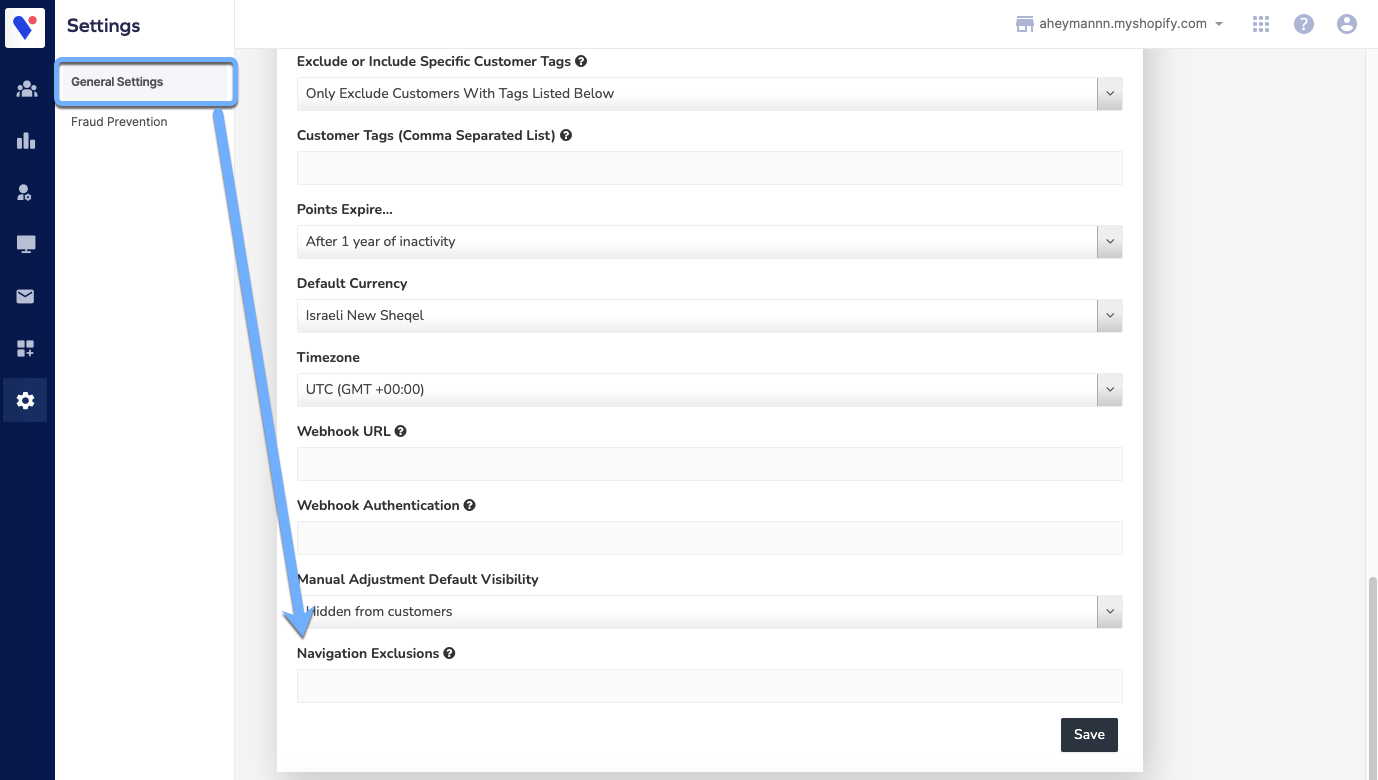Admin Permission Restrictions
- DarkLight
Admin Permission Restrictions
- DarkLight
Article summary
Did you find this summary helpful?
Thank you for your feedback
Navigation items can be hidden in your Loyalty & Referrals Admin - The purpose is to restrict access to specific tabs so that only users who have a password will be able to see them.
This way, a user who is not the admin will not be able to access more sensitive information that exists in the account.
How to add restrictions
- Right-click anywhere inside the Yotpo Loyalty & Referrals Admin page and hit Inspect or Inspect Element
- Enter the admin password in the browser's console to have Admin Privilege:
cookieStore.set({ name: 'swell-administrator', value: true, domain: 'yotpo.com' })
- Go to the Settings > General Settings section of your Admin
- Enter the navigation items that you'd like to hide in the Navigation Exclusionssection:Please Note:The values are case sensitive. Please Insert the relevant value exactly as it is written in the navigation bar on the left side of the admin
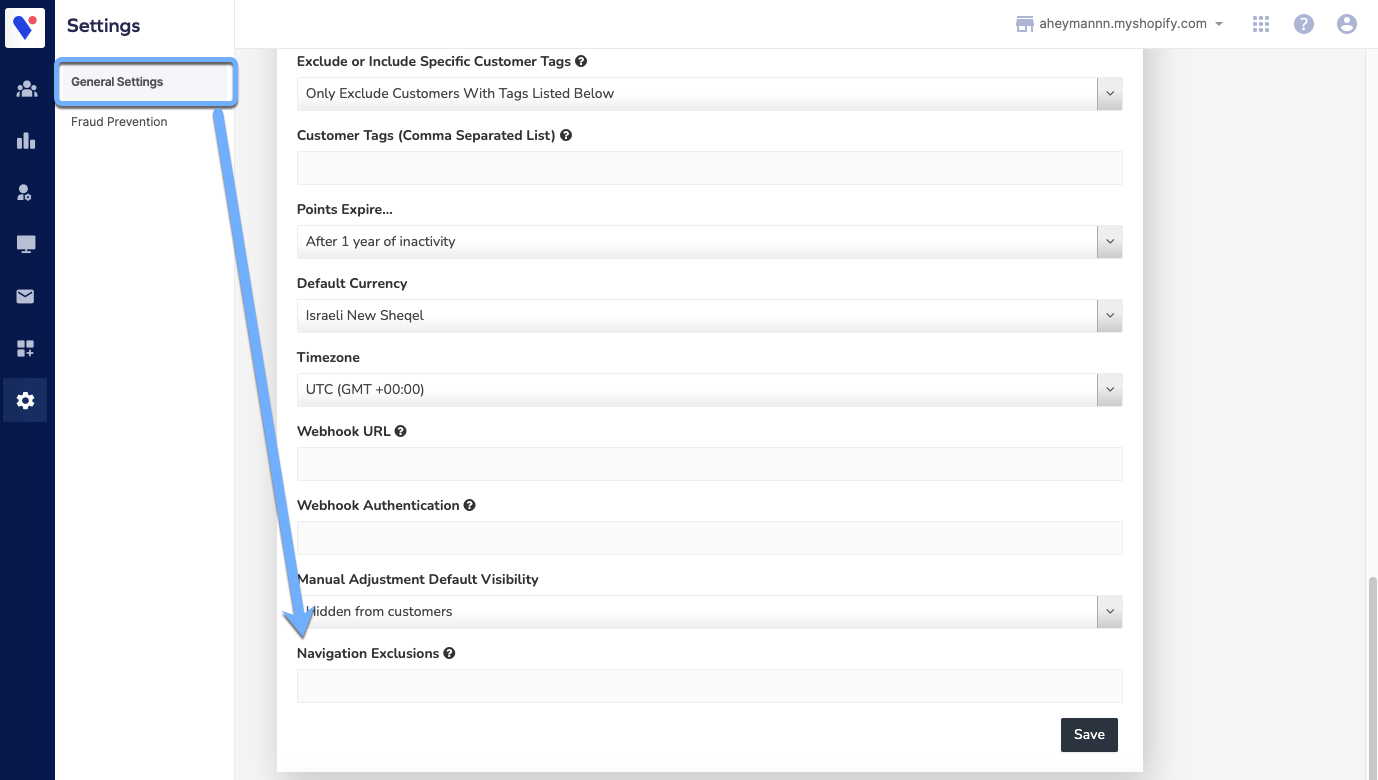
Viewing/Unlocking restrictions
You need to have Admin Privilege to be able to see (or to unlock) the Navigation Exclusions.
Having Admin Privilege will also allow you to see all of the hidden navigation items.
To unlock the restrictions:
- Right-click anywhere inside the Loyalty & Referrals Admin page and hit Inspect or Inspect Element (Pressing F12 will also work on most browsers)
- Enter the admin password in the browser's console to have Admin Privilege:
cookieStore.set({ name: 'swell-administrator', value: true, domain: 'yotpo.com' } Now, other users (internal staff) will not be able to see the hidden navigation items unless they have the admin password.
Now, other users (internal staff) will not be able to see the hidden navigation items unless they have the admin password.
Important!
- Please only use the admin password on your own device (not on your internal staff's device), as the password will be saved into the browser's cache
- The password can be used by multiple users
- You need to clear the browser's cache if you want to remove the Loyalty & Referrals admin privilege
- If you accidentally cleared your browser's cache, you'll need to enter the password again.
- If you pause your loyalty & referrals program, employees will still be able to activate the program via the banner - even if they do not have access to the Settings section of the admin.
Was this article helpful?