- DarkLight
Adding Discounts to Yotpo SMS Campaigns
- DarkLight
Add discounts to your SMS campaigns so that you can drive sales and increase customer engagement.
In this article, you'll learn how to create and manage campaign discounts.
How it works
You can offer the following types of discounts in your SMS campaigns:
Unique code: Each customer receives a unique discount code. We recommend this method as it increases personalization and helps avoid fraud.
Static code: Customers all receive the same discount code from your Shopify site. If you choose this option, you must create a static discount code in Shopify in advance.
Tip:
It can take time to generate unique codes, so we recommend scheduling your campaign ahead of time if you plan to use this method.
Your discount is added via the shortcodes at the bottom of every text message section. The following shortcodes are available:
Discount code: When your message is sent, this shortcode is replaced with a unique or static discount code.
Discount URL: When your message is sent, this shortcode is replaced with a discount code that is embedded in a link to your store site. If eligible, when a customer goes to their cart on your website, the code will be automatically applied to relevant products.
Discount value: When your message is sent, this shortcode is replaced with the details of the discount you set up, for example, percentage off, fixed amount off, or free shipping.
Before you start
If you plan to send a static discount code to your customers, you’ll first need to create a discount rule in Shopify.
Set up your discount from the Discounts area of your Shopify Admin. Simply click Create discount and follow the steps.
Make sure you select SMS & Email as the sales channel for the discount.
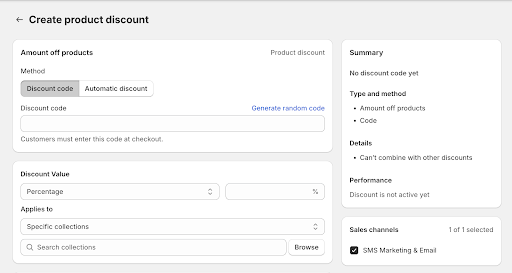
Learn more about setting up static discounts in the Shopify help center.
Adding a discount to a campaign
To add a discount:
Click one of the discount shortcodes: Discount URL, Discount code, or Discount value at the bottom of the text message.
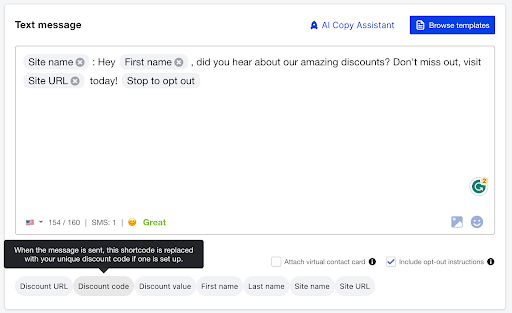
A modal appears. From the modal, select your preferred discount method:
Each customer gets a unique code (recommended)
All customers get the same code
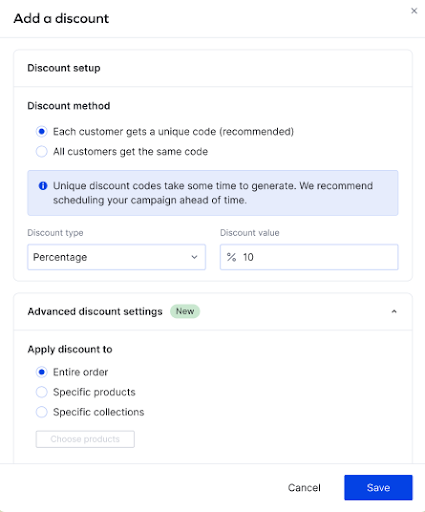
If you selected to give each customer a unique code:
Under Discount method, select the preferred discount type:
- Fixed amount: Gives a specific amount off the purchase, in the store’s currency
- Percentage: Gives a percentage off the total cost of the purchase, excluding shipping
- Free shipping: Gives free shipping to a specific countryIf you selected a fixed amount or percentage, enter the specific amount off that you want to give your customers.
Under Advanced discount settings, indicate whether you want the discount to apply to the entire order, specific products from the order, or specific collections from the order. If you select specific products or collections, select the specific products or collections from the dropdown.
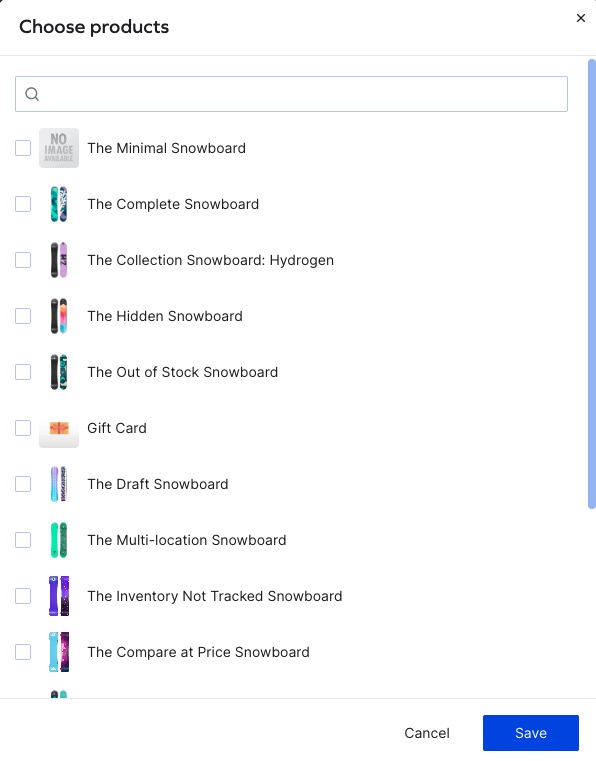
You can remove products from the selection by unselecting products, or add more products by clicking Edit selection.
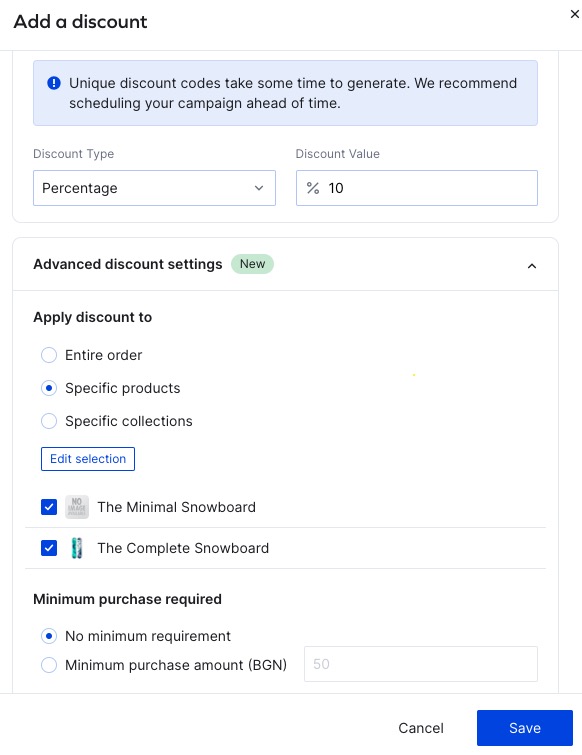
Please note:
Selecting variants is currently not supported.
Select if the total sum of all the items in the cart must reach a specific amount for the customer to receive the discount. If you do not enter a minimum purchase amount, customers will receive the discount regardless of how much they spend on their order.
.jpg)
Set the expiration time for the discount in days, or select Never if you don’t want the discount to expire. The discount duration starts from the moment that the text message is delivered and is the same duration for all members of the campaign audience.
(Optional) If you have a dedicated discount landing page, you can add its address to your discount URL.
Click Save. The discount is now added to the campaign.
Please note:
To avoid unexpected behavior, please avoid making any changes to this discount’s properties in Shopify after the discount is created.
If you selected to give customers the same code:
Select the discount code that you want to offer your customers from the dropdown.
Not seeing codes available in the dropdown? Create new static codes in Shopify or, if you already have existing codes, check you selected SMS & Email as the sales channel.(Optional) If you have a dedicated discount landing page, you can add its address to your discount URL.
Click Save.
Please note:
The same code will only show if you have predefined discounts in your Shopify store.
Editing/removing a discount from a campaign
You can edit or remove a discount at any time by clicking Edit or Remove from the campaign editor. This will not affect your discount settings in Shopify.
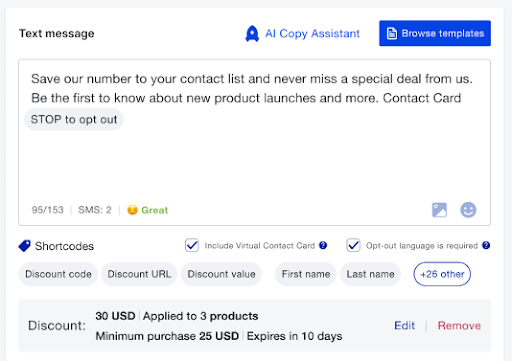
Setting up a discount code prefix in Yotpo SMS
Yotpo SMS allows you to personalize your discount codes, so they match your brand’s identity and truly stand out.
To set up a discount code prefix:
In your Yotpo SMS & Email main menu, go to Settings.
Click Preferences, enable the Discount code prefix, and choose a word that matches your brand.


