- DarkLight
Copying Flows across Stores
- DarkLight
Goals and Outcomes
By using this guide, you’ll streamline your workflow by effortlessly copying flows between stores. This feature saves you time and effort, allowing you to replicate successful strategies without needing to recreate them from scratch. Whether you manage multiple stores or want to expand a proven campaign, copying flows ensures consistency across your brand.
In this article, you’ll have a replicated flow that matches your original setup, ready to customize for your specific needs. This capability helps you maintain brand cohesion, enhance operational efficiency, and quickly launch flows in new stores with confidence. Get ready to take control of your multi-store strategy and achieve greater success with ease!
Available for:
Agencies and merchants managing at least two stores.
Copying Flows Overview
If you manage multiple stores, Yotpo SMS & Email allows you to copy flows between them. Simply select the flows you want to copy and choose the destination stores. It is mandatory to review the copied flows to ensure they will work as expected.
Note
You won’t be able to copy flows that use custom triggers not supported by the destination stores. To learn more about custom triggers, see Managing and Using Custom Triggers to Activate SMS & Email Flows.
Copying a Flow
To copy a flow:
In your Yotpo SMS & Email main menu, go to Flows > My Flows.
Click Copy flow to another store and select the flows you want to copy by marking the checkbox before the flow’s name.
In the modal that opens, choose between Copy flow structure only and Copy flow structure and message content, then click Next.
Select the stores to which you want to copy the flows and click Copy flows.
You'll see a notification confirming that the flows have been copied successfully. Click Open to open the store where the flows were copied.
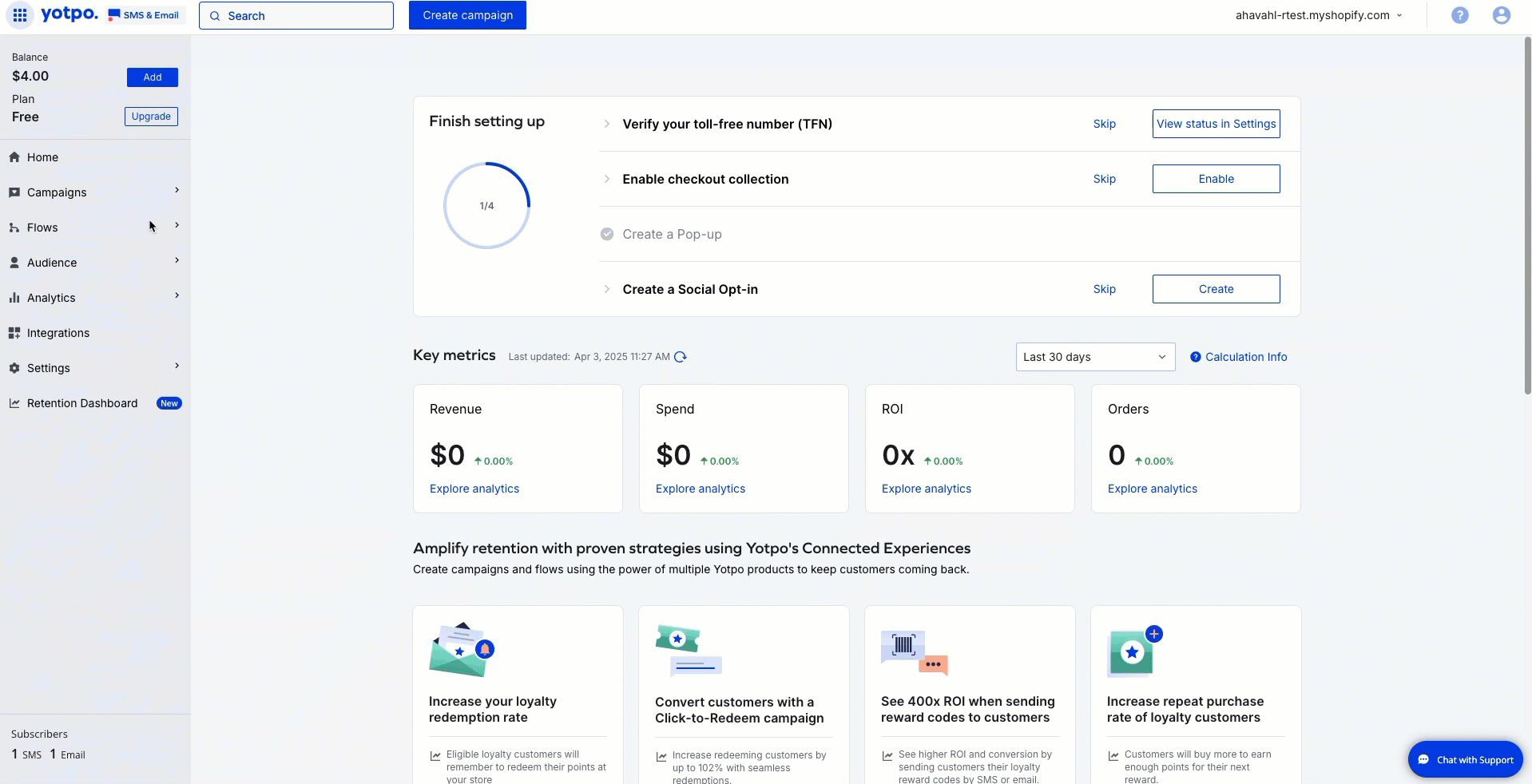
Reviewing Copied Flows
When you open the store, you’ll be prompted to review the copied flows. You can click Review flows or choose to do this later.
Note
You can only activate flows that have been reviewed.
To review a flow:
In your Yotpo SMS & Email main menu, go to Flows > My Flows.
In the Pending review tab, find the flow you want to review and click Review & save.
When the flow opens, you’ll see notifications about errors in the flow’s steps that need to be addressed.
After reviewing the flow, click Save.
.gif)
Successfully reviewed flows will be moved to the My Flows tab.


