- DarkLight
Creating a Yotpo Product Review Earning Rule
- DarkLight
Yotpo Review is an earning rule (previously known as a campaign) that rewards customers for submitting a product review. Motivate your customers to talk about their experience with your products and reward them for sharing their thoughts. This is a great way to build your product's dependability and reputation by increasing the product review count.
Is this article for me?
If you are using Shopify or Shopify Plus, please refer to this guide.
Note
Rewards for this earning rule are applicable to product reviews only.
Creating the earning rule
Shopify and Shopify Plus
From your main menu, go to Manage Program > Rewards Program.
Click on Create earning rule.
Under the Yotpo reviews section select Yotpo Review, then click Next.
All other eCommerce platforms
From your main menu, go to Manage Program > Earning Rules.
Click on Create earning rule.
Click Select on Yotpo review.
Note
This reward will be added on top of any other active review earning rule you currently have in place, such as the "Yotpo Photo Review" or "Yotpo Video Review" rules.
Setting up the earning rule
Do you see a different interface?
If your earning rule settings are different from the image shown below, please follow this guide.

Below are the descriptions of each setting found in your earning rule for your reference.
- What kind of Reward - Choose the kind of reward that you wish to give to your customers. Reward either a discount coupon or loyalty points, for completing the earning rule. Some fields on the setup change depending on the type of reward that you choose. If you select:
Points
The field "How many points?" will appear when you choose to reward your customers with points. This is where you can enter the number of points to be given to shoppers after completing the earning rule.

Coupon
The field "Which coupon should the customer get?" will appear. You may then select from the dropdown which coupon to apply for the specific earning rule
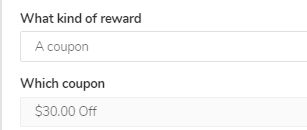
Important
Initially, the coupon selection is at $ 0.00 as no coupon still exists. You may refer to Creating a Coupon to learn how to create coupons.
Review Filter - By default, points are given to Verified Buyers - reviewers who have confirmed purchases with your store. If you wish, you can change the setting to All Reviews to also reward reviews submitted by users with a Verified Reviewer badge
Campaign Name - This is the name of the earning rule as it appears on the rewards pop-up or rewards page. By default, the name is set to "Leave a Review", you may change it according to your preference
Reward Text - The text that usually appears under the title and shows the customer what they will receive if they participate in the earning rule. The Rewards Text will also be reflected in the Rewards History
Note
Please make sure that the reward text matches your chosen reward as it will not change automatically when you change the reward
Description Text - The text that appears on the pop-up window after a customer clicks on the earning rule. It gives a brief idea of how a Yotpo Review reward can be earned
Icon - The default icon for the Yotpo review earning rule is a star, however, you can replace it with any other Font Awesome icon
Maximum Times Complete Per User - The maximum number of times a single user can participate in this earning rule
Tip
It is highly recommended to adjust the Maximum Times Completed Per User or the total number of times a customer can earn a reward for completing an action. This is to prevent manipulation of the number of entries to gain rewards.
Time Between Rewards - Sets a time interval for each customer to participate and complete the same earning rule
Eligibility countdown message (days) - A setting required only when the 'Time Between Rewards' is active. This message will show your customers the number of days they are to wait to be eligible to participate in the earning rule again
Eligibility countdown message (hours) - A setting required only when the 'Time Between Rewards' is active. This message will show the number of hours left for your customers to be eligible to participate in the same earning rule again
Restrict to VIP tiers - This field will allow you to create a earning rule with specific rewards per VIP Tier
Display On-Site? - By default, this is toggled to "Yes", meaning that if you save this earning rule after creating/editing, it will be visible on your Rewards Page. Select "No" if you'd like to set up an earning rule that doesn't appear on your Rewards Page.
Schedule Campaign - This will allow you to run a special promotion for a limited period of time or a promotion that recurs daily, weekly, or monthly.

