- DarkLight
Creating a Repost on X Earning Rule
- DarkLight
Yotpo Loyalty & Referrals' Repost on X earning rule is a social based earning rule (previously known as a campaign) that allows you to reward customers for retweeting your X posts. This will help you expand your outreach and maximize the number of your customers who keep up with your brand on the social media platform.
Creating the Repost earning rule
- On your Yotpo Loyalty & Referral admin, go to Manage Program > Earning Rules.
- Click on Create earning rule.
- Click Select on Repost on X.
Setting up your Repostearning rule
Set up your Retweet earning rule to start rewarding your customers when they retweet you.
Basic settings
- What kind of Reward - Choose the kind of reward that you wish to give to your customers. Reward either a discount coupon or loyalty points, for completing the earning rule. Some fields on the setup change depending on the type of reward that you choose. If you select:
Points
The field "How many points?" will appear when you choose to reward your customers with points. This is where you can enter the number of points to be given to shoppers after completing the earning rule.
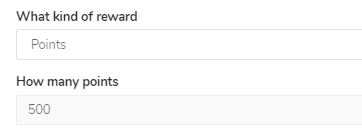
Coupon
The field "Which coupon should the customer get?" will appear. You may then select from the dropdown which coupon to apply for the specific earning rule
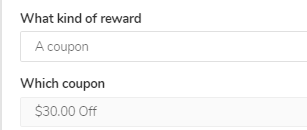
- Tweet ID - You can locate the tweet ID in the "..." menu of the tweet. Select the link in that menu and enter it into Loyalty & Referrals.
- Campaign Name - This is the name of the earning rule as it appears on the rewards pop-up or rewards page. By default, the name is set to "Retweet Us", you may change it according to your preference
- Reward Text - The text that usually appears under the title and shows the customer what they will receive if they participate in the earning rule. The Rewards Text will also be reflected in the Rewards History
- Description Text - The text that appears on the pop-up window after a customer clicks on the earning rule. It gives a brief idea of how a Retweet reward can be earned
- Icon -The default icon for the Retweet earning rule is Twitter's logo. However, you can replace it with any other Font Awesome icon
- Call to Action - This appears when your customers click on the Retweet Us earning rule option on their Rewards Popup or Rewards Page. The call to action is a message that prompts them to complete the action to receive the reward.
- Already Completed Message - This message will appear once your customers click on an earning rule that they have already completed.
Advanced settings
Available for:
The settings below are options available only for Yotpo Loyalty & Referrals Premium and Enterprise plans.- Automated Action Verification - Completes the action of "Retweeting" you without the customer having to do anything beyond clicking through your rewards popup or page.
- Maximum Times Completed Total - The maximum number of participants that can complete the earning rule E.g. if you set it to 50 only the first 50 customers to finish the earning rule will get the reward
- Minimum Actions Required - The minimum number of times a user may perform this action.
- Maximum Times Complete Per User - The maximum number of times a single user can participate in this earning rule
- Restrict to VIP tiers - This field will allow you to create an earning rule with specific rewards per VIP Tier
- Display On-Site? - By default, this is toggled to "Yes", meaning that if you save this earning rule after creating/editing, it will be visible on your Rewards Page. Select "No" if you'd like to set up an earning rule that doesn't appear on your Rewards Page
- Schedule Campaign - This will allow you to run a special promotion for a limited period of time or a promotion that recurs daily, weekly, or monthly.


