- DarkLight
Creating a Yotpo Photo Review Earning Rule on Shopify
- DarkLight
The Yotpo photo review earning rule (previously known as campaign) helps turn your customers into your best content creators. Showcasing authentic photos in reviews is a compelling way to bring your product to life and drive purchases.
In this article, you will learn how to create a Yotpo photo review earning rule and how to customize every part of it.
- Shopify and Shopify Plus merchants. For merchants on any other platform, refer to our Creating a Yotpo Photo Review Earning Rule article.
- Merchants on Yotpo Loyalty & Referrals Gold, Platinum, and Enterprise plans.
- Merchants on Yotpo Reviews Growth, Prime, Premium, and Enterprise plans.
How it works
Customers receive a post-purchase review request email that asks them to leave a review about the product/s they received. The review request form also allows them to upload multiple photos with their review.
To learn more about how photos are collected through reviews, check out our Collecting Media in Reviews article.The reward for adding a photo to your review is mentioned in the body of the email, making sure they know about it.
Once a photo has been submitted, Yotpo Loyalty & Referrals gives the specific shopper the points reward - all according to the earning rules setting you’ve configured.
Before you start
To use this earning rule, you’ll need an active Yotpo Reviews Growth, Prime, Platinum, or Enterprise account.
Creating a Yotpo photo review earning rule
- From your Yotpo Loyalty & Referrals main menu, go to Manage Program > Rewards Program.
- Click on Create earning rule.
- Select Yotpo Photo Review, then click Next.
Earning rule settings
Eligible photos - Choose which type of photos are eligible to receive a reward. By default, points are given to published photos - customer photos you chose to publish on your site.If you wish, you can change the setting to ‘All photos’ to reward all customer photos - including those you didn't publish on your site.
Reward amount - The number of points the customer will receive as a reward for adding a photo to their product review.
Rewards history text - your customers will see the reward they earned in the ‘My activity’ section of your store's Rewards page.
Please note:You can manage the way your earning rule is displayed to customers from the Rewards Page Builder and Earning Points module.
Advanced settings
Target audience - Add Lists & Segments to target this earning rule at specific audiences. For example, target those who have not made a purchase in over 90 days.Yotpo Lists and Segments are only available for Platinum and Enterprise plans.Within this setting, you can choose to:
- Apply this rule to - Use the drop-down menu to include the relevant lists and/or segments of customers you’d like to target.
- Do not apply this rule to - You also have the option to exclude lists and/or segments. For example, if you want to apply an earning rule to all customers except for those who consistently spend a lot of money in your store. In this case, you would select:
Apply this rule to - All customers, and Do not apply this rule to - Top spenders.
Maximum times completed - select the maximum number of times a customer can complete this rule. If you don’t want to set a maximum limit, select No maximum from the dropdown.
Waiting period between rewards - you can set a waiting period that needs to pass before a customer can earn another reward from this earning rule. This helps limit the number of rewards a customer can receive if they uploaded more than one photo with their review. If you do not want to enforce a waiting period between rewards, select No limit from the dropdown.
To learn more about how limitations affect rewards, go to the FAQ section.
Finding your rule ID
Use the Copy rule ID option if you need to share it with 3rd party partners that Yotpo Loyalty & Referrals doesn't directly integrate with.
To find the earning rule ID, click the ellipses icon next to the Save button.
Managing the rule status
The rule status can be seen next to the rule name. It tells you whether the rule is active on your site or not. If active, this means that the rule is running and customers are earning rewards.
You can deactivate the rule if you want to. If you choose to deactivate the earning rule, it will no longer be visible to customers, and they won't be able to earn rewards from it.
Editing your review request email
After setting up the rule and saving it, you will see a message asking you if you want to edit your review request email.
Edit your template to let your customers know about the reward they can receive when submitting a review.
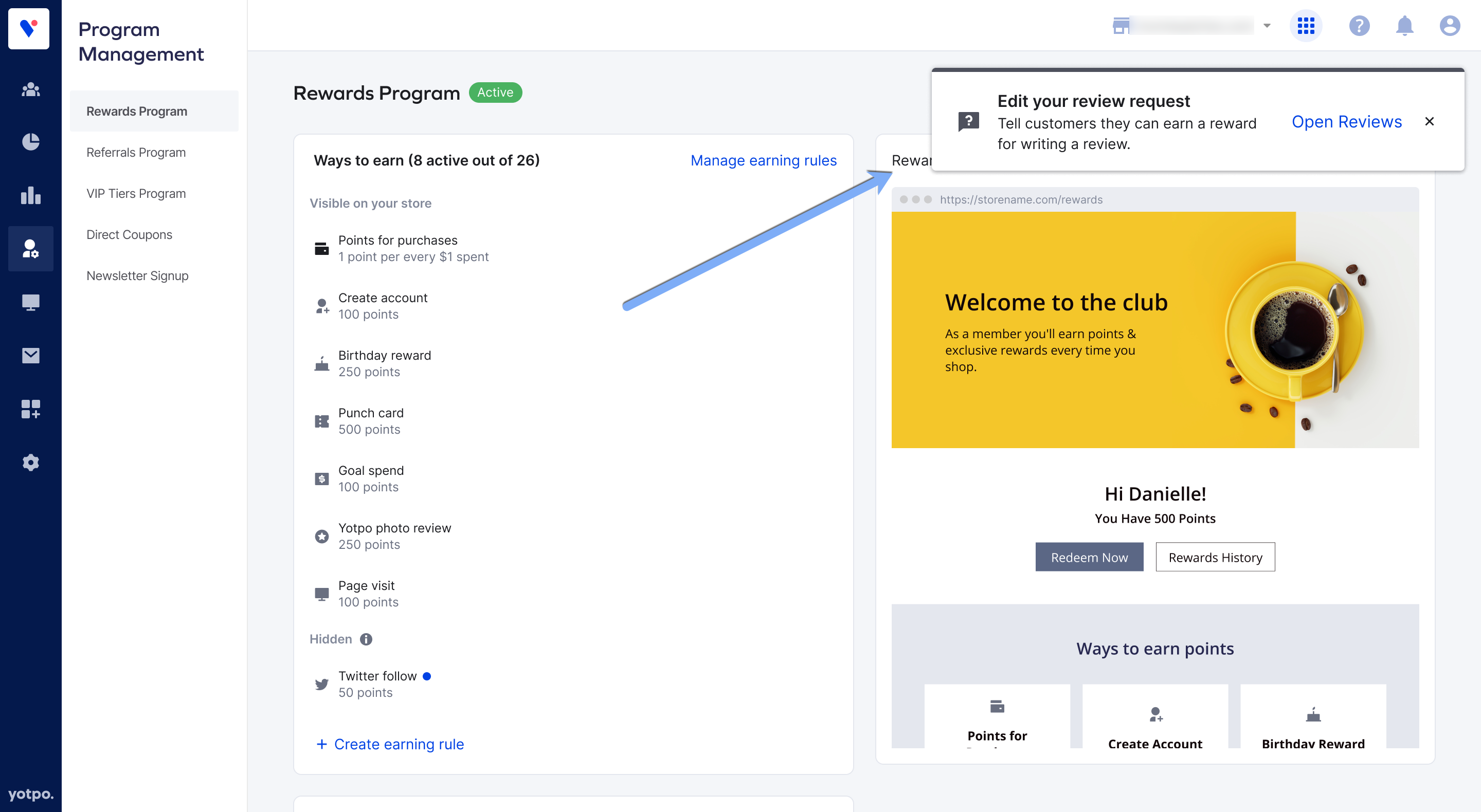
This will take you to the automatic review request editing page of your Reviews admin where you can edit the body of the email to inform customers that they will receive a reward after submitting a review.
Once you’ve edited your email, scroll to the bottom of the page to save your changes.
Reward limitations FAQs
I set no time limit and I only reward published photos. A customer uploads 3 images and I publish 2 of them. How many rewards will they get?
They will receive 2 rewards. Since there is no waiting period, they will receive one reward for each photo you choose to publish.
I have no time limit set, and a customer uploads 3 images of the same product on the same review. What will happen?
The customer will receive 3 rewards. The same is true if they upload 3 images of different products on different reviews.
Please note that this also depends on the "Eligible Photos" setting.
I set a time limit of 2 days, and I only reward for published photos. A customer uploads 3 photos at the same time and I publish all of them. How many rewards will they get?
They will receive 1 reward. Regardless of how many photos are uploaded and published, they will only receive 1 reward during the set time limit. They must complete the waiting period and complete the earning rule again in order to receive another reward.
Next steps
To further enrich the content of your reviews, we recommend you set up the Yotpo Product Review earning rule and the Yotpo Video Review earning rule.


