- DarkLight
Curating Videos in Yotpo Visual UGC
- DarkLight
Curate user-generated videos from Instagram and video uploads through your on-site galleries.
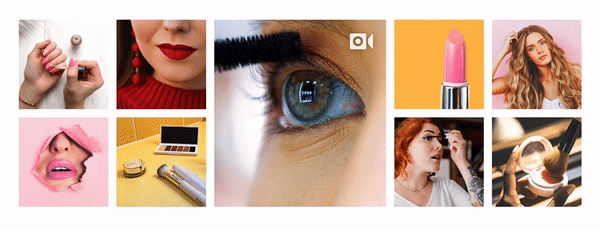
Instagram Video Curation
Curate Instagram videos the same easy way you curate Instagram photos.
Note
Because reels and IGTV content is temporary in nature, it may not be suitable for Visual UGC curation and long-term use in on-site galleries.
To curate videos from Instagram:
Log into Yotpo Visual UGC admin.
In the main menu, click Visual Curation.
Select All Media > Instagram.
Select the relevant Instagram curation source from the tabs at the top of the page:
My Posts
Tagged Me
Mentioned Me
Hashtags
Usernames
Click Filters.
Under Media type, select Videos.
Curate videos into albums and galleries just like you would with Instagram photos.
Tip
For more information on organizing content, check out our Visual Curation guide covering albums, galleries, and best practices.
Collecting Videos from On-Site Galleries
Collect user-generated videos from shoppers right through your on-site Media Galleries.
How It Works
Video uploads work the same way as photo uploads. Just ensure the Upload Button is enabled for any gallery where you want to collect videos.
To enable on-side video uploads:
Log in to your Yotpo Visual UGC admin.
Click Galleries.
Select Photo Galleries.
Open an existing gallery, or create a new one.
Within the gallery settings page, toggle the On-site Uploads to enable it.
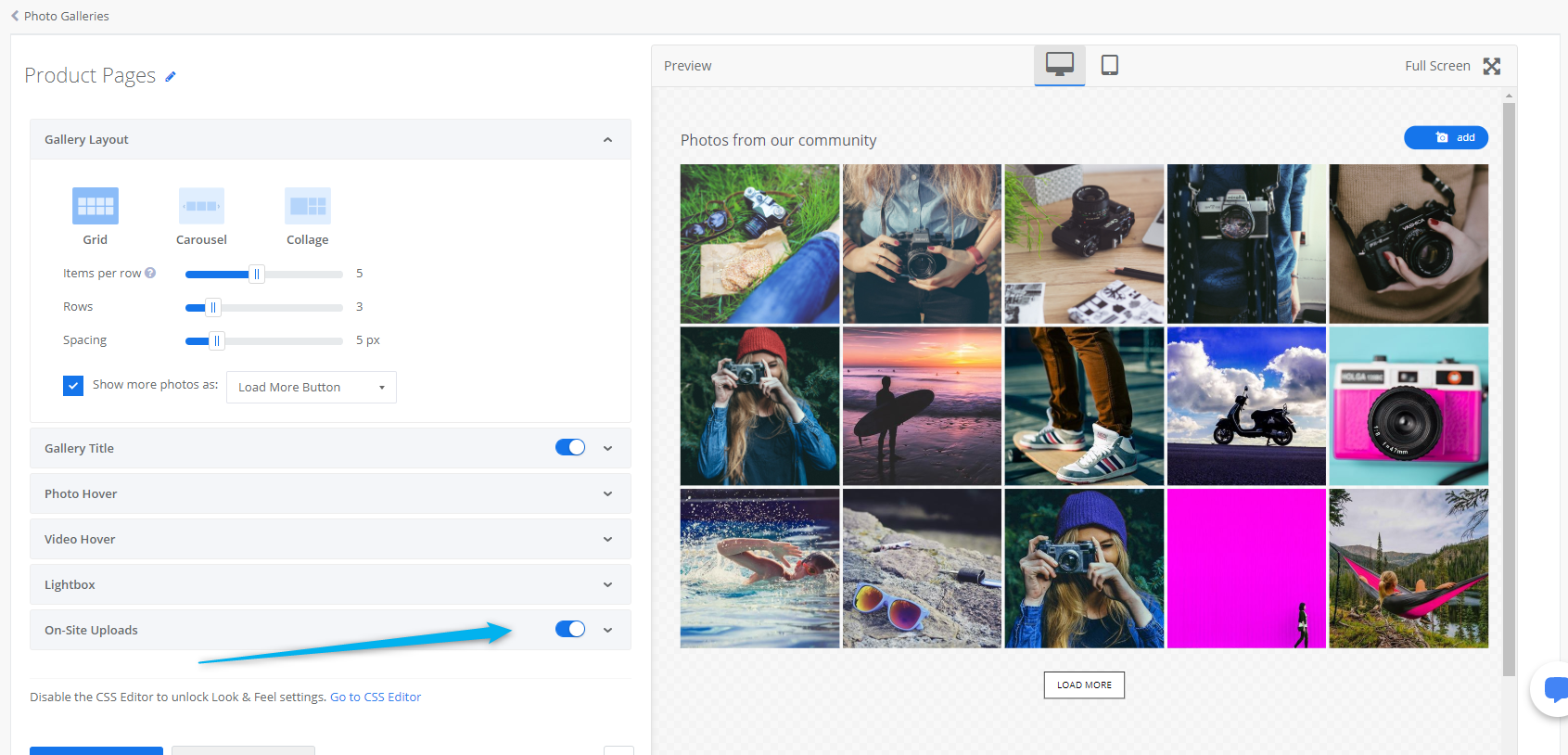
Customize your Upload button.
Once enabled, shoppers will be able to upload photos and videos to your on-site gallery directly from the upload button.
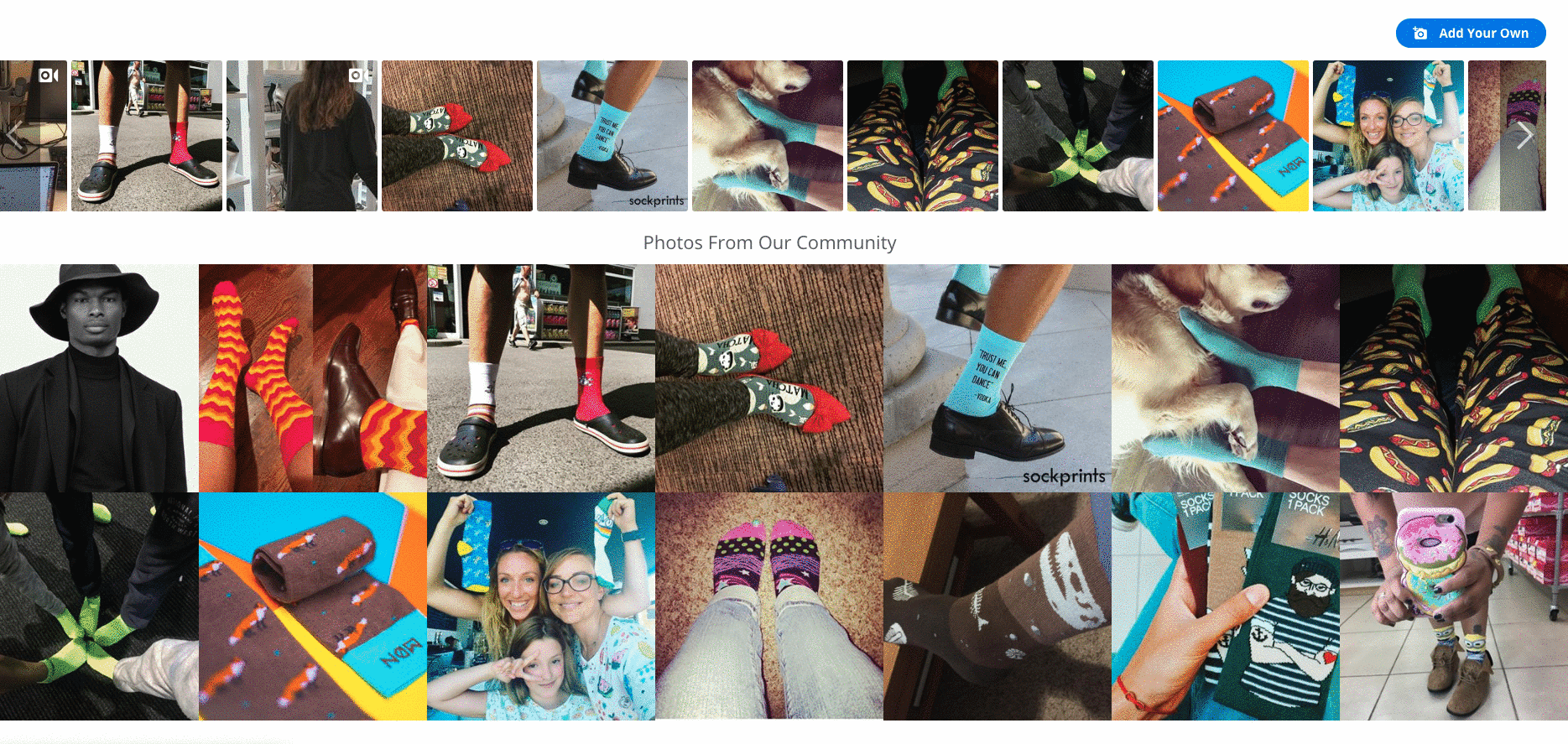
Note
Video uploads are supported for all video file types except for MKV files.
Shoppers can upload videos of up to 2GB in size.
Managing Uploaded Videos
Where do I find uploaded videos?
Videos uploaded through on-site Photo Galleries can be found on your Visual Curation moderation page:
Go to Visual Curation.
Click Uploaded.
Photos and videos uploaded via your on-site gallery will appear in the Uploaded on-site tab.
How do I curate videos for albums and galleries?
To curate videos into albums and galleries:
Click Albums.
Organize your videos into existing albums or create a new one.
Tip
Your albums and galleries and contain a mix of photos and videos, or you can create galleries dedicates to one media type only.
Assign the album to the relevant Custom Gallery.
Click Save Changes when you’re done.
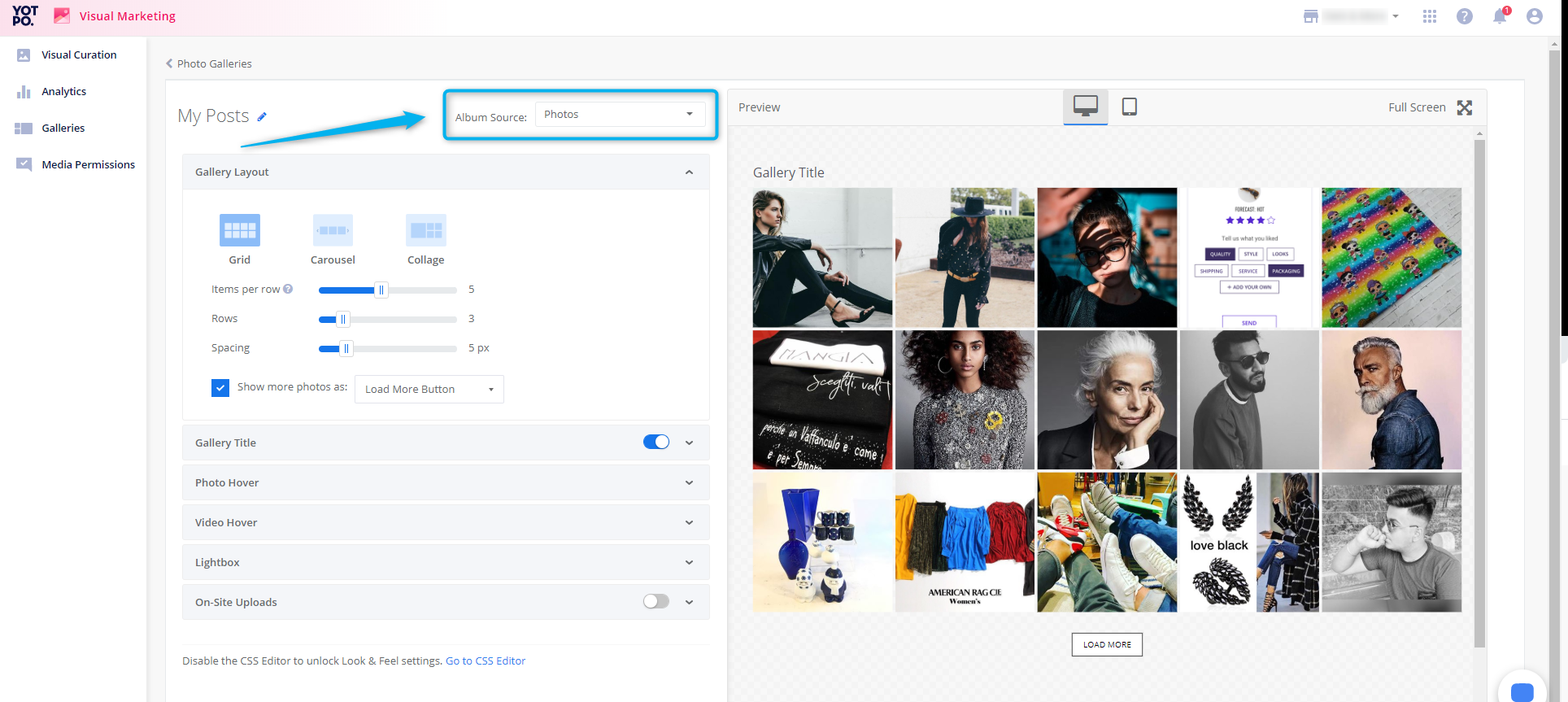
How do I tag products in videos?
You can tag products in videos just like you do in photos. Once a product is tagged, the video is automatically added to the corresponding product album and will appear in the relevant product page gallery.


