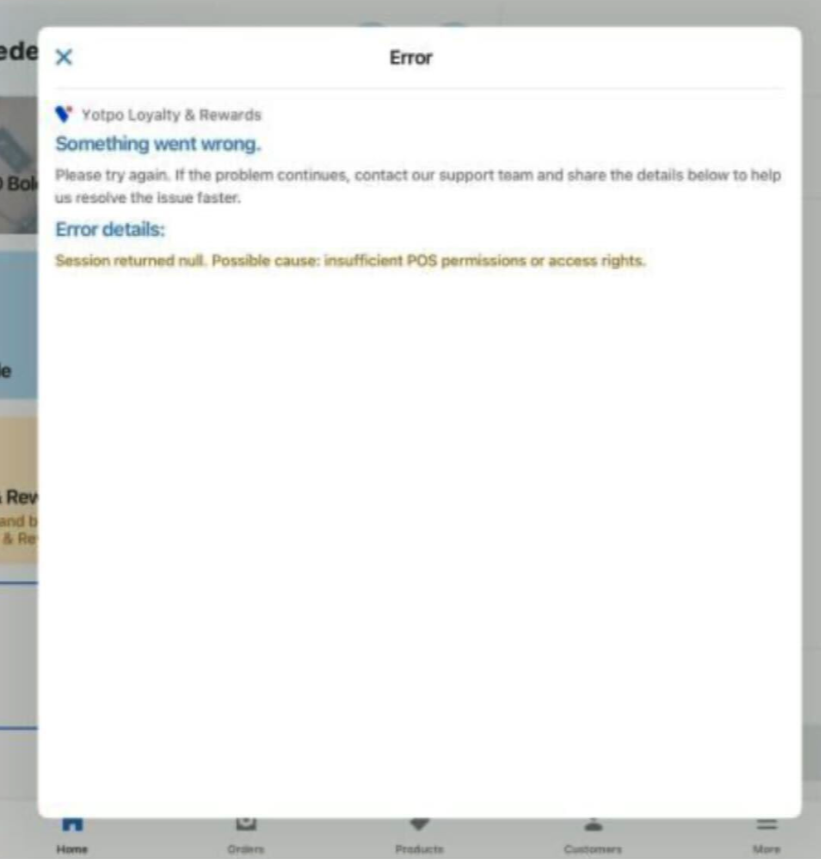- DarkLight
Integrating Loyalty and Referrals with Shopify Point of Sale (POS)
- DarkLight
Goals and Outcomes
Integrate Yotpo Loyalty & Referrals with Shopify Point of Sale (POS) to create an Omnichannel Rewards Program that provides an incredible range of benefits:
Capture emails - Your omnichannel rewards program is all the reason your customers will need to provide their email addresses while in-store. Use Yotpo Loyalty & Referrals to convert one-time shoppers into repeat buyers
Connect with customers wherever they are - Many of your customers likely shop with you both in-person and online. Make sure they can sign up for your rewards program and redeem their points in both places.
Build deeper relationships with customers - Use Yotpo Referrals' Customer Management section to track each customer's in-store and online purchases, helping you create more personalized and relevant communications.
In this article, you’ll learn how to add Yotpo Loyalty & Referrals to your Shopify POS, how to use it, and how to troubleshoot issues.
How to Use the New Shopify POS Extension
Important
Shopify POS Legacy Extensions are no longer supported.
As of February 28, 2025, Shopify officially deprecated its POS Legacy Extensions. To ensure the continued functionality of your loyalty program for in-person purchases, Yotpo Loyalty released a new POS-compatible extension available since January 29, 2025. The extension is compatible with the POS 10.0 version.
Why upgrade to the new version?
Maintain in-store loyalty redemptions: The legacy POS integration no longer works. The new extension ensures seamless redemption on Shopify POS.
Enhanced discount capabilities: Enjoy improved performance, reliable logic, and full compatibility with Shopify’s new Checkout Extensibility.
No developer work required: The new setup is fully self-serve, making it easy to implement and manage from the Yotpo admin.
Adding the New Extension to the Shopify POS App
You don’t need to download anything to start using the new Shopify POS Extension. As with the old extension, all you need is the Yotpo Loyalty & Rewards app installed via the Shopify App Store.
To get started:
Open the Shopify POS app.
Click Add tile.
Select App.
Choose Yotpo Loyalty & Rewards.
Next to Yotpo Loyalty & Rewards (POS UI extension), click Add.
That’s it! You’re all set to start using the new POS extension.
Here’s what the process would look like in the app:
.png)
Tip
You can also use the new Shopify POS Extension in Dark Mode.
Each device that is connected to the same Shopify account will show the new tile.
What’s New
The new POS extension maintains a similar user interface and offers the same core functionalities as the old solution. It also introduces a major improvement that will allow you to provide a seamless and consistent shopping experience across both online and in-person channels.
The new POS extension supports all discount limitations and configuration options, such as:
Product-specific restrictions
Additional Upgrades:
Pending Rewards
Apply only eligible rewards based on the current cart value.
Rewards above the cart value are marked as "pending," showing clerks how much to upsell to unlock them.
Additional Details Section
Displays applied coupon codes and the number of loyalty points in the cart for added clarity.
.png)
How to Use Loyalty and Referrals in the Shopify POS System
Enable In-Person Redemptions
To enable redemptions for in-person purchases, rewards must be configured for “In Store & Online” so they can appear as options in the Shopify POS.
For standalone fixed-amount rewards:
Go to: Manage Program > Rewards Program > Ways to Redeem.
Locate the reward you want to configure and click Edit.
Under Where the coupon will be used, select In Store & Online.
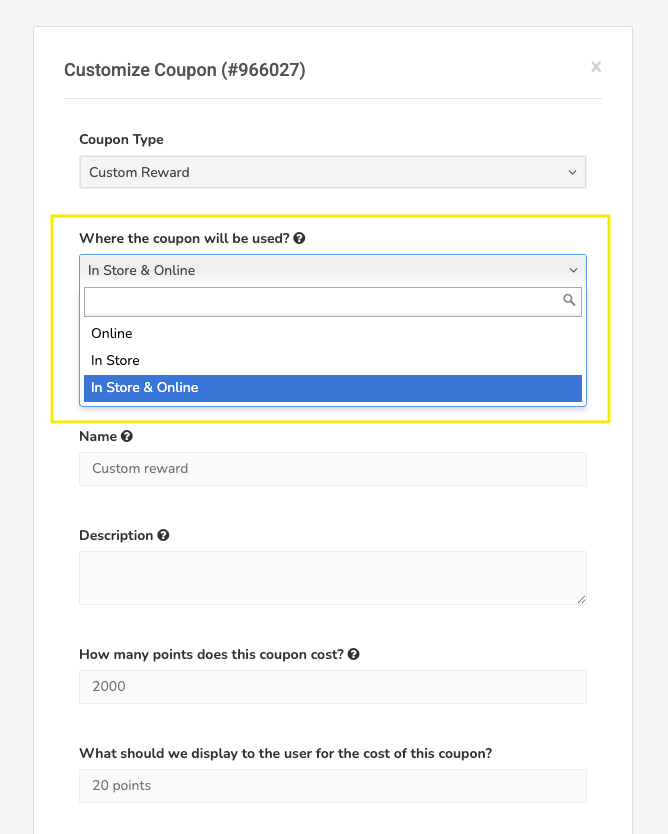
For cash discount rewards (fixed amount only):
Go to: Manage Program > Rewards Program > Ways to Redeem.
Locate the reward and click Edit.
Go to Advanced Settings and update the Purchase from field to include In Store & Online.
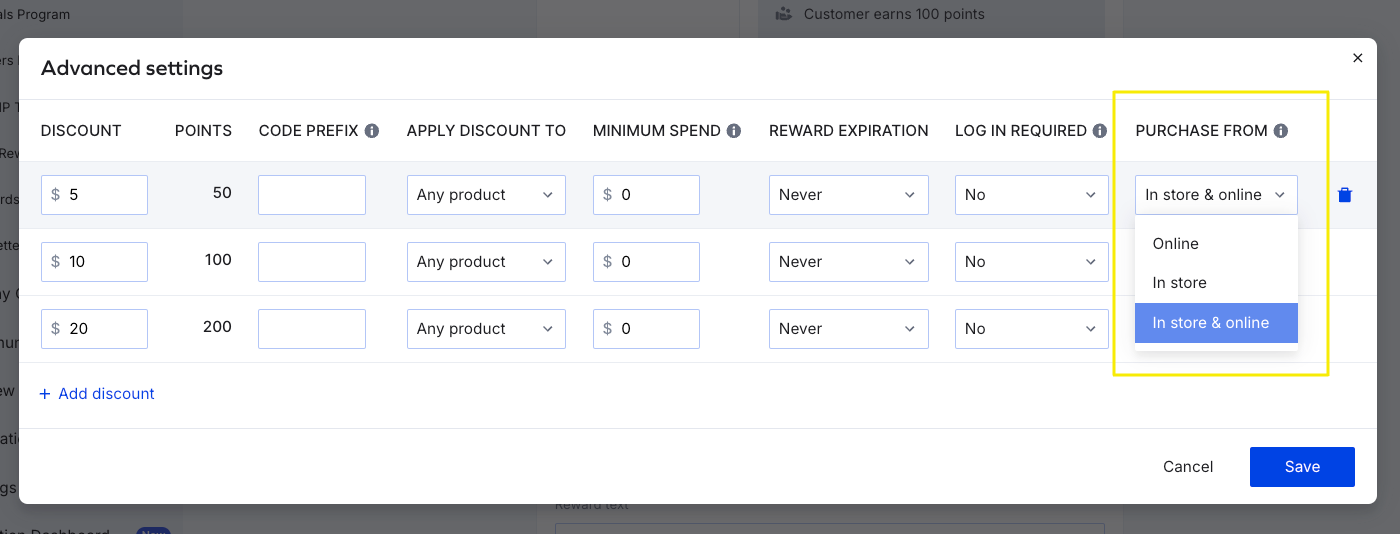
Important
Product redemption at checkout is not supported with the new POS extension.
You can track redemptions made through the new POS extension in the Redemptions History report.
Step 1: Enroll or Sign in a Customer
To complete a transaction using Shopify POS, the first step is to get the customer’s email address. Customers may be hesitant to volunteer their email, but enrolling them in the Rewards Program offers an incentive to participate.
To add a customer:
Tap Add customer.
Search for the customer using the search bar.
If they have a profile: Tap their name in the search results.
If they don’t have a profile already: Create one for them.
For new profiles, refer to Shopify’s guide on creating customer profiles in the POS app.
Opt-in settings and enrollment flow
Whether a customer is automatically enrolled in your loyalty program when added to the POS depends on your program's opt-in settings:
All Customers – Adding a customer profile in the POS will automatically enroll them in your loyalty program.
Only Members Who Signed Up – Adding a customer profile won't enroll them by default. When adding customers who are not yet loyalty members, store staff must:
Obtain verbal consent that shoppers agree to join the loyalty program, and
Tap the Enroll now button in the POS UI to complete the enrollment.
Note
This consent method mirrors the online opt-in flow where customers have to explicitly agree to the loyalty program’s terms and/or privacy policy before joining. Learn more about this opt-in flow.
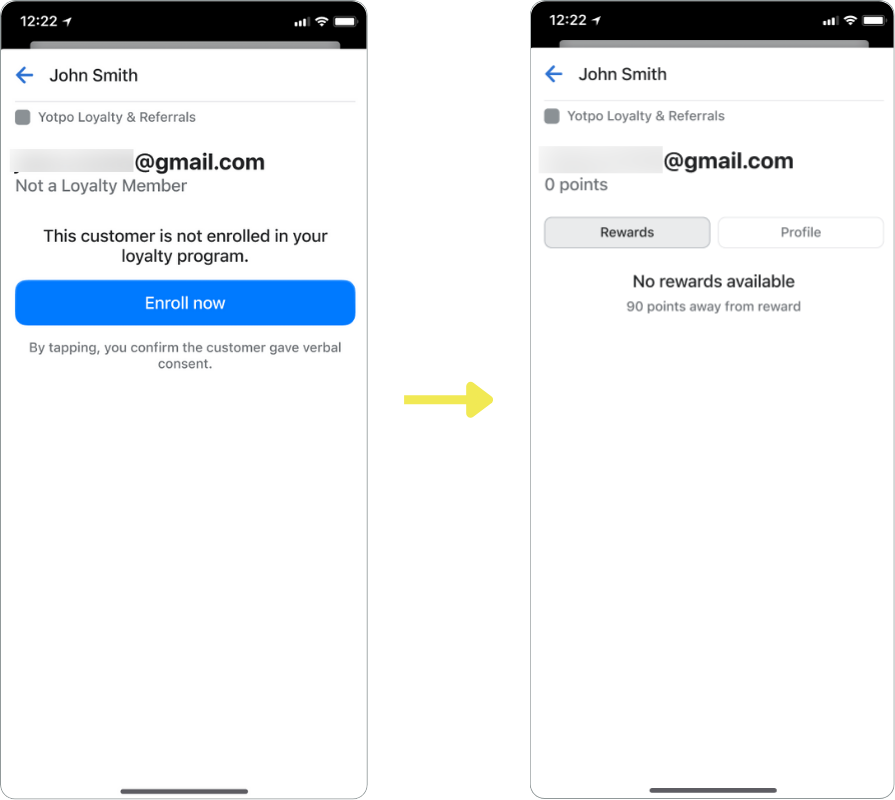
Step 2: Redeem Points at Checkout
Once you've identified the customer, you can use Yotpo Loyalty & Referrals to help them redeem points at checkout:
Add the items to the customer's cart.
Tap the Loyalty and Referrals tile to see the redemption options the customer qualifies for:
Available rewards: all rewards the customer is eligible to redeem.
Pending rewards: all rewards the customer can redeem if they increase their cart value.
Choose which of the available rewards to apply to the cart.
Review the applied rewards in the cart and complete the checkout. You’ll see the coupon code and the number of points used under Additional details in the Shopify POS cart. This helps store staff confirm that the redemption was applied correctly.
This is what Step 1 and 2 would look like in the POS interface:
How to Troubleshoot Your POS Extension Setup
If you're experiencing issues with setting up the POS extension, try these troubleshooting steps to resolve common setup problems:
Syncing the Shopify POS App
Sometimes, the Shopify POS app doesn’t properly sync with the Shopify admin after a tile is added. To manually resync:
Tap the menu icon, then select Connectivity.
Tap Data synchronization.
Choose Refresh all or Refresh for specific store data.
Checking for App Updates
Ensure you're running the latest version of Shopify POS. Check for any pending software updates and install them.
Verifying Integration Setup
Confirm that the Yotpo Loyalty & Rewards integration with Shopify POS has been fully set up. If any integration steps were skipped, the extension may not function correctly.
Checking for App Compatibility Issues
If you suspect a compatibility issue between the current versions of Shopify POS and the Yotpo app, it may be causing functionality issues. Our support team is happy to assist with troubleshooting if needed.
Restarting the POS App
If the Shopify POS app is experiencing temporary glitches, try force-closing the app and reopening it to see if that resolves the issue.
Reviewing POS Roles and Permissions
The Shopify POS app is typically used by store staff. Each merchant can configure custom roles and permissions for their team. Incorrect permission settings may cause issues with how loyalty rewards are applied or displayed during checkout.
To review and update staff permissions, visit Shopify’s guide to POS roles and permissions.
Reaching Out to Yotpo Support
Share the Error details with Yotpo support to help identify the issue and achieve a quick resolution.
Tip
If you encounter an error in Shopify POS, share a screenshot and error details with Yotpo Support. This will help our team quickly identify the issue and provide a faster resolution.
Shopify Online Discounts vs. Shopify POS Discounts
Shopify POS discounts are applied to a purchase in-store by the clerk as part of the checkout process. Unlike online discounts, there is no discount code applied at any point - the POS discount is added as a line item that adjusts the final price of the purchase.
Settings that apply to both online and POS:
The discount amount
The number of points to deduct from the customer’s point balance
Online store discount | Shopify POS discount | |
|---|---|---|
Process | A discount code is created and applied at checkout | The discount is created as a line item that’s added to the order and reduces the price the customer needs to pay for that order. It’s a straightforward price adjustment. There is no actual discount code associated with this purchase. |
Discount settings | The discount includes all the restrictions that were configured for the reward in Yotpo Loyalty & Referrals | Same as the online store discount. |
Viewing analytics | Discount codes are included in the order details by default. To learn more about the program analytics settings, see Yotpo Loyalty & Referrals Settings Section Guide. | If your brand has mostly POS activity, we recommend you go to your Yotpo General Settings section and choose the Customers who made a purchase within 24 hours of redeeming a loyalty reward setting under Program Analytics. This means that a customer is identified as a redeemer if they complete a purchase within 24 hours of making a redemption. In the Redemption History report, redemptions made through the POS will be marked with POS UI Extension as the source. |
Refunds | If the customer gets a partial refund, some points used are added back to the customer’s point balance. To learn more, see Point Balance for Refunded Orders. | If the customer gets a partial refund, they will not receive any points back. To learn more, see Point Balance for Refunded Orders. |
Tip
To have a POS experience that includes all the relevant settings, you can use the in-store module that lets the customers choose their discounts on their phones.