- DarkLight
Justuno - Integration Guide for Yotpo SMS & Email
- DarkLight
Goals and Outcomes
The integration between Justuno and Yotpo SMS & Email allows you to collect SMS and email subscribers and custom profile data through workflows created with Justuno. You can then sync this data to your Yotpo audience lists.
Additionally, you can create personalized on-site experiences in Justuno for customers coming from different SMS and email campaigns and flows by using UTM-based conditions.
In this article, you’ll learn how to connect Yotpo SMS & Email to Justuno and set up the integration.
Justuno Overview
Justuno is a conversion optimization platform that provides tools for creating popups, banners, and other on-site messaging to enhance customer engagement and increase sales.
Tip:
If you wanto to learn more about the all-new Justuno, you can watch this video.
Setting Up Your Justuno Integration
Connecting Yotpo SMS & Email and Justuno
To use the Justuno and Yotpo SMS & Email integration, you need to connect an active Justuno account with Yotpo:
In your Yotpo SMS & Email main menu, go to Integrations.
Find Justuno and click Connect Justuno.
Log into Justuno and complete the installation wizard.
The two applications are now connected. You’ll see Yotpo listed under My Apps in your Justuno account.
Visual Walkthrough
.gif)
Syncing Yotpo to Justuno Workflows
After you create a workflow in Justuno and publish it, the collected data is synced to existing Yotpo SMS & Email lists. The integration works one way, from Justuno to Yotpo, and the sync can occur only if an email address or phone number is provided.
To sync data from Justuno workflows to Yotpo:
In Justuno, click the Experiences icon in the left sidebar and select a workflow or create a new one.
In the design step of your workflow, click Sync an app.
In the right sidebar menu, find Yotpo and click Add.
Under Email Subscriber List and SMS Subscriber List, select the Yotpo lists where the data will be synced.
In the Subscriber source field, you can edit the name of the design that will be used to collect subscribers.
Under Additional Form Data, you will see a list of all the custom profile properties that will be synced to Yotpo. You can click Sync another property to add more properties to the list.
When ready, scroll back to the top of the sidebar and click Save.
Note
After a customer subscribes via a Justuno design, the subscription data is synced to Yotpo SMS & Email in real time.
Using Justuno Designs to Trigger Welcome Flows in Yotpo
You can use the Justuno designs in the workflows to trigger welcome flows in Yotpo SMS & Email. Designs include popups, quizzes, surveys, and more. To learn more about the types of designs, see Justuno's help center.
A welcome flow can be configured to send messages to new subscribers from a variety of sources, including Justuno designs.
To add a Justuno design as a source in a Yotpo welcome flow:
In your Yotpo SMS & Email main menu, go to Flows > Flow Templates and find a welcome flow template in the Acquistion tab.
Open the template and click Customize flow.
In the flow structure, click Add step under the trigger and select Add condition.
Select Source and scroll down the list to find the name of the design you entered in the Justuno workflow.
After you finish customizing your flow, click Save.
Visual Walkthrough
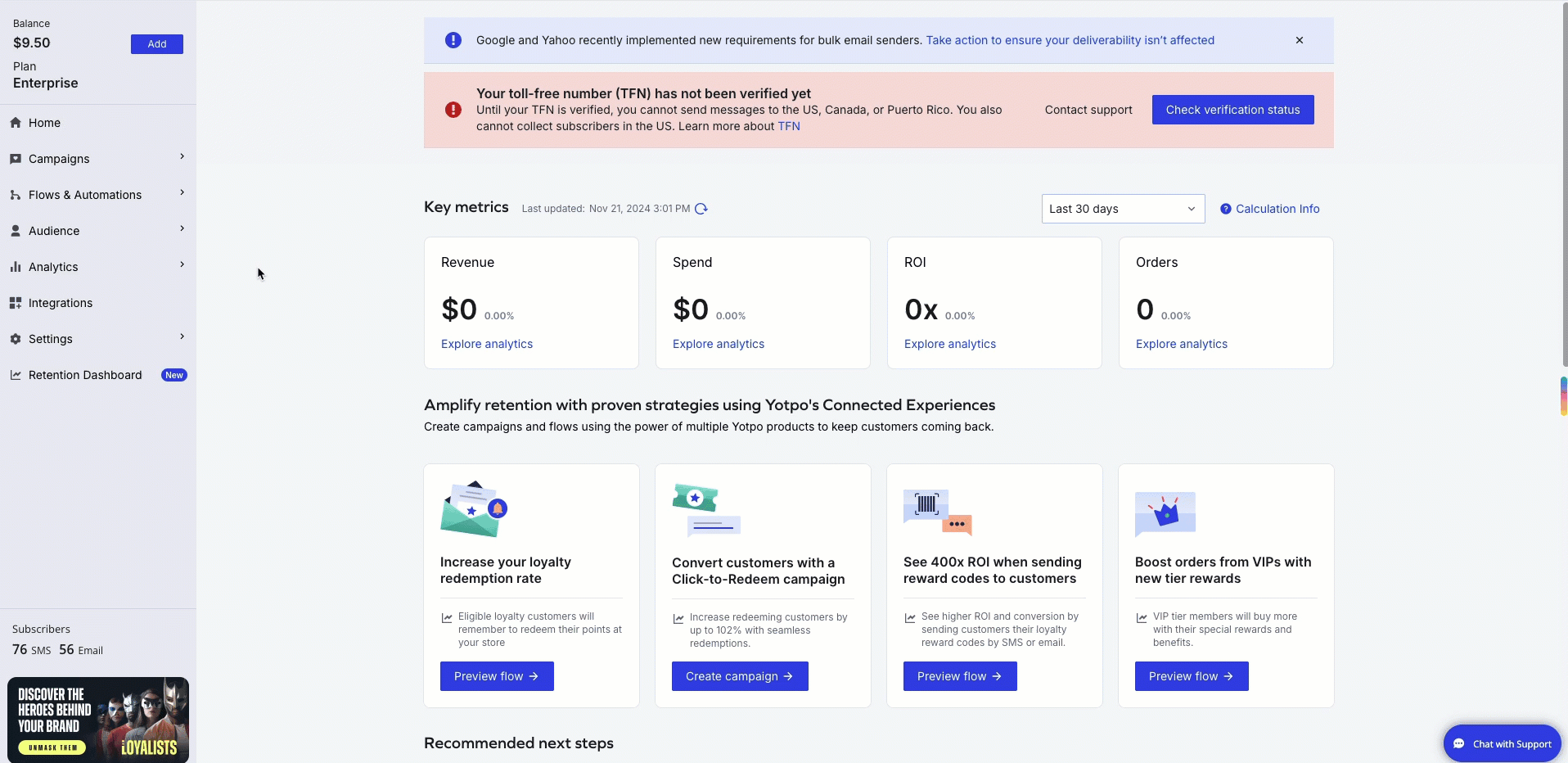
Important:
The values under Source will appear only after at least one customer has used a Justuno design to subscribe to email or SMS marketing messages from your brand.
Tip:
If you already have an active welcome flow without source-specific conditions, it will automatically trigger for subscribers coming from Justuno as well.
Creating Yotpo Segments Using Custom Profile Properties
You can use the custom profile properties collected via Justuno to create segments in Yotpo. To learn more, see Enhancing Segments and Flows with Custom Profile Properties in Yotpo SMS & Email.
Setting UTM-based Rules in Justuno
A UTM (Urchin Tracking Module) is a simple code you can attach to any custom link to monitor web traffic. It helps identify where your website visitors are coming from and why, making it a valuable tool for evaluating the effectiveness of a specific marketing strategy or campaign.
Justuno allows you to create UTM-based rules that trigger specific actions on your site. For example, you can set up a rule to display a particular popup exclusively to customers who arrive at your store using a link with a specific UTM parameter.
Before you begin creating rules, you need to set up the UTMs in Yotpo SMS & Email. To learn more, see UTM Tracking for SMS and Email Attribution. Once you’re ready, select a workflow in your Justuno account and configure the UTM conditions. You can watch detailed instructions here.
Now you’re all set!
Having issues with the integration?
Contact Justuno support here.


