- DarkLight
Creating Receipt Upload Earning Rules on Other Platforms
- DarkLight
Goals and Outcomes
The Receipt Upload earning rule allows you to reward customers for uploading receipts from your store or third-party retailers. This feature is an effective way to collect customer emails and encourage repeat purchases.
To ensure the success of your program, it's important to actively promote your Receipt Upload earning rule in a way that aligns with your brand’s strategy.
Is this article for me?
If you’re using Shopify or Shopify Plus, please refer to our guide on Setting Up Receipt Upload Earning Rules on Shopify.
Receipt Upload Earning Rule Setup
1. Create the Rule
From your main menu, go to Set Up Program > Earning Rules.
Click on Create earning rule.
Click Select on Receipt upload.
Earning rule settings
- What kind of reward
Choose either points or a coupon- A Coupon
Coupon for each receipt uploaded. The customer gets a direct reward to shop on your site. - A fixed amount
The customer gets points per dollar spent. This essentially works the same as the Points for Purchases earning rule. Later on, they can trade points for a direct reward.
- A Coupon
- Please note:
You can only choose from a list of coupons you have already set up
Tip
Points are awarded only in whole numbers. When a customer makes a purchase for a sum that isn't a round number (whole dollars only), their point balance will be rounded down to a whole number.
For example, a customer made a purchase for $49.95. The amount of points they receive is rounded down to a whole number, giving the customer 49 points.
Campaign Name
This field is the name of your receipt upload earning rule. It appears on the Earning Points Module, rewards pop-up, or rewards page, as well as the Rewards history (both on the customer page and onsite for the customer to see.)
Reward Text
Enter the value you want to display to the shopper
Note
If you make a change to the Reward Text field, don't forget to also update the What kind of reward field. Make sure they always reflect the same number. This will not be done automatically.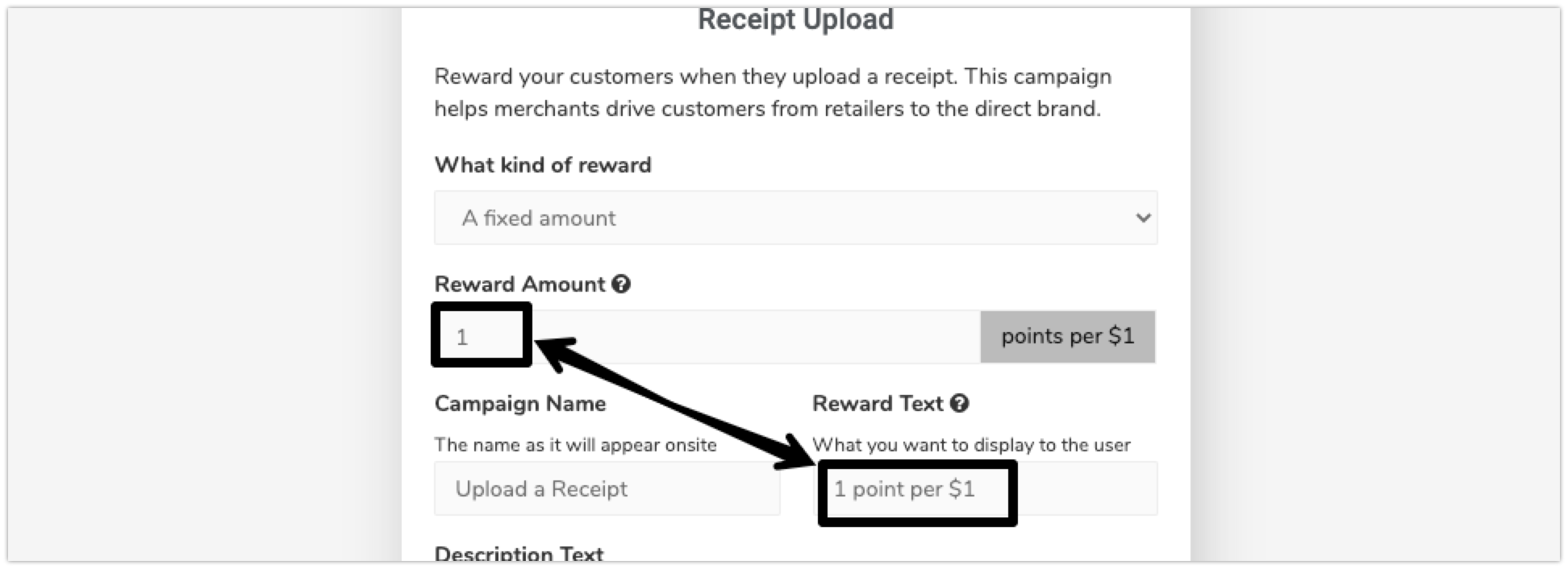
Description text
After the customer clicks on the earning rule, they will see a short 1-2 sentence description of the reward
Icon
If you don't like the default, you can also choose from hundreds of other options. Click “Use Font Awesome Icon Names” and copy & paste the icon name you want
Send notifications about uploaded receipts to this email:
Every receipt uploaded will be sent to this email (1 email per receipt). This could either be your own moderator, or a moderator from Yotpo Professional Services. Learn more about moderating receipt uploads
Send escalations to this email:
When a moderator clicks "escalate" on the customer page, the case will be escalated to this email. This could be the email of a manager or other decision-maker when a second opinion is needed. Learn more about moderating receipt uploads
Display On-Site?
By default this is toggled to "Yes", meaning that if you save this earning rule after creating/editing, it will be visible on your Rewards Page/Earning Points Module. If set to "No" It will not appear on your Rewards Page or Earning Points Module, and will not be returned as part of the SDK.
Schedule Campaign
You can choose to schedule this earning rule to be active during certain periods of time. Learn more about scheduling an earning rule
2. Customize the Approve/Reject Emails
How to customize emails
You can customize the content of the email to reflect your brand’s personality and tone. Learn more about Customizing Yotpo Loyalty & Referrals Triggered Emails
Open the Programs tab
Click Triggered Emails
Click the Customize Email button
There are 4 emails that are triggered in the course of receipt upload:
Receipt Approved: rewarded points (Sent to the customer)
Receipt Approved: rewarded coupons (sent to the customer)
Receipt rejected (sent to the customer)
Pending receipts (sent to the moderator)
Currently, the customer-facing emails can only be customized and sent through Yotpo's email system.
3. Deploy the Earning Rule Onsite
Display your earning rule onsite with the Earning Points On-site Module and/or add it to your Rewards Page.
If you don't have an Earning Points Module yet, learn more about how to create an Earning Points On-site Module.
If you already have an Earning Points module, add the receipt upload earning rule to your module in the layout section. In the module editor, you will be able to customize all the texts for the upload process.
.png)
What the redemption process for customers will look like:
.png)
What file formats are supported for receipt uploads?
We support the following file formats: JPEG, SVG, PNG, GIF, PDF
4. Moderate the Submissions
This feature requires manual moderation. See Moderating Receipt Uploads for more details.
If your brand handles a high volume of submissions, Yotpo offers receipt moderation services. To learn more, please contact your Customer Success Manager.

