- DarkLight
Setting up a New Member Reward Earning Rule on Shopify
- DarkLight
Goals and Outcomes
The New Member Reward is an account-based earning rule (previously known as a campaign) that encourages customer engagement and drives conversions. It rewards new website visitors who sign up for an account with your store and incentivizes existing customers to do the same, thus helping you grow your loyalty program.
In this article, you’ll learn how to create and configure your New Member Reward earning rule to support your loyalty program’s goals.
Is this article for me?
If you're using a different eCommerce platform, refer to this article.
How It Works
If you’re a new Yotpo merchant, a New Member Reward earning rule is already set up for you. You can edit this rule to adjust the default settings, such as the reward type and the amount that is offered to customers.
The rule works differently depending on your Shopify Customer Account settings:
Legacy (classic) accounts: Customers receive a reward for creating an account with your online store.
New Customer Accounts: Customers who haven’t completed the earning rule in the past will receive a reward after making a purchase.
Tip
Learn more about Shopify Customer Accounts and how Yotpo supports new Customer Accounts.
How to Configure the New Member Reward
To edit your earning rule:
From your Loyalty & Referrals admin, go to Manage Program > Rewards Program.
Under Ways to earn, go to your New Member Reward earning rule and click the edit icon.
You can choose to reward customers and site visitors for creating an account with your store with either points or a discount. Points can be collected and later redeemed for redeemable rewards, while a discount reward can be used as soon as the customer places their next purchase.
Points Reward
To offer customers a points reward for creating an account with your store:
Under Reward type, select Points.
Enter the number of points you want to award customers.
Discount Reward
To reward customers with a discount for creating an account in your store:
Under Reward type, select Discount.
From the dropdown menu, choose the discount type you want to offer: Fixed amount or Percentage.
Enter the discount amount:
Use whole, positive numbers only.
For percentage discounts, enter a number between 1% and 100%.
(Optional) Enter a Code prefix to help identify these discount codes.
Discount Settings
Different discount settings are available if you want to promote specific products or collections, as well as specify who can use this discount and when. To view and edit these settings, click Discount settings under the Discount reward option.
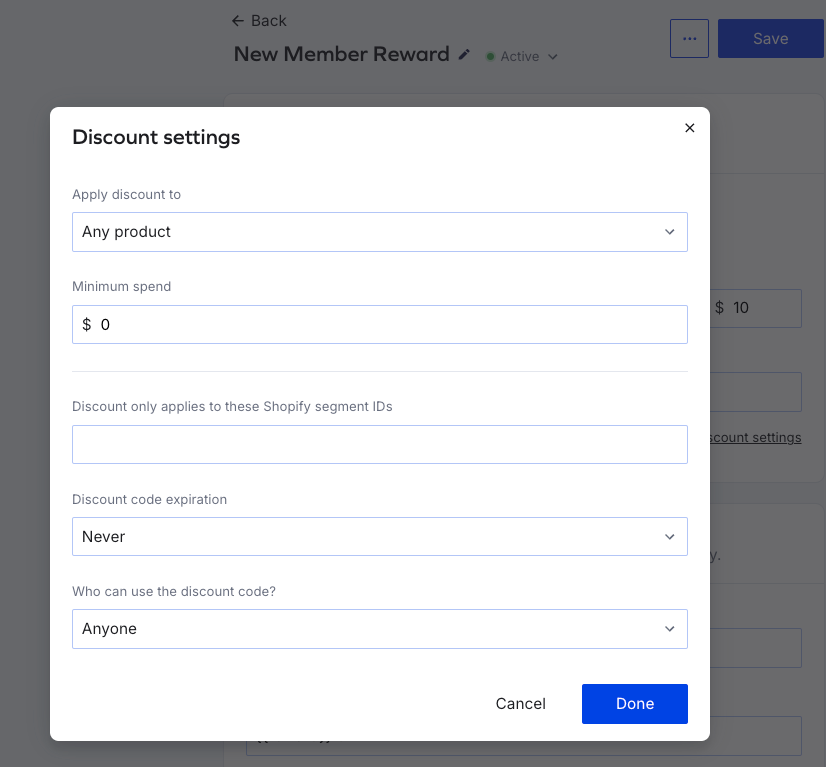
Apply discount to
Choose where the discount can be applied:
Any product - the discount will apply to all products.
Specific products - limit the discount to selected products:
In the Apply this discount to dropdown, select Specific products.
In the Product IDs field, enter your product IDs separated by a comma. Learn more about finding product IDs in Shopify.
In the Variant IDs field, enter your variant IDs. Learn more about finding variant IDs in Shopify.
Specific collections - Limit the discount to certain collections (e.g. product groups, categories, etc.):
In the Apply this discount to dropdown, select Specific collections.
In the Collection IDs field, enter your collection IDs separated by a comma. Learn more about collections in Shopify.
Minimum spend
Set a minimum purchase amount customers must spend to use this discount.
Note
If the discount applies to a specific product or collection, the minimum spend is based on the total from that selection.
Discount only applies to these Shopify segment IDs
Restrict the discount to specific Shopify Customer Segments only.
To find your Shopify segment ID:
In your Shopify admin, go to the Customers page.
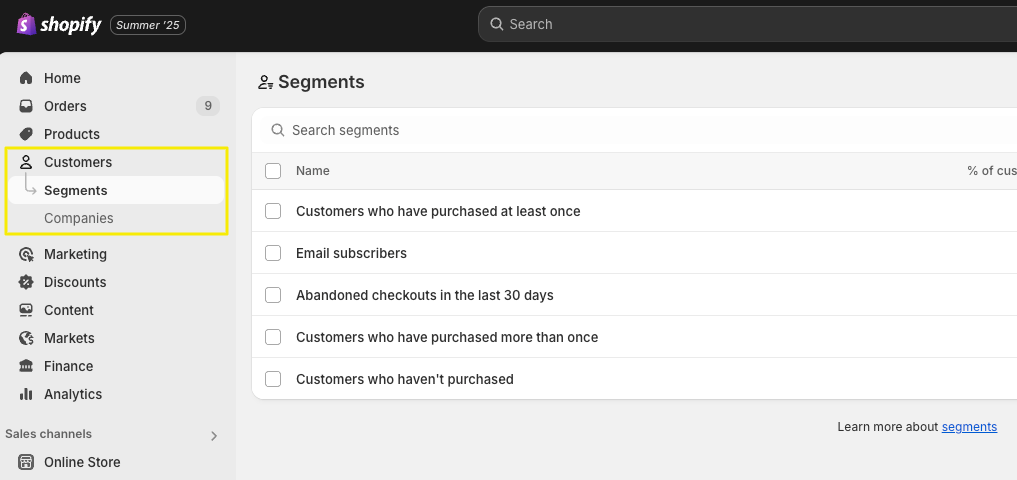
From the Customer segment dropdown, select your segment.
Your segment ID is the set of numbers found at the end of this page URL.
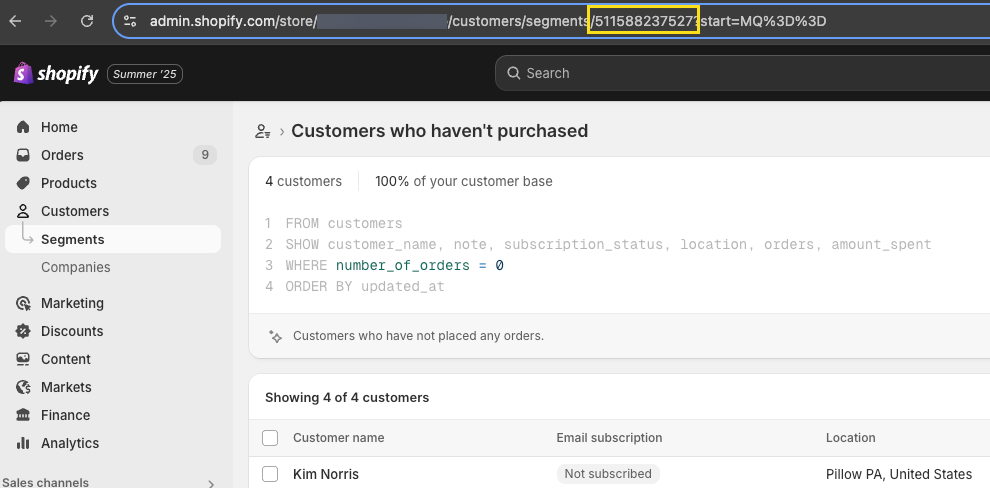
Discount code expiration
Set an expiration date for the discount code to create urgency and encourage faster redemption and purchase frequency.
Who can use this discount code?
Choose if you want to limit the use of this discount:
Anyone - no restrictions.
Only the customer who originally received the reward and is logged in to their account - requires the customer to be logged in to validate their identity and use the discount code.
Rewards History Text
Your customers will see the reward they earned in their Rewards History when they create an account, along with an explanation of the action they completed to receive it.
Action text
The default Action text is set to Create an account. To change it, click in the Action text field and type in the text you want to appear in your customer’s rewards history.
Reward text
We’ve preset the Reward text field with an automatic value that will dynamically present customers with whichever discount amount you set before.
Notes
Make sure you do not leave this field empty. If you accidentally delete the preset text, just type in {{reward}} off.
It’s only possible to change the reward text if you chose the Discount option under Reward type.
For Points rewards, your customers will just see the number of points they earned in the same line as the Action text.
Renaming Your Earning Rule
You can change the name of this earning rule by clicking the edit icon next to it.
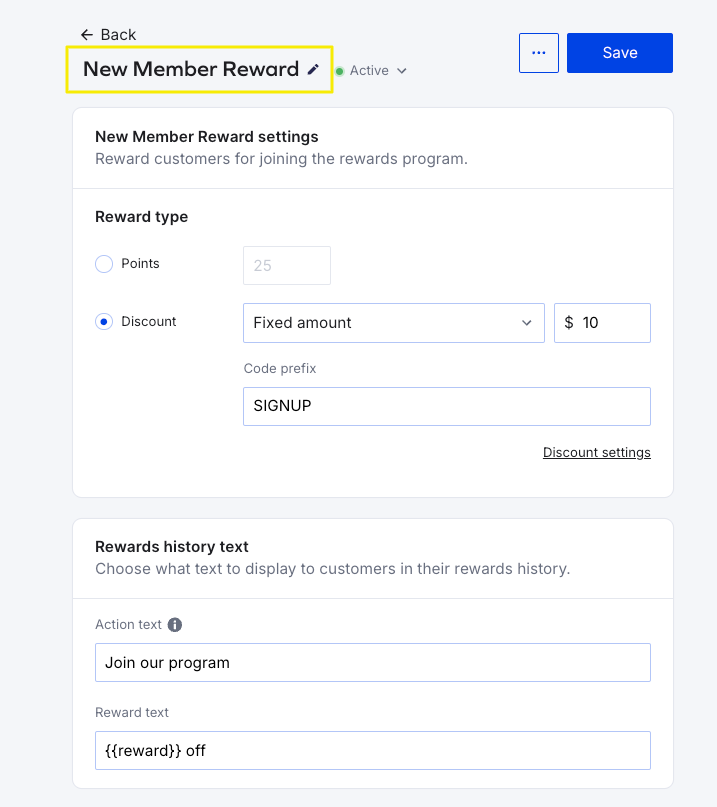
Notes
This name is for internal use only. Customers will not see it.
To manage how the earning rule is displayed to customers, use the Rewards Page Builder or the Earning Points module.
Creating a New Member Reward Earning Rule
Available for:
The option to create more earning rules is available for merchants on Pro, Premium, and Enterprise plans.
If for any reason you’ve deleted the earning rule, you can create and set up a new one by following these steps:
From your Loyalty & Referrals menu, go to Manage Program > Earning Rules.
Click Create earning rule.
Select New Member Reward and click Next.
Select and set the Reward type you want to offer.
If you selected the Discount reward, expand the Discount settings to set them as needed. For further explanation about each setting, refer to the Discount reward section of this article.
Review the Rewards history text.
Once you finish going through each section, go to the top of the page and click Save.
Finding Your Rule ID
Use the Copy rule ID option if you need to share it with 3rd party partners that Yotpo Loyalty & Referrals doesn't directly integrate with.
To find the earning rule ID:
Click the ellipses icon next to the Save button.
Select Copy rule ID.
Managing the Rule Status
The status shown next to the rule name indicates whether the rule is active:
Active: The rule is live and customers can earn rewards.
Inactive: The rule is disabled and no rewards will be awarded.
To deactivate the rule, toggle it off. Deactivated rules are hidden from customers.


