- DarkLight
Setting Up Read Content Earning Rules on Shopify
- DarkLight
Goals and Outcomes
The Read Content earning rule is an advanced earning rule designed to improve your website’s SEO, drive traffic, and increase click-through rates. By encouraging customers to read content (such as blog posts, infographics, and feature stories) and answer related questions, you can boost engagement while keeping them informed about your latest products and services.
In this article, you’ll learn how to create and configure Read Content earning rules on Shopify.
Is this article for me?
If you’re not using Shopify or Shopify Plus, follow this Read Content earning rule guide for other e-commerce platforms.
Creating a Read Content Earning Rule on Shopify
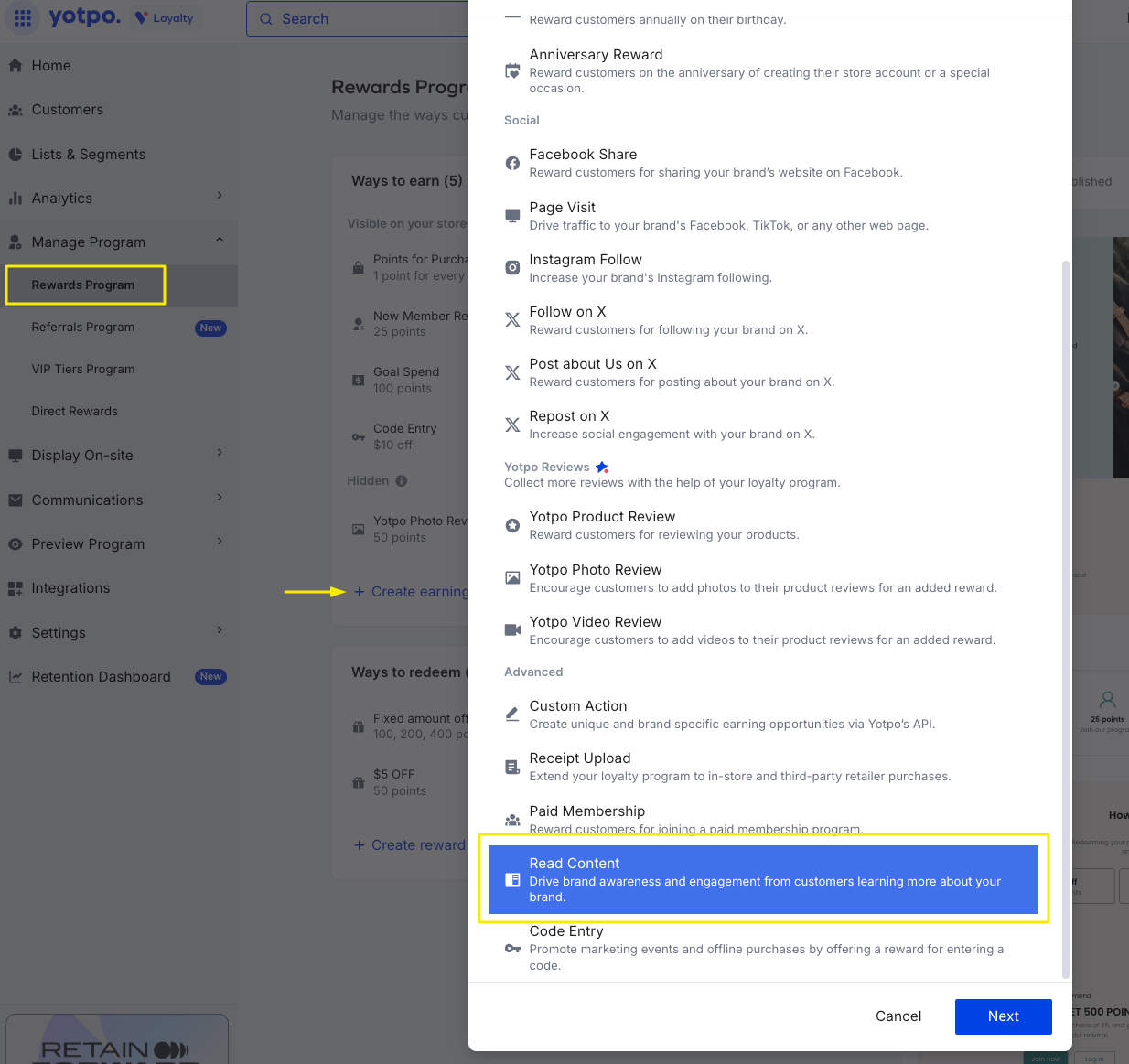
To create a Read Content earning rule on Shopify and Shopify Plus, follow these steps:
In your Yotpo admin, go to Manage Program > Rewards Program.
Under Ways to earn, click Create earning rule.
Go to the Advanced section and select Read Content.
Click Next.
Configuring a Read Content Earning Rule
General Settings
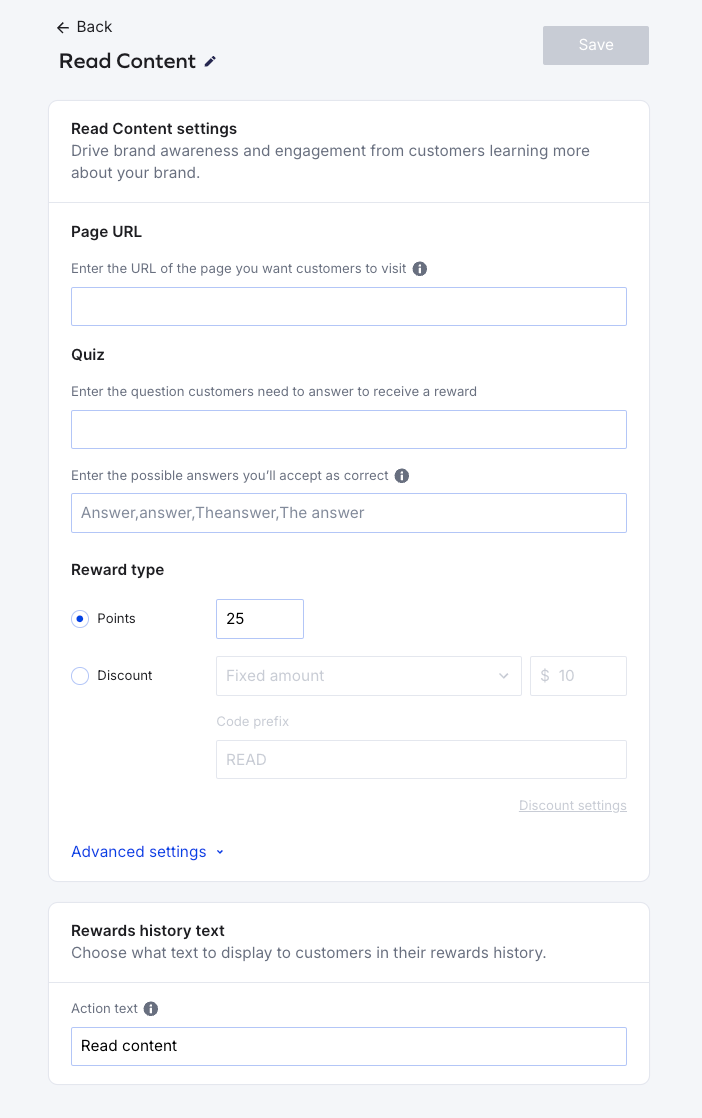
Earning rule name
By default, the rule is named Read Content. Click the pencil icon if you want to rename it.
Page URL
This is the URL of the page where customers will read the content.
Quiz
After reading the content from the Page URL above, customers must answer a question to earn a reward. This ensures they engage with the material and understand the topic of your content.
Question – Enter the question customers must answer to receive a reward.
Possible answers – List all possible correct answers, separated by commas without spaces (e.g., "Answer,answer,The answer,the answer").
Since the answer field is case-sensitive, include variations (e.g., lowercase, sentence case) to ensure correct answers are accepted.
For example: If the question is "What color is the sky?", you can enter "Blue,blue" as acceptable answers.
Reward type
Choose how customers will be rewarded for completing the earning rule:
Points – Enter a positive, whole number representing the points customers will earn.
Discount – Choose between a fixed amount or percentage discount, and add a code prefix. To configure discount limitations (e.g., applicable products, minimum spend, or expiration period), open the Discount settings modal.
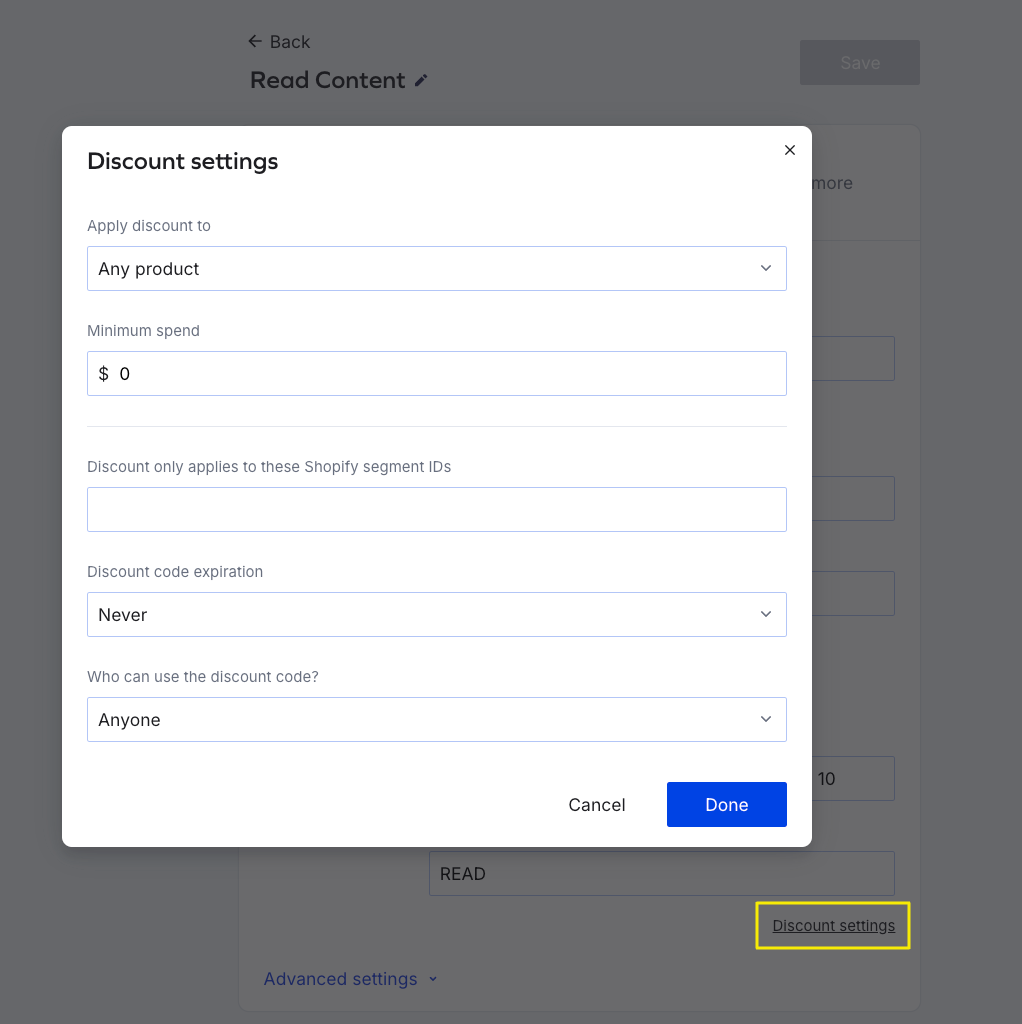
Rewards history text
Action text – Describes the specific action the customer completed to earn the reward. This will also appear in their Rewards History section.
Reward text – It appears only when the reward type is set to Discount. It tells the customer what reward they will get for participating in the rule.
Advanced Settings
Target audience
From the Apply this rule to dropdown, select which customers the rule will apply to.
Optionally, use the Do not apply this rule to dropdown to exclude specific customer segments.
Minimum times completed – The minimum number of times a customer must perform this action to earn a reward.
If you select a number higher than 1, you can set a waiting period between each action. For example, if you select 1 month, the customer will have to wait that long before they can do the action again.
Maximum times completed – The maximum number of times each customer can participate in the earning rule.
If you select a number higher than 1, you can set a waiting period between rewards, meaning the customer will have to wait this long (e.g. 4 months) to be able to complete the rule again and earn another reward. If they attempt to complete the rule during the waiting period, they won’t receive a reward.
Restrict by VIP tiers
VIP tiers - select which VIP tiers the Read Content earning rule will apply to.
Schedule rule - configure how long the rule will run for. It can be an ongoing campaign or a limited-time promotion.
What’s Next
Add the Rule to Your Rewards Page
Once you've set up your Read Content earning rule, you need to add it to your Rewards Page so customers can engage with it:
Go to your Rewards page and click Edit.
Click Earning Points > Layout.
From the dropdown, add the Read Content earning rule and customize the tile.
Click Save & Publish to apply the changes.
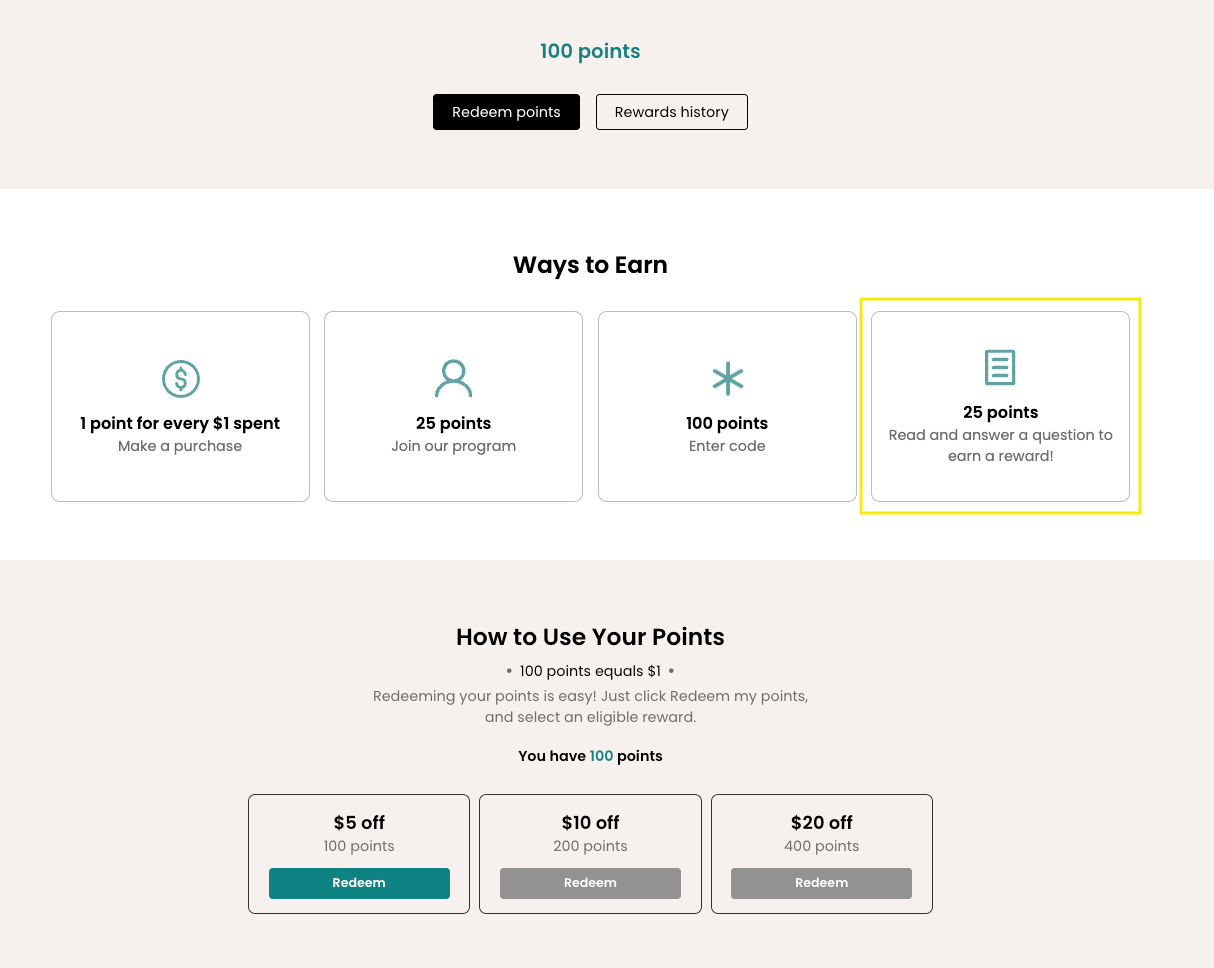
How Customers Redeem These Rewards
Customers can redeem Read Content rewards by clicking the designated button on your Rewards page after logging into their account.
Redemption process:
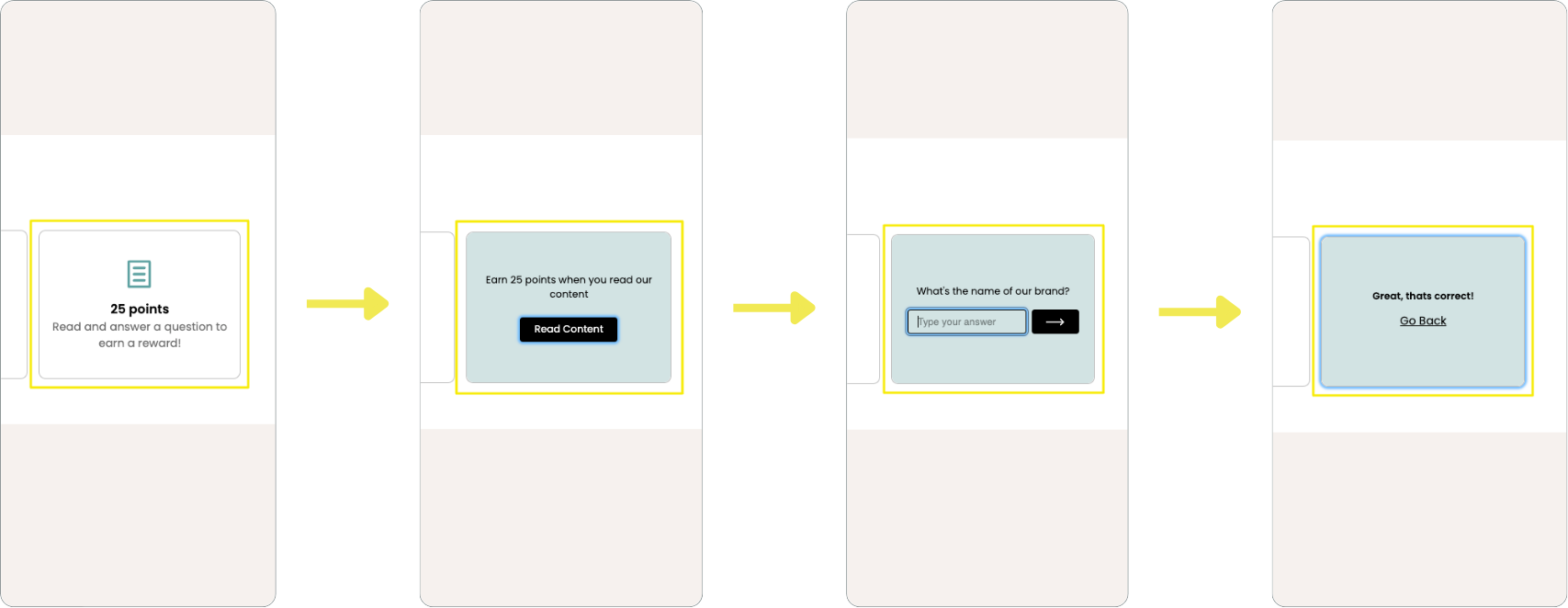
Customers visit your Rewards page and log in to their account.
They click to read your content.
After reading it, they enter their answer.
If their answer is correct, based on the reward type:
Points-based reward – Their points balance will update automatically.
Discount-based reward – They can copy the discount code from their Rewards history and apply it at checkout. The discount code will also be sent via email.


