Volusion: Setting Up the Automatic Review Request
- DarkLight
Volusion: Setting Up the Automatic Review Request
- DarkLight
Article summary
Did you find this summary helpful?
Thank you for your feedback
Set up your automatic review request emails to send to your customers at a set time after their purchase, encouraging them to write reviews for the products they bought.
Your shoppers can leave their reviews directly in the emails, making the process super easy. Yotpo will automatically load them onto your Reviews Widget.
Please note:
- Automatic review requests are available only to Volusion Business plan members and up. This is due to Volusion API access that other members do not have
- Yotpo sends out review request emails to your past customers immediately after you activate the feature. Make sure you customize the automatic review request email template before activating it. If you don't wish for emails to be sent out to your past customers, only to future ones, please contact Yotpo Support
Retrieving your Volusion username and encrypted password
In order to set up the Automatic Review Request for your Volusion store, you first need to retrieve your Volusion username and encrypted password.
- Log into your Volusion account.
- Click Import/Export under Inventory.
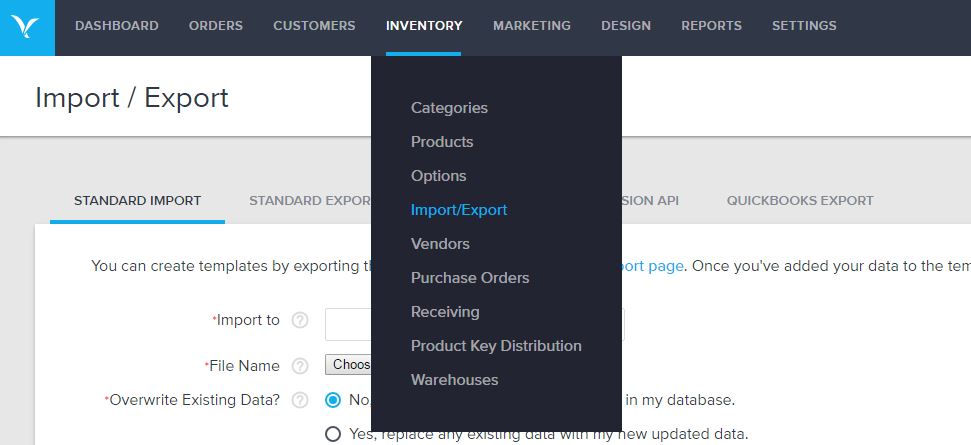
- Select the Volusion API tab.

- Click Run under Generic Orders.
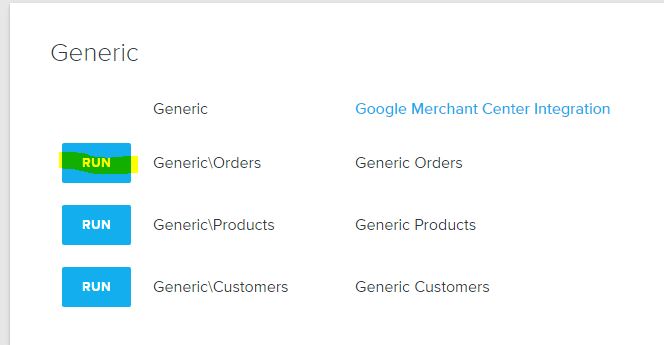
- Click Run again.
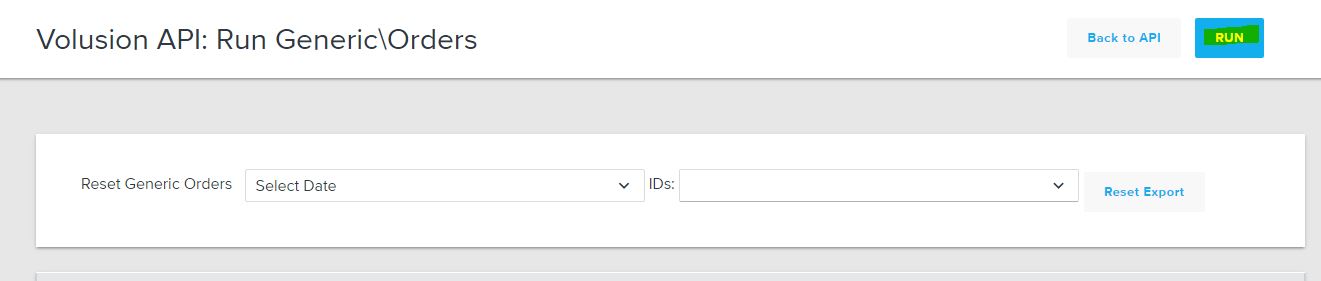
- The Volusion API Token is the code shown after EncryptedPassword=
 Please note:The API Token code begins after the "=" symbol, and ends before the "&" symbol.
Please note:The API Token code begins after the "=" symbol, and ends before the "&" symbol. - Make sure it matches the API token in the Yotpo Reviews admin, if not - replace it with the one generated.
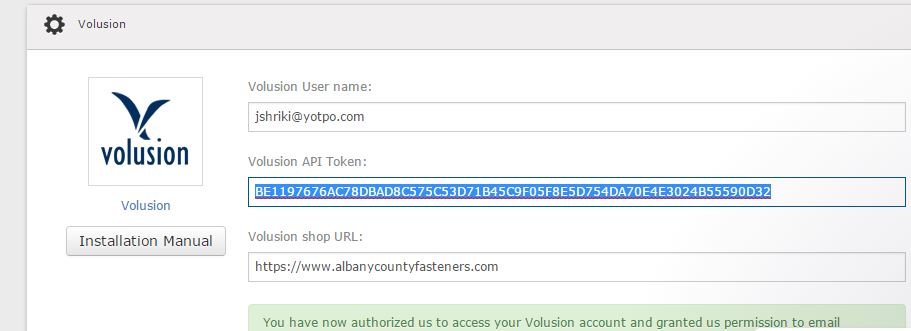
Please note:
Make sure that the Username and Token used match the ones in the URL string.
In your Yotpo Reviews account
- Click the Profile icon at the top right corner of the screen.
- Click Store Settings.
- Go to the eCommerce Platform section.
- Choose Volusion.
- Type in your Yotpo login email into the Volusion User name field.
- Paste the EncryptedPassword into the Volusion API Token field.
- Click the Collect Reviews tab.
- Click Automatic Review Requests.
- Set the Review Request Emails Enabled to on.
- The toggle will turn green once activated
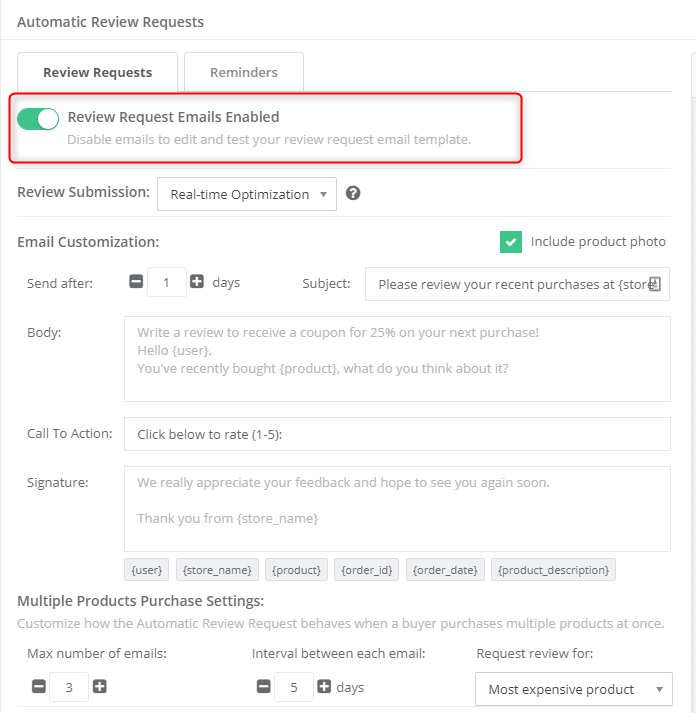
Please note:
- When inserting your shop API URL, make sure to write your full path URL including http or https
- Your password is valid for only 90 days. You will need to retake the steps in this manual each time your password changes and enter the newly encrypted password.
Was this article helpful?


