Goals and Outcomes
Shoppers expect to receive a welcome message after signing up for a service. Yotpo SMS & Email users can easily meet those expectations with the help of a fully automated welcome flow. Make an excellent first impression, introduce your brand, and express gratitude with a personal discount. This guide will show you how to enable and edit the Yotpo SMS welcome flow, ensuring new subscribers get the warm reception they deserve.
Tip
Personalizing your welcome message by using the subscriber’s first name or including a time-sensitive discount can significantly improve engagement.
Key Benefits
Instant Engagement: Reach new subscribers right after they join, ensuring they feel valued and informed.
Automation: Save time by setting up a one-time welcome flow that continuously works for future subscribers.
Customization: Personalize your message, add visuals, and even include offers or discounts to increase conversions.
Customer Retention: Make a strong first impression, increasing the likelihood of long-term engagement.
Welcome Flow Overview
A welcome flow is an automated message sent to every new subscriber, no matter the source—whether from a pop-up, a keyword, or even a Shopify checkout! Welcome flows are highly customizable, so you can tailor your messages, include pictures or GIFs, and add discounts or free shipping offers. Once set up, the flow runs automatically, helping to boost your conversion rates without manual effort.
Important
Ensure your SMS messages comply with marketing regulations, such as TCPA and GDPR. Always include an opt-out option in your messages to maintain compliance.
Setting Up a Welcome Flow
If you have a signup form, you will automatically have a welcome flow created and enabled. To view your welcome flows or to create one from scratch, follow these steps:
Accessing the Flows Dashboard
Navigate to your Yotpo SMS & Email main menu.
Select Flows > My Flows.
Editing Your Welcome Flow
If you'd like to change the pre-written message or modify the flow to better align with your brand's voice, follow these steps:
In your Flows dashboard, locate your active welcome flow.
Click Edit button to enter the flow builder and make any changes.
Customize your message, add visuals, or adjust other settings to match your brand’s tone.
Visual Walkthrough
Creating a New Welcome Flow
Click on Flow templates to explore the available templates.
In the search bar, type “Welcome” and select the Welcome New Subscribers template.
Configuring Discounts
Choose whether to include a discount in your welcome message by either leaving the Include discount toggle active or switch it off.
* Example: Offer 10% off or free shipping to incentivize new customers.
Click Customize flow to continue to your flow.
Activating the Flow
Add a condition with Source being the pop-up that you use to collect subscribers. If you don’t add a condition, the messages will be sent to all subscribers regardless of where they subscribed from
Once you're happy with the configuration, switch from Draft to Active to turn it on and click Save.
You can monitor the flow’s performance, edit, or disable it later from the Flows dashboard.
Visual Walkthrough
Additional Information
Adding a checkout condition
You can create a special welcome message for the subscribers coming from your Shopify checkout. All you have to do is add a condition in the flow builder to check if the SOURCE IS CHECKOUT.
Important:
The New Subscriber Confirmation trigger includes checkout subscribers. This condition can be added to create diverse messages for different subscription sources.
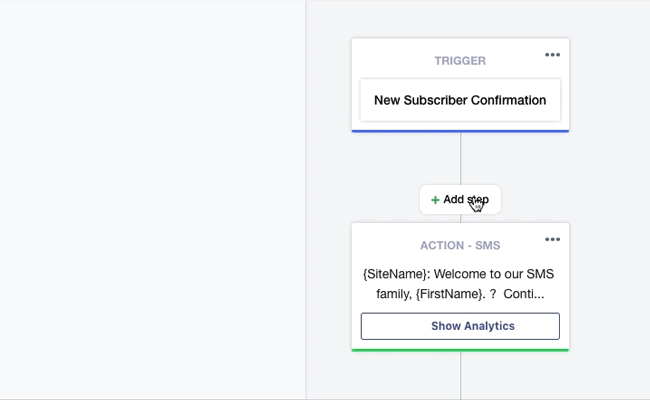
After that, you can craft two different messages, including various discounts or even voicing!
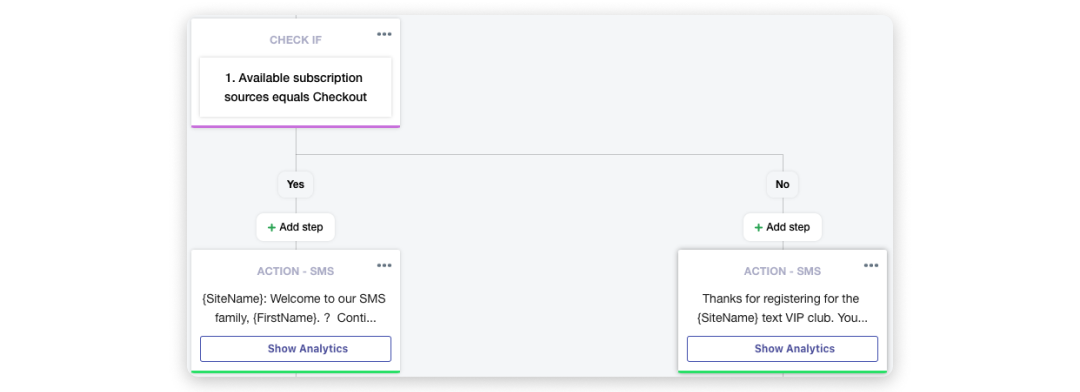
Advanced Customization: Handling Multiple Keyword Opt-ins
If you’ve set up multiple keyword opt-ins, you may need to create conditions to ensure subscribers don’t receive duplicate messages:
Set source conditions in the flow builder to target only one specific keyword for each welcome flow.
Ensure the source condition is placed before the "Already a Subscriber" condition in the flow.
Troubleshooting Your Welcome Flow
If you encounter issues with your flow not triggering or subscribers receiving multiple messages, check the following:
Ensure the flow is active: Double-check that the flow has been properly activated.
Verify source conditions: Confirm that the conditions in the flow editor are set correctly.
Check webhooks or integrations: If you're using external systems, make sure they are properly integrated.
Sync discount codes: Ensure that any discount codes included in the flow are correctly synced with Shopify.