- DarkLight
Getting Started with Yotpo Email
- DarkLight
Yotpo Email Overview
Welcome to Yotpo Email! 🎉 We're thrilled to have you on board. This guide is your go-to resource to kickstart your journey with Yotpo Email. From setting up your account to crafting compelling marketing campaigns, we've got you covered every step of the way.
Let's dive in and get your email marketing strategy up and running smoothly!
Authenticate Your Sending Domain
Authenticating your sending domain is crucial for ensuring email deliverability and building trust with your recipients. By authenticating your domain, you confirm to email providers that your emails are legitimate, reducing the likelihood of them being marked as spam.
Important
If you plan to send 5,000+ emails a day, authenticating your sending domain is required by the major inbox providers.
Estimated time: 10 mins
- In Yotpo SMS & Email, go to Settings > General Settings > Email Settings.
- Scroll down to Dedicated sending domain, and click Get started.
- Enter your “From” domain and (optional) your sending subdomain, and click Next.
- Copy and paste the CNAME records to your DNS provider’s portal, and then click Verify records.
- If you don’t already have a DMARC record, add one now.
See detailed instructions on authenticating your sending domain.
Set up Your Sender Details
Setting up your sender details allows you to personalize the sender name and email address for your marketing emails, enhancing brand recognition and trust with your customers.
Estimated time: 2 mins
- In Yotpo SMS & Email, go to Settings > General Settings > Email Settings.
- Under Sender’s name, enter a brand name that your recipients can instantly recognize as yours.
- Scroll down to Email address, enter the desired email address, and click Add email.
- Check your inbox for a verification email, and follow the instructions in the email.
Learn more about personalizing your sender details in Adding and Verifying Store Emails.
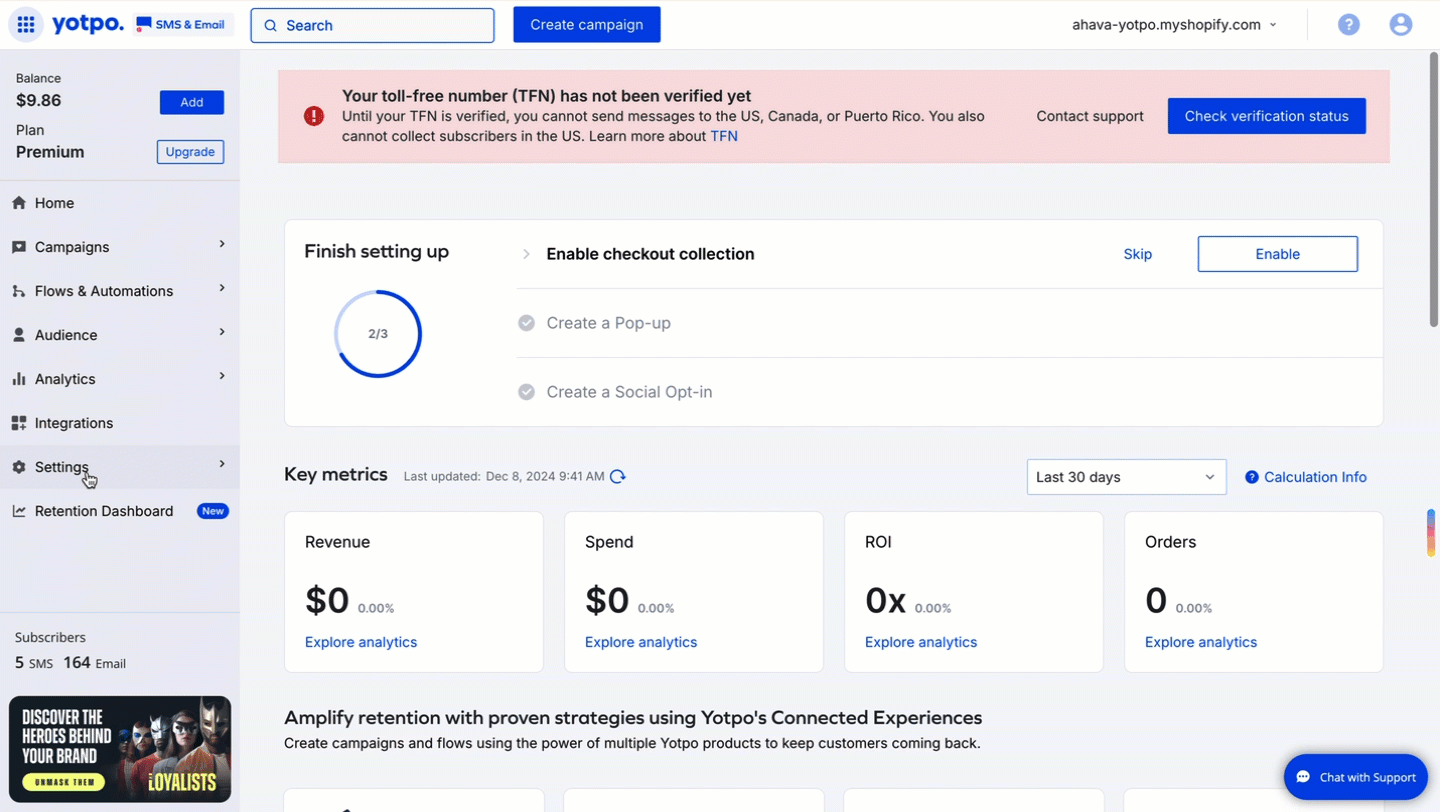
Import Customers
Importing your existing subscriber list (if you have one) allows you to start managing your audience in Yotpo.
Estimated time: 20 mins
In Yotpo SMS & Email, go to Audience > Lists & Segments.
Click Create audience > Create from a list.
Next to “Existing CSV file”, click Select.
Follow the steps in the wizard to import your existing CSV file, or create a new one from scratch.
See detailed instructions on importing email customers.
Grow Your Audience
Setting up a subscriber collection tool is essential for growing your SMS and email audience, capturing valuable first-party data, and improving your marketing reach.
Estimated time: 10 mins
In Yotpo SMS & Email, go to Audience > Subscriber Collection Tools.
Choose the type of tool you want to set up, such as a pop-up or social opt-in, and click Set it up.
Customize the appearance and behavior of the tool to match your brand.
Configure any specific settings, such as display triggers or timing.
Save your changes and activate the tool to start collecting subscribers.
See detailed instructions on setting up a subscriber collection tool.
Set up Your Brand Kit
Setting up a brand kit allows you to customize your email templates with your brand's colors, fonts, and logo, ensuring a consistent and professional look across all communications.
Estimated time: 10 mins
In Yotpo SMS & Email, go to Settings > Brand Kit.
Click Logo and upload your brand's logo.
Enter your brand's primary and secondary colors.
Choose your brand’s fonts.
Save your changes.
See detailed instructions on setting up your Brand Kit.
Configure Your Account Settings
Customize Yotpo SMS & Email to suit your business needs, ensuring optimal performance and functionality.
Estimated time: 5 mins
- In Yotpo SMS & Email, go to Settings > General Settings.
- From the Compliance tab, adjust your time zone, Quiet Hours, and Smart Sending settings.
- From the Attribution tab, define your email conversion window.
- Click Save.
See detailed instructions on setting up your account settings.
Explore and Create Email Templates
Discover pre-designed email templates to streamline your campaign creation process, saving you time and effort. If you already have templates you were using with a different provider, you can build these out with our easy-to-use editor.
Estimated time: 30 mins
In Yotpo SMS & Email, go to Campaigns > Email Templates.
Browse through the available templates to find one that suits your campaign objectives and branding.
Customize a template by editing text, images, colors, and layout to match your brand identity and message.
Save your changes to use the customized template in your email campaigns.
See detailed instructions on working with email templates.
Create Your First Segment
Creating segments allows you to organize your audience based on specific criteria, helping you send targeted and personalized campaigns.
Estimated time: 10 mins
In Yotpo SMS & Email, go to Audience > Lists & Segments.
Click Create audience.
You can create segments manually, from a list, or by using AI-powered Tailor Segments. Choose your desired option.
Click Create audience
Send Your First Email Campaign
You’re ready to send an email marketing campaign! As this is the first campaign you're sending from your new sending domain, make sure to send to an already-engaged audience. Learn more about warming up your domain in the section below.
Estimated time: 10 mins
In Yotpo SMS & Email, go to Campaigns > My Campaigns.
Click Create campaign > Email campaign.
Choose a campaign type and template.
Customize your email content and design.
Preview and test your email.
Schedule or send your email campaign.
See detailed instructions on creating an email campaign.
Warm up Your Sending Domain
Warming up your domain is a crucial step in establishing a positive reputation for your email sending infrastructure. It involves gradually increasing the volume of emails sent from your domain to build trust with internet service providers (ISPs) and ensure high deliverability rates.
Estimated setup time: 10 mins
Estimated warm-up time: 4+ weeks
See detailed instructions on warming up your domain.
Activate Key Flows
Set up automated email flows that engage your customers throughout their journey, from sign-up to post-purchase. These flows help drive sales, foster customer loyalty, and increase retention.
Estimated time: 1 hour
In Yotpo SMS & Email, go to Flows > My Flows.
We recommend you activate the following core flows:
Welcome
Abandoned Checkout
Customer Winback
Order Confirmation
Shipping Confirmation
Customize the settings and content as needed.
Save your changes to activate the flow.
See detailed instructions on activating flows.
Analyze Your Performance
Analyzing the performance of your email campaigns and flows helps you understand your marketing impact. It's key to optimizing your strategy.
Estimated time: 10 mins
In Yotpo SMS & Email, go to Analytics > Revenue Analytics.
Select what you want to analyze: campaigns, flows, subscribers, or on-site behavior.
See detailed instructions on understanding your email analytics and understanding your deliverability analytics.
Integrate with Third Parties
Integrating with third parties helps you streamline your workflow and enhance your marketing efforts.
Estimated time: 15 mins
In Yotpo SMS & Email, go to Integrations.
Scroll through the available integrations or search for a specific third party.
Follow the instructions to connect to the third party.
See detailed instructions on integrating with third parties.


