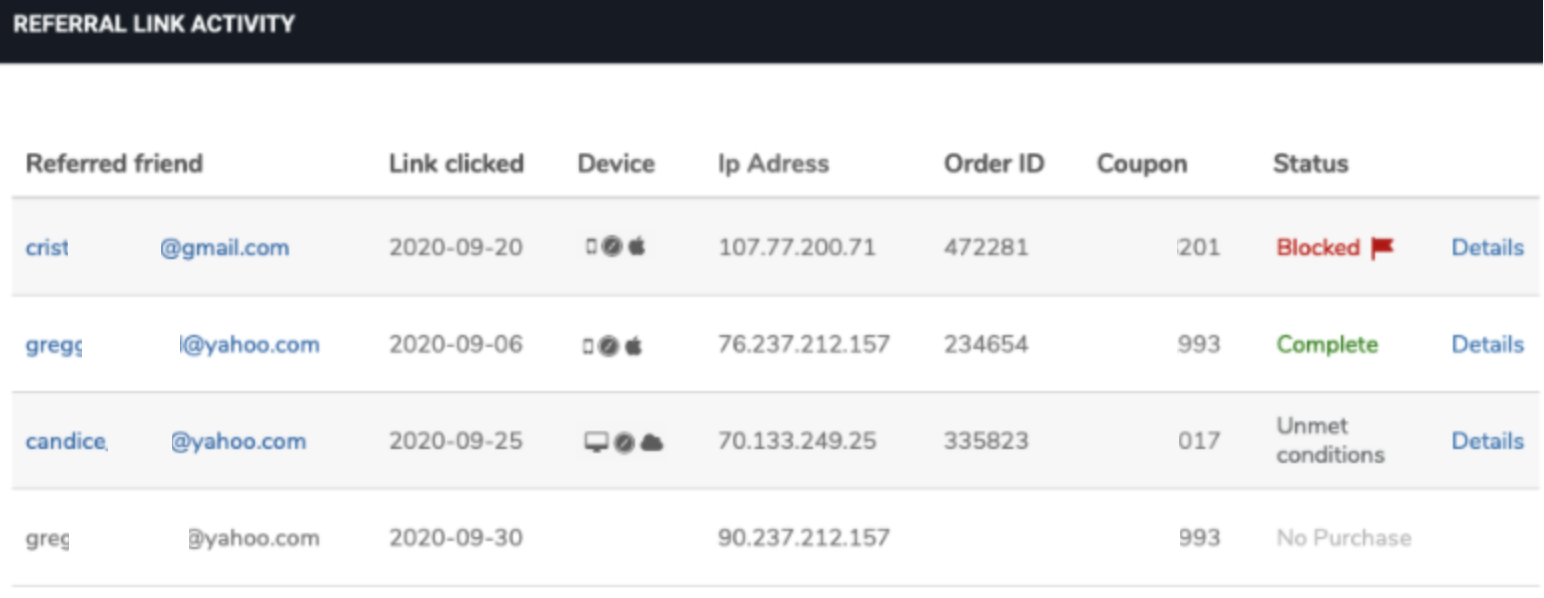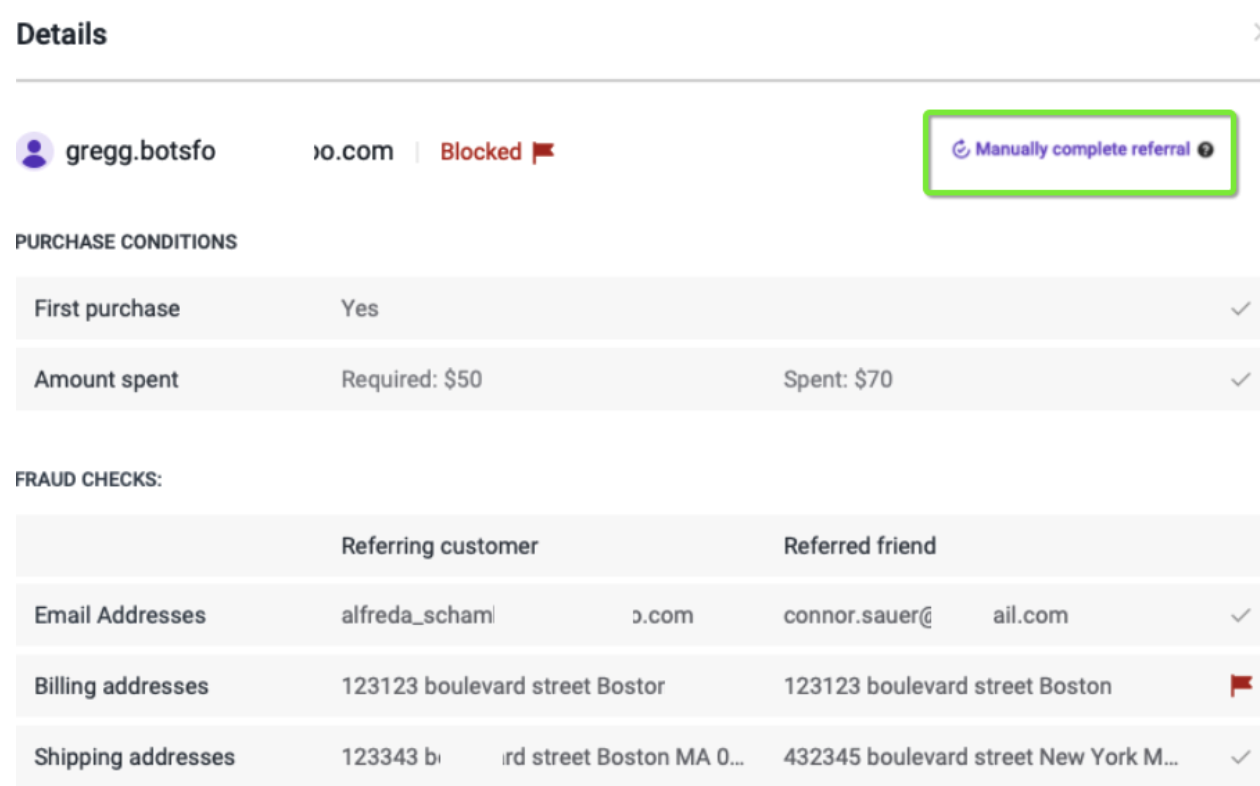- DarkLight
Identifying Referral Fraud
- DarkLight
A Yotpo referral begins when an advocate shares their unique link (or code) with a friend. Friends who click the link will be directed to your website, and see a welcome message & coupon code, and the advocate is rewarded if a friend makes a purchase.
The Referral Link Activity Section of the Customer Mgmt page provides the details you need to understand the reasons why a particular referral wasn’t rewarded.
In this article, you'll learn how to use the information in the customer's referral link activity to see exactly what happened with a referral, and the reasons that could cause each kind of referral status.
Accessing referral link activity
Referral Link Activity is a section on your Customer Mgmt page. This section is where you can see all the details of a referral. To access the referral link activity, do the following:
- Log in to your Loyalty & Referrals Admin.
- Go to Customers > Customer Mgmt.
- Choose a customer.
- Scroll to the “Referral Link Activity” section
- Locate the referral that you want to investigate.
- Click Details.
Here you can see everyone who clicked this specific customer’s referral link.
See more information about what each column means.
Referral link activity statuses
There are 4 status options you can see in the Status column.
No Purchase
This will display if there is no purchase made via the advocate’s unique referral link.
Completed
This is a successful referral, meaning the referring customer was rewarded. See the date it was completed by clicking Details. Read more about what counts as a successful referral
Blocked
You will see this status if the referral was blocked from being completed due to suspected fraud.
Checks that will trigger a Blocked status:
- Email addresses match - if the email addresses of the referring and the referred are the same, the referral will be blocked.
- Shipping address match - if the shipping addresses of the referring and the referred are the same, the referral will be blocked.
- Billing address match - if the billing addresses of the referring and the referred are the same, the referral will be blocked.
Unmet Conditions
One of your referral campaign qualifications was not met (either First purchase or Minimum spent amount) Checks that will trigger Unmet Conditions status:
- First purchase - If this isn't the friend's first purchase, this could be one reason why the referring customer didn't get credit (even if the coupon was used). See more about checking if this was the first purchase
- Amount spent - This means the friend’s purchase didn’t reach the minimum spend amount you defined in your referral program settings. This is the total the friend must spend AFTER any other discounts and/or gift cards. The amount must be paid with currency and not with coupons or points.
The amount shown is the amount spent on the first purchase only.
Manually completing a failed referral
If a referral failed but you wish to complete it manually, you can use the Manually complete referral button. Using this button will credit the referring customer with the referral, and send them the associated reward. To manually complete the referral, do the following:
- Scroll to the “Referral Link Activity” section on the referring customer’s profile.
- Locate the referral that you want to complete.
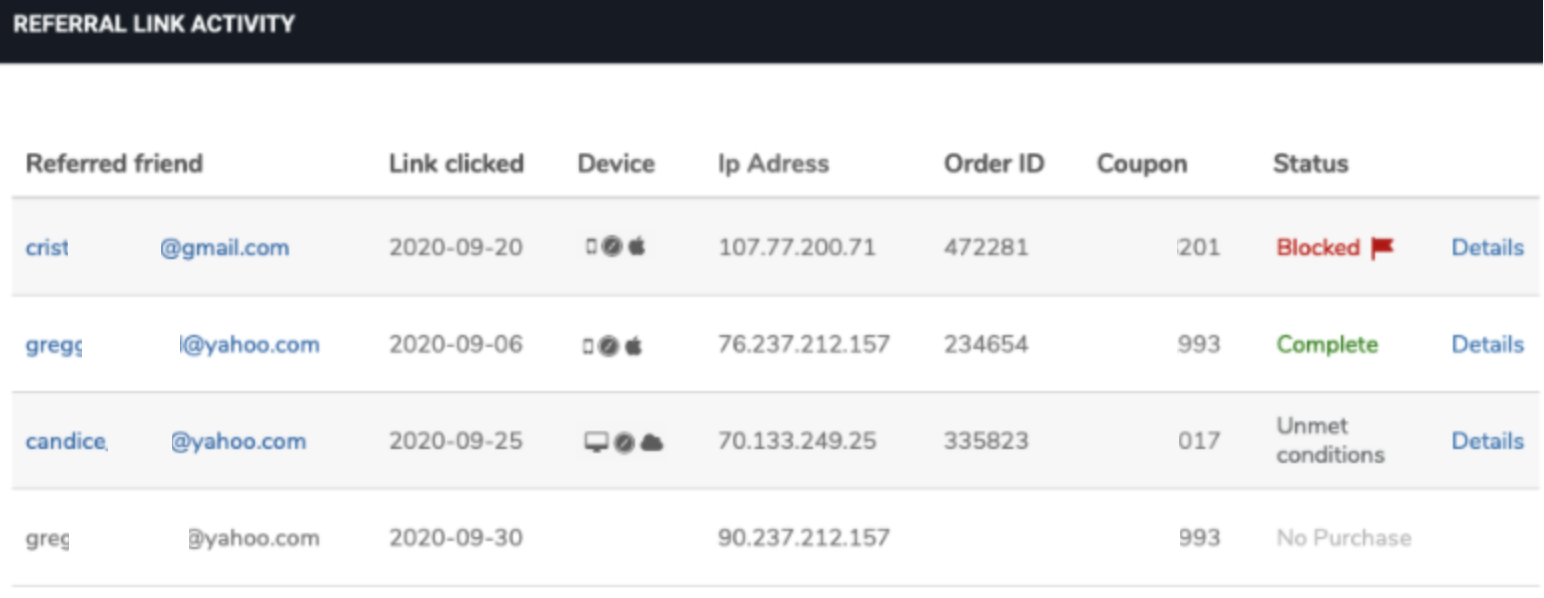
- Click Details.
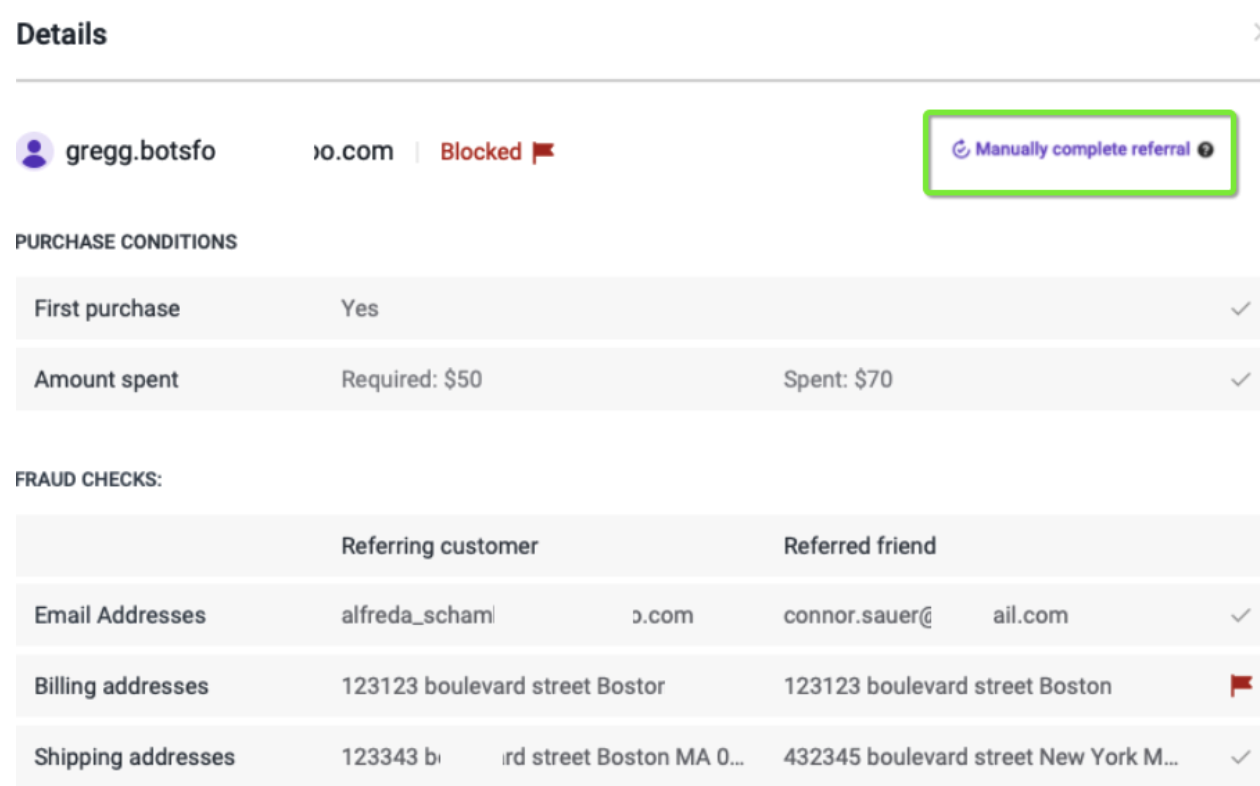
- Click Manually complete referral.