- DarkLight
Sending Product Review Request Emails via Klaviyo
- DarkLight
Integrate Yotpo and Klaviyo to send product review requests using Klaviyo templates.
In this article, you’ll learn how to set up a review request email flow in Klaviyo.
How it works
Once you've connected Yotpo Reviews to Klaviyo, Yotpo will start syncing with Klaviyo in real time and continuously pass events, and customer properties to your Klaviyo account.
For every new fulfilled order, Yotpo sends an event to Klaviyo. This event acts as a trigger for automated actions, including review requests via emails and SMS, based on your configured workflow. The trigger contains the relevant customer attributes and a link to a landing page where the customer can leave a review.
Once the integration is turned on, Yotpo will automatically disable its native review request system. This means that product and site review requests will no longer be sent out via Yotpo.
Please note:
Yotpo’s email policies also apply to product review requests sent via Klaviyo. To learn more about our email policies, see our Email Policies article.
Limitations
If you choose to send product review requests via Klaviyo, you will not be able to send site review requests
Klaviyo does not support in-email product reviews, meaning customers cannot write reviews directly within the product review email they receive from you
Before you start
Make sure your Yotpo account and Klaviyo account are connected. To learn how to connect the two accounts, see Klaviyo - Integration Guide for Yotpo.
Turn on Klaviyo Review Requests:
In your Yotpo Reviews main menu, go to Integrations and search for Klaviyo.
Go to the Review Requests tab and turn on the Review Request toggle. This will automatically turn off Yotpo review request emails.
Please note:
If you’ve just set up the integration, customer profiles can take up to 24 hours to sync.
Setting up a review request flow in Klaviyo
Yotpo Reviews sends Klaviyo an “eligible for review” event that you can use to trigger the review request flow. Use the trigger in conjunction with customer properties to create your review request emails.
To create the review request flow:
In your Klaviyo account, go to Flows and click Create flow.
Click Create From Scratch and name your flow.
Click Metric and select Eligible for Yotpo Review Request.
Add a time delay - this means that the message will be sent X days after the order is fulfilled. We recommend setting up a time delay of 14 days.
Add an Email or SMS action and customize the template.
Activate the flow.
Customize your email template to make sure it has all the relevant Yotpo variables.
Customizing the template
You can use the following variables to customize your message template:
Event properties | Description | Where to use |
|---|---|---|
product_image_url | Product image | Image block |
product_name | The name of the product | Text block |
product_url | Product URL | Button block |
store_url | Your store’s URL | Button block |
Submit_url (required) | Link to submit a verified review | Button block |
Important:
Make sure your message has a CTA with the submit_url event property that prompts the customer to submit a review.
Setting up a reminder message
You can expand the existing flow so that a reminder will be sent to customers who have yet to leave a review.
To add a reminder message to your flow:
Go to your existing Yotpo Review request flow.
Add another time delay right at the bottom of the flow. We recommend setting up a time delay of 7 days.
Add a condition and select the Yotpo Review Created condition.
If NO, add another Email or SMS action and customize the template.
Activate the flow.
Important:
Make sure your message has a CTA with the submit_url event property that prompts the customer to submit a review.
Adding a dynamic product image to your email
The product image and name shown in the review request will change according to the products associated with the customer’s order.
To add a dynamic product image to your review request email:
Add a Table block with 2 columns: 1 for the product image and 1 for the product title and review URL.
In the image column, insert an image by selecting the Dynamic image tab and adding {{ event.product_image_url|default:’’ }}
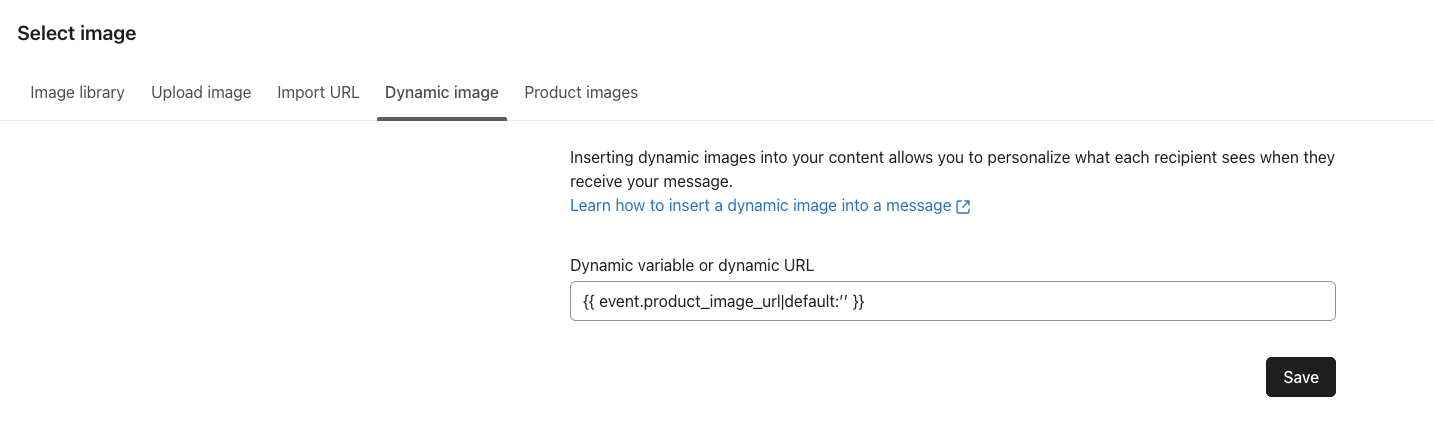
In the text column, employ the Text block. Open the Source code and insert the following HTML code to display the product name and review URL:
<p>{{ event.product_name|default:'' }}</p>
<p>
<a href="{{ event.submit_url|default:'' }}">
<strong>Review this product</strong>
</a>
</p>Example email
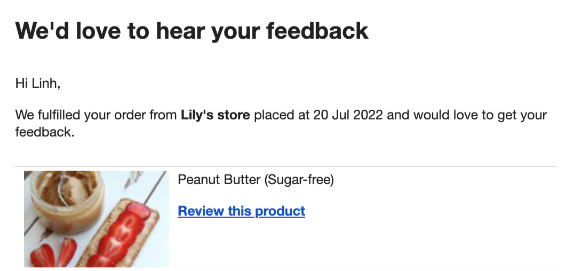
Next steps
You can see how your emails are performing by going to your Reviews dashboard and filtering out reviews marked as Klaviyo product review request.
Make the most of your Klaviyo integration by adding Review Highlights to any email template. To learn more about Review Highlights, see Adding Yotpo Reviews Highlights to Klaviyo Emails.


