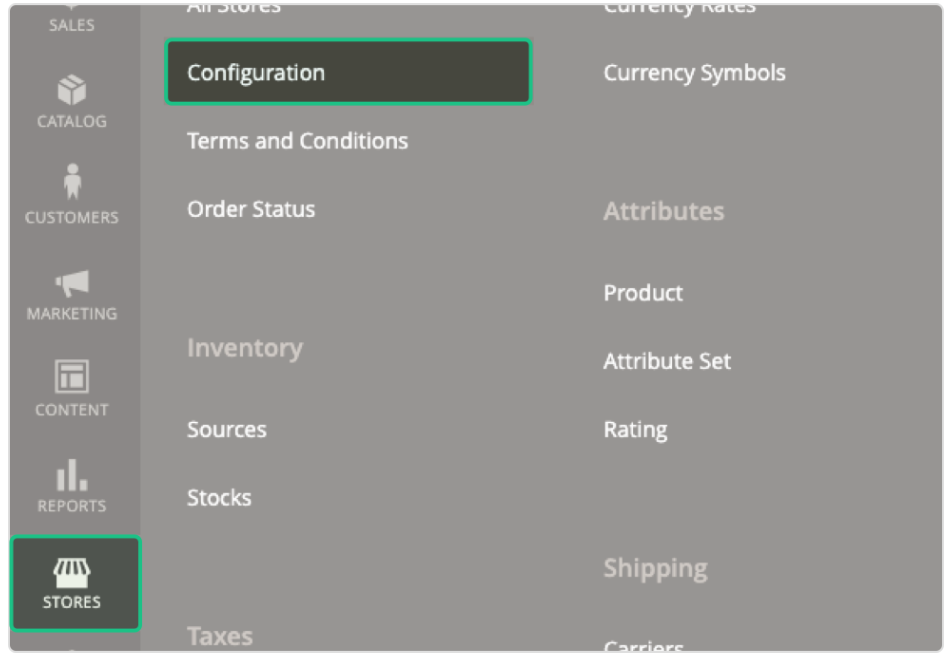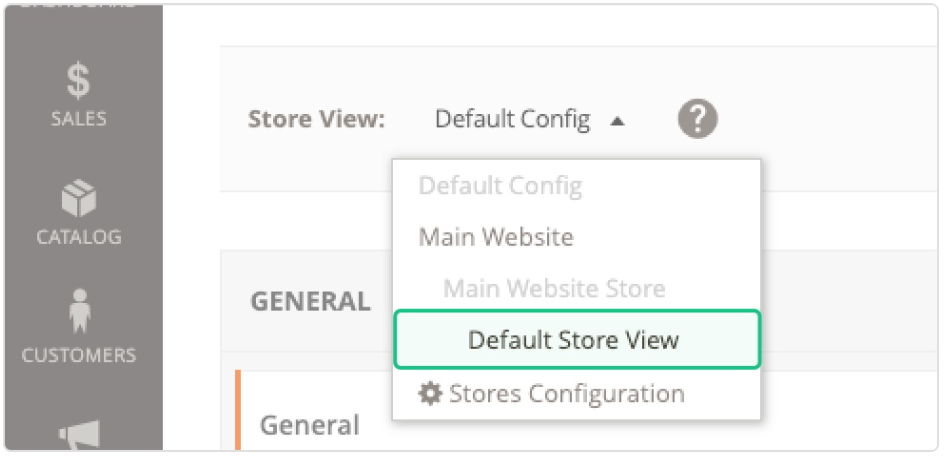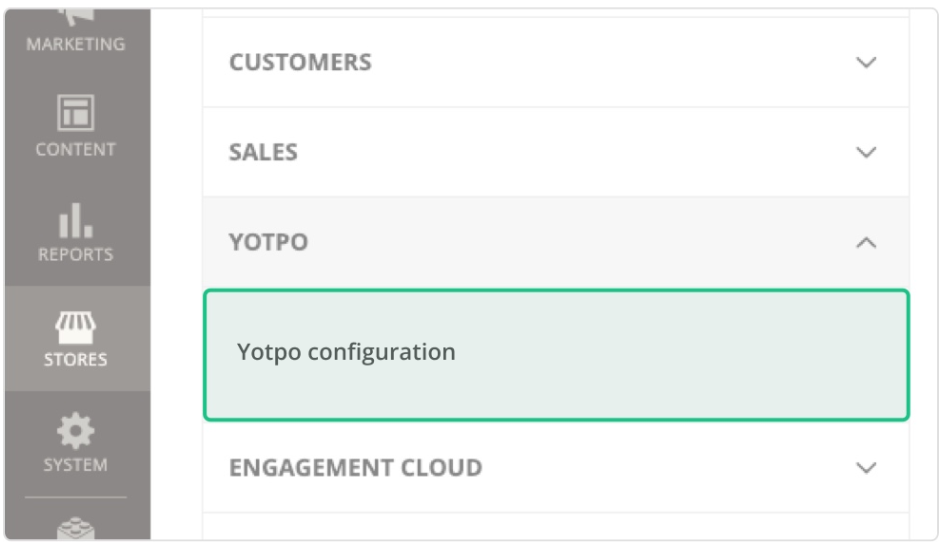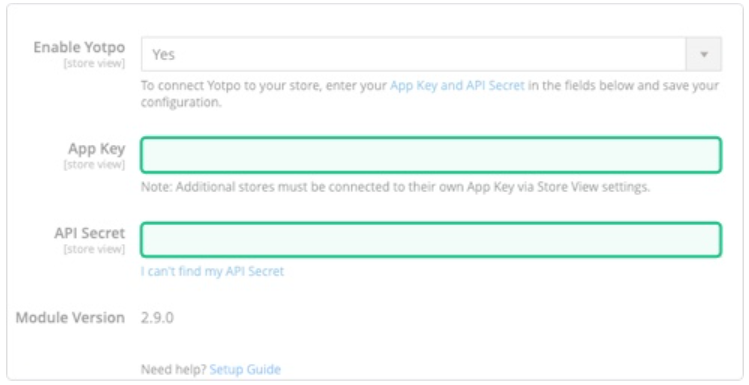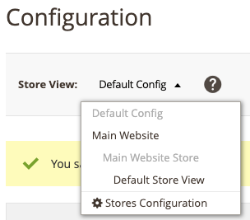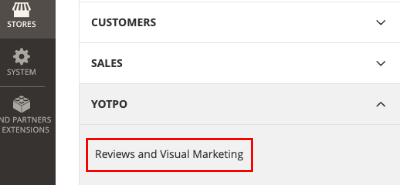Adobe Commerce 2: Setting up Yotpo Reviews Extension 2.4.5-3.3.0
This guide provides step-by-step instructions to help you set up Yotpo Reviews on stores running Adobe Commerce (previously Magento) 2.4.5-3.3.0.
As an Adobe Accelerate Technology Partner, Yotpo helps over 10,000 Adobe Commerce stores increase trust and sales by effectively leveraging user-generated content across the buyer journey.
What's supported
Yotpo is compatible with Adobe Commerce 1 & 2, including the latest 2.2.3 version, and is constantly optimizing for the latest updates.
Enabling the Yotpo Module
- Click Stores > Configuration.
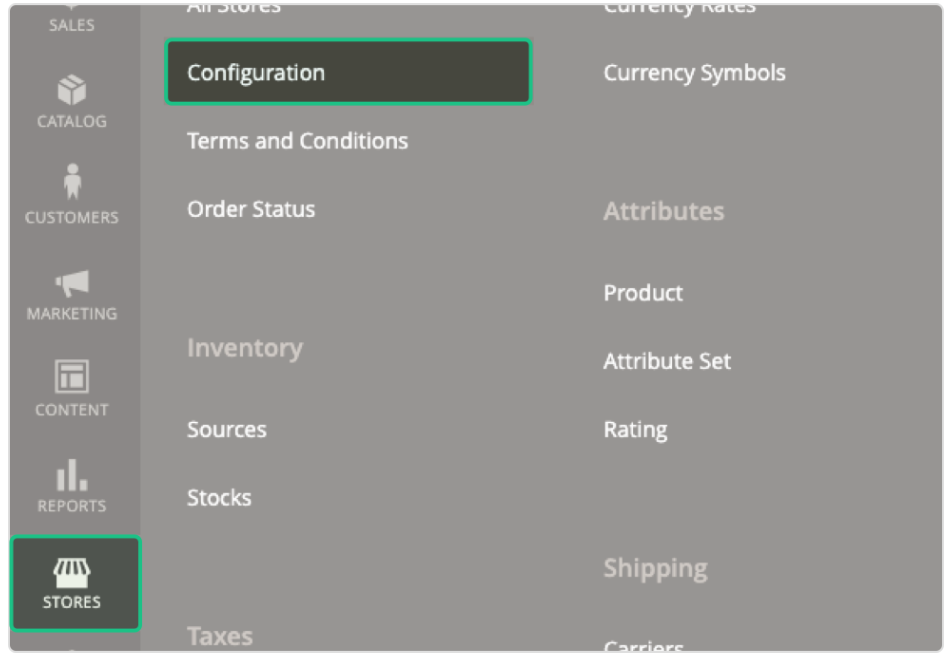
- From the dropdown menu, select Default Store View.
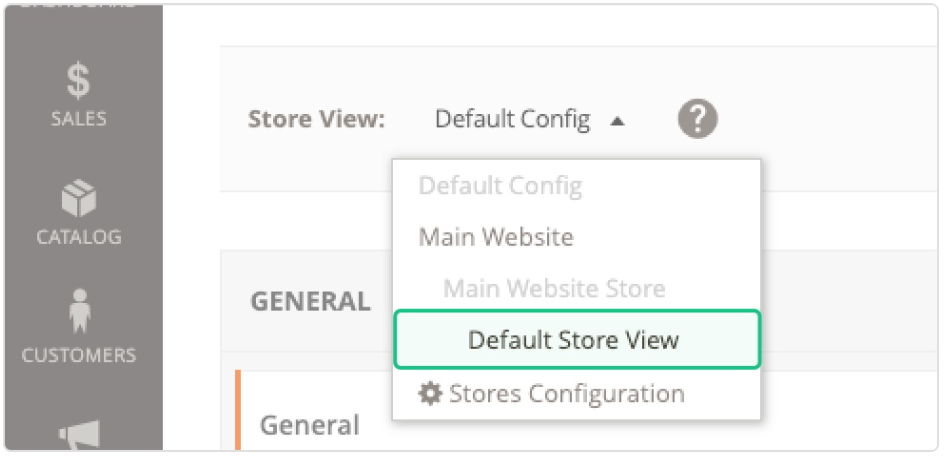
- Select Yotpo configuration.
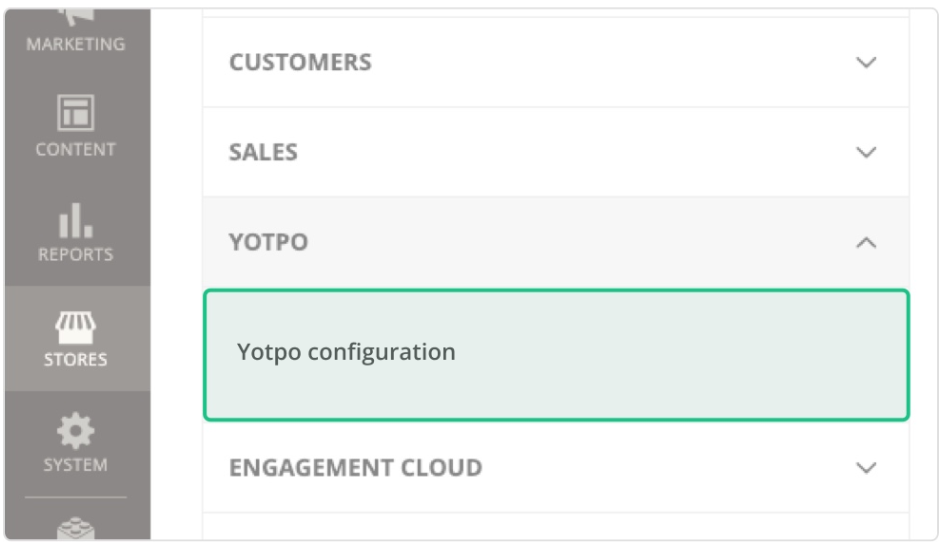
- Click here to get your app key and secret key.
- Enter your Yotpo App Key and Secret Key in the Setup section. Set Enable Yotpo to Yes, and click Save Config.
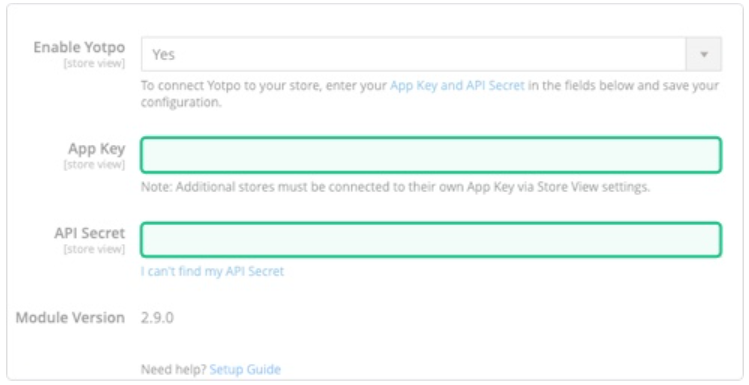
If you have multiple store views, Step 5 must be repeated for each store via the Store View menu in the upper left-hand corner.

Mapping Order Statuses Sent to Yotpo
Order Statuses are a key element that triggers orders to be sent to Yotpo. You can choose which orders will be sent to Yotpo by customizing the order status:
- Log in to your Adobe Commerce Admin page.
- Click Stores.
- Click Configuration.
- Choose the relevant store view.
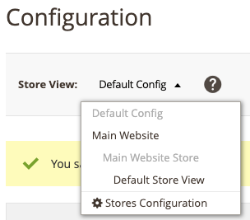
- Click Yotpo.
- Click Reviews and Visual Marketing.
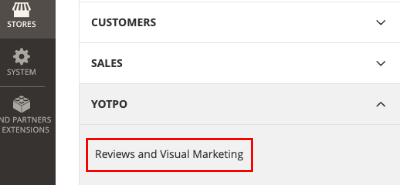
- Expand the Sync Settings menu and scroll to the Order Sync Statuses section where you can map and customize your order statuses.
- Select the relevant order statuses.
Sync Settings
The Sync Settings section allows you to configure the initial order sync date, orders sync limit, and order sync statuses.
| Sync Settings | Description |
|---|---|
| Orders Sync From Date | This setting allows you to sync your past orders with Yotpo in order to send Automatic Review Requests. By default, this is set to 90 days, but you can choose the desired time frame. |
| Orders Sync Limit | The amount of orders to sync per request. |
| Order Sync Statuses | The order statuses that will trigger an order export to Yotpo following a purchase. Supported order statuses include:
|
Manually adding Yotpo's Reviews Widget to Product Pages
- Log in to your Adobe Commerce Admin page.
- Click Stores.
- Click Configuration.
- Choose the relevant store view.
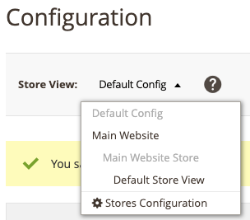
- Click Yotpo
- Click Reviews and Visual Marketing
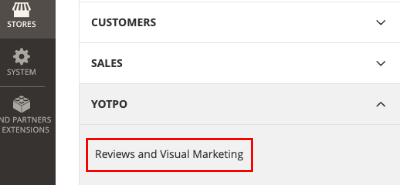
- In your Yotpo Configurations Page, select No in the Show Reviews Widget drop-down list
- Add the following code to the desired location of your theme:
<?= $this->helper('Yotpo\Yotpo\Helper\Data')->showWidget($block) ?>You can read how to do so by clicking here.
Manually placing Star Ratings on Category Pages
The Yotpo star rating presents an aggregated star rating of your products in your product pages and category pages.
You can install the Yotpo star rating in two different pages:
- Log in to your Adobe Commerce Admin page.
- Click Stores.
- Click Configuration.
- Choose the relevant store view.
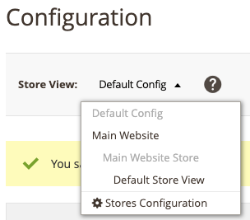
- Click Yotpo.
- Click Reviews and Visual Marketing.
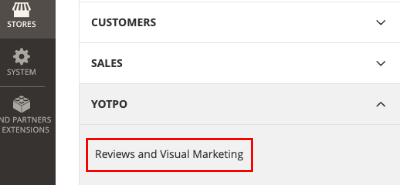
- In your Yotpo Configurations Page, select No in the Show Star Rating on category pages dropdown list.
- Add the following code to the desired location of your theme:
<?= $this->helper('Yotpo\Yotpo\Helper\Data')->showBottomline($block,
$_product) ?>