Creating a Review Request
Review request emails are the main channel you use to collect reviews from your customers. Yotpo lets you build a customized review request flow, including follow-up emails, site review requests, and more. You can schedule these emails to be sent to your customers automatically after purchase.
In this article, you’ll learn how to set up and send a review request to your customers.
Customizing your review request
To customize your review request email:
- From your Yotpo Reviews main menu, go to Emails > Email Setup.
- Under Review request email, click Edit.
Schedule the email timing
By default, we will send review request emails 14 days after the order is processed.
You can adjust the delivery timing to account for variables such as shipping time. This ensures that customers get the review request after they receive their product and have enough time to formulate an opinion of the products and services.
To change the review request timing, in the relevant box, enter the number of days after purchase you want to send the email.
Send according to order delivery
This feature is available for Shopify customers on the Growth plan and above. By default, we will send review request emails after the order is processed. If you prefer, you can choose to schedule your review request email to be sent according to when the product is delivered. This can be useful if your delivery times vary a lot between individual orders.
To start sending according to order delivery:
- Change the dropdown box from purchase to delivery.
- Enter the number of days after fulfillment that you want to send the email. This will be used as a fallback in case we don’t get confirmation that the product was delivered.
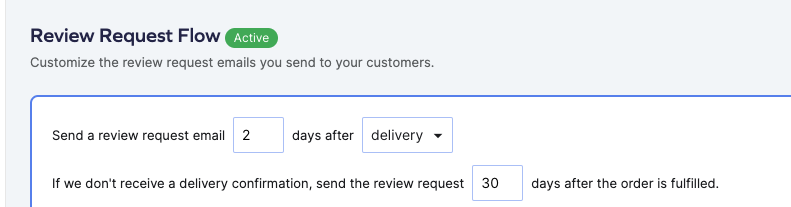
How we get order delivery statuses:
- If you are using USPS, UPS, FedEx, Canada Post, and/or Sendle, you can add the tracking number to your Shopify orders, and the delivery status will be updated directly by the carrier.
- If you’re using a different carrier, you’ll need to use a third-party shipping app to update your delivery status to Shopify. Your third-party shipping app must be able to send delivery statuses directly to Shopify.
Edit the design and content of your email
To edit the design and content of your emails:
- In your Yotpo Reviews main menu, go to Emails > Email Setup.
- Under Review request email, click Edit.
- Click Edit email content or Customize email to access the email editor.
- In the editor, drag and drop different elements to match the review request email with your brand’s voice and tone. You can also edit each text box by clicking on it.
5. Once you’re done editing, click the Save & Close button at the top right corner of the editor.
If you want to see exactly what the email looks like when sent, send yourself a test email.
Personalization tags
Personalization tags allow you to adjust your emails per shopper and brand. These tags will dynamically populate with content that is relevant to both your shopper and your store.
Below is the full list of tags you can add to your email template:
| Merge tag | Description |
|---|---|
| The shopper's name | {{profile.first_name}} |
| Your store's name | {{store.name}} |
| The name of the product purchased by this shopper | {{product.name}} |
| The Order ID Yotpo received from the eCommerce platform | {{event.order_id}} |
| Order date | {{event.order_date}} |
| The description of the product as it appears on the product page | {{product.description}} |
| An unsubscribe link that allows the shopper to unsubscribe from future review request emails | {{prefences.unsubscribe_link}} |
| A link a shopper can use in case the review request arrives before they receive the product. Clicking the link sends out a notification to the Yotpo account admin letting them know the order hasn't arrived yet. | {{event.product_did_not_arrive_link}} |
Automatic Review Request emails will only be sent out once you activate the feature. As long as the status is set to Inactive, no emails will be sent.
To set the status to Inactive, click on the ellipsis icon and choose Deactivate.
Create a follow-up email
You can send a reminder email to customers who have not yet submitted a review.
- Click the toggle next to Send a follow-up email.
- In the box, enter how many days after sending the initial email you want to send the follow-up email.
- Customize the follow-up email content.
- Click Save Changes.
Optimizing your review request
You can optimize your review requests with the following options:
- Site review: Ask your customers to leave you a site review as well as a product review. Site reviews highlight the service side of your business and help you meet the criteria for Google seller ratings.
- Custom questions: Add questions to review forms and automatic review request emails to receive enhanced feedback and improve the overall quality of your product reviews. To learn more about Custom questions, to go Adding Custom Questions to Your Review Emails.
- Promoted Products: Include Promoted Products in your emails to increase customer retention and boost the lifetime value (LTV) of your buyersTesting your review request. To learn more about Promoted Products, to go Adding Promoted Products to Your Review Emails.
We recommend you test your review request before you send it out to customers.
- On the top-right of the screen, click Send test email.
- Enter the email address you want to send it to.
- Click Send.
Activating your review request
To start sending review requests to your customers after purchase:
- In your Yotpo REviews main menu, go to Emails > Email Setup.
- Under Review request email, click Edit.
- In the top right corner click Settings > Activate.
Next steps
Collecting reviews via SMS
Yotpo SMS & Email and Reviews make it easy to collect even more customer reviews, photos, and videos by engaging shoppers where they are - on their phones. Once integrated, shoppers will get a text message along with a Yotpo-generated review request email -helping you collect even more customer content. To learn more, go to Collecting Reviews via SMS.
Offering a Discount for Writing or Sharing a Review
Discounts encourage your customers to write and share product reviews and become repeat shoppers at your store. This is a great way to help drive more traffic to your store. To learn more, go to Offering a Discount for Writing or Sharing a Review.
Analyzing your review request emails
Now that your emails are being sent, you can monitor their performance with the Review Request Dashboard. To learn more about the dashboard, check out our Review Requests Dashboard article.

