- DarkLight
Adding Reviews Conversion Tracking
- DarkLight
Yotpo Conversion Tracking gives you in-depth analytics to track the ROI (Return On Investment) on your Yotpo account. You can use this tool to increase revenues by learning which marketing channels are driving traffic and sales to your store via your reviews.
In this article, you'll learn how to install the conversion tracking code to start tracking conversions.
How it works
As soon as a customer interacts with Yotpo Reviews on-site widgets, a session is created to track whether the same customer completes a purchase in your store.
The monitored widgets include:
Once the Yotpo conversion tracking system script is added to your checkout page, Yotpo collects the order ID, order amount, and currency and sends the data to Yotpo upon checkout.
Tip:
Check out the Conversion Dashboard in the Analytics section of the Yotpo Admin where you can monitor and evaluate data on customer engagement, conversion rate, sales, average order value, and more!
Important to know:
Given market changes with browser privacy and cookie tracking, data may be partial in the Conversion Dashboard.
Installing the conversion tracking code
Follow the instructions for your eCommerce platform:
Shopify
Merchants using Shopify Checkout Extensibility:
In your Yotpo Reviews main menu, go to Analytics > Conversion.
Click Install Tracking Pixel on the right-hand side of the screen.
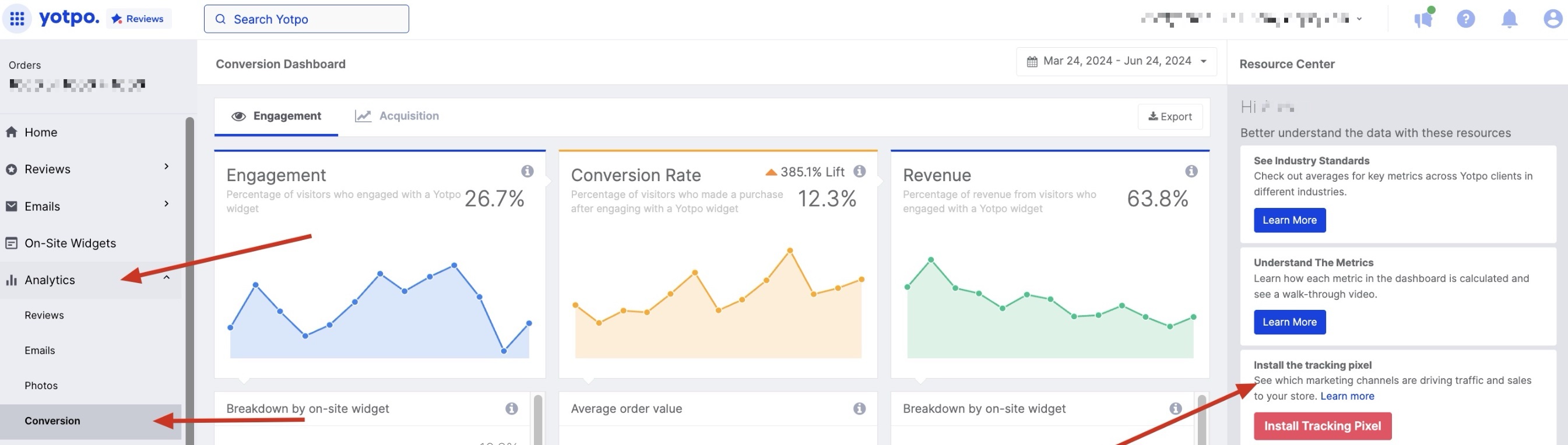
Once you’re done, you will be redirected back to your Yotpo account and will see a message confirming the installation is finished.
You can view and manage the connection in your Shopify admin by going to Settings > Customer Events.
![]()
Merchants using checkout.liquid:
Log in to your Shopify account, and, in the main menu, go to Settings.
Click Checkout > Order Status Page.
Click Additional Scripts.
Paste the following code in the box:
JavaScript
<script type="text/javascript">(function e(){var e=document.createElement("script");e.type="text/javascript",e.async=true,e.src="//staticw2.yotpo.com/##APP_KEY##/widget.js";var t=document.getElementsByTagName("script")[0];t.parentNode.insertBefore(e,t)})();</script> <script>yotpoTrackConversionData = {source:"pixel_v2", platform:"shopify", orderId:"{{order_id}}", orderNumber:"{{order_number}}", orderName:"{{order_name|handleize}}", orderAmount:"{{subtotal_price|money_without_currency}}", orderCurrency:"{{shop.currency}}"}</script> <noscript><img src="//api.yotpo.com/conversion_tracking.gif?app_key=##APP_KEY##&source=pixel_v2&platform=shopify&noscript=1&order_id={{order_id}}&order_number={{order_number}}&order_name={{order_name|handleize}}&order_amount={{subtotal_price|money_without_currency}}&order_currency={{shop.currency}}" width="1" height="1"></noscript>Replace both ##APP_KEY## portions of the code above with your store's Yotpo app key.
Important:
Replace the two ##APP_KEY## portions of the code with the app key from your account. Can't find your app key? Click here
Click Save.
Tip:
We recommend that you make a test order to check the installation.
WooCommerce
Conversion Tracking is installed automatically when using extension version 1.1.5 and higher.
If you are using an earlier version, please update it.
Want to check which extension version you're using?
Sign into your WordPress account and follow these steps:
Go to Plugins
Click on Installed Plugins
Find Yotpo and check your extension version:
BigCommerce
Copy the following code:
JavaScript
<script type="text/javascript">(function e(){var e=document.createElement("script");e.type="text/javascript",e.async=true,e.src="//staticw2.yotpo.com/{{APP_KEY}}/widget.js";var t=document.getElementsByTagName("script")[0];t.parentNode.insertBefore(e,t)})();</script><script>yotpoTrackConversionData = {orderId: "%%ORDER_ID%%", orderAmount: "%%ORDER_AMOUNT%%", orderCurrency: "USD"}</script><noscript><img src="//api.yotpo.com/conversion_tracking.gif?app_key={{APP_KEY}}&order_id=%%ORDER_ID%%&order_amount=%%ORDER_AMOUNT%%&order_currency=USD" width="1" height="1"></noscript>Please note:
BigCommerce only allows USD currency in the Conversion Tracking. If your store's currency is not USD, replace it with the correct value. Learn about in the BigCommerce Help Center.
In your BigCommerce admin, go to Advanced Settings > Web Analytics
Check the box next to Affiliate Conversion Tracking
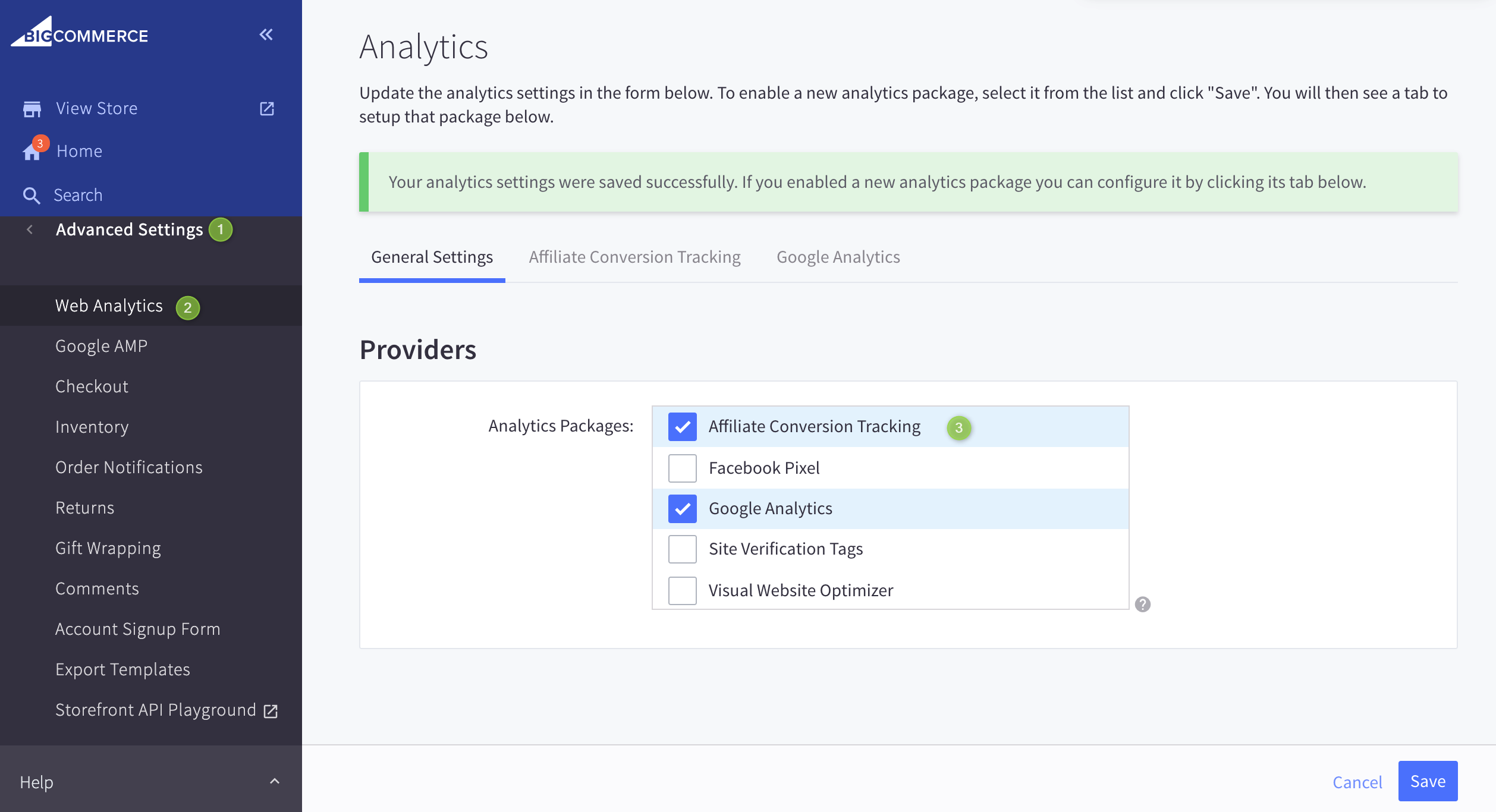
Click the Save button at the bottom of your screen
Click on the Affiliate Conversion Tracking tab and paste your code into the Conversion Tracking Code box:
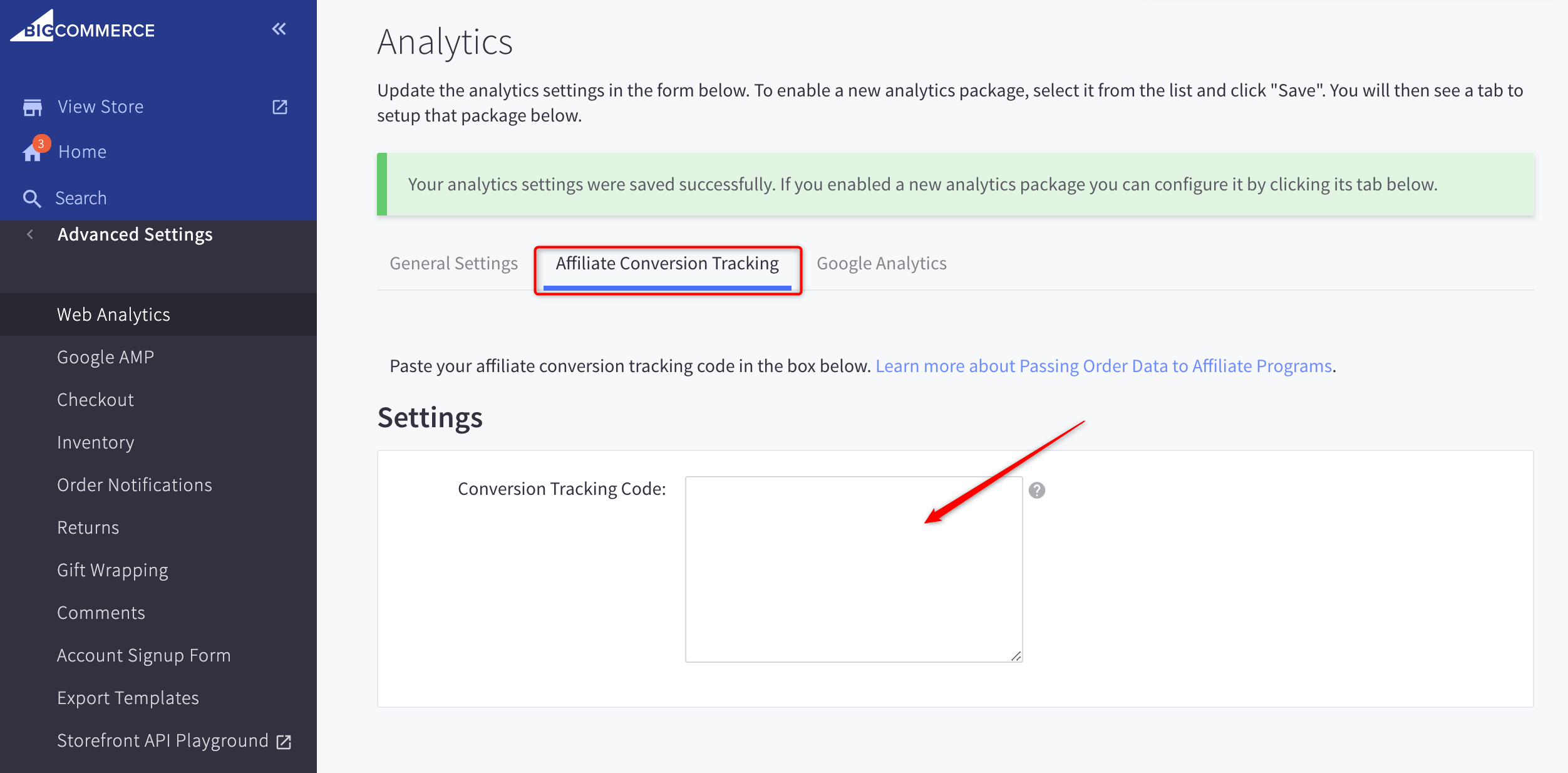
Replace both {{APP_KEY}} portions of the code above with your store's Yotpo APP Key
Important:
Make sure to replace the two {{APP_KEY}} portions of the code with the App Key from your account.
Can't find your App Key? Click here
Click the Save button at the bottom of your screen
Tip:
We recommend that you make a test order to check the installation.
Adobe Commerce (formerly Magento)
To install Conversion Tracking correctly, pay attention to your Yotpo extension version:
Adobe Commerce 1
Conversion Tracking is installed automatically when using extension version 1.6.5 and higher.
If you are using an earlier version, please update it.
How to check which extension version you're using?
Sign into your Adobe Commerce account and follow these steps:
Go to System
Click on Magento Connect
Click on Magento Connect Manager:
Log in with your Adobe Commerce Admin credentials
Search for Yotpo and check the extension version
Adobe Commerce 2
Conversion Tracking is installed automatically when using extension version 2.0.4 and higher.
If you are using an earlier version, please update it.
How to check which extension version you're using?
Sign into your Adobe Commerce account and follow these steps:
Go to System
Click on Web Setup Wizard:
.png)
Go to Module Manager
Search for Yotpo and check the extension version:
Volusion
Log in to your Volusion Admin panel
Open the Design menu
Select Site Content
Locate the article with ID #130, which should be titled OrderFinished.asp:
.png)
Click 130
Paste the following code into the Article Body field:
JavaScript
<script type="text/javascript">(function e(){var e=document.createElement("script");e.type="text/javascript",e.async=true,e.src="//staticw2.yotpo.com/{{APP_KEY}}/widget.js";var t=document.getElementsByTagName("script")[0];t.parentNode.insertBefore(e,t)})();</script><script>yotpoTrackConversionData = {orderId: "{order_id}", orderAmount: "{sum}", orderCurrency: "{shop_currency}"}</script><noscript><img src="//api.yotpo.com/conversion_tracking.gif?app_key={{APP_KEY}}&order_id={order_id}&order_amount={sum}&order_currency={shop_currency}" width="1" height="1"></noscript>Replace both {{APP_KEY}} portions in the code above with your store's Yotpo APP Key
Important:
Make sure to replace the two {{APP_KEY}} portions of the code with the App Key from your account.
Please note that the brackets must be removed as well.
Can't find your App Key? Click here
Click the Save button at the top of your screen.
Tip
Yotpo recommends that you make a test order to check the installation.
Salesforce Commerce (formerly known as Demandware)
Conversion Tracking should be added to the “confirmation page” of your store.
In order to enable Conversion Tracking, add the following code snippet to the confirmation page (i.e. at the end of confirmation.isml ):
<isyotpoconversiontracking order="${pdict.Order}" />Generic Installation (all other platforms)
Note:
This installation is suitable for platforms that aren't listed above and answer the following requirements
In order for the Conversion Tracking to work, ensure the following code is loaded at the completion of each purchase, on the confirmation page:
<script type="text/javascript">(function e(){var e=document.createElement("script");e.type="text/javascript",e.async=true,e.src="//staticw2.yotpo.com/{{APP_KEY}}/widget.js";var t=document.getElementsByTagName("script")[0];t.parentNode.insertBefore(e,t)})();</script><script>yotpoTrackConversionData = {orderId: "######ORDER_ID######", orderAmount: "######ORDER_AMOUNT#####", orderCurrency: "######ORDER_CURRENCY#####"}</script><noscript><img src="//api.yotpo.com/conversion_tracking.gif?app_key={{APP_KEY}}&order_id=######ORDER_ID######&order_amount=######ORDER_AMOUNT#####&order_currency=######CURRENCY######" width="1" height="1"></noscript>Important:
Make sure to replace the two {{APP_KEY}} portions of the code with the App Key from your account. Please note that the brackets must be removed as well.
Additionally, replace the ######ORDER_ID#####, ######ORDER_AMOUNT##### - total amount paid for the order, and ######ORDER_CURRENCY##### portions of the code with the correct placeholders
Can't find your App Key? Click here
Tip:
We recommend that you make a test order to check the installation
Next steps
Once the conversion tracking code is added to your store and the relevant on-site widgets are in place, you can monitor the performance of your reviews with the Conversion Dashboard.


.png)
.png)
.png)
