- DarkLight
Creating a My Posts Gallery
- DarkLight
Create a beautiful gallery for your homepage at the click of a button. The My Posts gallery keeps your website fresh with your most up-to-date Instagram content, with no moderation required by you. You can set the gallery to update automatically with your most recent Instagram posts, or, for more control, you can set it to update manually.
In this article, you'll learn how to create and publish a My Posts gallery.
How it works
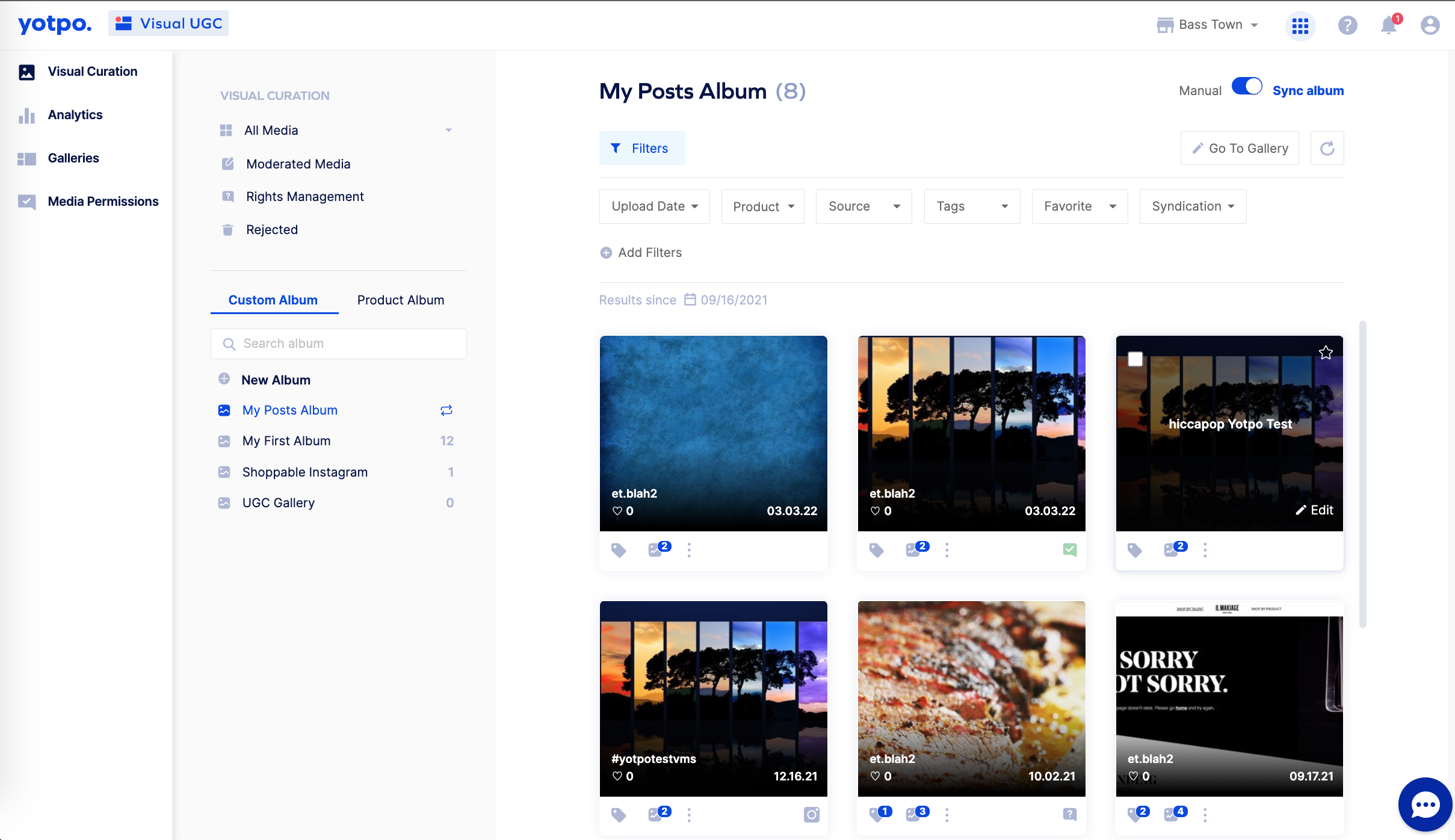 Keeping your on-site galleries up to date with recent posts can be a time-consuming task. Let the My Posts gallery do the work for you.
Keeping your on-site galleries up to date with recent posts can be a time-consuming task. Let the My Posts gallery do the work for you.
The My Posts gallery album contains only media that you uploaded, so there’s no need to spend time moderating.
Keep your gallery in sync with your Instagram business account to ensure fresh content is regularly presented on your website.
Setting up the My Posts Gallery
You can set up your gallery in just a few clicks.
Do the following:
- Log into Yotpo Visual UGC.
- From the banner, click Create My Posts gallery. We’ll upload up to 200 of your most recent Instagram posts to your My Posts album.
- (optional) Tailor your gallery to match the look and feel of your brand. If you make any changes, make sure you save them by clicking Save Changes.
- Copy the pre-generated code snippet and paste it within the desired <div> on your site. For best results, we recommend adding the gallery to your homepage, a dedicated page, and your checkout page template.
We recommend you keep the sync enabled so that your gallery automatically updates with fresh content from your Instagram business page.
FAQ
How can I prevent a specific image or video from displaying in the gallery?
Just remove that image or video from the My Posts album by rejecting it.
How can I control which media is displayed in the gallery?
By default, your album is set to sync with your Instagram account. This means that any media you add to your Instagram business page will automatically be published to this album. If you want to gain full control over which content is uploaded to your gallery, you can turn off the automatic sync. Just navigate to your My Posts album and set the toggle to Manual.
How do I update my gallery settings?
You can update your gallery settings at any time by navigating to Galleries > Photo Galleries > My Posts Gallery.
I made a change to my gallery settings. Do I need to re-paste the code to my site?
No need! Any changes you make to your settings will be reflected on-site right away, with no need to re-paste the code.
How many photos or videos can I display in my My Posts gallery?
You can add up to 9,999 media items to your gallery. If you reach this limit, and your gallery is set to sync automatically, each new photo that is added to your My Posts album will replace the oldest photo in the album.


