- DarkLight
Adding Custom Questions to Your Review Emails
- DarkLight
Add questions to review forms and automatic review request emails to receive enhanced feedback and improve the overall quality of your product reviews. Custom Questions appear in the Reviews Widget on your product pages and provide shoppers with helpful information at key conversion points in your store. Feedback gathered through custom forms can also be used to create targeted marketing campaigns and help refine your brand's content strategy.
In this article, you'll learn how to add custom questions to your review request emails.
How it works
Custom questions are part of the review request flow. They are added to the review request email for your customers to fill out. The questions can relate to the customer or the product. For example, you can ask a customer about their skin type or the battery life of a camera.
Custom Questions include a Default form that exists in your account by default. You can use this as a fallback form in review requests sent for products that don’t have product tags or products with tags that aren’t associated with any other custom questions form.
In addition to the Default form, you can create a customized form and associate different product tags with each form, to make the form more personalized and/or better suited for a specific line of products. You can create as many forms as you’d like.
The custom questions are associated with product tags to ensure that the additional questions asked by your customers are relevant to the product they are reviewing.
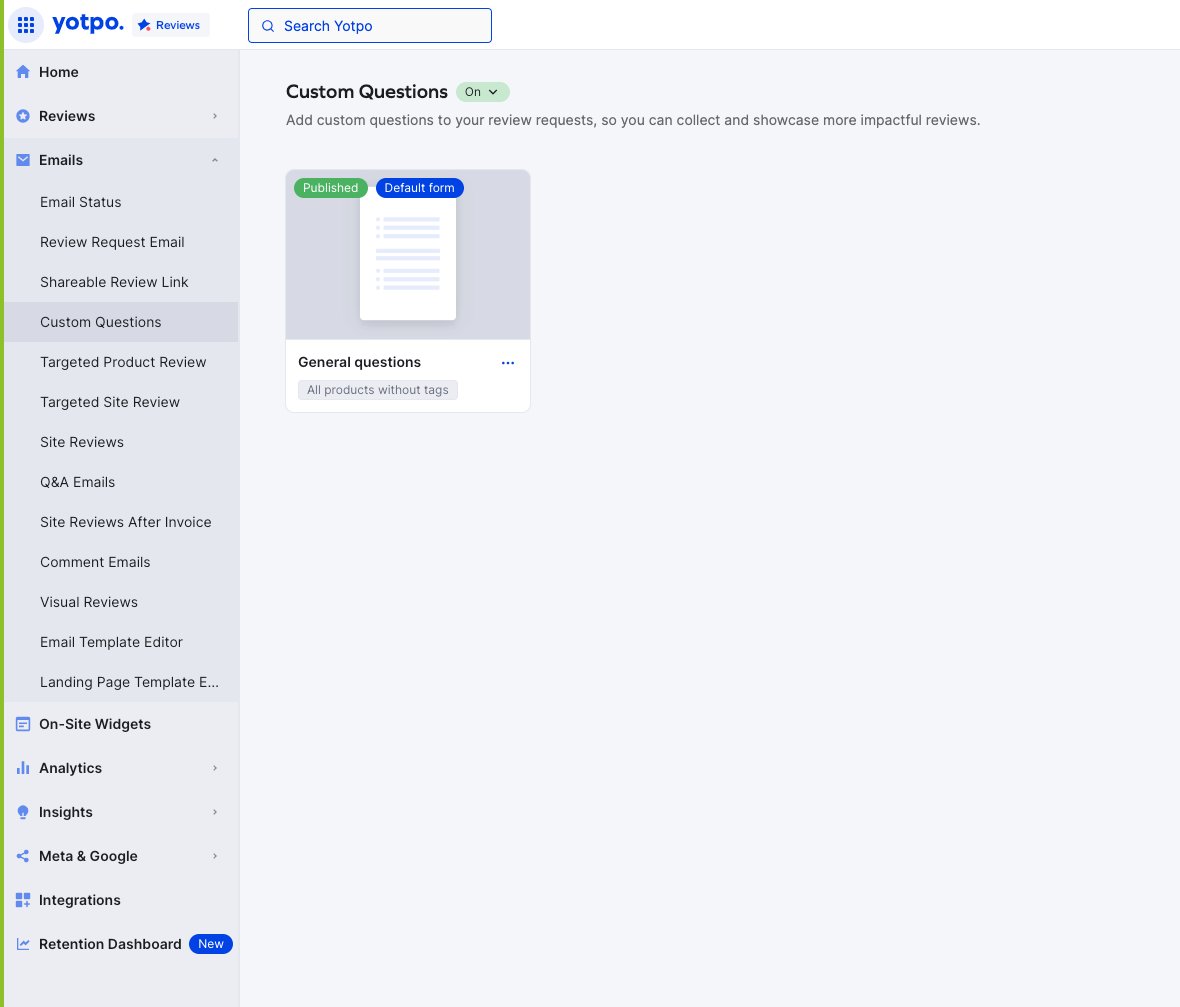
Viewing the collected data
You can view the answers in the following places:
In the Moderation section of Yotpo Reviews. This data will be shown as part of the received review.
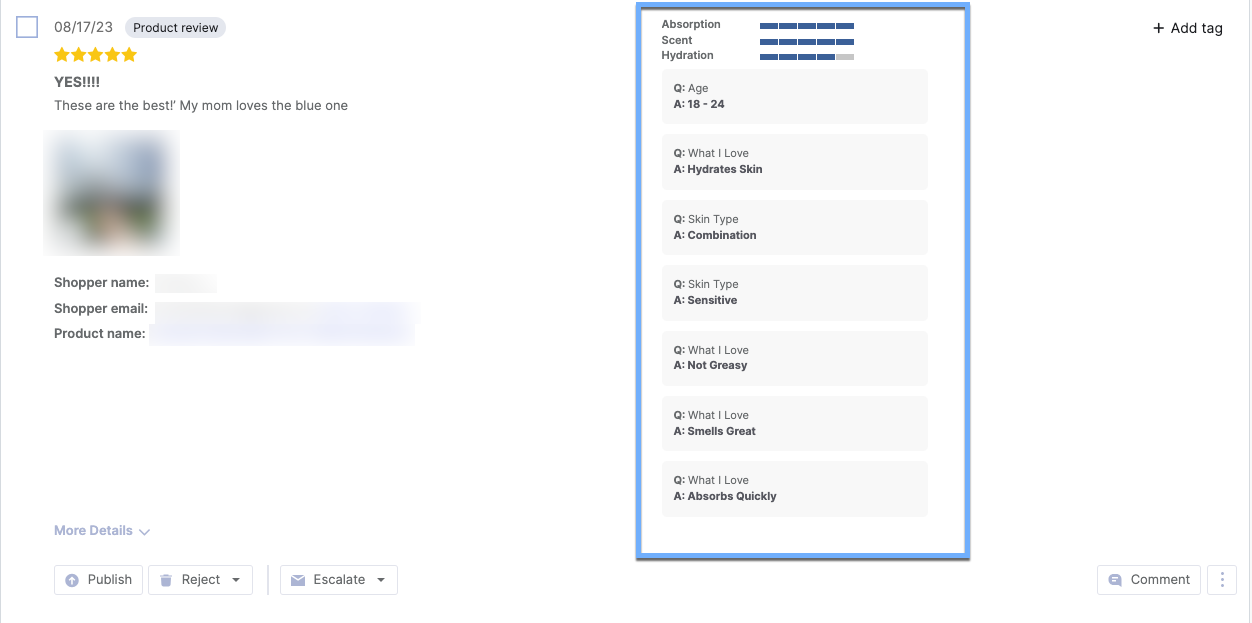
In your Reviews reports
Product tagging
Product tagging refers to the association of a tag to a specific product in the Yotpo database.
These tags are used in Custom Questions, which can include user or product-related questions and can be located in the data-product-tags field in the Yotpo Main Widget div.
You can assign tags in the widget upon order creation, through API endpoints, or by importing or modifying your product catalog. Learn more in our Product Tagging User Guide.
Limitations
It is not possible to use the same tag for more than 1 form
Custom Questions can include up to 20 questions per form
Commas (,) cannot be added to answers. If an answer contains a comma, please remove it.
A Custom Questions answer can contain a maximum of 50 characters
Custom questions will not be translated in multilingual review emails. To learn more about multilingual emails, see Configuring Multilingual Review Emails.
Custom Questions Legal Disclaimer
Yotpo is responsible for personal and/or sensitive information that is shared as described in Yotpo's Data Processing Agreement (i.e. in the email field, name, etc), however, Yotpo cannot be responsible for personal information collected via custom questions (e.g. Social Security Number, Driving License, etc). These questions are defined solely by the store owner and are not controlled by Yotpo. When collecting data via Custom Questions, even if it is not displayed on the widget (due to CSS enhancements), the answers are still included in the widget's response and appear as part of the page's source. This means the information is publicly available if someone checks the page's source and is not protected under Yotpo's secured network.
Setting up Custom Questions
To access Custom Questions:
In your Yotpo Reviews main menu, go to Emails > Custom Questions.
You can choose the Default form or create a new form.
Editing a form
Both the Default form and any new form you create can be edited the same way:
You can use the menu on the right to add industry-standard questions. Simply filter by the relevant industry and drag the question to the form on the left.
You can also create your question by clicking the + add new question button.
When you’re done editing your form, click Publish on the top right corner of the screen.
Note
When published, the Default form will be sent for all products that don’t have product tags or don’t have customized forms associated with their product tags. If you do not wish to use the default form, delete all the questions within the form and save your changes. This will prevent the form from being sent out to customers.
When creating a new form, make sure there are specific product tags assigned to it
Adding Custom Questions to the review request flow
To make sure the forms are part of your review request flow:
In the Yotpo Reviews main menu, go to Emails > Review Request Email.
Under Review Request Email, click Optimize your review request.
Turn on the Toggle on Custom Questions toggle.
Editing and deleting questions and forms
Editing a question
If you want to ask an entirely different question, we recommend deleting the question and creating a new one instead.
Warning
Making the following edits to a question will result in the loss of all data associated with that question:
Changing the character length in free-text questions
Changing an existing answer
Adding a new answer to an existing question
Making the following edits or changes to a question or form will not result in data loss:
Changing the question name
Changing the display title
Adding a new question
Enabling the 'Require Answer' option
Note
If you edit and save changes to a field in your custom form, we'll automatically export the existing data collected for that field in an email to your Yotpo administrator. Depending on the data size, it may take up to an hour for these changes to take effect.
Old data will only be deleted and changes made to the form will only be applied once your data export is completed. For example, if a review request email is sent before the completion of your data export, it will still be sent in the old format.
Deleting a question
By deleting a question, you’ll lose all data associated with that question.
Deleting a Custom Questions form
Deleting a Custom Questions form will erase all associated data. The default Custom Questions Form cannot be deleted - Unpublish the form if you'd like to stop using it.


