- DarkLight
Customizing Yotpo Loyalty & Referrals Emails
- DarkLight
How to customize Yotpo emails
An important component of setting up a successful reward and/or referral program is to enable event-triggered emails that let your customers know where they stand in your program.
If you're using an email service provider (ESP) that integrates with Yotpo Loyalty & Referrals, you can set up and send these messages from your email platform. To see the full list of ESP integrations, see the Loyalty & Referrals Emails section.
If you wish to use Yotpo's native email notification system, go to Communications. From there you can enable and edit the event-triggered Loyalty emails and Referrals emails you'd like to use.
Email settings
Before enabling different emails through Loyalty & Referrals, you can make a few basic changes to your emails that do not require any HTML.
Settings overview
To fill out your email settings, follow these steps:
- From the main menu, go to Communication > Settings.
- Enter the Sender's name and Sender's email address that your messages will be sent fromPlease note:The Sender's email address is not a reply-to address. Replies to these automated messages will not be delivered to that email address.
- You can also change the header image of all emails without code - simply select Upload Header Image and upload your store’s logo in place of our friendly Loyalty & Referrals man
- Use the Set a trigger for the Points Reminder and Redemption Reminder email and SMS fields to set the trigger schedule for the Points Reminder and Redemption Reminder emails. Note: Inactivity refers to any point earning or redeeming
- Use the Set a trigger for a Referral Share Email Reminder field to set the trigger schedule for the referral emails. The Referral share email reminder is sent to your customer’s friend reminding them to make a purchase using their reward. In addition to making these basic changes, we highly recommend customizing the actual templates or formats of your messages to match any of your current marketing messages or newsletters.
You can customize your email templates or formats in two ways with Loyalty & Referrals:
- On a global level where HTML applies to all messages in Loyalty & Referrals
- Per email where HTML formatting applies to the message(s) you save it on
Domain authentication shows email providers that SendGrid (Yotpo’s email provider) has permission to send emails on your behalf. To give SendGrid permission, you point DNS entries from your DNS provider (like GoDaddy, Rackspace, or Cloudflare) to SendGrid.
To learn more, check out our Authenticate Yotpo emails on your domain article.
HTML formatting
To apply HTML formatting to your emails on a global level:
- In the Yotpo Loyalty & Referrals main menu, go to Communications Settings.
- Click the dropdown menu under Use our default email template or customize one according to your brand’s needs, and select Custom Template.
- Insert the HTML that you would like to apply to all your email notifications in the HTML field below:
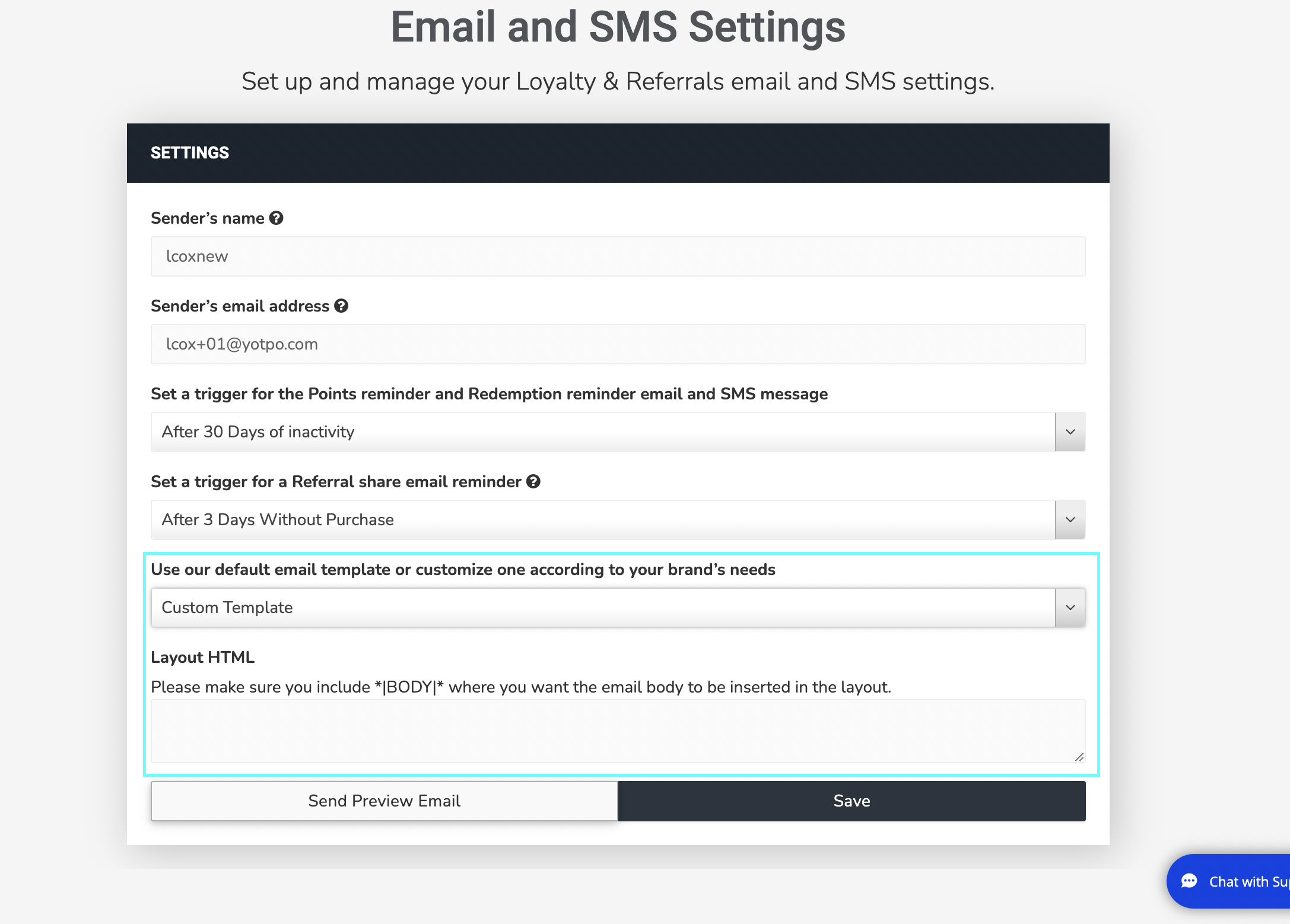
- Click the Save button to save your changes.
Email-specific changes
If you’d prefer to customize your emails or adjust formatting on an email-specific level, you can do so.
To customize your email templates:
- From the main menu, go to Communications.
- Then go to Loyalty emails or Referrals emails.
- On the top right of the email card, click Customize Email.
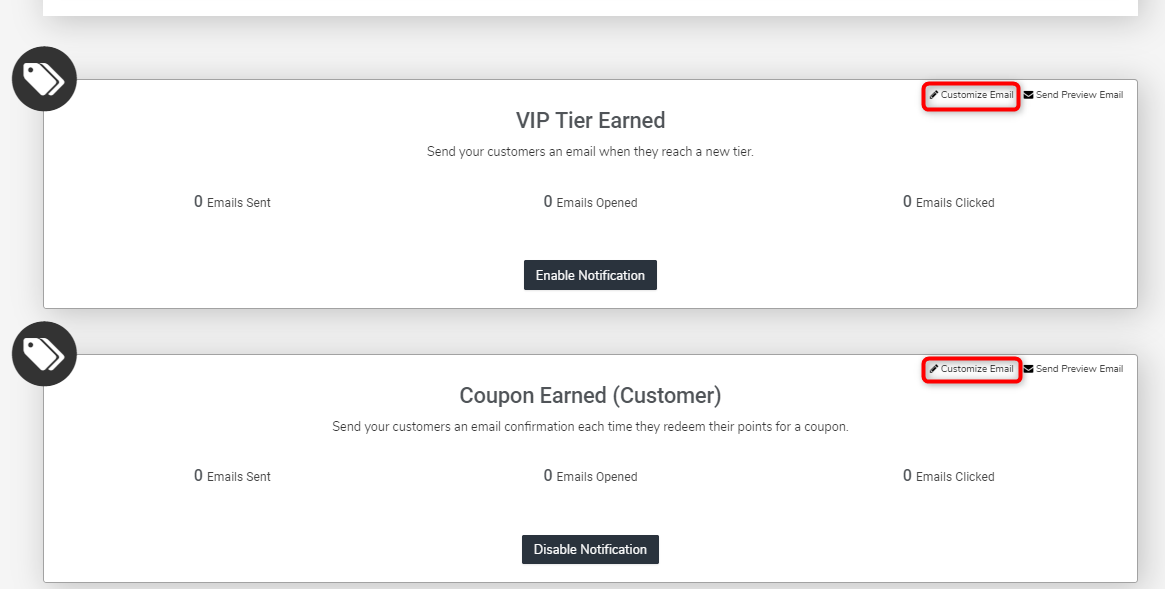
This will take you to the individual email’s editor where you can customize the subject and body of the email:

To change the HTML of this individual message:
- Click the Layout dropdown menu and choose Use Custom Layout.
- Add in HTML and CSS that will be applied to this specific message.
- If your HTML and CSS do not include body text for your email, be sure to include the *|BODY|* tag instead to support the body content you create in the text editor
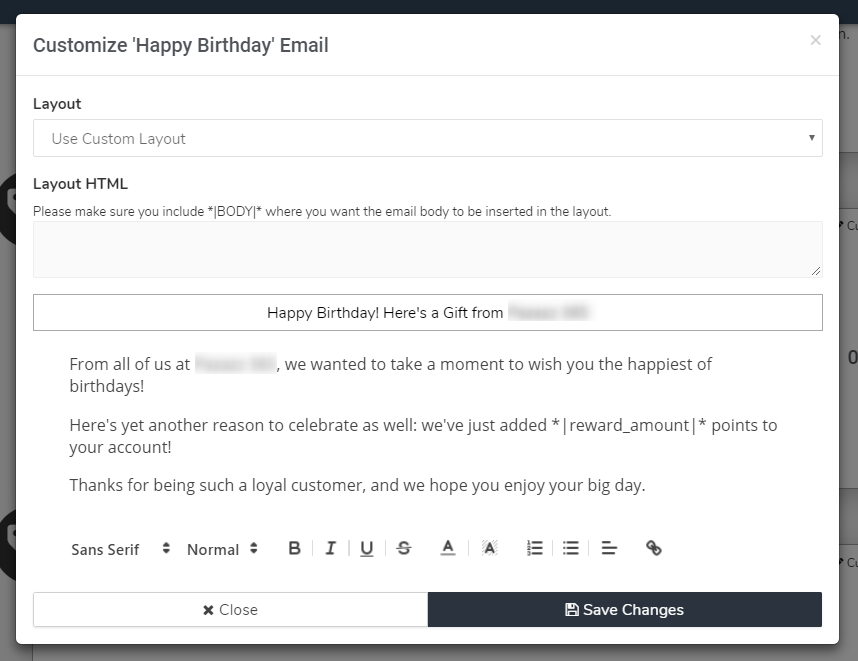
- If your HTML and CSS do not include body text for your email, be sure to include the *|BODY|* tag instead to support the body content you create in the text editor
- Click the Save button to save your changes.
Preview email
You can use the Send Preview Email option to see exactly how the email will appear to your customers.
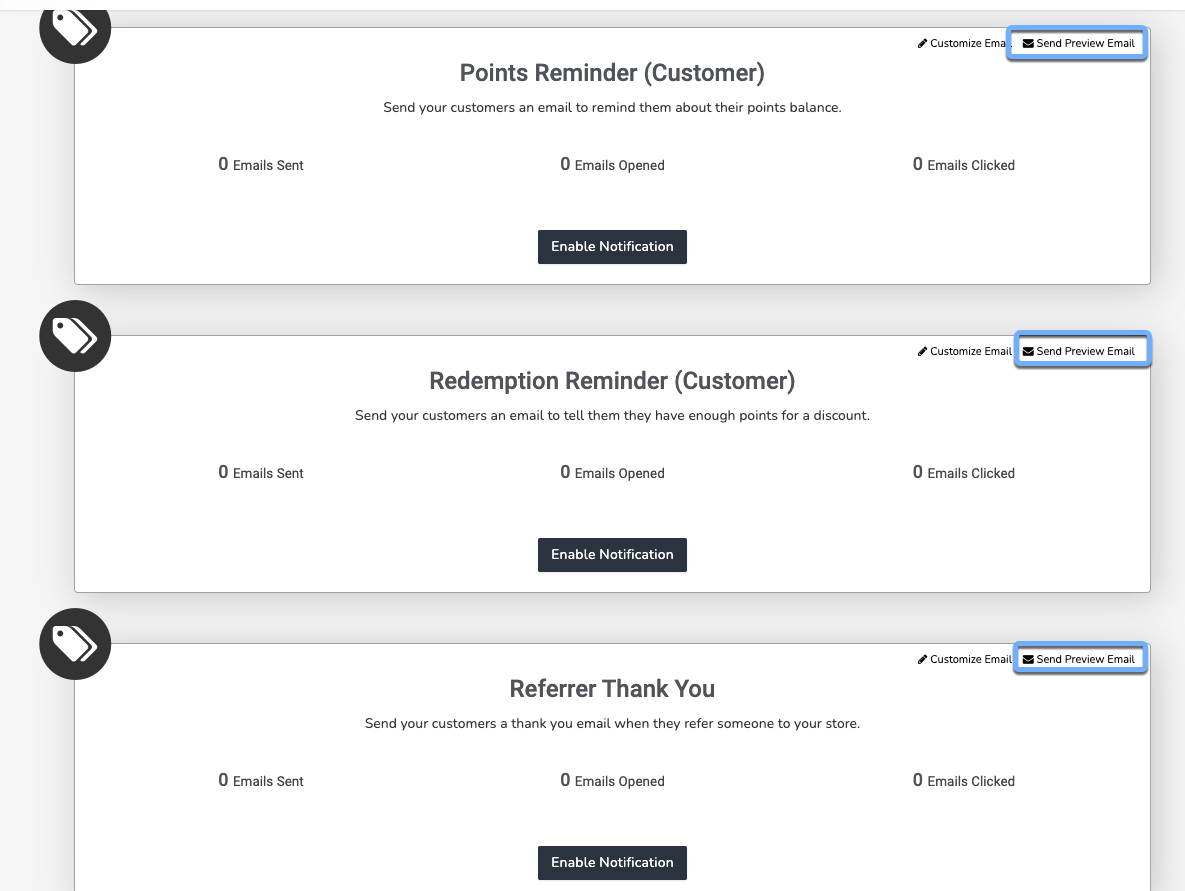
When you click on this option, a preview email will be sent to the "Contact email" address that you specified in the General Settings section of Yotpo Loyalty & Referrals.
Adding placeholders to emails
Your Yotpo triggered emails come equipped with pre-populated text and values that can be used as guidelines when editing the content of an email. These dynamic texts are called placeholders.
In order to adjust your emails to each individual shopper, we recommend using placeholders to tailor the text of each message.
You can add the following placeholders to make your email more personal:
| Email Placeholders | Description | Limitations |
|---|---|---|
| *|first_name|* | The shopper’s first name | Not applicable to Referral Share Email/Referral Share Email Reminder |
| *|last_name|* | The shopper’s last name | Not applicable to Referral Share Email/Referral Share Email Reminder |
| *|referred_customer_email|* | Only valid for Referrer Thank You |
While you get creative with your content, please keep in mind that there are certain placeholders that must remain in the body of your email to fully engage your customers.
Click on the relevant email below to learn which placeholders should be added to it:
Reward Received
This email must contain the *|reward_text|* placeholder. It will be populated with the name of the reward earned by the shopper.
Points Reminder email
This email must contain the *|points_balance|* and *|points_needed|* placeholders. These inform the shopper of their current point balance at your store and show how many additional points they need to earn to receive a discount/reward.
Redemption Reminder email
This email must include the *|points_balance|* placeholder to inform the shopper of their current point balance.
Gift Card Redeemed
This email must contain the *|reward_text|* placeholder. It will display the name of the gift card the shopper earned.
Happy Birthday
Please note: This email is available only for Yotpo Loyalty & Referrals merchants on Gold, Platinum, Enterprise plans.
This email should include one of the following placeholders, depending on your settings:
If the reward is set to points, use the *|reward_amount|* placeholder. It will populate with the number of points the customer receives as a birthday gift.
OR
If the reward is a discount reward, use the *|reward_text|* placeholder. It will populate with the coupon code the customer receives as a birthday gift.
VIP Tier Earned
Please note: This email is available only for Yotpo Loyalty & Referrals merchants on Platinum, Enterprise plans.
This email must contain the *|tier_name|* placeholder. It will automatically populate with the tier name the shopper has just earned.
If you are awarding customers with coupons upon earning a VIP Tier, you can include the *|reward_text|* variable within the "VIP Tier Earned" email.
Referral emails
Referrer Thank You
This email should include one of the following placeholders, depending on your settings:
If the reward is set to point, use the *|reward_points|* placeholder. It will show the shopper the most recent amount of points they earned.
OR
If the reward is a coupon, use the *|reward_text|* placeholder. It will populate with the coupon code given to the shopper.
Referral Link Share
This email must include the *|referral_link|* placeholder. It will automatically populate with the referring customer's referral link.
Referral Link Share Reminder
Please note: This email is available only for Yotpo Loyalty & Referrals merchants on Gold, Platinum, Enterprise plans.
This email must include the *|referral_link|* placeholder. It will automatically populate with the referring customer's referral link.
Personalizing referral emails
If you have the ‘Marketing email’ configured as one of your available share options in the Refer Friend module, you can use special placeholders to give your referral emails a more personal touch by including details such as the names of the shoppers.
You can use the following placeholders in the email subject line and in the email body:
| Email Placeholders | Description | Limitations |
|---|---|---|
| *|referrer_first_name, default:default_text|* | The referring customer’s first name and fallback term | Only applicable to Referral Share Email |
| *|referrer_last_name|* | The referring customer’s last name | Only applicable to Referral Share Email |
| *|referrer_email|* | The referring customer’s email address | Only applicable to Referral Share Email/Referral Share Email Reminder |
| *|referred_customer_email|* | The referred friend’s email address | Only applicable to Referrer Thank You |
Fallback action
The fallback mechanism will be triggered if a customer did not provide their name. Simply add your chosen fallback term after the default: section of the first name placeholder.
For example, If you’d like this placeholder to populate with the referring customer’s first name and fallback to “your friend” in case the name isn’t available, use the placeholder in the following way: *|referrer_first_name, default:your friend|*
Admin view
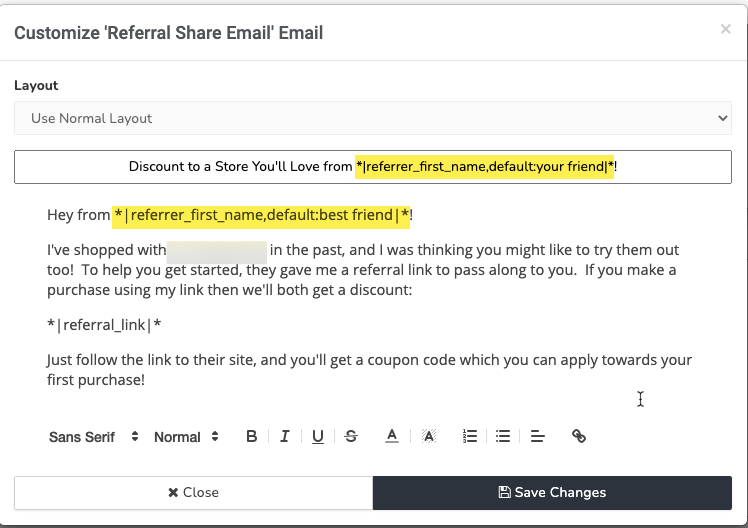
Referred friend view with referrer name
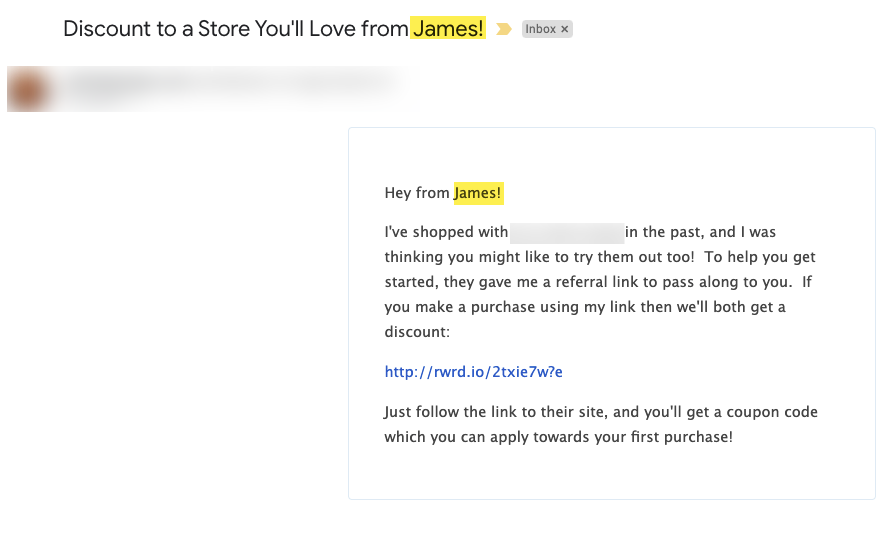
Referred friend view with fallback action
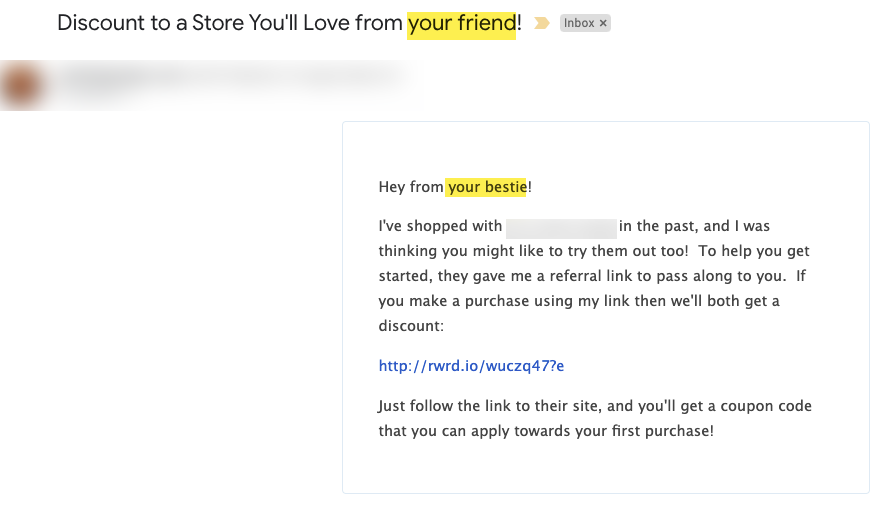
It's always a good idea to provide a link back to your store and a call-to-action that asks customers to check out your new items, log in to view their balance, or simply re-visit your store.


