- DarkLight
Emails Dashboard
- DarkLight
The Emails Dashboard is your go-to place for detailed performance analytics on content generation emails such as review request emails, requests to answer Q&A questions, and coupon emails sent through Yotpo.
Graphs and flowcharts per email-type make it easy to track performance by open-rate, clickthrough rate, and how many reviews were generated as a result. You can even generate a detailed report to see an itemized breakdown of individual email addresses and errors to identify optimization opportunities. The better your emails perform, the more reviews and content you generate!
Accessing the Emails dashboard
In the Yotpo Reviews main menu, click Analytics, and choose Emails.
Emails dashboard views
The Emails Dashboard is divided into three sections, making it easy to view different emails according to their end goal (reviews, answers, or clickthroughs). You can select the relevant dashboard using the drop-down menu at the top of the page. 
You can view dashboards for the following email types:
- The visual dashboard is updated once every 24 hours, however, exported data will be up to date
- The dashboard is limited to data within a 2-year range
Understanding your =emails
The table below contains a brief overview of the terminology used in the Emails Dashboard. We recommend taking a minute to familiarize yourself with the terminology so you can get the most out of your email performance analytics.
| Term | Description |
|---|---|
| Sent | The total number of emails sent automatically or manually through the Yotpo system within the defined date range. This can be a review request email, an email to request an answer to a Q&A question, an email that contains a coupon code, and any subsequent reminder email sent. |
| Opened (Open-rate) | The number of emails opened out of the emails sent. Any email which was sent and opened will be displayed here. Opened emails sent before this date range will not be counted. |
| Reviewed | The number of reviews generated out of the emails sent within the date range. Responses that were received from emails sent before the selected date range are not counted. |
| Invalid Address | The number of emails that were not delivered as a result of an incorrect email address (hard bounce). |
| Failed | The number of undelivered emails. Failure to deliver an email can occur if the recipient's mailbox is full (over quota), the recipient email server is down or offline, the email message is too large, or if the email triggered a spam filter. |
| Unsubscribed | The number of unique users that clicked on "Unsubscribe" in the email out of the total emails sent. |
| Marked Spam | The number of unique users that clicked on "Mark as spam" in the email out of the total emails sent. |
| Arrived Early | Your customer received the email before the product arrived. This is calculated by the number of unique users who clicked "Did not receive product" in the product review request email out of the total emails sent. |
Generate a detailed report to see which customers triggered the following events and when:
- Invalid Address
- Failed
- Unsubscribed
- Marked Spam
- Arrived Early
Click here to learn how to generate a report
Overview stats
Overview statistics show analytics on the grand total of all emails sent according to the selected view and date range.
For example, if you've selected Review Requests from the drop-down menu, your dashboard analytics will reflect the total of all of your Review Request emails. Similarly, if you've selected Questions & Answers, the dashboard will reflect the total of all Questions & Answers emails sent per the date range defined, etc. 
Overview Metrics
- Emails Sent
- The total number of review requests and reminder emails sent automatically or manually through the Yotpo system within the defined date range.
- You can adjust the date range using the date picker at the top of the page.

- Emails Opened
- The number of emails opened out of the emails sent, conveyed as a numerical value and an email open-rate percentage. Opened emails which were sent prior to the 'From' date defined in your date range, will not be counted towards this metric.
- Emails Converted
- The number of reviews created out of the sent emails is conveyed as a numerical value, while the conversion of email to review percentage is reflected in the graph.
Please note: Reviews that were received from emails sent before the selected time period are not counted towards this metric.
For example, if you have defined a date range from February 1st - March 1st and the email was sent on January 15th but the review was only submitted on February 5th, the email will not be counted towards this metric.
Drill-down
Drill down to see a detailed breakdown of email performance over time. Email analytics are presented in a stackable bar graph and a detailed flowchart, making it easy to understand how your content generation emails are consumed. 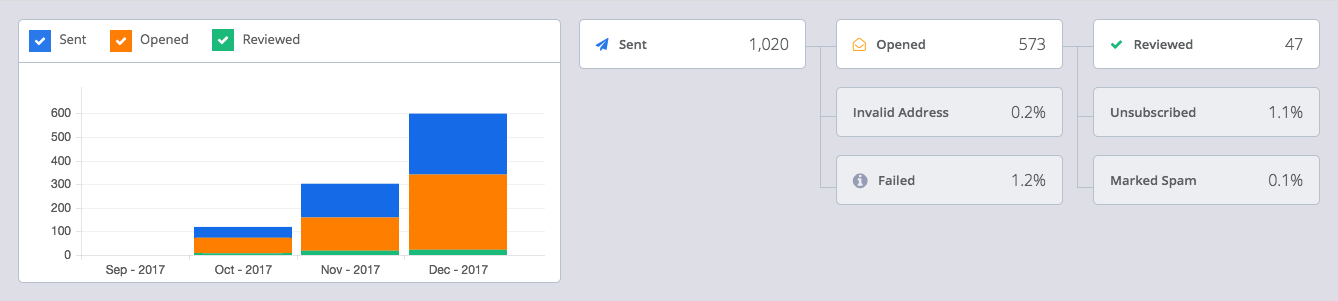
- Click on the data table to drill down and view data on emails sent, opened, and received.
- You can select more than one metric at a time to view data as stacked bars over time.
- Hover over each bar to see a detailed breakdown of stacked metrics.
- Email performance is also expressed as a flowchart, making it easy to understand how your content generation emails are consumed.
- You can adjust the date range using the date picker at the top of the page.

Review requests
A review request is any email that is sent through the Yotpo system to a customer in order to request the review of the site or product. The Emails Dashboard provides you with analytics on emails that are sent automatically as well as email batches sent manually.
Automatic emails
The Automatic Emails view reflects analytics that are sent via an automatic trigger defined in the Yotpo system. For example, a review request email triggered by a purchase from your store.
Automatic Emails include:
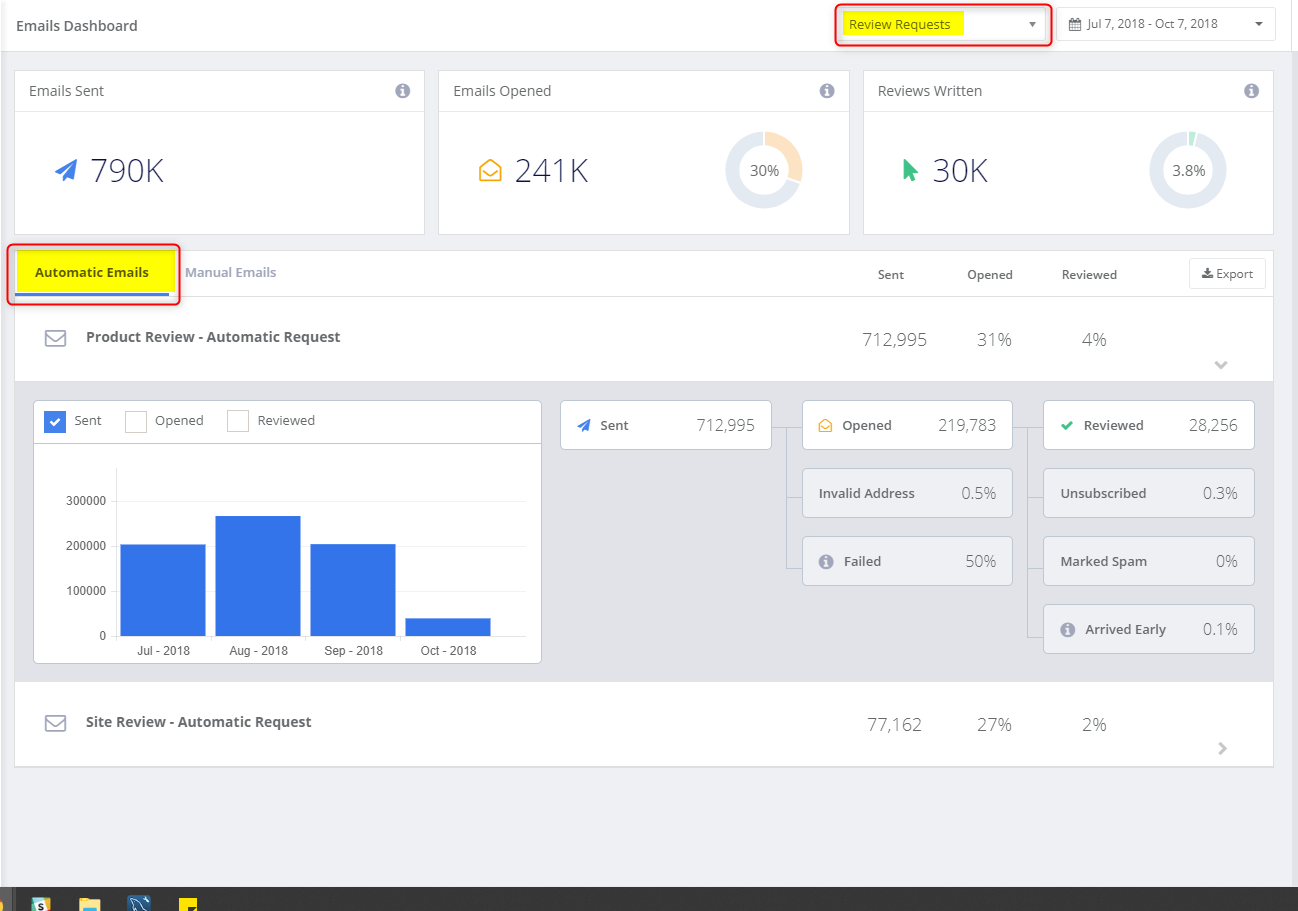
Manual emails
The Manual Emails dashboard reflects analytics on emails that are sent manually (without an automatic trigger). For example, targeted batch emails sent via a .csv upload of your customers' names and email addresses.
Manual emails such as targeted review requests are an excellent way to reach out to your existing customer base and generate product reviews for orders that took place even prior to integrating with Yotpo.
Manual Emails include:
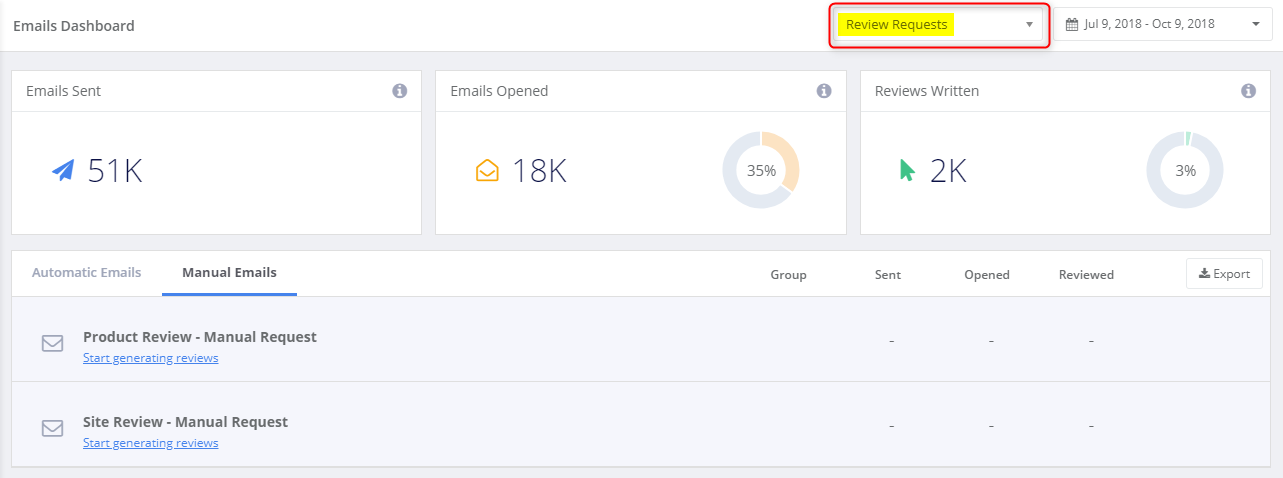
Questions and Answers
The Questions and Answers dashboard reflects analytics on emails sent to customers to request an answer to a Q&A question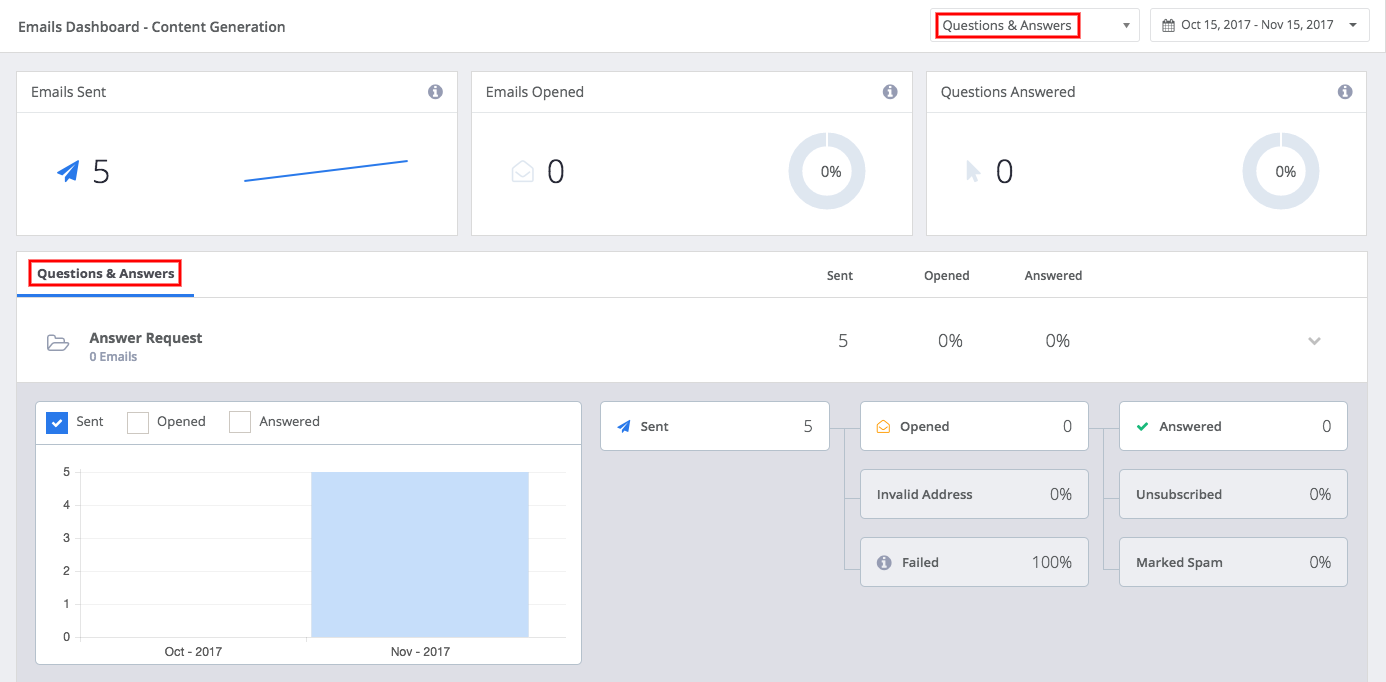
Coupons and notifications
The Coupons and Notifications dashboard reflects analytics on emails that include a coupon code sent to eligible customers or reviewers.
Coupons and Notification Emails include:
- Coupons and Coupon Reminder Emails
- The initial coupon email and coupon reminders.
- Answer Notifications
- If a shopper asks a question and the question is answered, the shopper receives an email notification. This is the email sent to the shopper notifying them that their question was answered.
- Comment Notifications
- This is the email a reviewer receives notifying them that you've commented on their review.
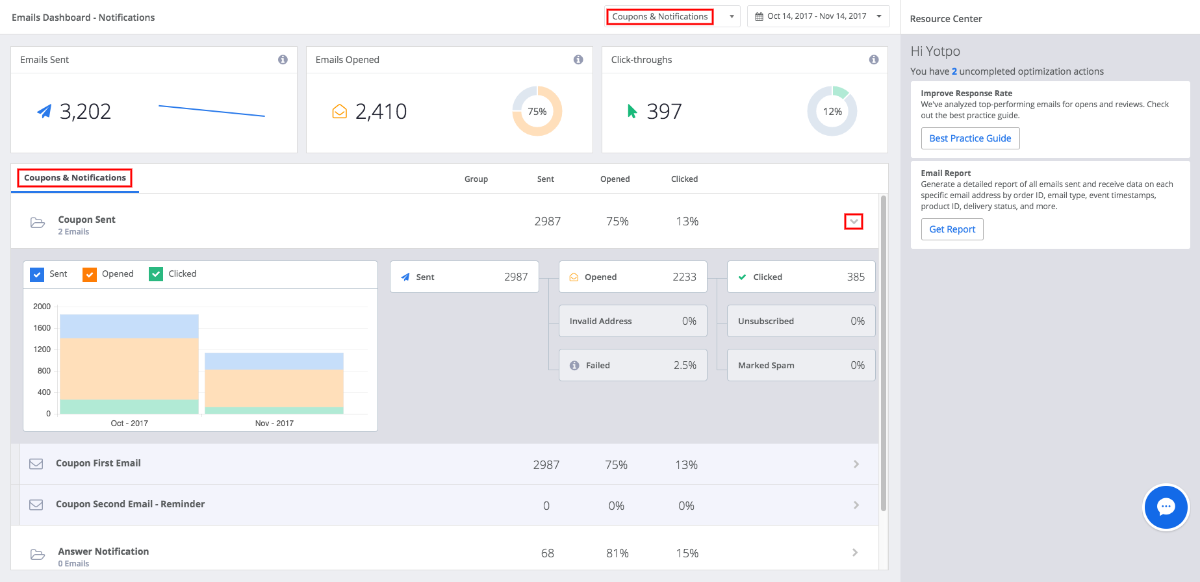
A/B Test your emails with manual product review requests/manual site review requests
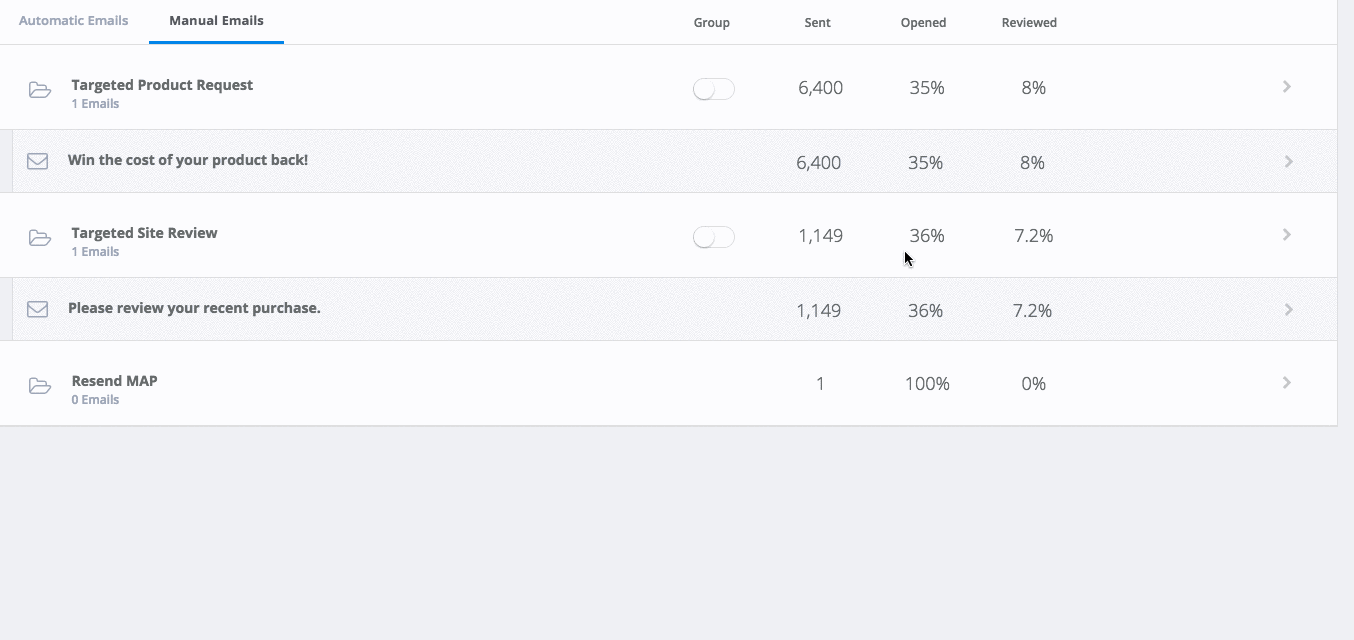
By default, Manual Product Review Request and Manual Site Review Request emails are grouped and show an aggregation of all emails.
However, you can ungroup emails to see a drill down of each email by email subject making it easy to A/B test two emails and differentiate between them by the subject line.
For example, if you've manually sent out different email batches by different subject lines, un-grouping emails will allow you to see individual performance metrics for each respective batch.
Generating an email report
- The visual dashboard is updated once every 24 hours, however, exported data will be up to date
- The dashboard is limited to data within a 2-year range
Generate a detailed report of all emails sent and receive data on each specific email address by order ID, email type, event timestamps, product ID, delivery status, and more.
Expand the tabs below to see an itemized list of the metrics included in each report.
Review Request Export
- Email Address
- Email Type
- Order ID
- Order Date
- Product ID
- SKU
- Review Type
- Email Sent Date
- Opened Date
- Clicked Date
- Review Date
- Review Form
- Platform
- Failed
- Invalid Address
- Unsubscribed
- Marked Spam
- Arrived Early
Questions & Answers
- Email Address
- Email Type
- Email Sent Date
- Opened Date
- Clicked Date
- Answer Date
- Platform
- Failed
- Invalid Address
- Unsubscribed
- Marked Spam
- Arrived Early
Coupons & Notifications
- Email Address
- Email Type
- Email Sent Date
- Coupon
- Opened Date
- Clicked Date
- Platform
- Failed
- Invalid Address
- Unsubscribed
- Marked Spam
- Arrived Early
To generate a report:
- Click Export
- Select the desired email type for your email report.
You can choose:- Review Requests
- Questions & Answers
- Coupons & Notifications
- All Emails
- Choose a date range for your email report
- Provide the email address of the recipient
- Click Generate Report
- Click Download Report in the email you receive
- Your .csv export file will be downloaded as a compressed .zip file
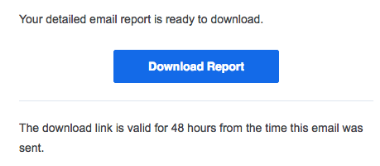
- Your .csv export file will be downloaded as a compressed .zip file
Understanding your email report
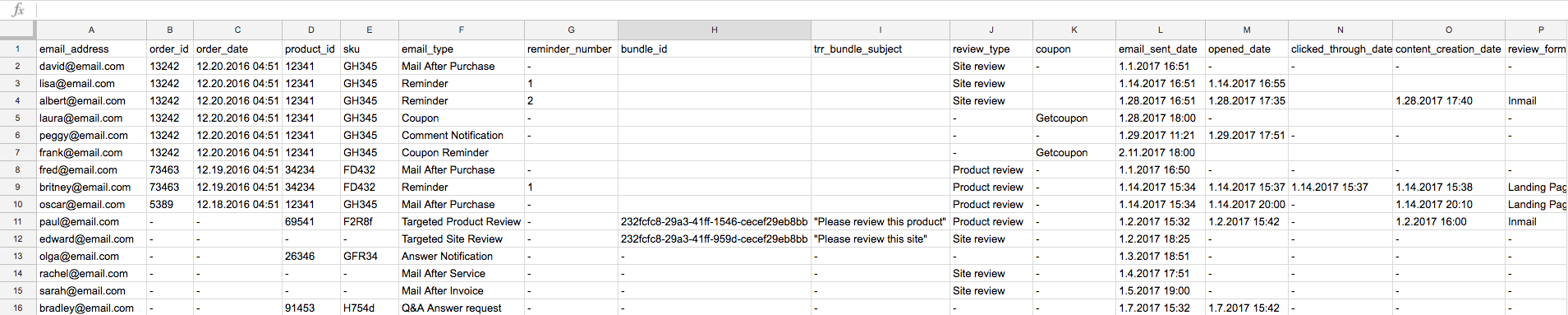 Your email report is made up of dedicated rows and columns representing an individual email address per customer and various metrics or errors, respectively. If a cell contains a timestamp, it indicates that the event or metric listed in the column header occurred at the time and date specified in the timestamp for the customer listed in that row. If the cell is empty, the event or metric is not applicable.
Your email report is made up of dedicated rows and columns representing an individual email address per customer and various metrics or errors, respectively. If a cell contains a timestamp, it indicates that the event or metric listed in the column header occurred at the time and date specified in the timestamp for the customer listed in that row. If the cell is empty, the event or metric is not applicable.
For example, in the 'Opened' column, the date and time would indicate the exact date and time at which the email recipient opened the email. You can filter the export file to display only the fields which contain date stamps to find relevant users for a specific field.
Email Analytics API
Email analytics API endpoints allow you to retrieve data on review request emails, reminder emails, coupons, comments, and other email correspondences sent through the Yotpo system.
Use the API to pull analytics on emails sent, read, and bounced as well as content generated through emails, click-through rate from emails, and more. You can retrieve email analytics as raw or grouped data for the date range specified and export data as a .csv file.
For more information, check out our API documentation here:
Troubleshooting and best practices
Still have questions? Check out the articles below to troubleshoot scenarios affecting reviews generation or read more about how to get more customer reviews.


