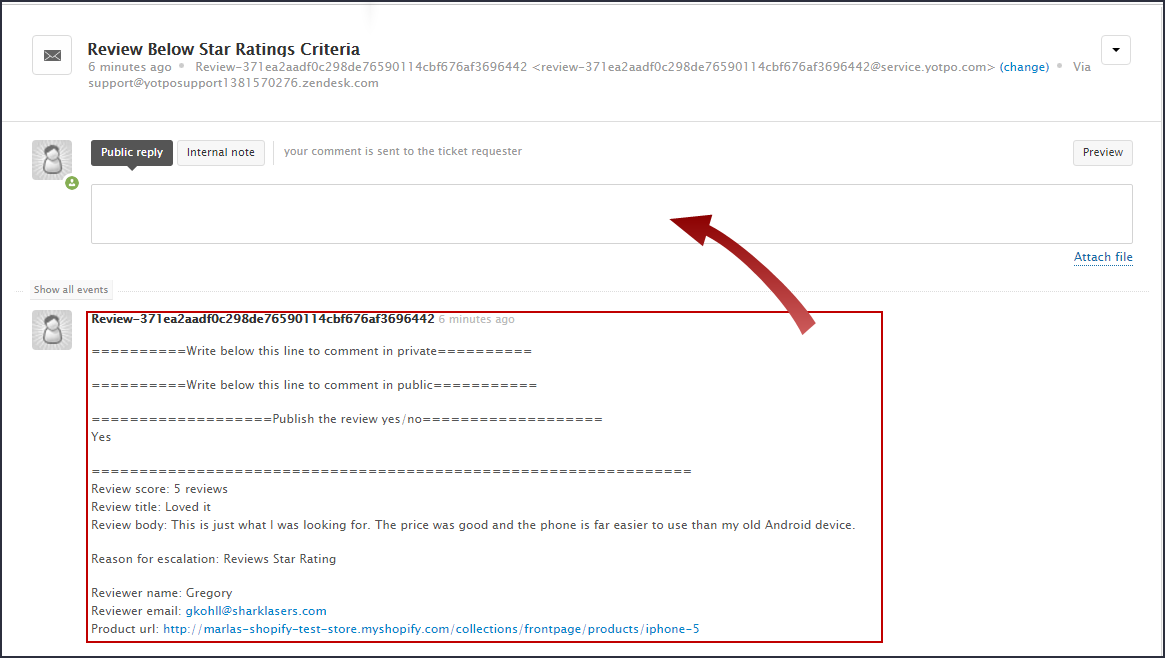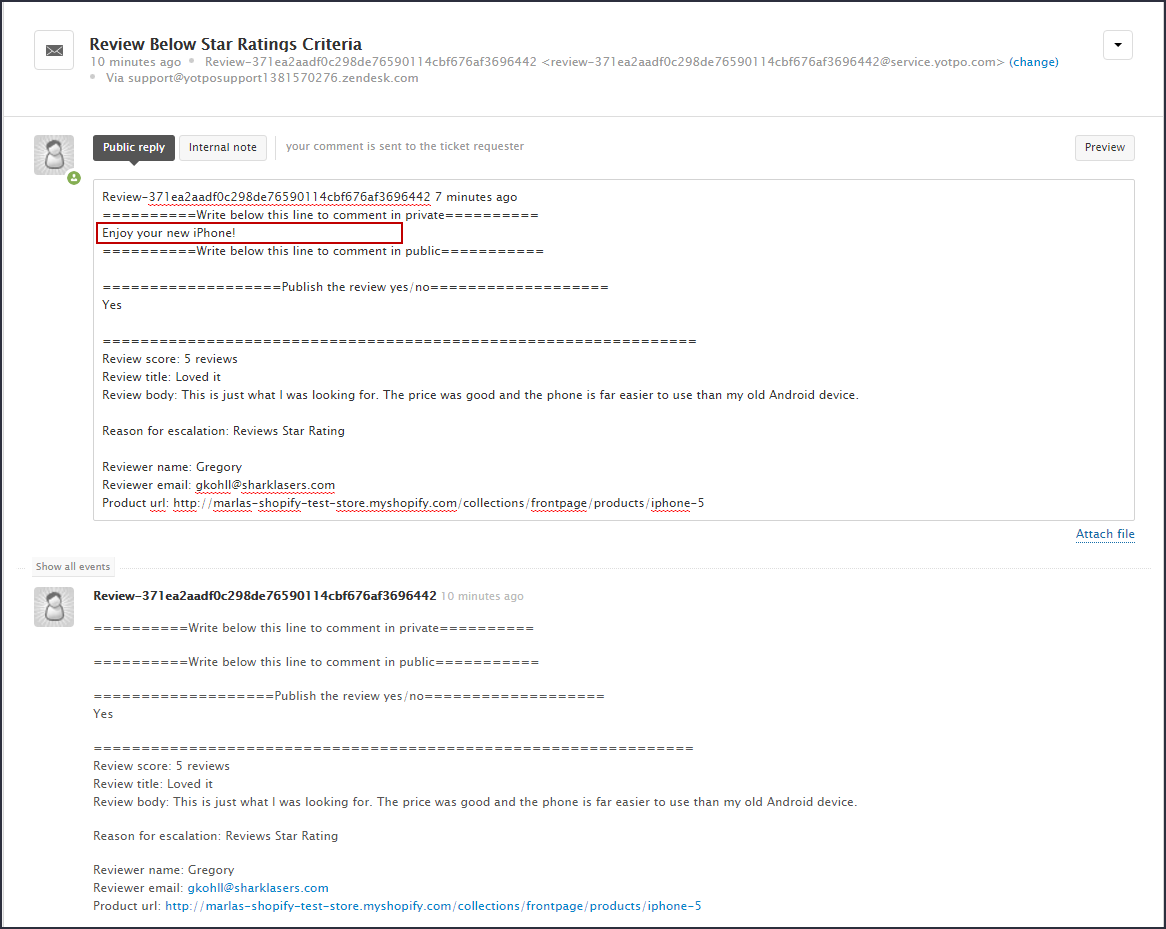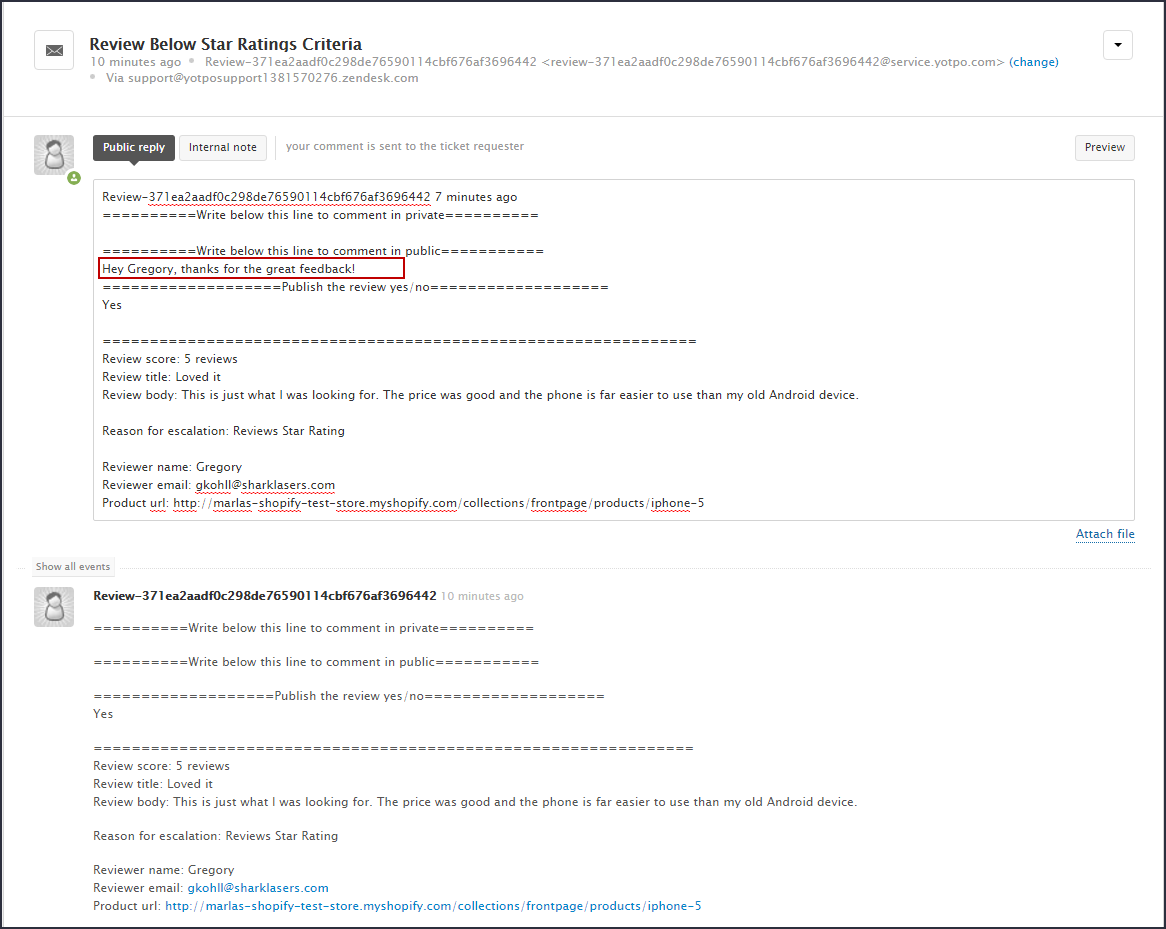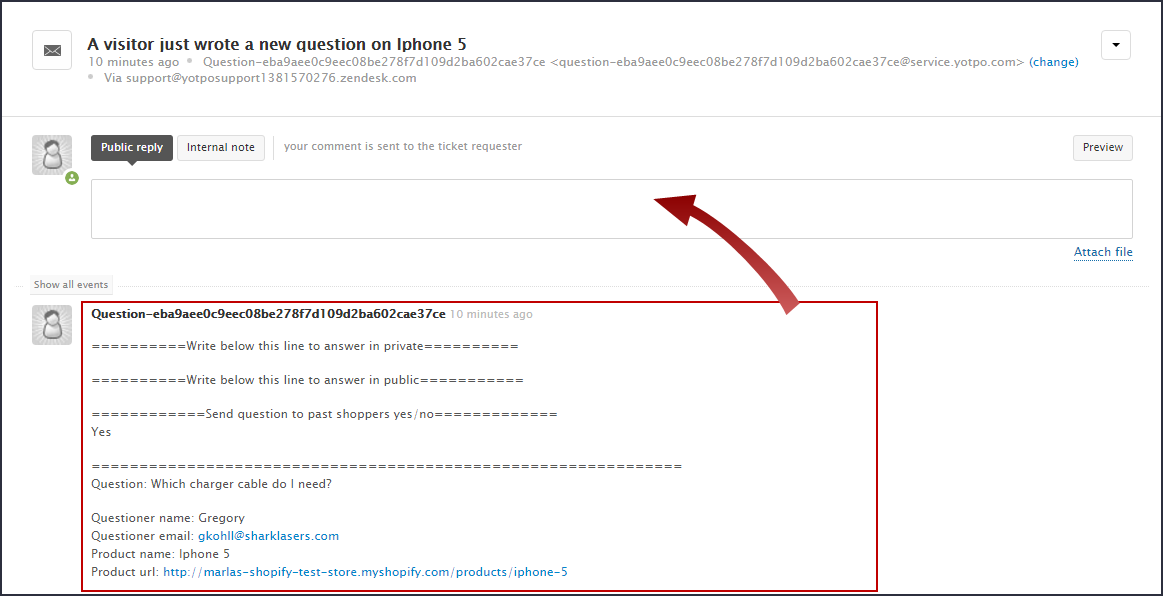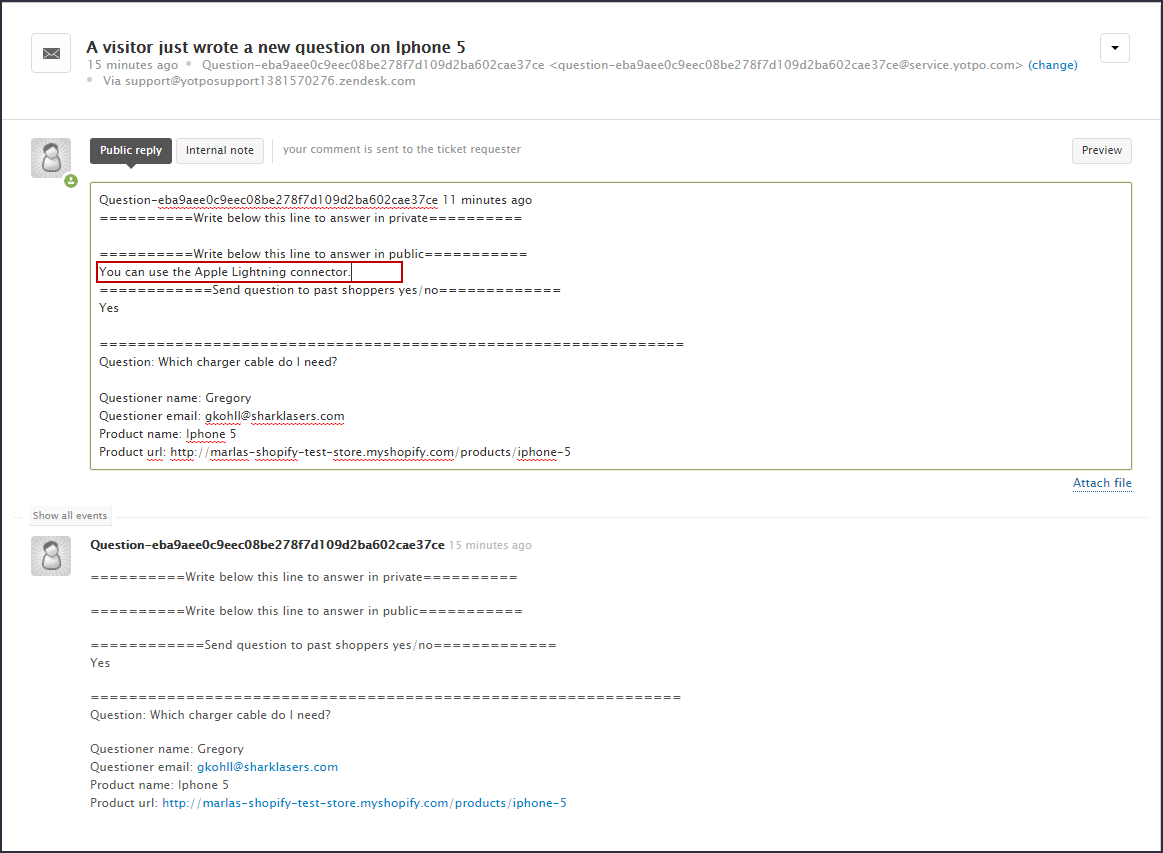Help Desk Integration: User Guide for Reviews
- DarkLight
Help Desk Integration: User Guide for Reviews
- DarkLight
Article summary
Did you find this summary helpful?
Thank you for your feedback
If you are using a help desk platform, such as Zendesk, to comment on emails and answer customer questions, this User Guide is for you. If you are not using a Help Desk platform like Zendesk, see this article. It describes the Review and Q&A tickets that you receive via the Help Desk and how to reply to them.
Using Salesforce Service Cloud?
If you are using SFSC, please reach out to our support team to complete the configuration
Before you start
If you haven't yet set up Help Desk Integration, please see the Help Desk Integration: Configuration Guide
Reviews
The examples in this guide are for Zendesk. Your Help Desk platform may differ.
Replying to a ticket
- Copy the entire content of the ticket into the Public Reply field.
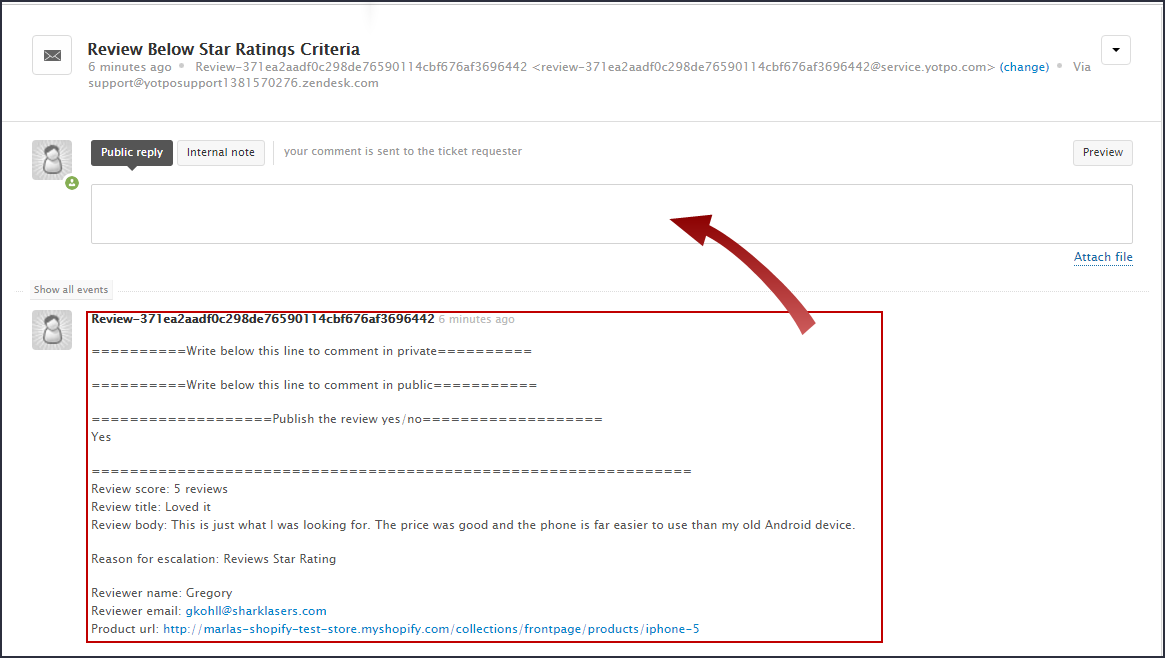
- Edit the content as follows:
- To make a private comment, enter the comment in the text below: Write below this line to comment in private
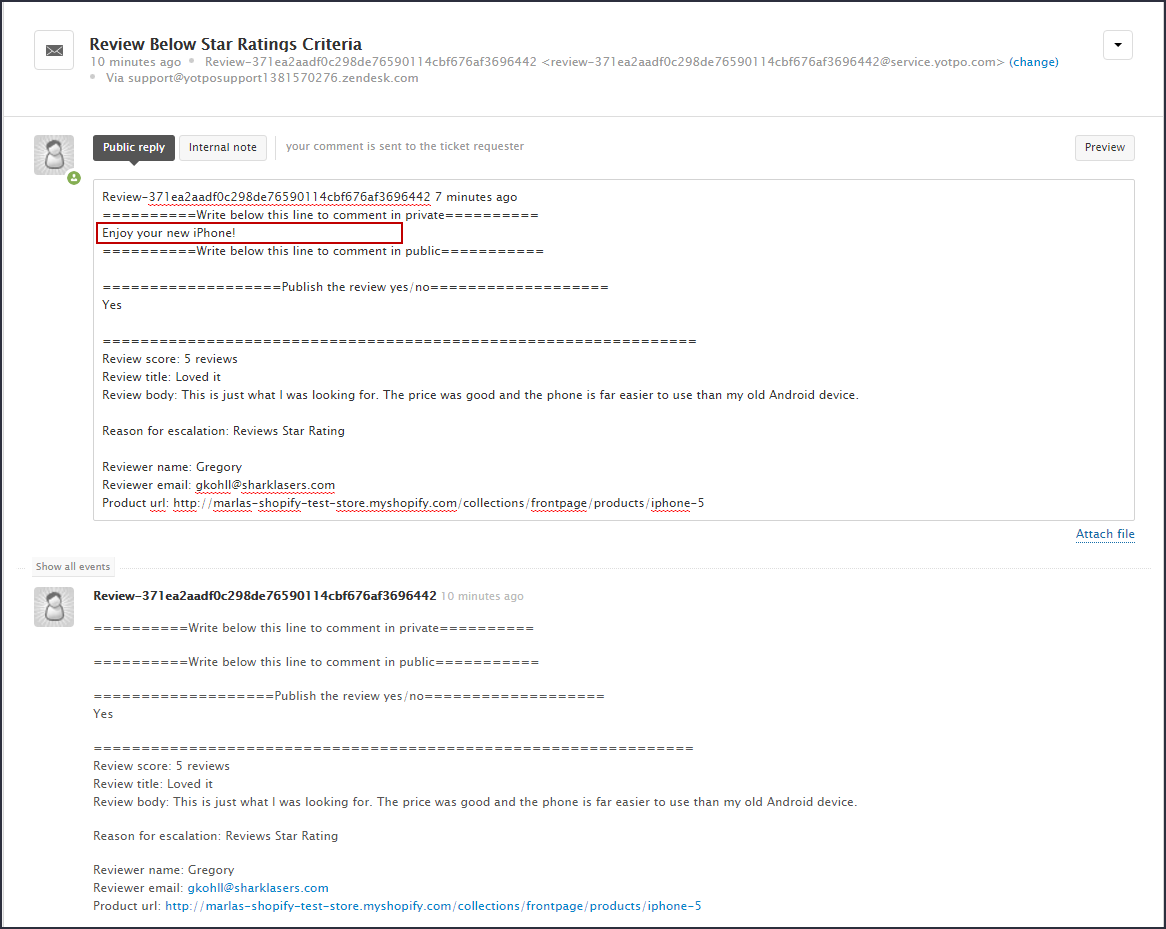
- To make a public comment, enter the comment in the text below: Write below this line to comment in public
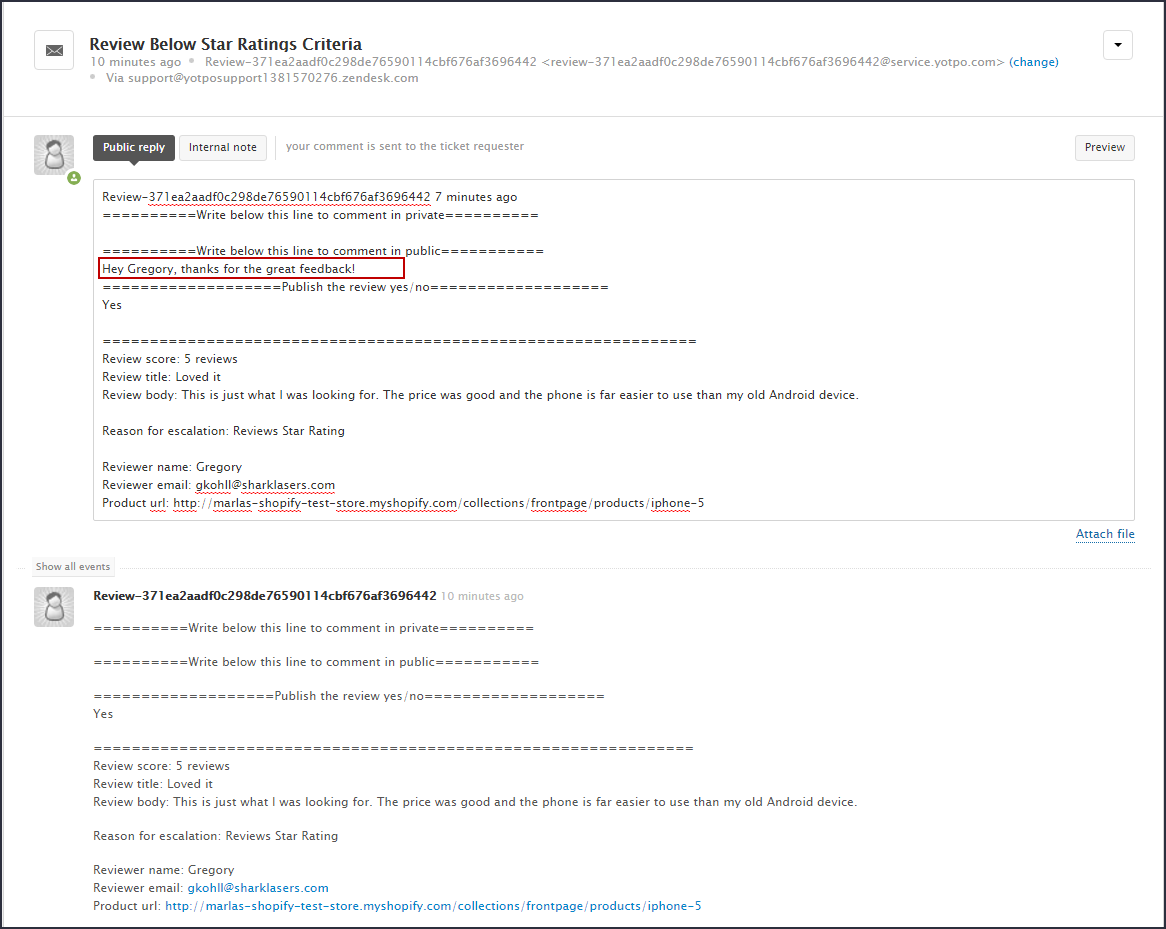
- To publish the review, enter Yes below "Publish the review yes/no", otherwise enter No.
- To make a private comment, enter the comment in the text below: Write below this line to comment in private
- Click Submit
Q&A
Replying to a ticket
- Copy the entire content of the ticket into the Public Reply field.
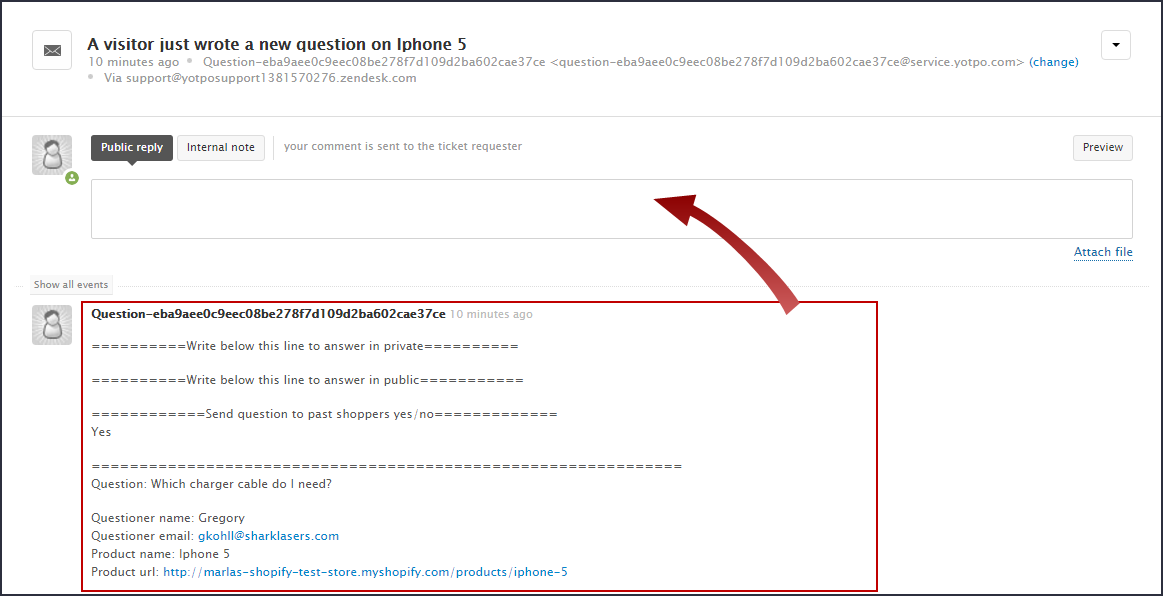
- Edit the content as follows:
- To make an answer private, enter the comment in the text below Write below this line to comment in private
- To make an answer public, enter the comment in the text below Write below this line to comment in public
- To send the question to past shoppers, so they can answer, enter Yes below "Send the question to past shoppers yes/no", otherwise enter No.
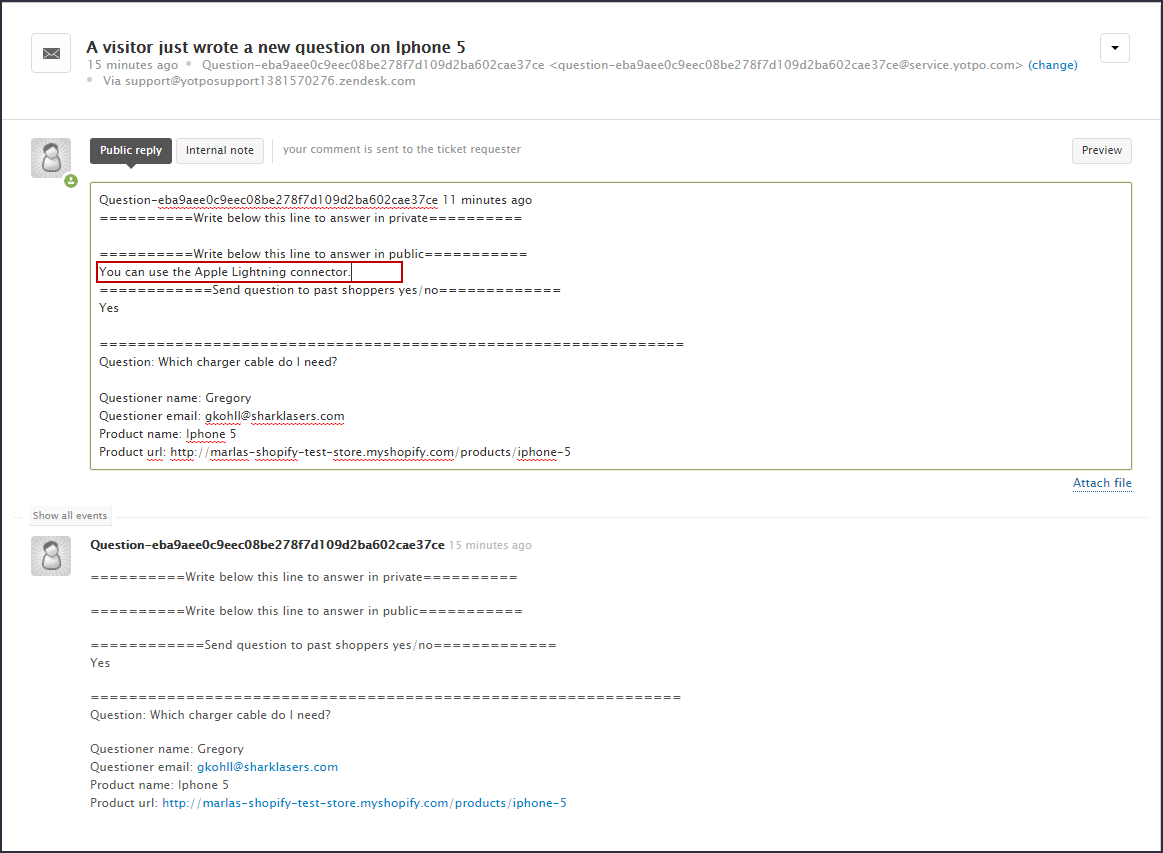
- Click Submit in your Help Desk
Was this article helpful?