- DarkLight
Integrating Yotpo Loyalty & Referrals with Cordial
- DarkLight
If you use Cordial to send marketing emails to your customers, you can use Yotpo Loyalty & Referrals' Cordial integration to automatically pass program-related data directly into your Cordial account! Sending rewards and referral program-related emails directly from Cordial makes it easier to manage your marketing drips, ensure that customers receive the right email at the right time, and better target customers based on their program status.
Creating an API key
To get started, you'll have to create an Create an API Key in Cordial
To create an API key:
Head to the Integrations section of your Yotpo Loyalty & Referrals admin.
Select Cordial from the drop-down.
Click on the Find or Create Here link next to "Cordial API Key".
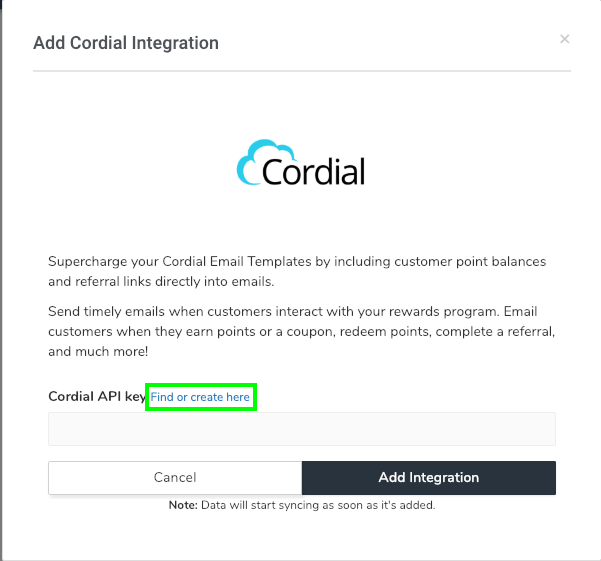
Important:
If you aren't already logged in, you'll be redirected to log in to your Cordial account. You can click the "find or create here" link again or head to the "API Keys" section under Administration in Cordial.
Click the + New button to create your Yotpo Referrals API Key.
Name your API Key and add Yotpo Referrals' IP addresses to the IP Whitelist (the descriptions can just be 1,2,3,4). To view the full list of elastic IPs, see Allowlisting Yotpo Loyalty & Referrals Elastic IPs.
See a completed form example
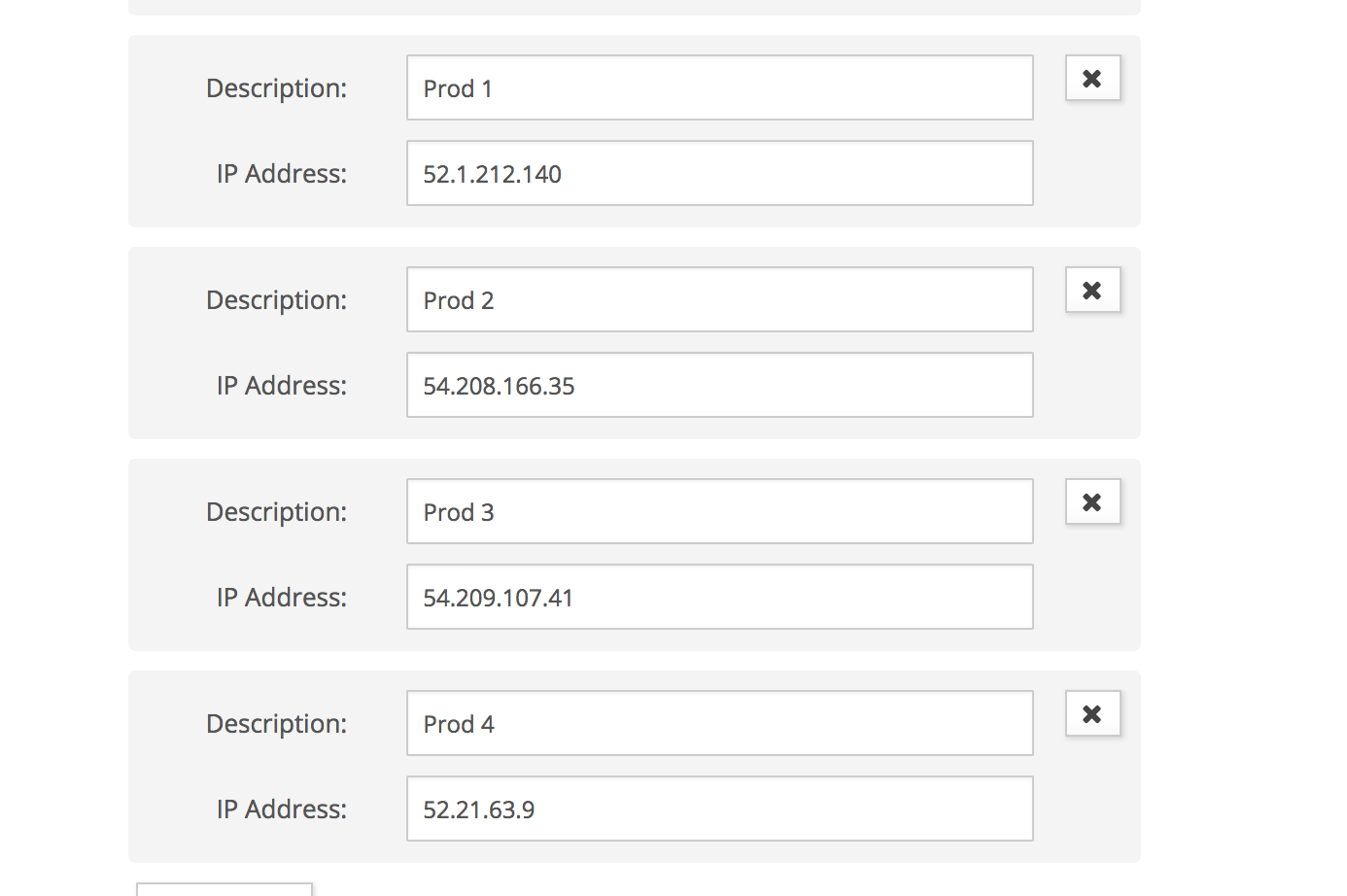
Click on Generate Key.
Copy the API Key that was generated & paste it into the Cordial Integration Set-Up in the Yotpo Loyalty & Referrals admin (Steps 1-3)
Your Yotpo Loyalty & Referrals customer attributes will now begin syncing into cordial!
Connecting Loyalty & Referrals events to Cordial
Now that we have your customerattributes syncing into Cordial, we'll also want to start syncing those swell-relatedevents. You'll need to repeat the steps below for each Yotpo Referrals email event you'd like to push into Cordial.
Loyalty and Referrals Events
Swell Referrals Points Earned
Swell Referrals Redemption Created
Swell Referrals Points Reminder
Swell Referrals Redemption Reminder
Swell Referrals Customer Birthday
Swell Referral Share
Swell Referral Completed
Swell Referrals Tier Earned
Swell Referrals Tier Lost
Swell Referral Share Reminder
Swell Referral Discount Code Updated
The events will appear in the following format:
swell_referral_share
Please see Cordial's help center on how to use event properties in Cordial emails
To create these events in Cordial:
Click the Message Automation tab.
Click Create New Automation.
Create New Message should be filled out following the below guidelines:
Message Name: A Yotpo Referrals Event (see all Yotpo Referrals events at the top of this section)
Message Key: Will auto-fill, leave as is **
Tag this Message: (Optional)
Classification: Transactional
Click Continue
Your Message Automation has been created and you'll see your Message Key in the top-left:
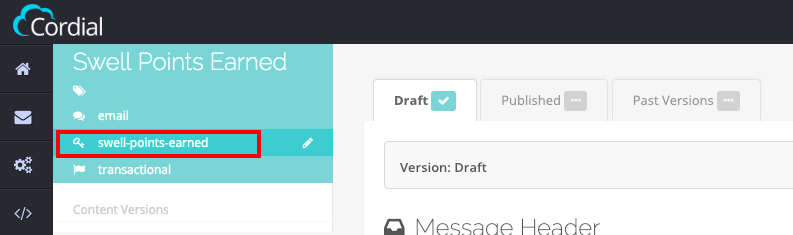
Go back to the Yotpo Loyalty & Referrals Integrations page.
Click on Settings next to Cordial.
Select the Yotpo Referrals event you just used in creating your Cordial Message Automation and add the corresponding Message Key from Step 3 or 5 into the Automation Key field:
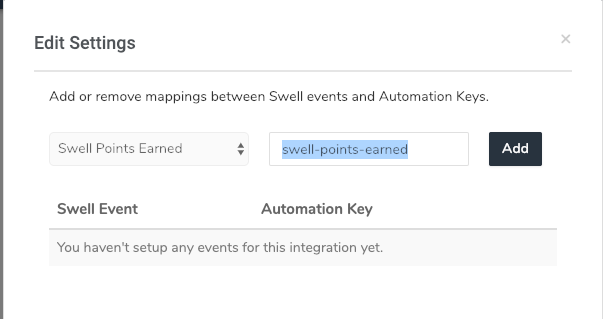
Click Add and you will see the event populate in the Settings modal.
Repeat these steps for each Yotpo Referrals event you'd like to connect.
Using Referrals & Cordial
Please note:
When Yotpo Loyalty & Referrals sync customer email addresses with Cordial, the users are automatically set to "subscribed: none" status.
If the sync includes users that are already set to "subscribed" in Cordial, the status will not change and they will remain as "subscribed".
Now that all of your events & customer attributes have been synced into Cordial, it's time to start building automations! Since you already use Cordial, you are likely familiar with how to create an automation but we'll provide a quick summary below as well as proper syntax to incorporate those attributes.
Syntax for Loyalty & Referrals attributes in Cordial
Proper Cordial syntax for Yotpo Loyalty & Referrals attributes is extremely important when writing your Message Content in Cordial. You can pull all kinds of Yotpo Referrals attributes into an email depending on whether that information is related directly to the Contact (customer email address) or coming from the Event itself (Yotpo Referrals Points Earned, Yotpo Referrals Points Reminder, Yotpo Referral Share, etc). Syntax
Contact Attributes= {$contact.SWELL_SHORTNAME_HERE}
Event-Related Attributes = {$extVars.swell_longname_here}
Contact vs. Event Attributes
Contact attributes will be available to use in all emails
Event-Related attributes will only populate in an email if fired by said event
Contact attributes will use yotpo referrals short-names
Event-Related attributes will use yotpo referrals long-names
Creating an automation in Cordial
To get started:
Go to Message Automation.
Click on Create New Automation - you should see all the different events (automations) you already set up in the previous section here:
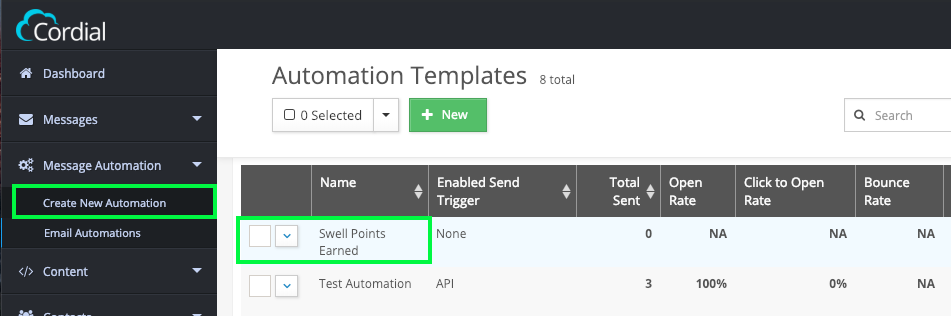
Select the Automation you'd like to work on and complete the Message Header.
Click Edit under Message Content to add the body of your email. You'll want to add the message (including the attributes) you'd like to send to your customers from the event that was triggered. For example, the message content for a Yotpo Referrals Points Earned automation might be:
Hey! Thanks for shopping with us :) You just earned {$extVars.swell_perk_reward_points} points from your latest purchase with us, bringing you to a total of {$contact.SWELL_PBAL} points Once you receive your product & fall in love, feel free to share it with your friends to earn discounts, free products, & more at our store. Simply share the link below with friends & family to start earning! Your Referral Link: {$contact.SWELL_REFL} See you soon!
Mixing Contact & Event Attributes
Be sure to note the mixture of contact & event-related attributes in the above example email. You'll notice that swell_perk_reward_points is tied specifically to the "Yotpo Referrals Points Earned" event and cannot be used in all emails, while the contact attributes, SWELL_PBAL & SWELL_REFL can be used in any email!
Once you're satisfied with your message content, Publish your draft.
After publishing, click on API under "Sending Methods" to Enable this method.
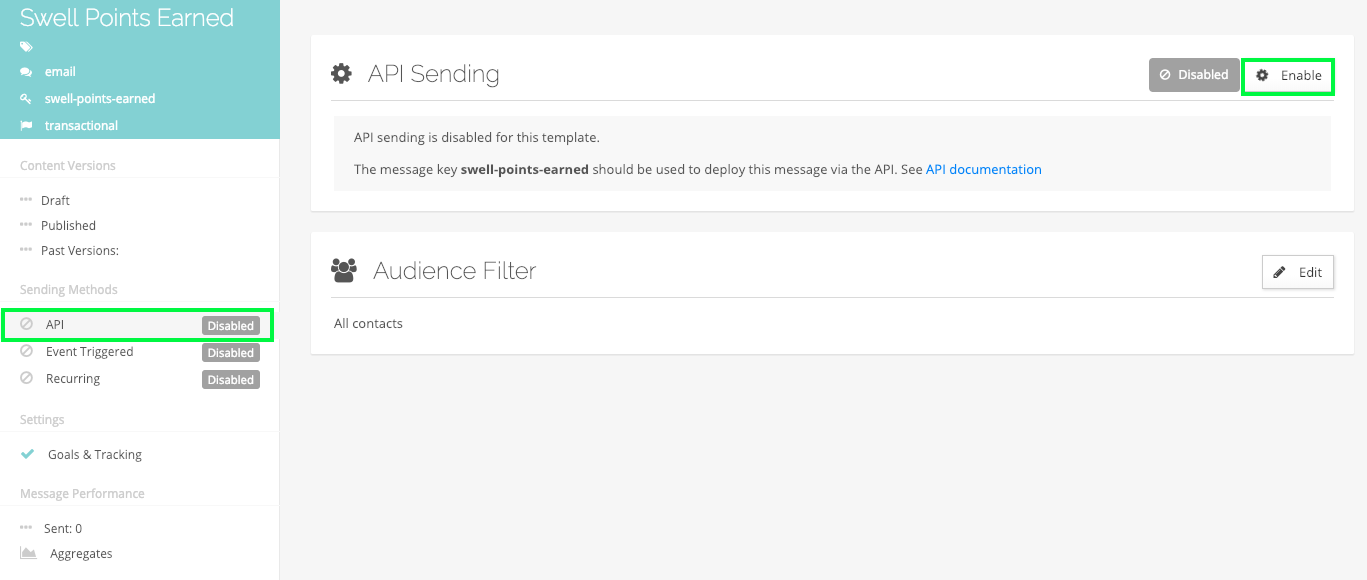
And you're all set! You've created your first Automation in Cordial using Yotpo Referrals events & attributes.
Repeat the steps above for each event-related email you'd like to send. You might also consider including your customers' points balances and referral links in some of your non-Yotpo Referrals-related marketing collateral to increase touchpoints with your customers and your loyalty program!


