- DarkLight
Integrating Yotpo Loyalty & Referrals with Klaviyo
- DarkLight
Before you start
If you don't already have an account with Klaviyo, create one now.
Integrate your Yotpo Loyalty & Referrals with Klaviyo to automatically push program-related data directly into your Klaviyo account.
Use Klaviyo to reach your email marketing goals, such as increasing repeat purchases with a redemption reminder, increasing customer acquisition with referral share emails, and segmenting your audience using loyalty insights.
Tip:
If you have already completed this integration, you can go straight to the Email Setup Guide for Klaviyo to learn a list of the flows we recommend setting up, as well as an example text for each one.
What Information is shared in the integration
There are two types of information that Loyalty & Referrals pushes into Klaviyo. Click to see a full list of properties and a full list of events available in this integration.
After creating your Klaviyo account:
Add Klaviyo to your Loyalty Admin.
Create your core emails.
Create your highly recommended emails.
After setting up your core & recommend emails:
Explore a full list of events you can use to trigger emails
Explore a full list of customer properties and see how to leverage them.
Adding Klaviyo to Loyalty & Referrals
To add Klaviyo to your Loyalty & Referrals account:
From your Yotpo Loyalty & Referrals admin, go to Integrations Center.
Click the Klaviyo tile to select it and click Connect.
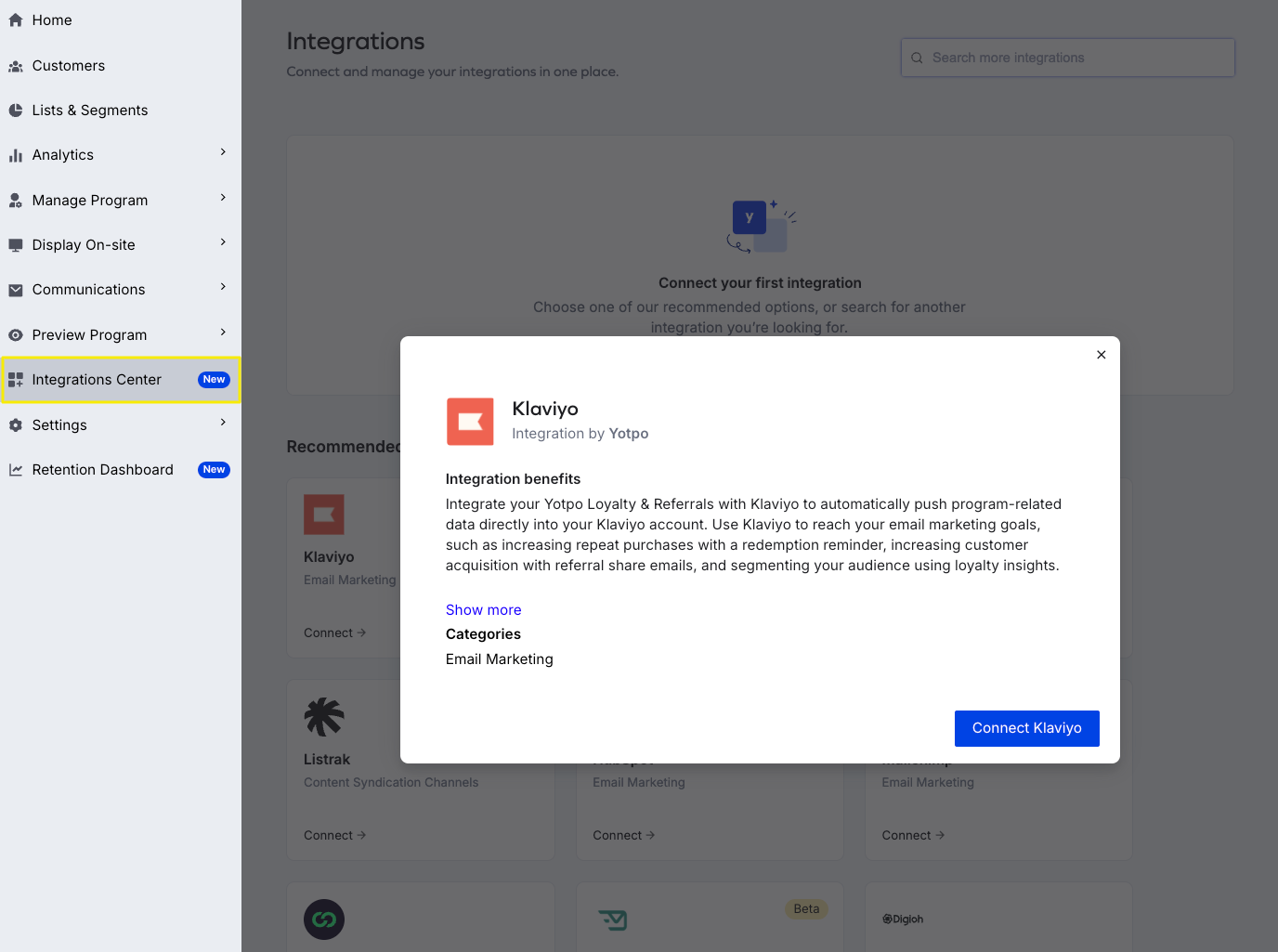
Follow the directions to insert your Private API Key.
When ready, click Connect to complete the integration.
Tip:
You can go directly to the Create API Key page in Klaviyo by clicking here. Make sure to select a Full Access Key. You need a separate key for each Yotpo product you connect with Klaviyo.
Learn more about API keys in Klaviyo’s documentation.
When the setup is successful, a data sync of your customers and loyalty information will begin. We only sync "opted in users" - except for those who were added via a referral, in which case all customers are synced regardless of opt-in status. Learn more about Loyalty Opt in.
Depending on the number of customers you have, the data sync may take up to several hours.
Please note:
Depending on the number of customers you have, the data sync may take up to several hours.
Privacy considerations
Please note:
Loyalty & Referrals pushes every customer that has submitted an order, regardless of if they accepted marketing or not.
There are two attributes you can use to ensure you're only sending emails to the customers who want them.
Create a segment where the customer attribute "Swell Has Account" = true.
Leverage the Loyalty Opt-in feature to differentiate which customers choose to join your loyalty program and those who did not.
Next steps
After you set up the integration, you’ll need to set up your email flows. To learn how to easily set up the different emails, see Setting up Klaviyo for Yotpo Loyalty & Referrals your emails


.png)
