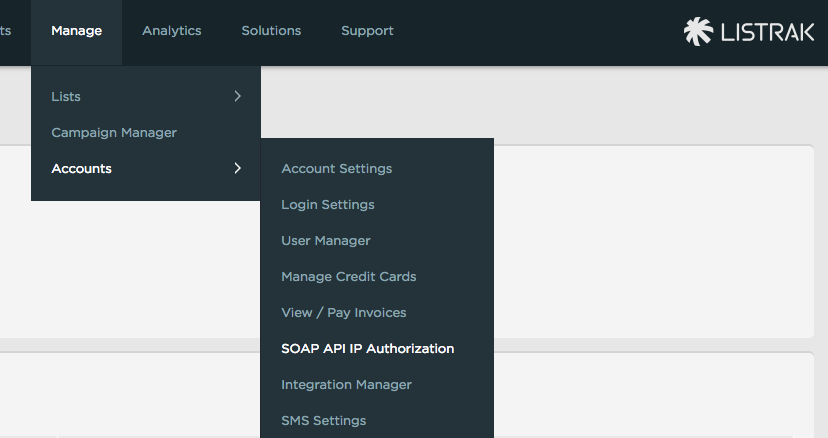- DarkLight
Integrating Yotpo Loyalty & Referrals with Listrak
- DarkLight
Listrak is an Email Service Provider you can use to reach your email marketing goals. For example, increase repeat purchases with a redemption reminder, increase customer acquisition with referral share emails, or segment your audience using loyalty insights.
Integrating your Yotpo Loyalty & Referrals with Listrak automatically pushes program-related data directly into your Listrak account.
Tip:
If you have already completed this integration, you can go straight to the Email Setup Guide for Listrak to see a list of the conversations we recommend setting up.
How it works
You can use loyalty events and customer properties to automatically generate timely and relevant messages across the customer journey. Use emails to strategically influence purchase intent at the right point in time.
What Information is Shared in the Integration
There are two types of information that Loyalty & Referrals pushes into Listrak. Click to see a full list of Personalization Fields and a full list of events available in this integration.
Before you start
You will need an account with Listrak, if you don’t have one yet, create one now. You will also need a user with admin permissions. Click to read more on Listrak’s site about how to add a new user.
Integration workflow
Set up your Listrak lists
Connect Loyalty & Referrals and Listrak
Next steps after integration
1. Setting up your Listrak lists
Your lists should consist of a Master List, a Loyalty List, and a Referrals List (if relevant).
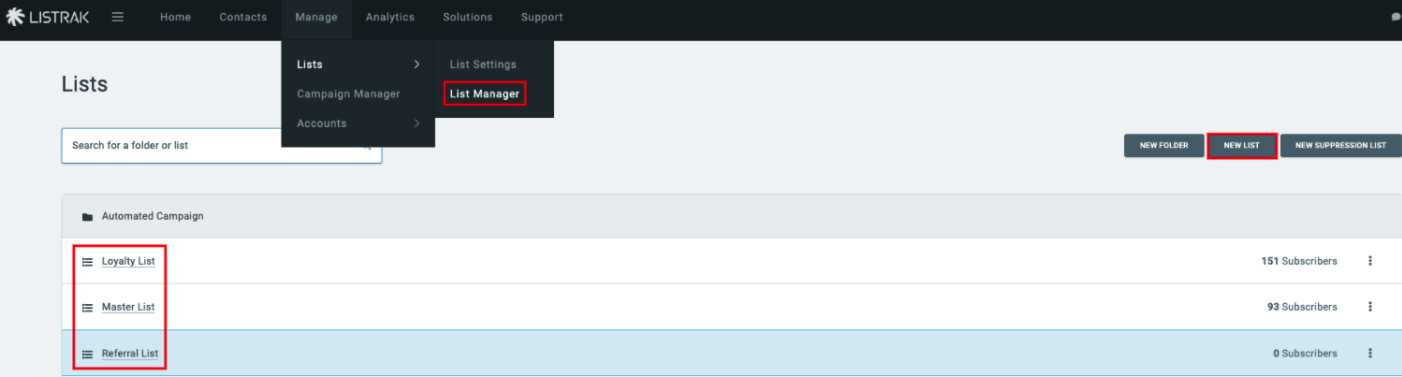
Types of lists
Master List
If you already have a Master List, you can skip this and move on to the “Loyalty list.” Your Master List is your list of all customers who have opted into receiving emails. Loyalty & Referrals does not add anyone to the master list; We only update Loyalty & Referral related attributes.
Loyalty List
This is a dedicated list for loyalty only, we add all customers who are loyalty members, which includes all the opted in members. Your Loyalty List should only include customers subscribed to your Yotpo loyalty program, as all loyalty-related events are triggered from here. If you don't already have an existing Loyalty List, create it now.
Referral List
This is a list we populate with all the referred friends. As all referral program-related events are triggered from your Referral List, so it should only include Loyalty & Referrals referred customers - that is, ‘friends’ who were referred to your store by a referring customer. If you don't already have an existing referral list, create it now.
Creating a list
Log in to Listrak.
Click Manage > Lists > List Manager.
Click New List.
Name your list.
Click Create.
Important:
By default, customers who opt into loyalty and/or referral campaigns are not subscribed or unsubscribed from your master list.
2. Connecting Loyalty & Referrals and Listrak
After you set up your Lists, the next step is to connect Listrak and Loyalty & Referrals.
Retrieving your Listrak Client ID and Client Secret
You'll need to retrieve your Client ID and Client Secret from Listrak (Listrak admin permissions are required). To retrieve your Listrak Client ID and Client Secret, do the following:
Click Manage > Integrations.
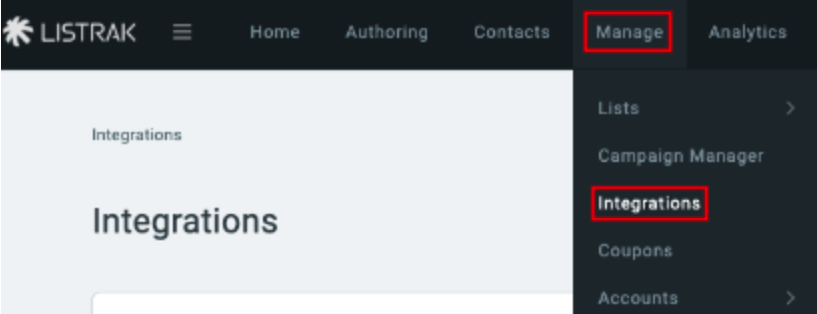
Click New Integration.
Scroll down to Yotpo Loyalty & Referrals Rewards.
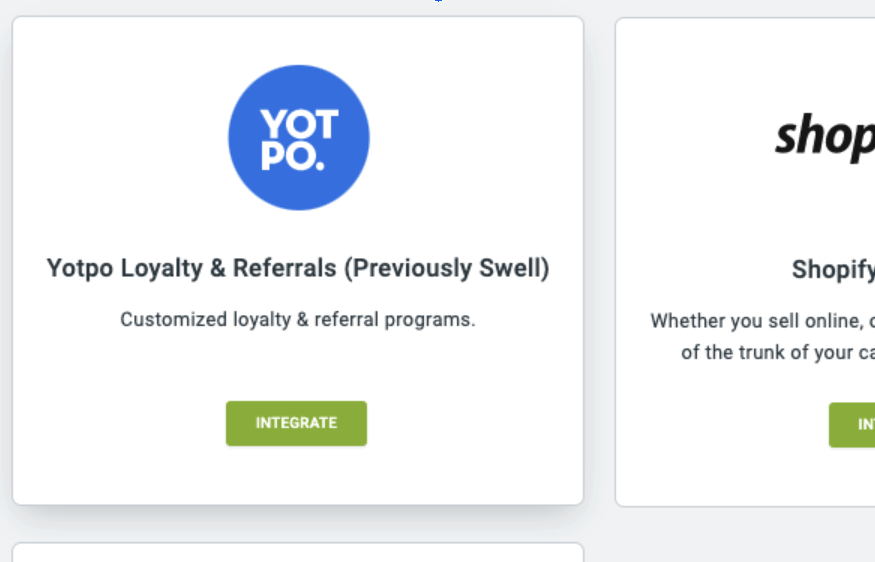
Click Integrate.
Click Setup Integration.
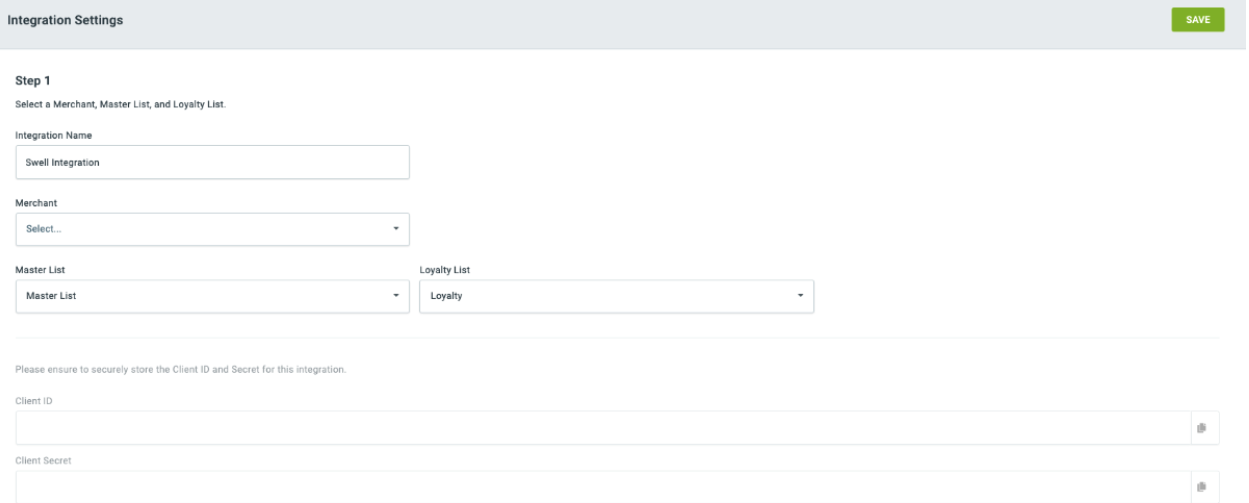
Select your Master List and Loyalty List from the dropdown menus.
Click Save to generate your Client ID/Secret.
Copy your Listrak Client ID and Client Secret
Log in to Yotpo Loyalty & Referrals admin.
From the left sidebar, go to Integrations Center.
Locate the Listrak tile and click it.
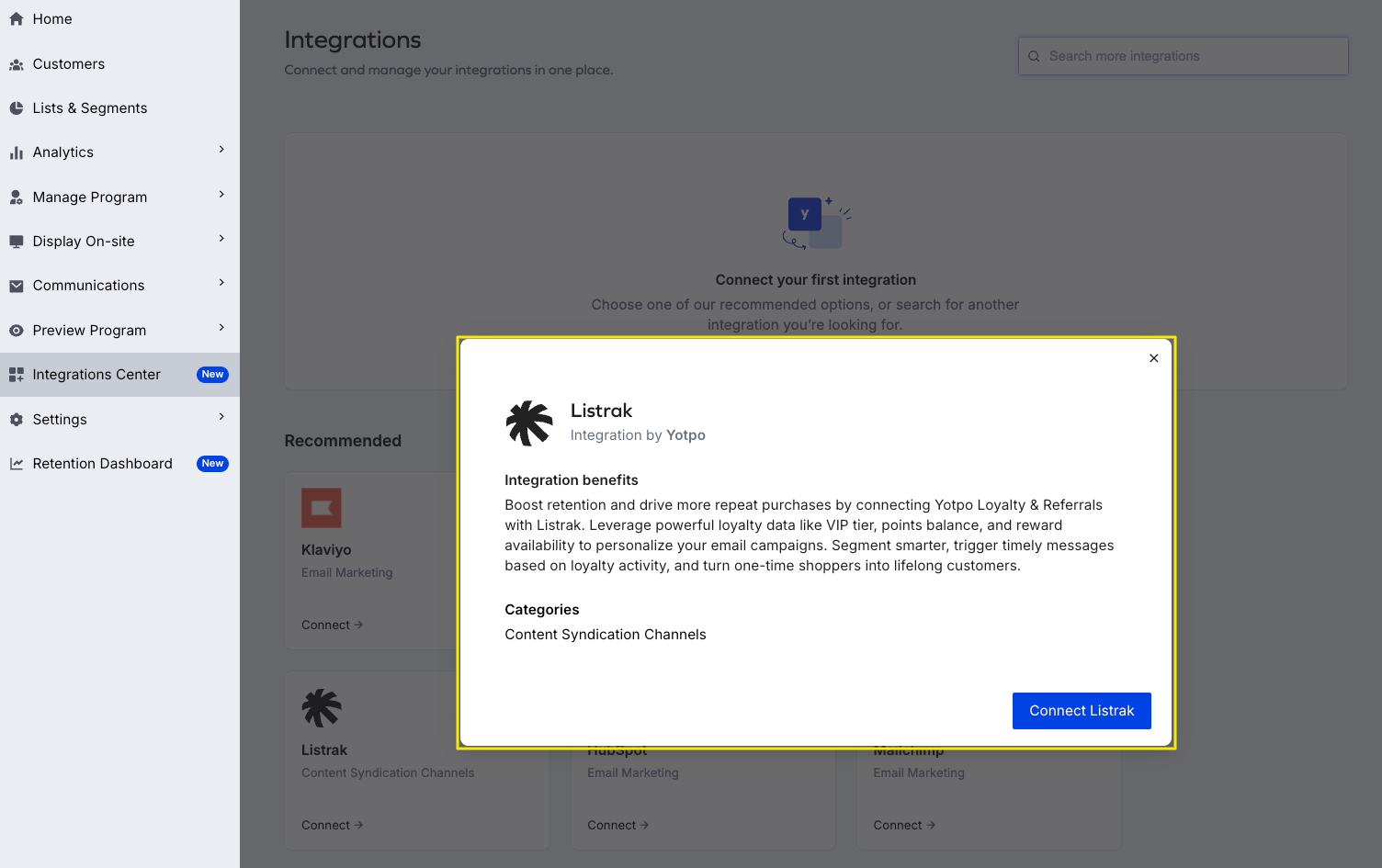
Click Connect and then Next.
Enter your Listrak Client ID and Client Secret where prompted.
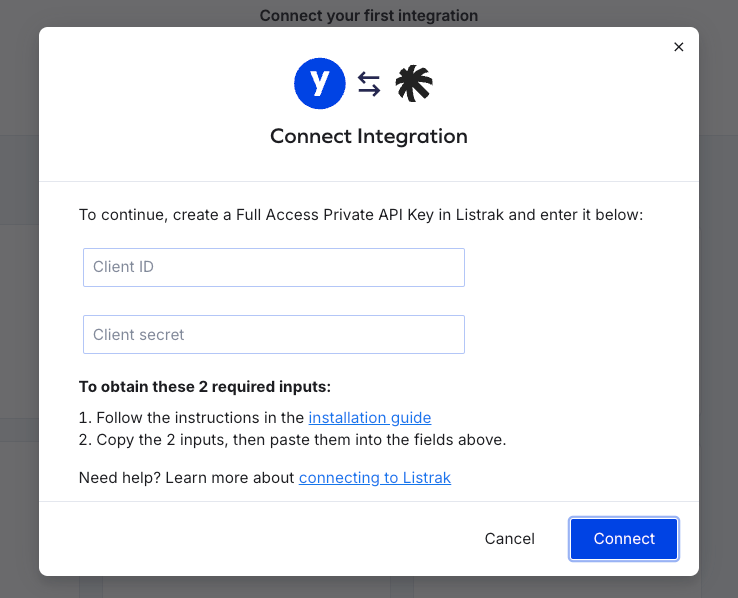
Click Connect to start syncing customer lists.
Select your Listrak Master, Referral, and Loyalty lists from the dropdown menu. These need to be the same lists you selected on Listrak before.
Next steps
After you set up your integration, you need to set up your email flows. Click to see a complete guide to setting up your Listrak emails.
These are 6 core emails we recommend setting up first.
Program announcement
Referral Link Share
Referral Share Reminder
Referral Completed Thank You
Tier Earned
Redemption Created
Create your Highly-Recommended Emails
Customer Birthday
Points Reminder (Sent to inactive customers who have points but not enough to redeem a reward.)
Redemption Reminder (Sent to inactive customers who have enough points sitting in their account to redeem a reward.)
Safelisting Loyalty & Referrals' IP address
In order for Loyalty & Referrals to securely send information to Listrak's servers, you may need to safelist the Loyalty & Referrals' IP addresses so that Listrak will allow Loyalty & Referrals to send data over.
How to safelist Loyalty & Referrals' IP address in Listrak
Click Manage
Click Accounts
Click Soap API IP Authorization
Add Loyalty & Referrals' IP addresses & click Add IP/Netmask
Loyalty & Referrals IP Addresses:
18.211.49.234
184.73.97.197
3.208.146.76
3.233.194.13
3.82.123.250
34.194.51.213
34.239.23.157
35.173.225.93
35.175.18.253
44.193.150.247
52.6.112.37
54.159.57.141
54.208.164.94
54.227.16.145
75.101.169.217
75.101.219.113
54.208.166.35
52.21.63.9
54.209.107.41
52.1.212.140
52.3.97.85