- DarkLight
Loyalty and Referrals' Customers Section
- DarkLight
The Customers section of your Yotpo Loyalty & Referrals Admin is where you can view and manage your customers.
As soon as an entity is made for a user on your platform's side, it is pulled into Yotpo and shown here. Customers can also be created directly in Loyalty & Referrals without existing in the platform in certain cases such as newsletter signups.
The customer management page can be categorized into 3 sections.
- Customer Overview
- History
- Available Customer Actions
Customer overview
- LOYALTY STATUS
- Loyalty Member/Non-member
- Opt in date - The date the customer got opted in.
Read more about what Loyalty Opt-in feature means
- PLATFORM ACCOUNT STATUS
- Has platform account/Does not have
- Account creation date
The account creation date is when they activated their account/signed up to your store
- CURRENT POINTS BALANCE - This is how many points they have available to spend right now.
- TOTAL POINTS EARNED - This number shows how many points they have ever earned over time. Be sure to note that if you manually deduct points, it will affect this number and could affect the customer's VIP Tier status.
- TOTAL SPEND - Total spent on qualifying purchases. If there is an unexpected number here, make sure to double-check that their purchases were of qualifying items. Read more about Product and Collection Exclusions on Shopify or how to Include or Exclude Specific Customers.
- LAST SEEN - Last seen means the last action they took on your loyalty or referral program (not when they were last on your site)
For example, points earned, points spent, purchases made (of qualifying items only), and points adjusted. - POINTS EXPIRE - This is when their points will expire. To learn more, go to Setting up Points Expiration
- CUSTOMER TAGS - If you have created any customer tags on your platform or API integration, they will appear here. Tags can mean that the customer might be included or excluded from certain campaigns, so make sure to check how to Include or Exclude Specific Customers. Check in the settings page and on your spend-based campaigns to see what tags are set to be included/excluded.
- REFERRAL LINK - This is this customer's unique referral link. If you need to disable this link and/or make a new link, see below in available customer actions.
- BIRTHDAY - This is the customer's birthday which is captured if they completed the Happy Birthday earning rule. Note that no matter what, they can only get one birthday reward per calendar year, even if you update their birthday.
- ANNIVERSARY - This is the customer's anniversary which is captured if they completed the Anniversary Campaign.
Note that no matter what, they can only get 1 anniversary reward per calendar year, even if you update their anniversary date. - VIP TIER - If they are in a VIP Tier, it will appear here. Read more about VIP Tiers. If you need to see information like what tiers they have entered/exited recently, see the Earning History section.
- TIER ELIGIBILITY STATUS - This represents the progress your customer has made towards entering the next VIP tier or maintaining their current tier status. This attribute is measured according to the VIP tier entry threshold you've set, whether it's points earned, the amount spent, referrals made, or purchases made.
The attribute calculates all the eligible actions that the customer made according to the tier term until today (for example: if the tier term is 'rolling year', the calculation will include the actions in the last 12 months.)Please note:This attribute will not appear if you've set a VIP tier entry threshold that is based on more than one attribute (for example, if you chose both total points earned and the amount spent). Read more about VIP tier entry thresholds - REFERRED BY -If they were referred by someone, the referring customer will appear here. This can be a useful piece of information for investigating referral-related issues. Read more about how the referral program works, or check what qualifies as a successful referralif you are troubleshooting.Please note:This will populate even if this referral didn't qualify as a successful referral for some reason
History
This section can help you investigate complex questions a customer may have. You may want to see why a referral was not successful, why a customer didn't qualify for a reward, why a customer was removed from a VIP tier, or which emails a customer has received.
Earning history
This section shows every loyalty-related and referral action the customer has taken.
Visible/Status
- Visible
The “Visible” toggle determines whether this line item is visible in the customer’s reward history or not. The customer will be able to see this action in their on-site “Reward History” section if this toggle is set to "yes"
This is especially relevant if you make a manual adjustment and need to type in a reason, you may or may not want that to be visible to the customer. You can also Change the default in your settings section - Status – Reflects the status of the reward.
There are five possible statuses:- Earned - The customer successfully completed an earning rule/earned VIP Tier status
- Progress to complete - Shows how much of the earning rule has been completed (such as with Goal Spend or Punch Card campaign)
- Reversed - When a customer gets points deducted due to a canceled action. For example, a customer can receive points for successfully referring a friend. However, if the friend cancels their purchase, the referring customer will have the points they earned for a successful referral reversed ( = deducted).
The "Reversed" status can also apply to a VIP Tier. When a customer loses a VIP Tier (due to a tier expiration date or a canceled action). - Refunded - Points deducted due to a refund. If a customer made a purchase, received points for a spend-based campaign, and then got a refund - the points they earned will be deducted from their points balance.
- Pending - This status will only appear if you have an earning rule set with a reward delay. For example, if you have a campaign set to reward with a delay of 5 days, the perk shows in the history as pending for those 5 days and changes to "earned" once those 5 days are up.
Redemption history
This is a history of reward redemptions. It displays every redemption the customer made, (and rewards given via the "give reward" button) as well as if it is used/not used, expired/not expired.
Purchase history
The customer's order history. See exactly where and when the customer placed an order, any refunds (full or partial), and if a Yotpo Loyalty & Referrals generated reward was used in the transaction.
- Order ID - A note for Shopify users: this is the ID we see in the URL when we look at the order on Shopify’s backend and not the order title in Shopify.
- Channel - Which e-commerce platform the order was received from (Shopify, Magento, POS, etc)
- Spent - The amount of money that was paid by the customer and processed by Yotpo. Yotpo only processes what a customer receives points for. (Ie: customers will not receive points for excluded products or money spent using gift cards)
- IP Address - The IP address the customer used to make the purchase
- Device - When hovering over the icons in the Device attribute, you will be able to see the exact versions of the different elements making up the user agent
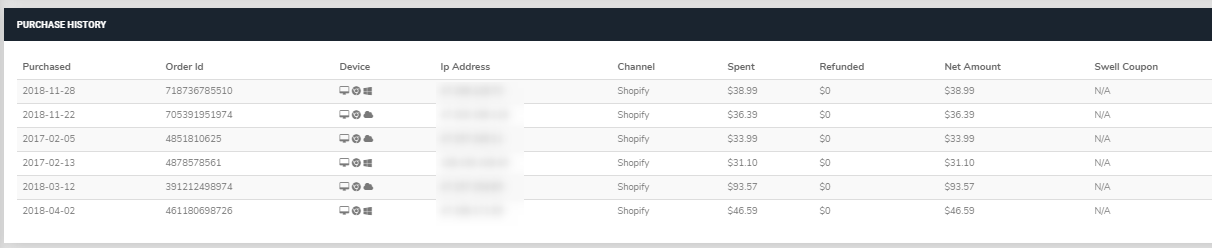
Referral link activity
Here you can see everyone who clicked this specific customer’s referral link. See how to troubleshoot a referral.
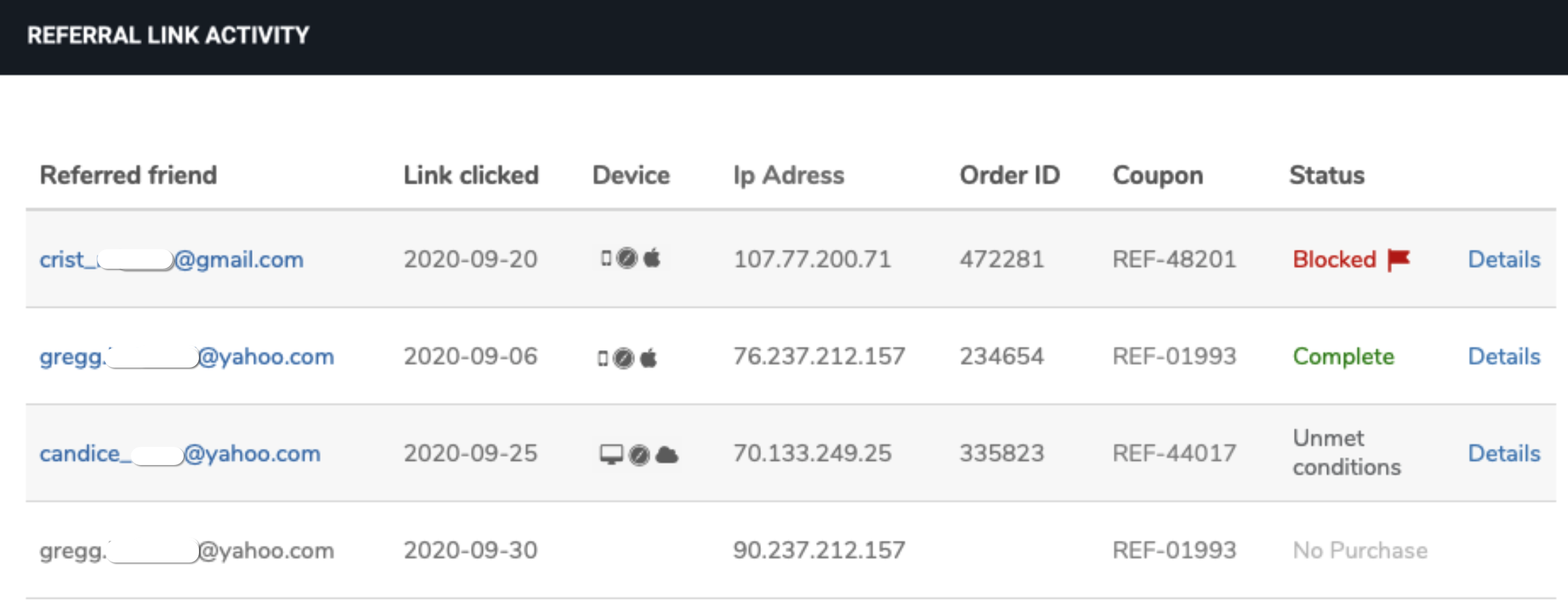
| Column Name | Column Definition |
|---|---|
| Referred friend | The referred customer’s email. If there is no email address, it will show “No Email Captured.” Click the email address to open the profile of the referred friend. |
| Link clicked | Date of referral link clicked by the referred friend. |
| Device | The device (also known as User Agent) the link was clicked from. Hover over the icons to see the exact versions of the different elements making up the user agent (for example, Desktop, Chrome 83.0.4103.106, Mac 10.14.4) |
| IP address | The IP address the referred friend clicked the link from. |
| Order ID | The order ID of the purchase made by the referred friend. If there is no purchase, this field will be empty. |
| Coupon | The coupon code that is generated for that referral |
| Status | (See Referral Link Activity Statuses below) |
| Details | Click Details to see more details about this specific referral. |
Referral link activity statuses
There are 4 status options you can see in this column.
- No Purchase - if there is no purchase made via the link
- Completed - successful referral (the referring customer was rewarded)
- Blocked - The referral was blocked from being completed due to suspected fraud. To learn more about fraud prevention measures, reach out to your CSM.
- Unmet Conditions - One of your referral campaign qualifications was not met (either First purchase or Minimum spent amount)
Click the Details button to see a detailed explanation of the status.
Manually completing a failed referral
If a referral fails but you wish to complete it manually, you can use the Manually complete referral button. Using this button will credit the referring customer with the referral, and send them the associated reward. To Manually complete the referral, do the following:
- Scroll to the Referral Link Activity section on the referring customer’s profile.
- Locate the referral that you want to complete.
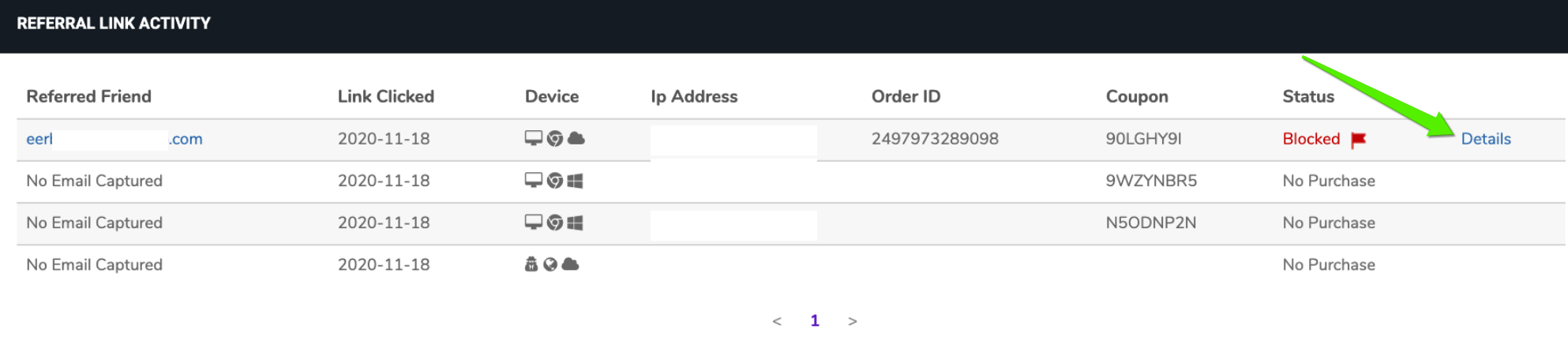
- Click Details.
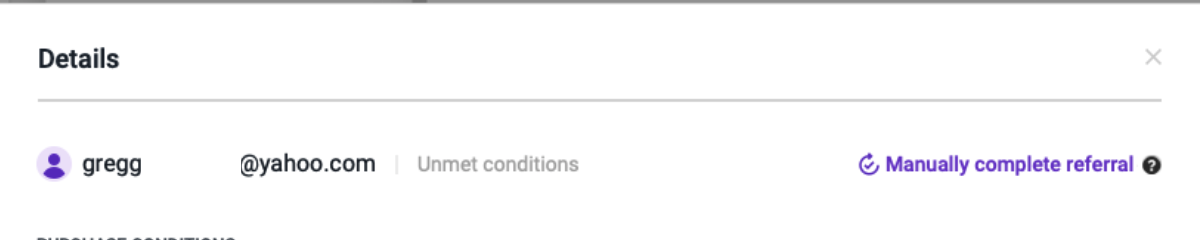
- Click Manually complete referral.
Referral code activity
This section is the equivalent of referral link activity but for code-based referral programs. With codes, we only track which customer used a referral code and the amount spent. Read more about setting up code based referrals.
Email History
See all the Loyalty and Referrals Email notifications a customer received and if it was open or not.
You can only see emails sent via the Loyalty & Referrals triggered emails. If you want to track emails sent via an ESP, you need to check that in the ESP you use.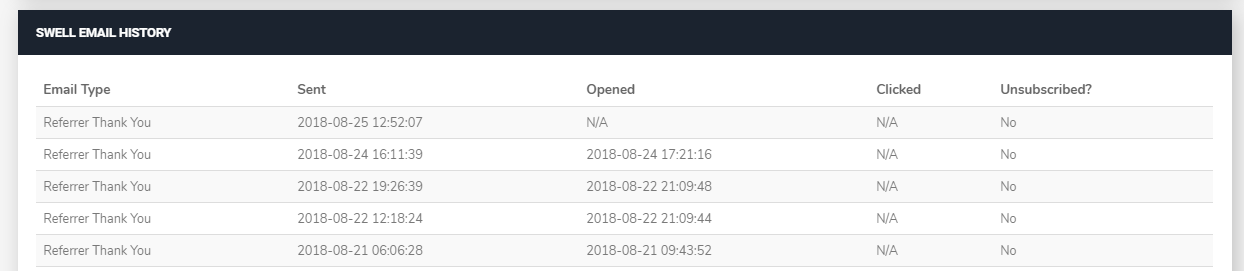
Receipt history
This section is relevant if you are using the Receipt Upload Campaign. See the ways to use this section for receipt moderation
Customer management actions
All the actions are covered in detail in the customer actions article.
Find below a summary of each action, with a link to read more.
| Action | Description |
|---|---|
| Adjust Points Balance | Manually add/deduct points to a customer’s account |
| Edit Referral Discount Code | This allows you to update a customer's referral code |
| Give Reward | Reward your customer with a discount, and choose whether to deduct points for this discount or not |
| Edit Birthday | Edit or add a customer’s birthday |
| Edit/Delete Anniversary | Edit the customer’s anniversary date |
| Add/Remove Actions | Only relevant if you have custom actions |
| Manage Referral Link | Disable/activate, or generate a new link |
| Anonymize Customer | Part of the GDPR compliance anonymize the customer name and email address. This action cannot be reversed. |
| Exclude From Reports | Excludes this customer from being included in the report |


