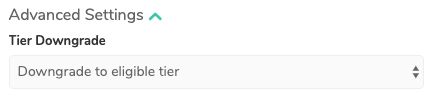- DarkLight
Loyalty & Referrals VIP Tiers
- DarkLight
Motivate your most loyal shoppers to engage more meaningfully with your brand with Yotpo Loyalty & Referrals’ flexible tiered programs. Building your own custom VIP Tier loyalty program is a proven way to boost customer engagement, retention, and overall customer lifetime value.
By offering different rewards per tier, customers are incentivized to earn loyalty points via predetermined milestones such as referring a friend or spending a certain amount in exchange for VIP perks, discounts, and more - effectively creating a win-win program for you and your customers alike.
To access VIP Tiers
From the Yotpo Loyalty & Referrals main menu, go to Set Up Programs > VIP Tiers Program.
Global settings
Build sophisticated VIP tiers based on customizable tier requirements and thresholds needed to enter, retain, and re-enter each tier.
Tier Term
Tier term lengths refer to the length of time a customer will keep their VIP Tier status once found eligible
Please note:
If you change your tier term from Calendar Year to Rolling Year and click APPLY TO TIERS, the tier expiration dates for existing customers will be updated according to the 12-month rolling period.
Name | Tier Term |
|---|---|
Calendar Year | Once a tier is entered, customers will retain the tier for the remainder of the current calendar year and the following year. |
Rolling Year | A 12-month timer is activated once a customer enters a tier. |
Customer Lifetime | Once a tier is entered, customers will retain it for the entire duration of their customer lifetime without the possibility of being downgraded to a lower tier. |
Eligibility period start date
Checking this box applies a start date to your tiers' eligibility.
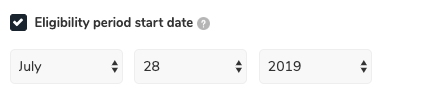
For example, any tier actions (e.g. amount spent, points earned, referrals completed, etc.) that occurred prior to the eligibility period will not be counted.
Tier entry eligibility period
This setting allows you to choose the eligibility period that customers can earn towards a tier.
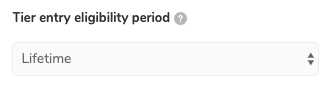
For example, a spend-based condition set to Calendar Year will only consider the amount spent between January 1st and December 31st of that year.
Name | Tier Entry Eligibility Period |
|---|---|
Calendar Year | Only actions from the past calendar year will be counted toward tier eligibility |
Rolling Year | Only actions from the past 12 months will be counted toward tier eligibility |
Lifetime | All actions ever performed by the customer will count toward tier eligibility |
Examples:
If we choose the 28th of July, 2019 as the Eligibility period start date, and Calendar as the Tier entry eligibility period:
During the remainder of 2019, the only actions taken into consideration will be actions made after the 28th of July
Starting January 1st, 2020, we will only take into account actions made in 2020 (and so forth for each calendar year)
If we choose the 28th of July, 2019 as the Eligibility period start date, and Rolling Year as the Tier entry eligibility period:
Until the 27th of July 2020, the only actions that will be counted towards tier eligibility are those made starting from the 28th of July, 2019
Once we reach July 28th, 2020, only actions made within the last 12 months will be counted toward tier eligibility.
Advanced settings
Expand the Advanced Settings section to configure tier downgrades and eligibility delays.
Tier Downgrade
Use this setting to control what occurs when a customer does not meet the tier retention threshold required to remain in their tier.
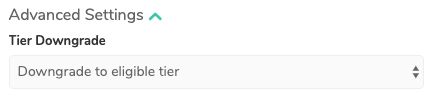
You may opt to downgrade customers to their eligible tier or alternatively, only downgrade customers by a single tier.
Delay Tier Eligibility
This setting allows you to define a tier eligibility period between the time a customer crosses a spend-based tier entry threshold, and the time they are actually upgraded to their new tier status.
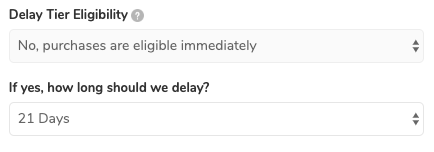
This delay is meant to protect against abuse occurring from refunded purchases and we recommend aligning the delay period with your store's return policy.
Reducing or disabling delay tier eligibility
If you choose to reduce the delay period or turn it off completely after it's been active, our system will automatically go back and count past purchases as eligible for tiers according to the new time frame.
If we detect that customers are now eligible for tiers based on that change, they will automatically enter the relevant tier.
Include actions pre opt-In
This checkbox lets you choose whether to include actions the customer made before they opted into the loyalty program at the point of opt-in.
Please note:
This only applies to Amount Spent and Purchases Made thresholds
Base Tier
The base tier is the basic state of your VIP Tier program. Every new shopper who opts into your loyalty program will automatically enter this tier.
The feature allows you to segment shoppers by customer tags on supported platforms and analyze tier behavior via the VIP Tier Performance dashboard.
You can enable the tier by activating the toggle next to it and clicking the Apply to Tiers button.
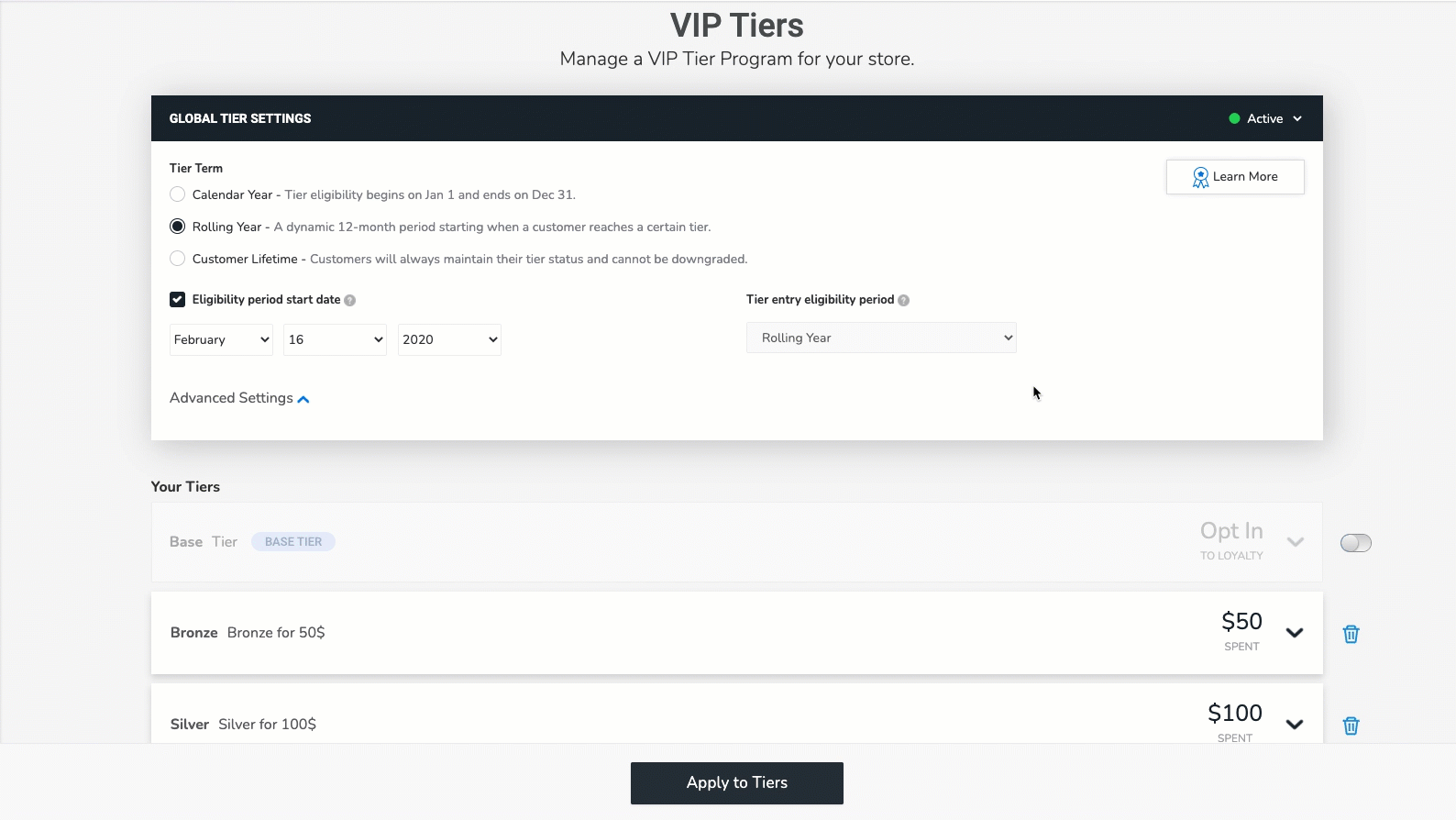
Please note:
Once the feature is enabled, every new shopper who opts into your loyalty program will enter the base tier according to your opt-in strategy.
If you wish to retroactively add shoppers, please contact your Yotpo representative or our Support team.
The Tier Term settings do not apply to the base tier. Shoppers will stay in this tier until one of the following events occurs:
They earn a higher tier.
The base tier feature is disabled.
The shopper opts out or is excluded from the loyalty program.
Base Tier settings
You can set a name and add a description to your tier.
The Earned History Title allows you to change the text shown in the ‘My activity’ module and customer profile within the loyalty admin that shows that a tier was earned.
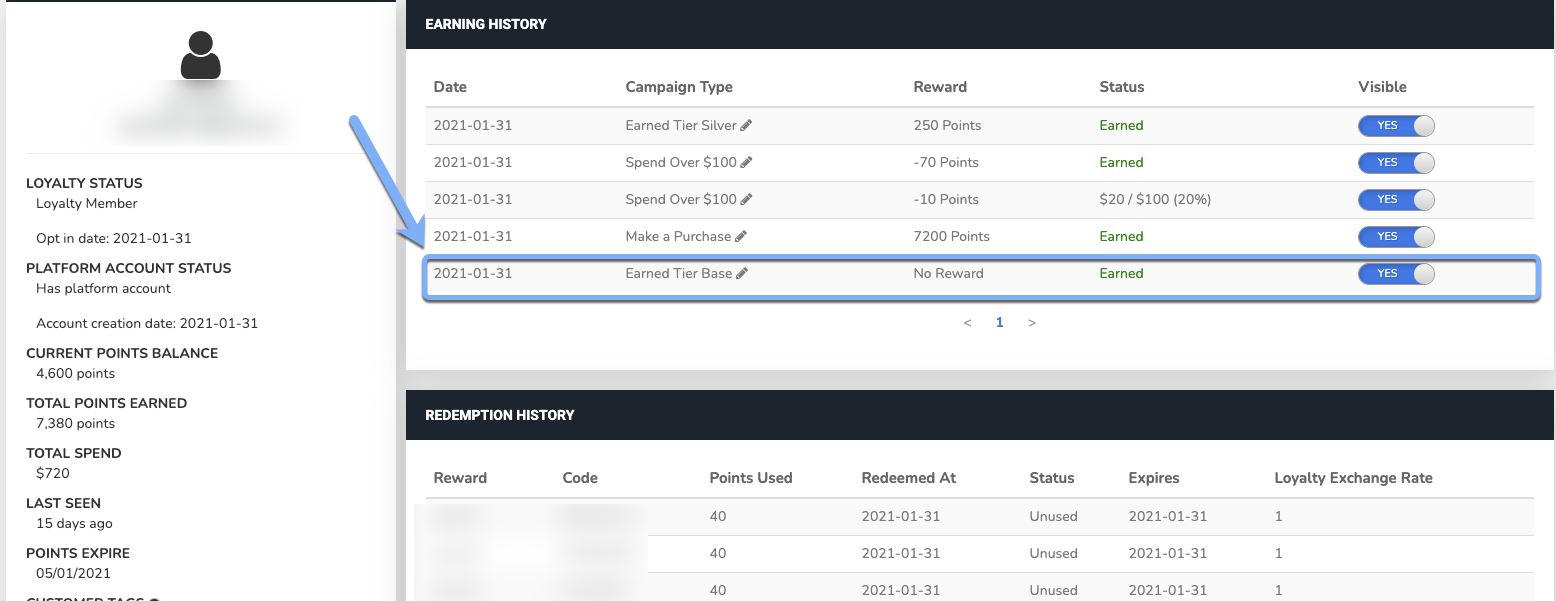
Disabling the Base Tier
To disable the base tier, deactivate the toggle next to it and click the Apply to Tiers button. If you choose to disable the base tier, all the shoppers belonging to it will lose their tier status and will not be associated with any tiers.
Shoppers will not receive any notification about this change.
Creating new VIP tiers
Once you've set up your Tier Term lengths, eligibility periods, and tier downgrade policy. It's time to start creating your individual tiers and setting conditions and thresholds for each one.
To create a new tier:
Click on Add New Tier
Name your tier e.g. Platinum, Gold, Silver...
Add a tier description
Include the Earned History Title
Earned tier title view: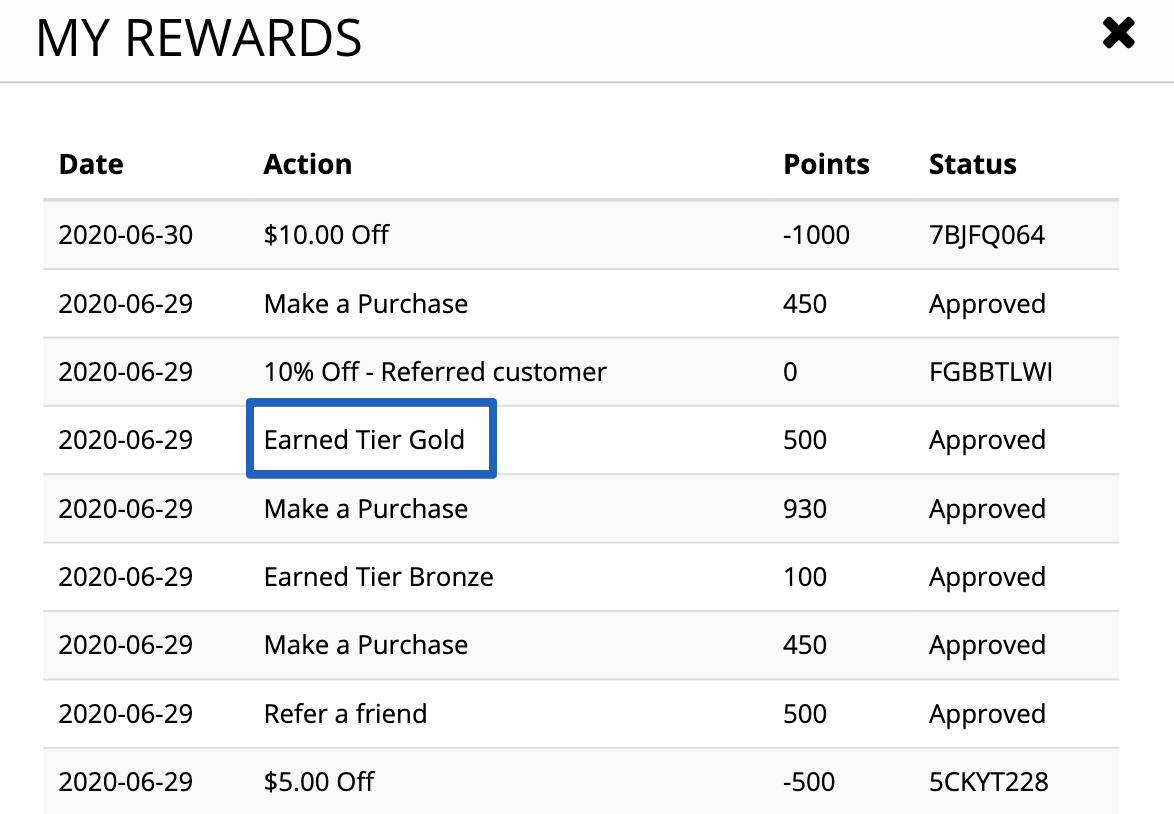
Tier Entry
This is the threshold a customer must exceed in order to enter a tier for the first time and is usually set higher than tier retention and re-entry thresholds. For example, a Bronze Tier Entry threshold of $50 means that a customer must spend at least $50 to enter your Bronze tier.
Tip!
To get the most out of your program, we recommend setting multiple threshold types and conditions.
Click Add threshold and select a Tier Entry Threshold Type.
Enter the required threshold value.
Note: Values cannot be zeroAdd any additional desired threshold types and values.
Define AND / OR rules.
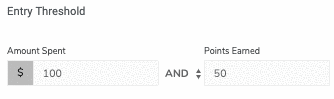
5. Choose whether to apply the same Entry Threshold type and values to tier retention and re-entry.

Note:
Currency type is automatically determined according to your Loyalty & Referrals settings.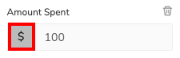
Tier Retention
This is the amount required to retain a certain tier level. For example, if you've set your Bronze Tier retention threshold to $30, a customer must spend $30 within the designated tier term in order to retain their Bronze Tier status.
If your VIP program requires Tier Retention conditions that are different from your Tier Entry conditions, provide the required values for each threshold type.
Tier Re-entry
This is the amount required to re-enter a lost tier status. For example, if you've set your Bronze Tier re-entry threshold to $20, a customer who previously held a Bronze Tier status will only need to spend $20 to re-enter that tier versus the $50 tier entry threshold for customers who have never held Bronze Tier status.
If your VIP program requires Tier Re-entry conditions that are different from your Tier Entry conditions, provide the required values for each threshold type.
Tip:
Tier re-entry conditions work best when combined with the Rolling Year tier term length.
Important:
Customers will receive a tier entry reward when they first enter a tier and when they re-enter a tier. They will not receive a reward when maintaining the tier.
For Yotpo Loyalty & Referrals to automatically rank your tiers in a hierarchy, the same thresholds must be used across all tiers and all conditions
e.g. Points Earned / Purchases Made / Amount Spent / Referrals CompletedEach Threshold Type cannot require the same value set in a different tier. For example, an Amount Spent entry threshold, can not require the same spending amount as the Amount Spent threshold defined in a different tier.
Tier actions and threshold types
Expand each section below to learn more about specific tier actions and threshold types.
Points Earned
Use this option to build tiers based on an array of different point-earning actions.
For example, Points for Purchase, Instagram Follow, Facebook Share, Goal Spend, etc.This option encourages customers to be brand advocates not only by shopping at your store, but by sharing their stories on social media, reviews, and more.
Amount Spent
Use this option to base tiers off of your customer's lifetime spend, or pick a specific Eligibility period start date from which the amount spent counts towards a tier status.
This option encourages higher AOV to earn rewards gated to specific spending thresholds.
Purchases Made
Use this option to base your tiers on the total number of purchases a customer made at your store.
This option promotes repeat purchases, regardless of value!
Referrals Completed
Use this option to level up your Referral Program by encouraging specific referral thresholds. For example, "refer 5 friends and get X, refer 10 friends and get Y"
Boost your customer acquisition strategy by incentivizing brand advocates and enthusiasts to invite their friends and social circles to shop at your store.
Campaign Completed
Use this option when implementing the Membership Program - Allow customers to purchase access to exclusive benefits. It is a great way to bump revenue and increase customer lifetime value.
Points Multiplier
Customers will be able to earn 2X, 3X, or whatever multiplier you'd like for their purchases at their store. This allows your VIP customers to collect more they can use while shopping at your store.
Extend this multiplier to work with other campaigns as well, such as Referral Programs, Account Creation, Goal Spend, and Twitter Follow.
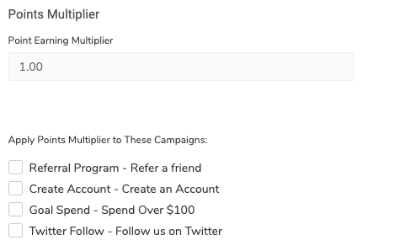
Aligning marketing collateral
Your tiers are completed, now let's make sure that you have all the proper notifications in place so that your customers are aware of their tier status. The two main places you'll want to ensure that your customers are aware of their tier status are on-site and in your email marketing:
On-Site
To include a specific customer's VIP tier information on site, use our javascript/SDK to present your tiers on your rewards page or add the VIP tier name in important touchpoints, such as on your account page.
Email Marketing
Be sure to communicate the coming launch of your VIP Tier program along, as well as enable your VIP Tier email notifications either through Loyalty & Referrals Email Notifications or through a Loyalty & Referrals Email Marketing IntegrationTo enable the email in Loyalty & Referrals:
From the main menu, go to Emails.
Under Triggered Emails, scroll down to the VIP Tier Earned email.
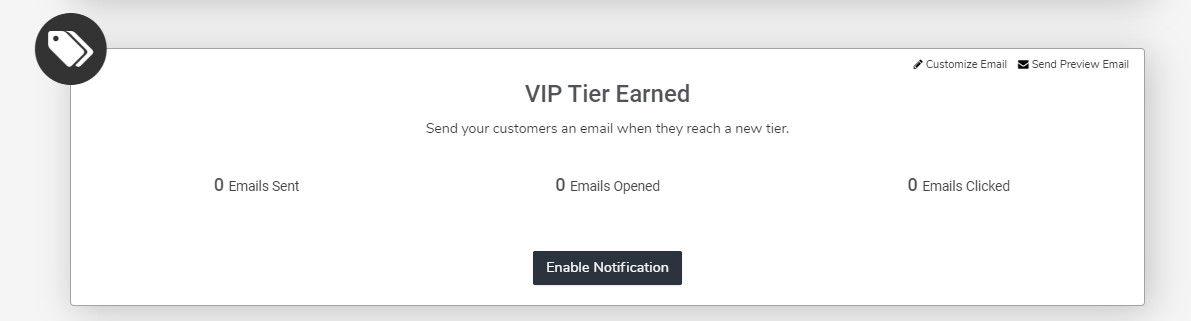
Click Customize on the email to personalize the email to your brand's voice
Once you're satisfied, click Enable Notification
Please note:
New customers who enter the base tier will only receive an email notification if you're using an ESP integration or our webhook event.
Launching your VIP tiers program
Once you're done setting up your VIP tiers, it's time to take your program live.
By default, your VIP Tiers configurations are Paused.
While paused, clicking Apply to tiers will save changes but won't bear any impact on customers.
When you're ready to launch your program, toggle your VIP Tiers program from Paused to Active.
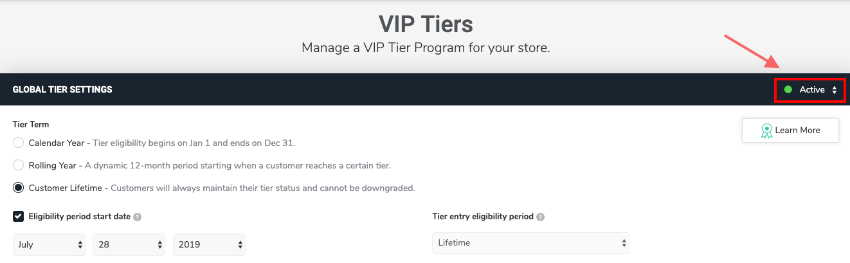
Please note:
Clicking on the Apply to Tiers button saves the settings for any future action. If you wish to apply the VIP Tiers to actions taken before you clicked the button, please reach out to your Yotpo representative or the Support team.
A launch popup will appear:
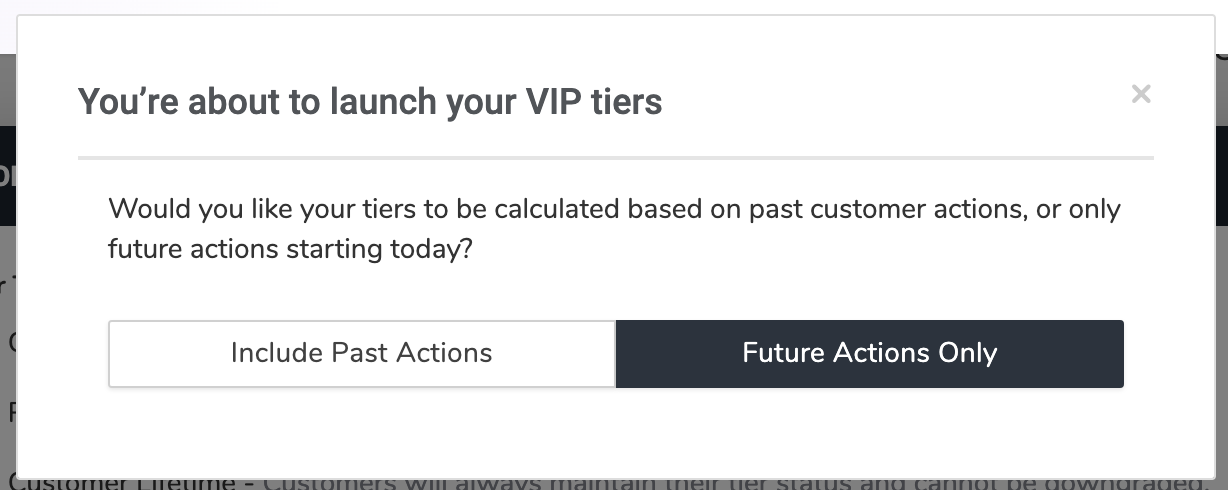
Future Actions Only - Choosing this option will set the Eligibility period start date to today's date, and the system will only include actions that are taken from this date on
Include past Actions - Choosing this option will not check the Eligibility period start checkbox
Your tiers are now active. Customers will begin to fall into the tiers based on the parameters you set up. We recommend also sending a VIP Tier Program Announcement email to your customer base to get them excited about the program you built for them
Managing existing VIP tiers
If you're making changes once tiers are live, be sure to click the Apply to Tiers button for changes to apply to future actions.
This action will not affect the status of any of the customers who have already earned their VIP Tier status.
Important!
A refund triggers a recalculation action that could result in a customer losing their VIP Tier status due to a change in the eligibility settings. This means that a customer who would have been eligible to be in a VIP Tier despite the refund will lose their VIP Tier status because of the new settings.
For example, a customer earned VIP Tiers status for spending $450 when the threshold was $400. If the threshold was changed to $450 and in that time they received a refund of $10, they would no longer be eligible to be part of the VIP Tier.
FAQ
What will happen if I delete a tier?
When a tier is deleted, all the customers with that tier status will drop out of it and have no tier (not even a base tier). On the customer's next action/purchase, their tier status will be recalculated and they will enter the correct tier.
Do refunded purchases impact a customer's tier eligibility and status?
Once a refund is successfully processed, the customer's tier eligibility is automatically recalculated. If the customer is no longer eligible for their tier status as a result, they will be downgraded according to your Tier Downgrade settings.