- DarkLight
Mailchimp - Integration Guide for Reviews
- DarkLight
Showcase your best customer quotes from reviews in your email campaigns to boost click-through rate and conversions using Yotpo's Mailchimp integration.
Yotpo's Mailchimp integration leverages an advanced AI algorithm to empower mutual Yotpo <> Mailchimp customers with the social proof of top customer testimonials.
Yotpo's algorithm identifies your best reviews and leverages smart sentiment analysis to automatically extract the best and most insightful sentences with the highest potential to convert. Once you've added Yotpo's widget to your MailChimp campaign, top highlights from reviews are showcased in an eye-catching in-mail widget.
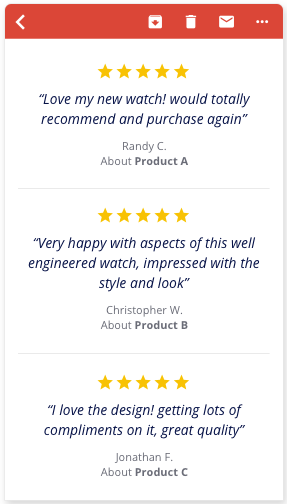
About Mailchimp
Mailchimp is the world’s leading email marketing platform for small business. Leveraging cutting-edge technology, MailChimp empowers small and established businesses alike with the tools to grow and succeed.
Integrating Mailchimp and Yotpo
To connect Mailchimp and Yotpo:
- In your Yotpo Reviews menu, go to Integrations.
- Choose the Mailchimp card and follow the connection process.
Review Highlights - Topics
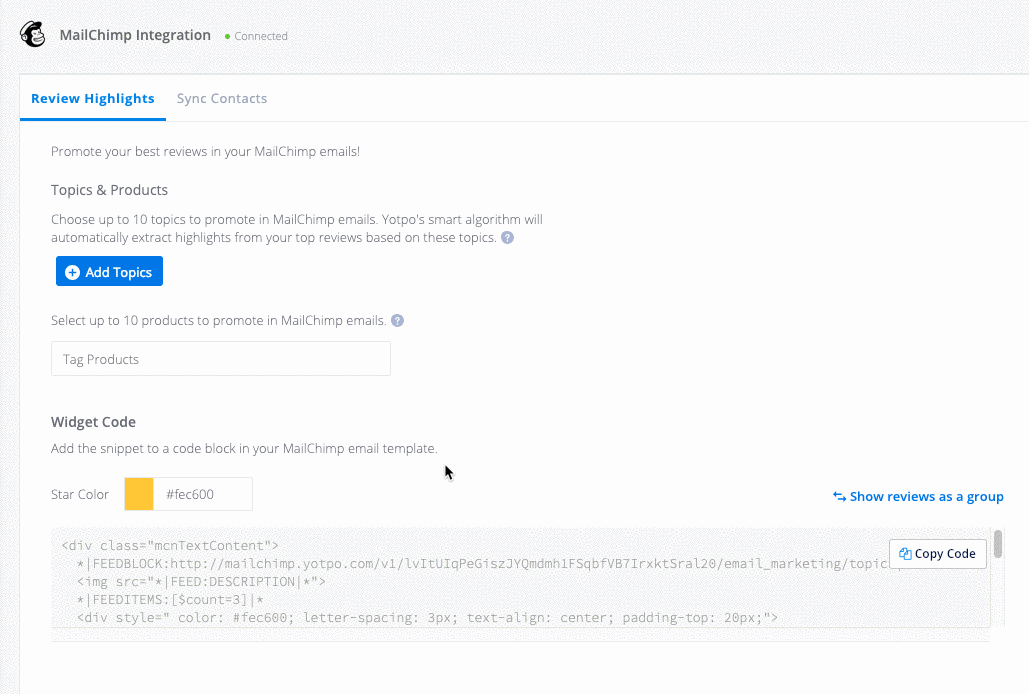
Once you've connected Yotpo to your Mailchimp account, choose up to 10 topics to promote in your Mailchimp emails. Yotpo's algorithm will automatically prioritize Review Highlights associated with these topics.
For example, choosing topics such as Scent, Color, Fragrance, and Smell will prioritize Review Highlights associated with these topics.
Hover over your selected topics to see a preview of their associated Review Highlights.
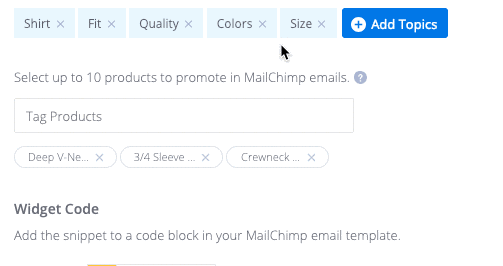
Review Highlights - Products
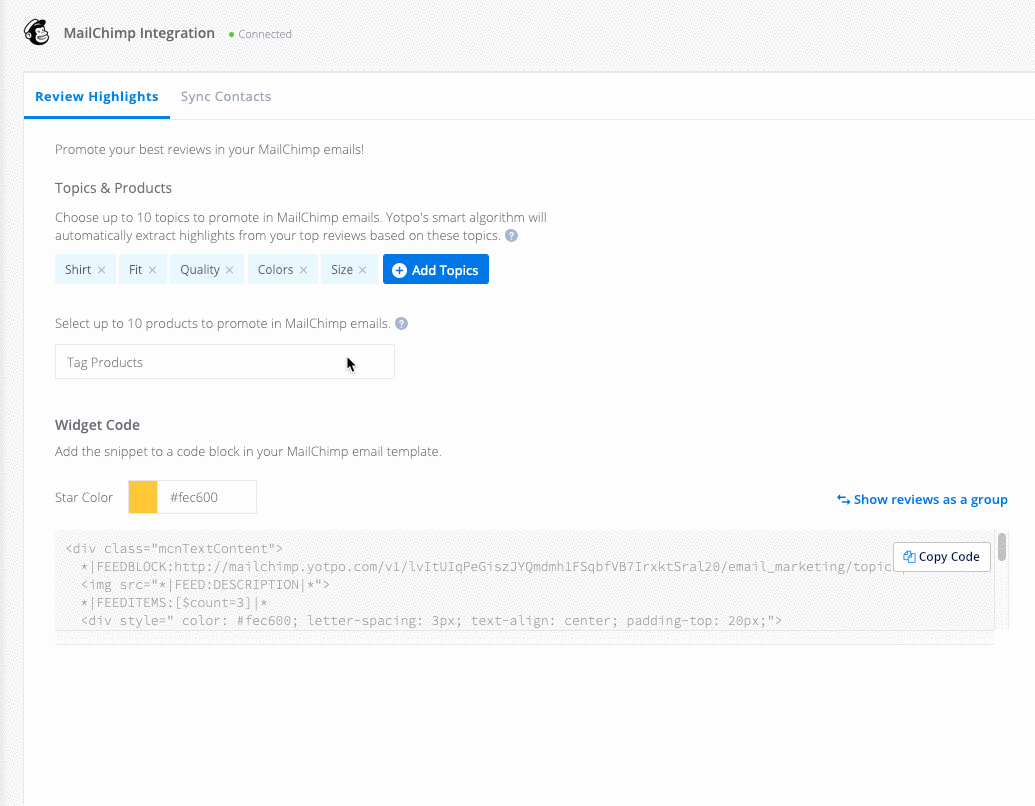
Select up to 10 products to promote in your Mailchimp emails. These products are combined with the topics defined in the section above. For example, selecting topics such as Quality, Size, Fit etc. will apply to the products selected.
In the event that one or more of your selected products does not have the reviews content sufficient for Yotpo's algorithm to successfully extract Review Highlights, highlights from different products based on your selected topics may be displayed instead.
For example, if you defined "Fabric" as one of your topics and selected "V-Neck T-Shirt" as a promoted product, Review Highlights associated with the "Fabric" topic may be extracted from reviews on a different product in your catalog.
Displaying Review Highlights in Mailchimp
You may display highlights from reviews as a single block of three highlights, or as separate standalone highlights within your Mailchimp email templates.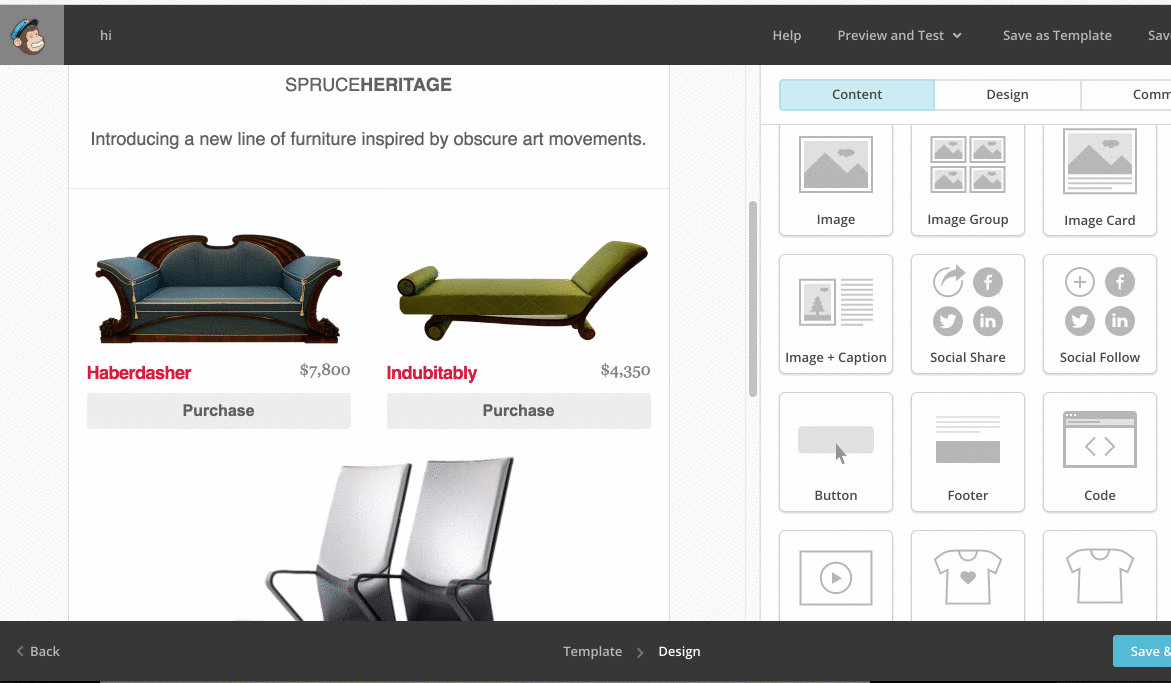
To embed Yotpo's Review Highlight snippets in your MailChimp email templates:
- Log in to MailChimp
- Click Templates
- Click Create Template or edit an existing one
- In Ma the codes into three separate Mailchimp code blocks and drag and drop them in the desired location within your Mailchimp email template..
- Go to the Mailchimp Integration page in Yotpo > Integrations > Mailcchimp
- To show review highlights as a single block of three highlights, copy the bulk snippets code:

- Paste the code into a single Mailchimp code block
- To show review highlights as individual highlights, click
 and copy the individual snippets code:
and copy the individual snippets code:
- Paste the codes into three separate MailChimp code blocks and drag and drop them in the desired location within your MailChimp email template.
- Click Save & Exit
- To embed Yotpo's Review Highlight snippets in your Mailchimp email templates:
Displaying Highlights for Specific Products
To manually edit the products displayed within your Mailchimp emails, use the code generators below to define specific products via the product_ids parameter. This could be useful in cases where you want to leverage Yotpo's Review Highlights within more than one Mailchimp template or campaign.
Simply enter the relevant product IDs, separated by commas, in the relevant field and click Update Products to generate a new code. Lastly, click Copy To Clipboard and paste within the relevant Mailchimp Code Block.cc
Single Code Block Snippet
The snippet below will display Review Highlights as a single block of three review highlights:
Individual Code Snippets
The snippet below will display Review Highlights as three individual standalone snippets that you can insert between different Mailchimp template components:
Syncing Contacts
Once you've authorized Yotpo's MailChimp App, mutual contacts are updated with reviewer data from Yotpo, allowing you to segment your lists and create targeted campaigns according to responses to Custom Questions, Latest Review Score, and the total number of reviews created by the reviewer.
| Field | Description |
|---|---|
| Latest Review Score | Last know star-rating score submitted by the reviewer |
| Number of Reviews | The total number of Yotpo reviews created by this contact |
| Custom Questions responses | Responses to custom questions submitted along with the review |
To view Yotpo data in your MailChimp contacts:
- Log in to Mailchimp
- Click Lists
- Click on an existing list or create a new List
- Click Toggle Columns
- Select the Yotpo fields to display
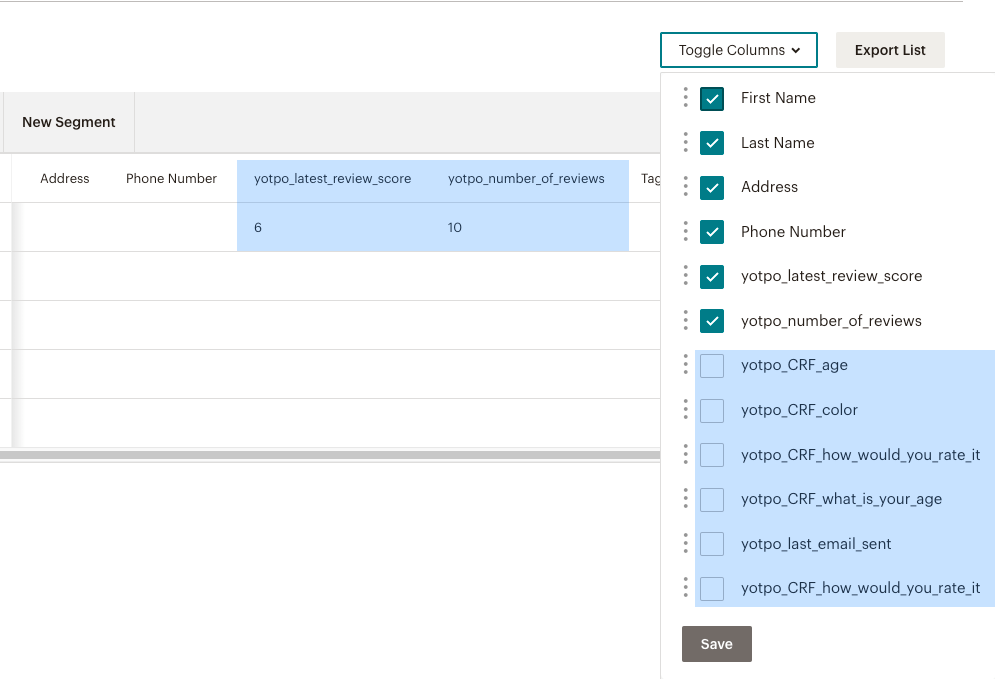
- Clicking on an individual contact will show the following:
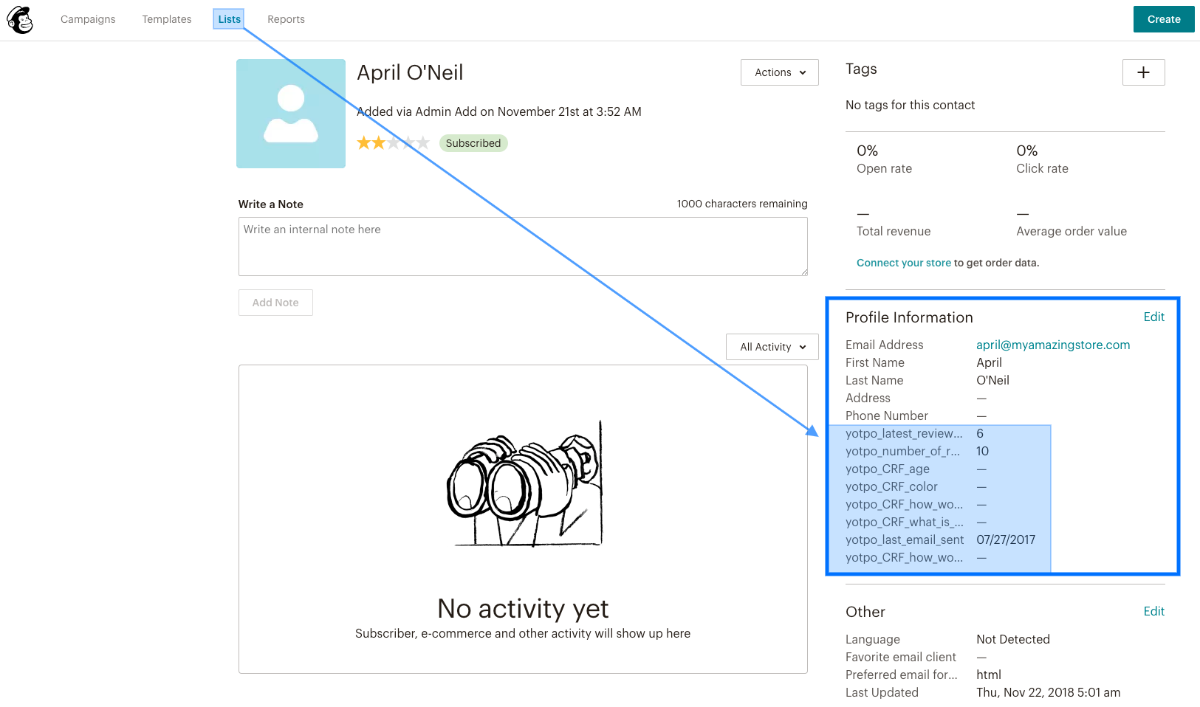 c
c
Disconnecting Mailchimp
When you disconnect Mailchimp, all Yotpo components in your MailChimp account including Review Highlights displayed in your emails, as well as mutually synced contacts data will be removed. In addition, your data will no longer be synced with Klaviyo, and all integration settings will be permanently deleted. To disconnect Klaviyo:
- Log into Yotpo Reviews.
- Click Integrations > Mailchimp.
- Click Disconnect, and Disconnect again to confirm.
Troubleshooting
Why can't I see reviews data when previewing a template?
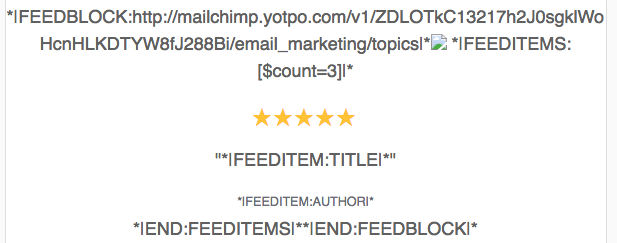
When previewing the review snippet while creating a template, dynamic content will not be loaded.
In order to actually test the snippet you can either:
- Preview it when creating a campaign
- Send a test mail to see the live data


