- DarkLight
Creating a Review Request (Legacy)
- DarkLight
Review request emails are the main channel you use to collect reviews from your customers. Yotpo lets you build a customized review request flow, including follow-up emails, site review requests, and more. You can schedule these emails to be sent to your customers automatically after purchase.
In this article, you’ll learn how to set up and send a review request to your customers.
Customizing your review request
From your Yotpo Reviews main menu, go to Emails > Automatic Review Request.
Don’t enable the toggle yet. We’ll start by configuring and customizing the request before turning it on.
Schedule the email timing
By default, we will send review request emails 14 days after the order is processed.
You can adjust the delivery timing to account for variables such as shipping time. This ensures that customers get the review request after they receive their product and have enough time to formulate an opinion of the products and services.
To change the review request timing, enter the number of days in the Review Request Trigger box or adjust using plus/minus.
Send according to order delivery
By default, we will send review request emails after the order is processed. If you prefer, you can choose to schedule your review request email to be sent according to when the product is delivered. This can be useful if your delivery times vary a lot between individual orders.
To start sending according to order delivery:
- Change the dropdown box from purchase to delivery.
- Enter the number of days after fulfillment that you want to send the email. This will be used as a fallback in case we don’t get confirmation that the product was delivered.
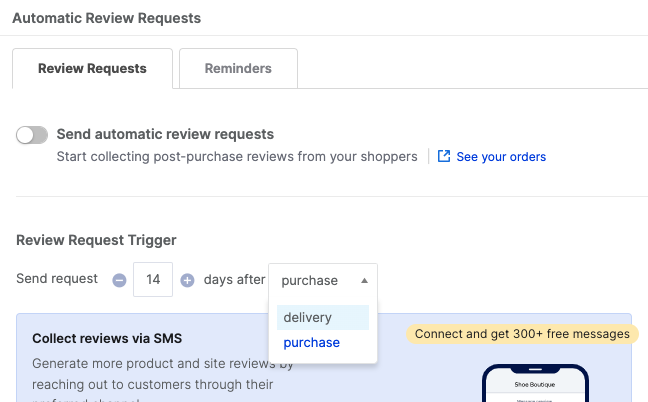
How we get order delivery statuses:
- If you are using USPS, UPS, FedEx, Canada Post, and/or Sendle, you can add the tracking number to your Shopify orders and the delivery status will be updated directly by the carrier.
- If you’re using a different carrier, you’ll need to use a third-party shipping app to update your delivery status to Shopify. Your third-party shipping app must be able to send delivery statuses directly to Shopify.
This feature is available only for Shopify customers.
Collecting reviews via SMS
Yotpo SMS & Email and Reviews make it easy to collect even more customer reviews, photos, and videos by engaging shoppers where they are -- on their phones. Once integrated, shoppers will get a text message along with a Yotpo-generated review request email -- helping you collect even more customer content. Check out Collecting Reviews via SMS to learn more.
Defining the review submission form type
Since review request emails are rendered differently across various browsers, devices, and email clients, Yotpo offers you the ability to choose the type of review request form type you want to display to your customers. Review Submission Settings allow you to choose between the following form types:
| Form type | Display |
|---|---|
| Auto-optimize | Automatically detects the device and email client used to open review request emails and will display either the In-mail form or a landing page offering optimal compatibility. |
| In-mail form | Your customers will receive the review submission form in-mail and will be able to submit their reviews directly through email. The in-mail form makes for a streamlined one-step submission process and has the potential to yield a 6 - 8.5% increase in the number of customers who leave reviews. |
| Landing Page | Upon clicking on the star rating, your customer will be directed to submit their review via an external landing page. |
Edit the email content
You can edit the subject heading and body text of your review request.
We recommend you personalize your emails with merge tags:
- Use {user} to add your customer’s name to your message
- Use {store_name} to add your store name to your message, as stated under your account’s settings
- Use {product} to add the product’s name to your message, as listed in your product catalog
- Use {order_id} to add the order ID to your message, as Yotpo received it from your e-commerce platform
- Use {order_date} to add a product page link to your message, as listed on your Yotpo product catalog
Add product photos
Including photos of your products serves as a helpful visual reminder for your customers. This is especially useful in cases where your customer purchased numerous products in the same order or is a repeat customer.
To include the product image within the review request email, check the Show product image box.
Send for multiple products
Orders that are comprised of multiple products will automatically leverage Yotpo's multiple-product review form. This lets shoppers review multiple products from within one single review form, allowing you to collect more reviews while simultaneously reducing the number of emails you have to send to customers. Learn more in Collecting Reviews for Multiple Products.
To set the order in which you collect reviews for multiple products:
- From the drop-down menu, choose whether you want to collect reviews for your most expensive product or your least reviewed product. Tip:Selecting the least reviewed product will help you generate more reviews and greater value for lesser-known products.
- Select how much time you want to pass between each review request. Please note:Yotpo's spam limitations allow for a minimal interval of five days between emails, even if you set this to less than five days.
- Select the maximum number of emails that can be sent per order.
Send a 2-in-1 review request
You can choose the ratio of customers who receive requests for product reviews vs. site reviews. Learn more in Creating 2-in-1 Review Requests.
Design your email
Use the template editor to customize the look and feel of review request emails beyond what the standard Yotpo editor provides. The Template Editor is recommended for advanced users who are comfortable coding with HTML.
Create a reminder email
Create reminder emails to increase your review form completion rate and ultimately collect more reviews. Reminder emails are only sent to customers who have not yet written a review.
- Click the Reminders tab.
- Click Add a reminder.
- Customize your reminder content in line with your review request email.
- Click Save Changes.
- Toggle the Reminder Email switch to enable reminder emails.
Testing your review request
We recommend you test your review request before you send it out to customers.
- Click Send Test.
- Enter the email address you want to send it to.
- Click the paper plane icon to send it.
Activating your review request
To start sending review requests to your customers after purchase, turn on the toggle.


