- DarkLight
Movable Ink - Integration Guide
- DarkLight
Movable Ink is a dynamic creative editor that works on most ESPs and allows you to create email images that pull in dynamic content on a product or customers using Yotpo's public APIs.
Together, Movable Ink and Yotpo create the opportunity for brands to pull into email real-time UGC content and product ratings & reviews at the moment of engagement, creating a more personalized and engaging experience for each user.
About Movable Ink
Movable Ink powered campaigns auto-generate personalized experiences live at the moment of engagement. Marketers can leverage their first or third-party APIs, or other web services to power these campaigns across email, web, and mobile, based on the creative and brand standards previously defined. This ensures every customer communication contains relevant, personalized, and accurate content that compels users to act.
Integrating Yotpo and Movable Ink
- In your Movable Ink admin, click Store menu > Data Sources.
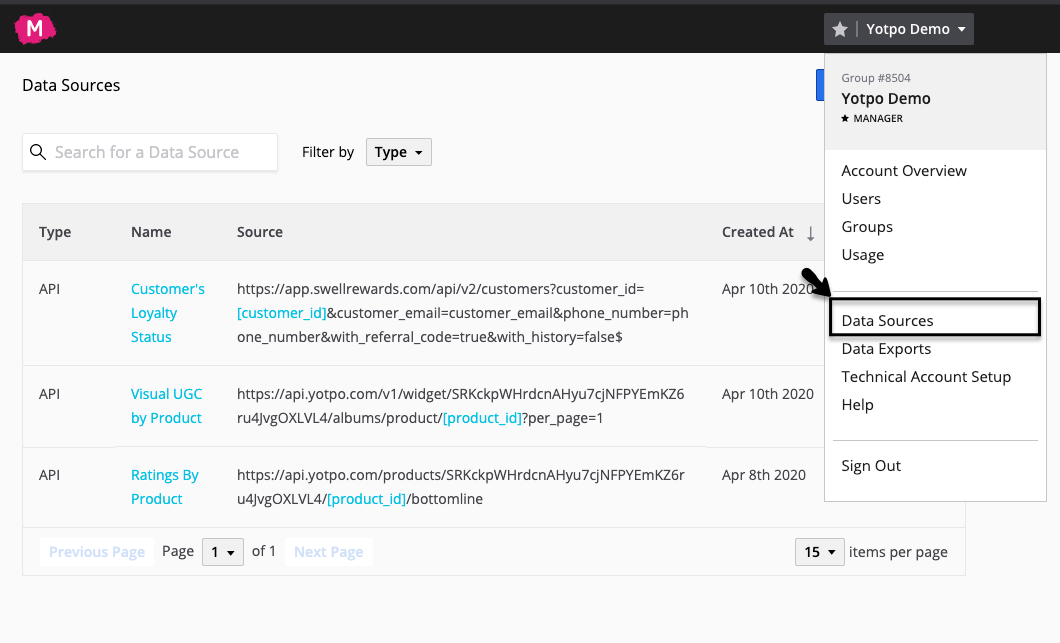
- Click New Data Source.
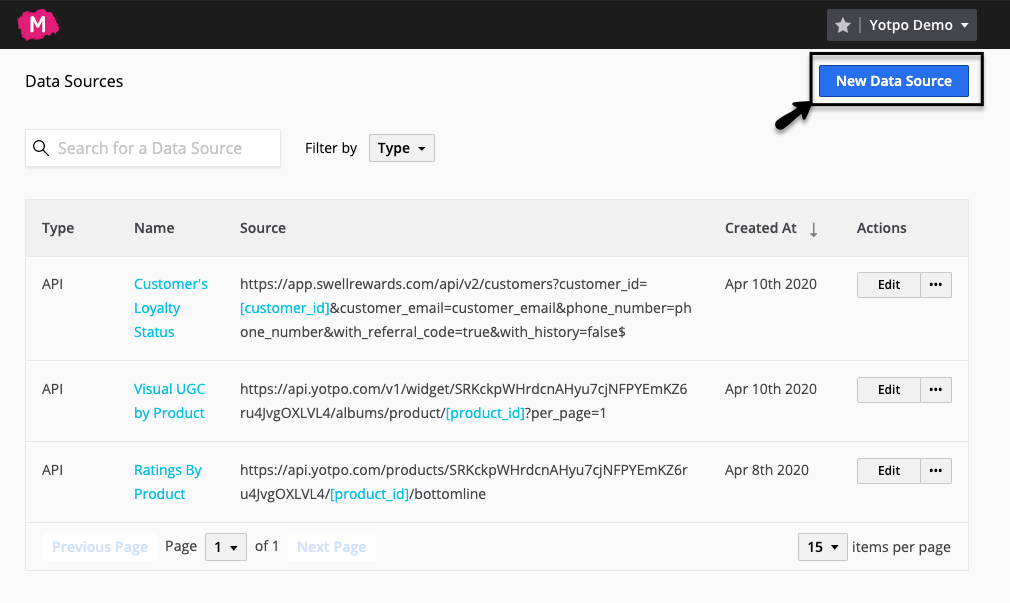
- Select API Integration and click Next.
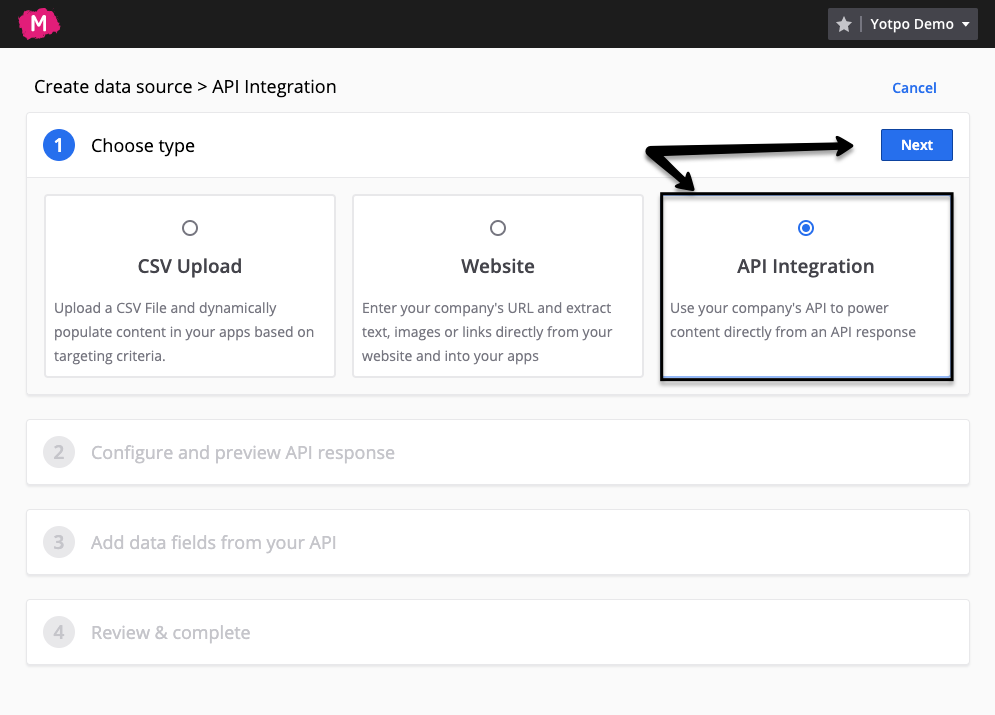
- Enter the following as Name - Method - API Endpoint per the applicable use case:
Ratings by Product
Method: GET
API Endpoint: https://api.yotpo.com/products/{YOTPO_API_KEY}/[product_id]/bottomline
Top Review/Sentence by Product (Powered by Yotpo's AI Engine)
Method: GET
API Endpoint:
To prioritize the review with the highest sentiment score using Yotpo's AI engine, please ask your Movable Ink representative to set up the integration so that the review with the highest sentiment is the one displayed.
Visual UGC by Product
Method: GET
API Endpoint:https://api.yotpo.com/v1/widget/{YOTPO_API_KEY}/albums/product/[product_id]?per_page=1Replace the {YOTPO_API_KEY} with the relevant Yotpo Reviews store key following this guide.
- In order to confirm the connection was successful and proceed to the next step, you will need to enter a test value for either the [product_id] or [customer_id].
These are the Yotpo external IDs which are the same as your eCommerce platform product or customer IDs.
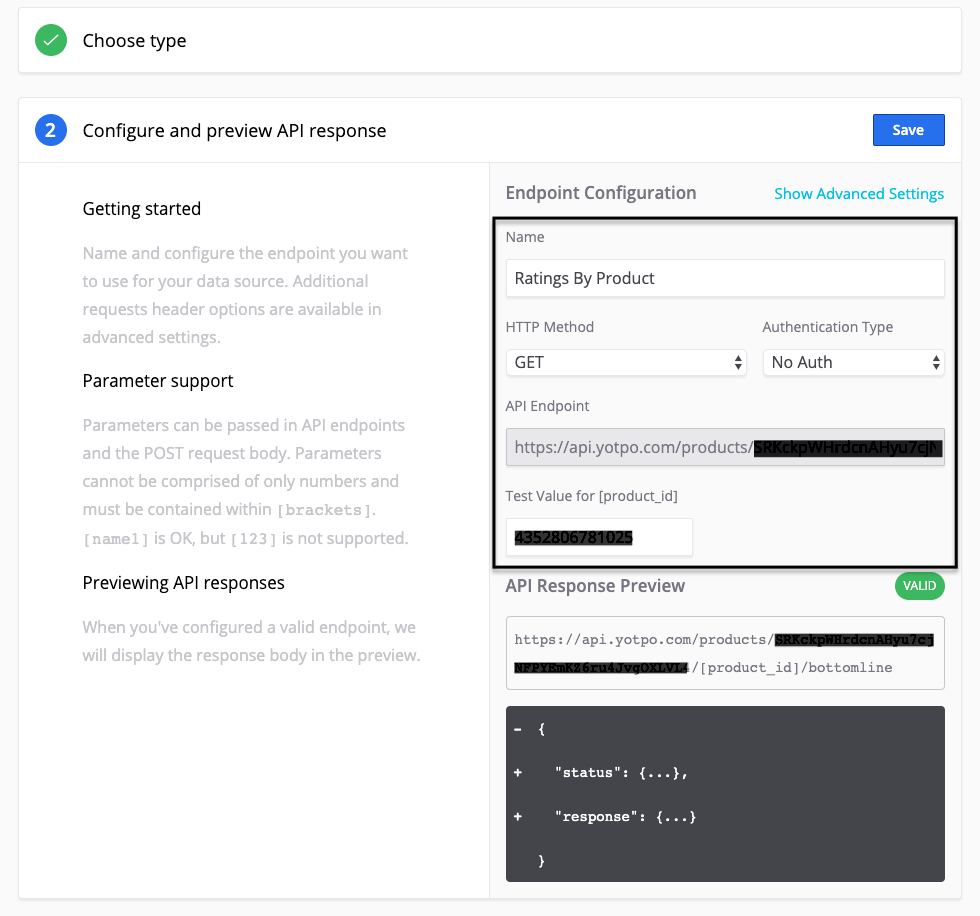
- Once the connection appears as Valid and the expected information can be seen in the response, click Next and then click Edit Data Fields.
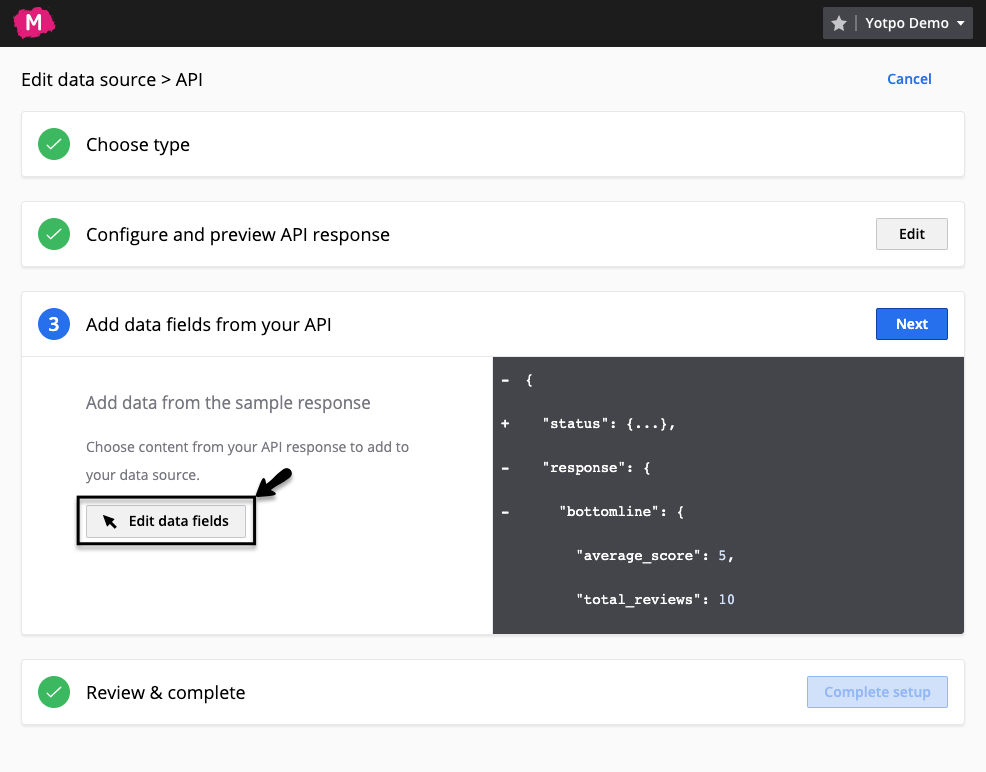
- Expand all Plus signs on the left of the screen and add the data fields you are interested in. We recommend marketing at the very least the product rating & count, or review sentence & reviewer name, per the applicable case.
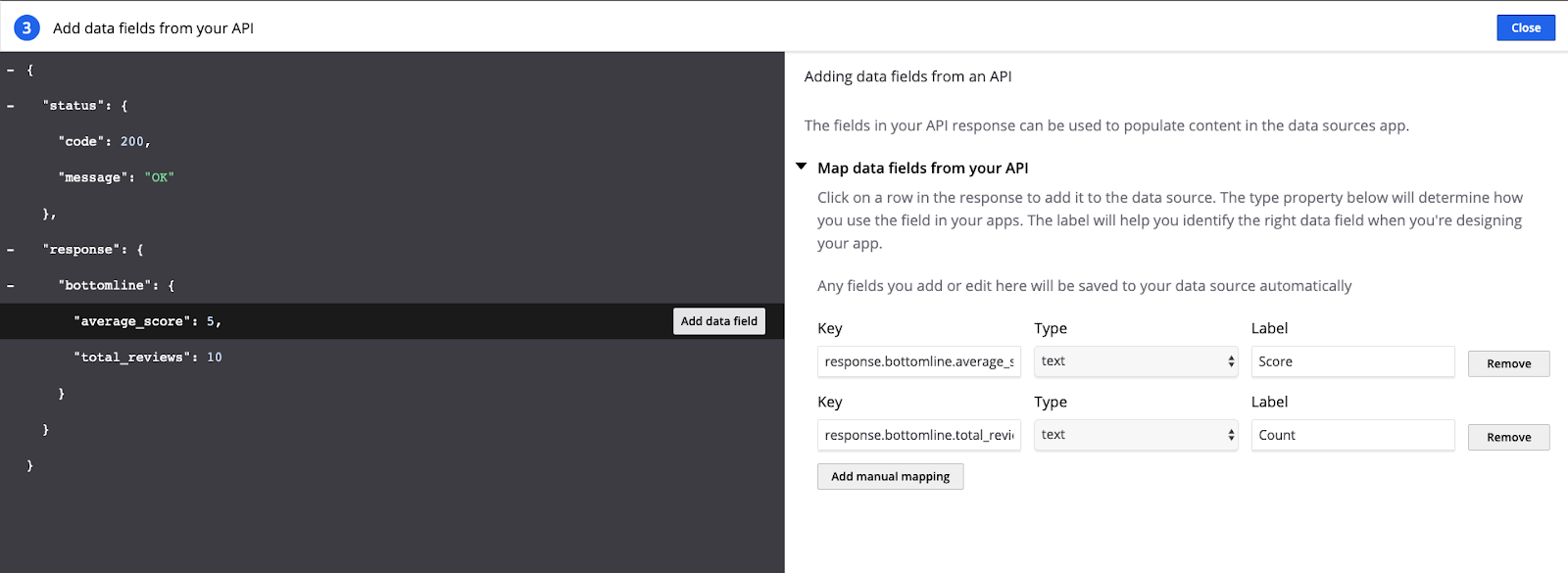
- Click Complete Setup and you’ll have the applicable data available for you in the Movable Ink content editor. You can repeat these steps and add each of the Yotpo use cases available to you.
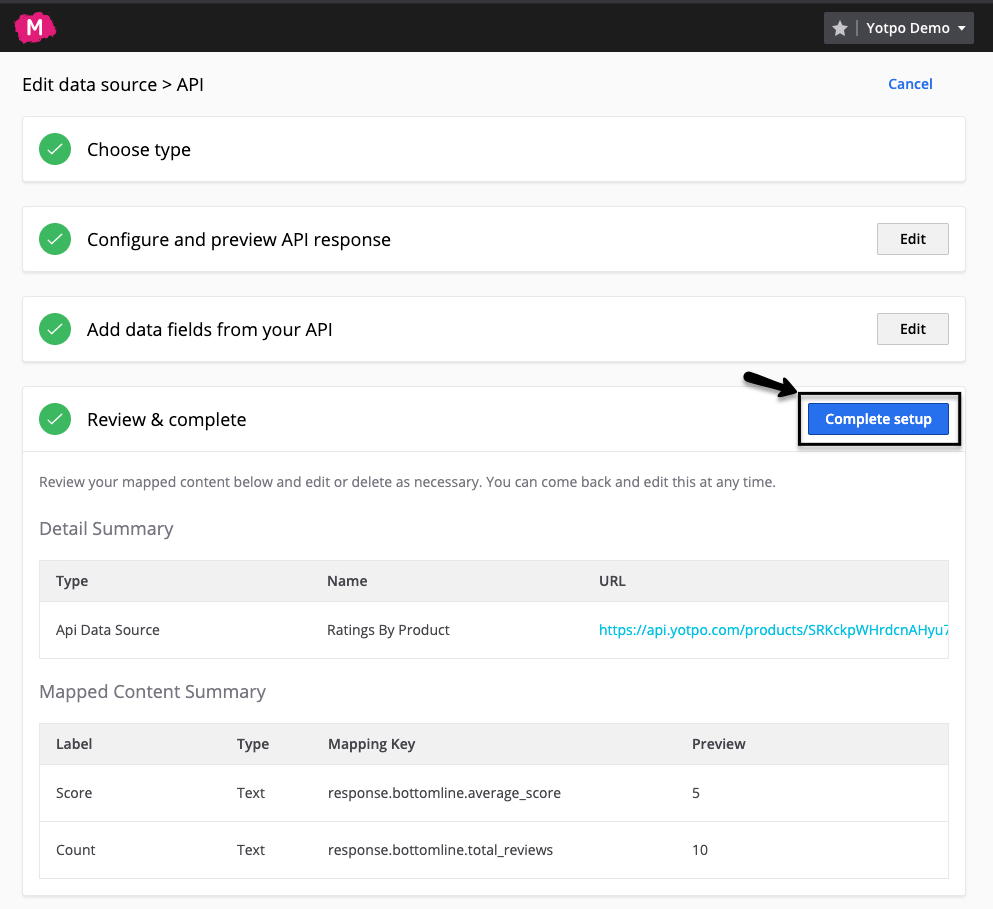
Building content with Movable Ink
To build content in Movable Ink using a Yotpo data source, please follow this guide.


