- DarkLight
Offering Free Products as Rewards
- DarkLight
Offering free products as part of your Loyalty program is an attractive incentive that keeps customers engaged and motivated to continue shopping with you.
A well-designed loyalty program that includes free products as rewards can enhance customer engagement with your brand. It creates a sense of excitement as customers work towards earning rewards, increasing their overall satisfaction with the shopping experience.
In this article, you’ll learn how to create free product rewards.
Is this article for me?
If you’re using Shopify as your eCommerce platform, see Offering Free Products as Rewards on Shopify
If you have a custom Yotpo Loyalty & Referrals implementation, see Implementing a Free Products Module on a Custom or Generic Platform
How it works
Online customers see a menu of products they can exchange for points on your site. When they select a product, it is automatically added to their cart, and the corresponding number of points is removed from their point balance.
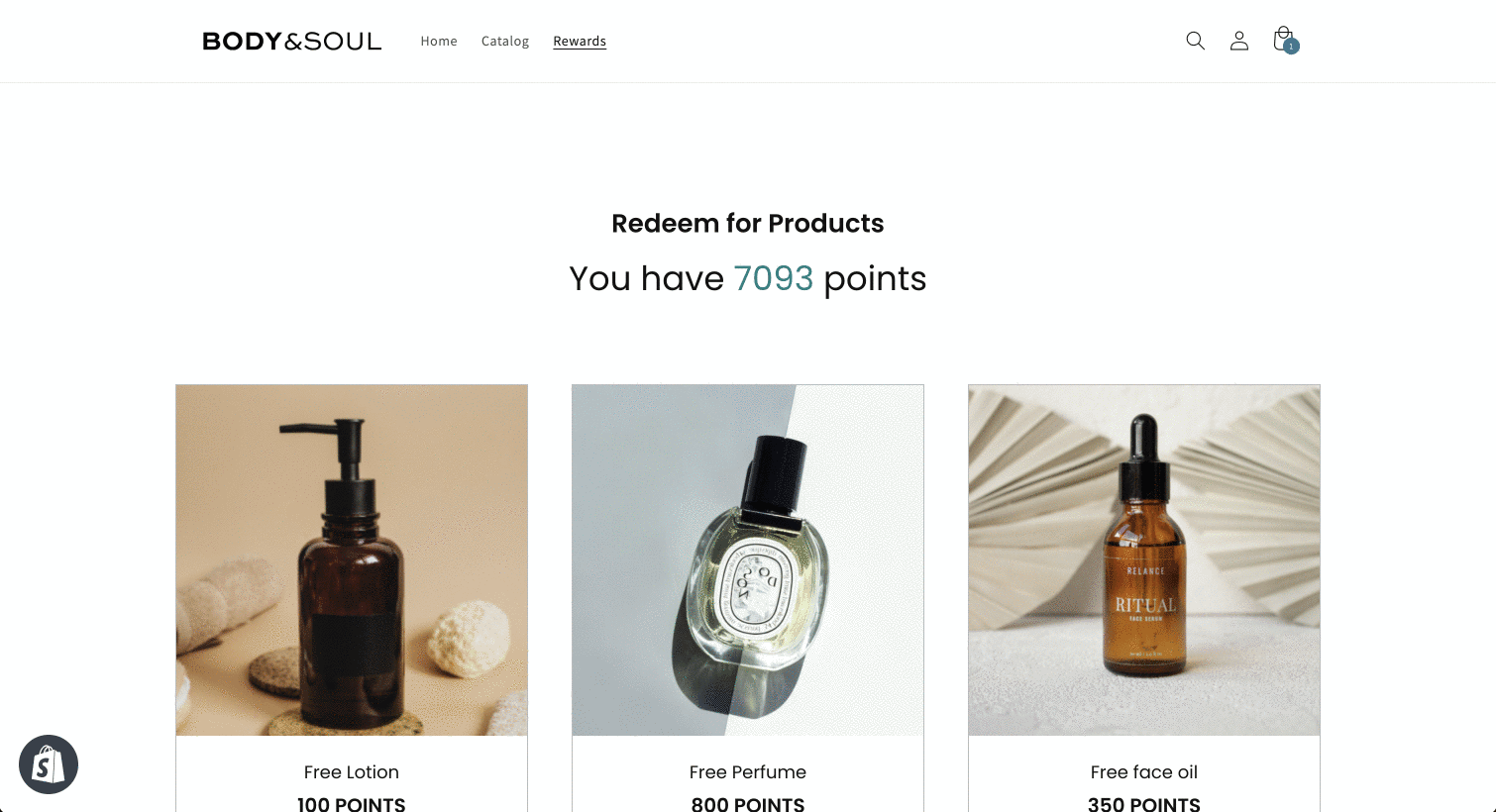
Please note:
The points are deducted from the customer’s point balance only after the order is completed and Yotpo receives the order information. To learn more about post-purchase point deduction, see the Delayed Point Deduction article.
Setting up free products on your site
To set up free products and have them available in your store, follow these steps:
Step 1: Create a free product reward
To create a free product reward:
In Yotpo Loyalty & Referrals, go to Manage Program > Rewards.
Click on Create a New Coupon and select the Free product reward type.
Paste the product variant ID. The product's variant ID must be included for each product reward you create.
In the Product Value in Cents field, add the product's price in cents. This product discount amount will be calculated in the program analytics dashboards.
Once you've configured all the settings, click Save Coupon.
Step 2: Add the Free Product module to your store
To learn how to set up and add the module to your site, see the Free Products On-site Module article.


