- DarkLight
Promoted Products in the Reviews Widget (Legacy)
- DarkLight
Promoted Products are a great way to automatically publicize your most popular products (based on star rating and number of reviews) and/or products you want to promote.
In this article, you'll learn how to show Promoted Products in your Reviews Widget.
How it works
Yotpo displays eight different products in the Promoted Products section above the Reviews Widget. Either all eight products can be chosen by the Yotpo algorithm, which is what we recommend, or you can choose up to four products and the remainder is automatically generated by the Yotpo algorithm.
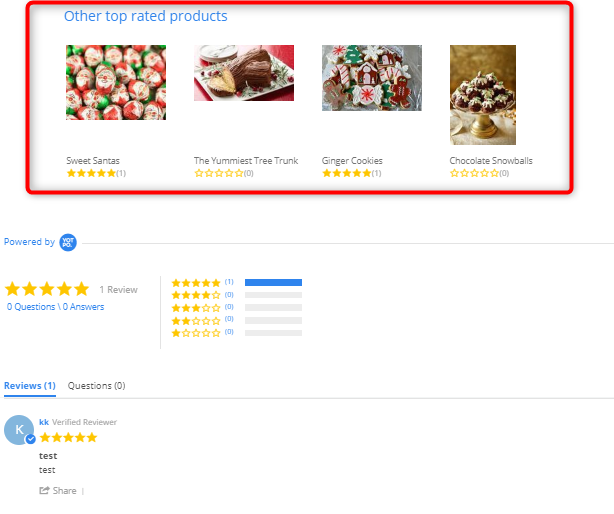
Requirements
- The products must have been purchased within the last two weeks
- The number of products displayed is determined by the width of the widget
- If there aren't enough products (chosen products that were purchased within the last two weeks) to fill the entire width of the widget without leaving a blank space, no products will be displayed and the widget will be empty
- Products aren't displayed as Promoted Products on their own product page to avoid duplication
- Grouped products are considered as one product. This means that products from the same group will not be promoted on product pages of products from that group.
- The relevant products must not be on your blocklist
- These requirements only apply when using Yotpo's Algorithm. If you choose the products manually, there is no need for them to answer these requirements.
- Setting up Promoted Products doesn't warrant that the products you've chosen will be displayed on your site. There are a number of criteria that need to be met in order for the chosen products to be displayed. If the criteria aren't met, the widget will be empty.
Configuring general settings
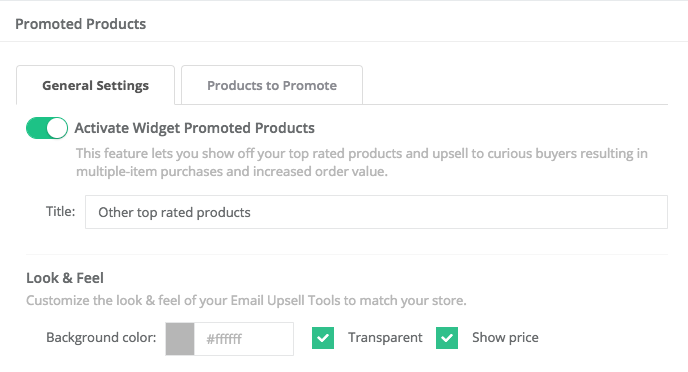
Disabling Promoted Products
To disable Promoted Products:
- From your Yotpo Reviews main menu, go to On-Site Widgets.
- Click Promoted Products.
- Click the General Settings tab.
- Set the Activate Promoted Products switch to off.
- Click Save Changes.
Customizing Promoted Product Display
Setting the title
To set the title for the promoted products:
- Click General Settings.
- Enter the title in the Title field.
- Click Save Changes.
Setting the background color
To set the background color for the promoted products:
- Click General Settings.
- Either:
- Click the Background color field to open the color picker
- Select the color in the color picker
- Enter the color in Hex in the Background color field
- Click Save Changes.
Making the Promoted Product background transparent/opaque
This setting affects the transparency of the Promoted Products in the Reviews Widget.
- Click General Settings.
- Select/Deselect the Transparent checkbox.
- Click Save Changes.
Showing/hiding the product price
Currently the price is only shown in US Dollars. The price will be converted from your store's currency so that the values match.
- Click General Settings.
- Select/Deselect the Show price checkbox.
- Click Save Changes.
Configuring products to promote
You can choose up to four products to display in the Promoted Products widget, or let Yotpo's smart algorithm choose the products for you. 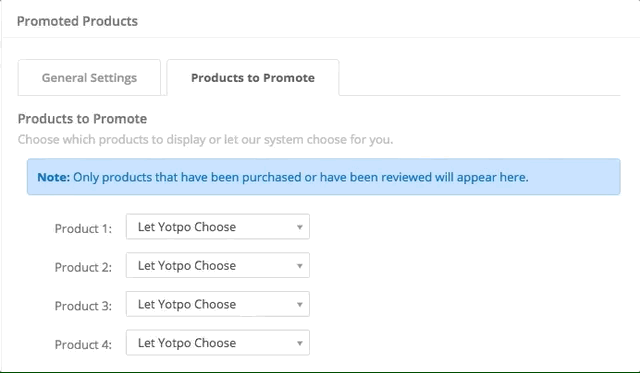
If you choose less than four products, the remaining product(s) will be chosen for you automatically.
Yotpo's algorithm
Yotpo's algorithm will choose products for you based on the following logic:
- Top Rated: Promoted Products will suggest products with the highest star rating and most votes
- Top Selling: Promoted Products will suggest products the most purchased products in your store
Manual product selection
You can choose up to four products to display instead of the automatic choices; the remaining promoted products will be selected by the Yotpo algorithm.
To choose manually which products to promote:
- From your Yotpo Reviews main menu, go to On-Site Widgets.
- Click Promoted Products.
- Click the Products to Promote tab.
- Choose up to four products you want to display:
- You can enter a title of up to 15 characters to display instead of the product name in the Title field for each product
- The title can only be in Latin characters.
5. Click Save Changes.
Previewing the Promoted Products
Here you can see a preview of the Promoted Products in a desktop client or mobile client as well as in full screen.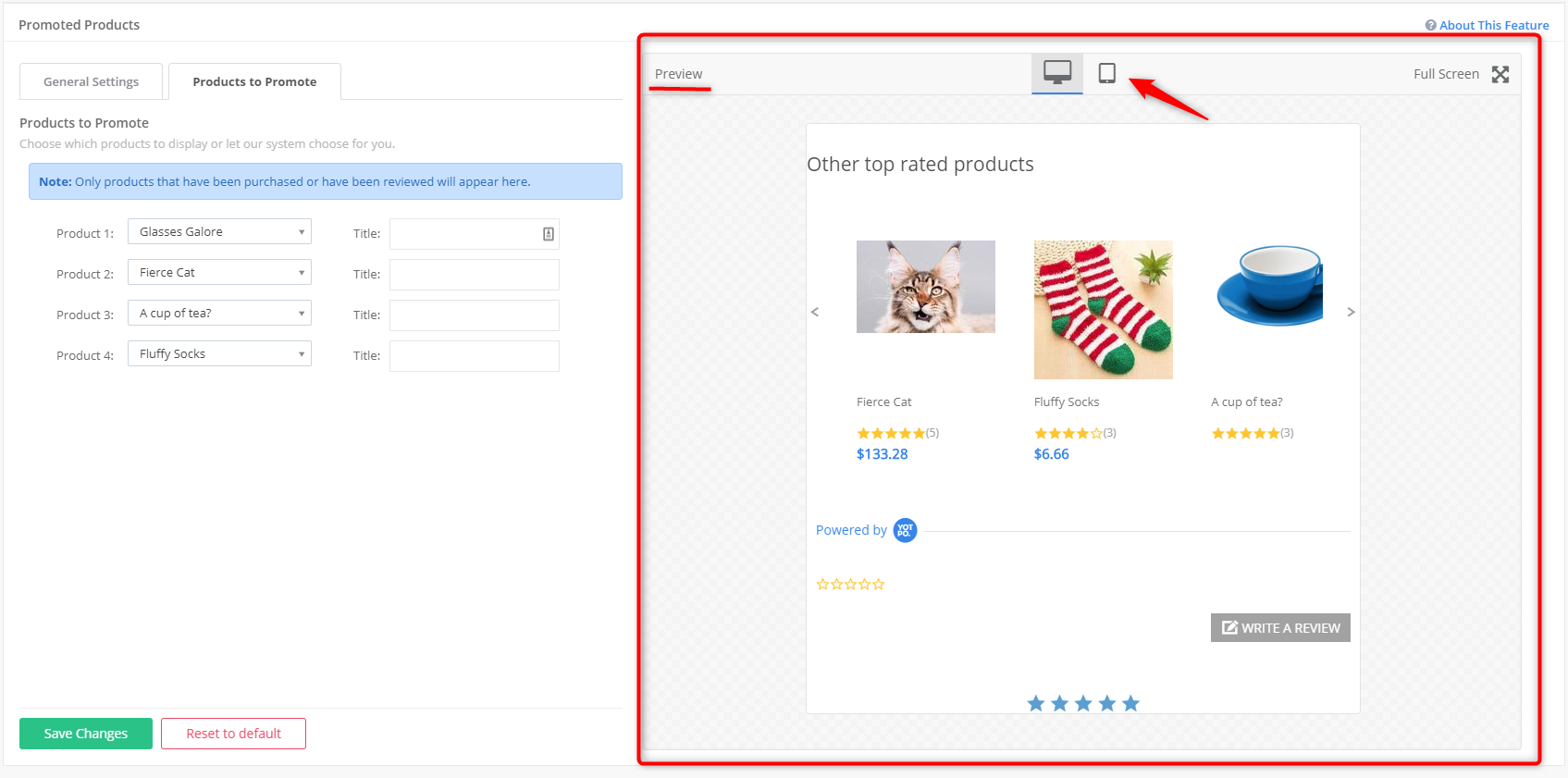
Restoring to default settings
To reset all Look & Feel settings to the default:
- Click General Settings.
- Click Reset to default.
To reset all Products to Promote settings to the default:
- Click Products to Promote.
- Click Reset to default.


