Saving a CSV File in UTF-8 with Google Spreadsheet
- DarkLight
Saving a CSV File in UTF-8 with Google Spreadsheet
- DarkLight
Article summary
Did you find this summary helpful?
Thank you for your feedback
Not all versions of Excel provide a way to save CSV files in UTF-8. This guide is intended as a quick solution to automatically saving your files with UTF-8 encoding. To save the file:
- Copy all the content from your Excel CSV document.
- Create a blank spreadsheet document in Google's spreadsheet program.
- Paste your data from the Excel document into the Google spreadsheet.
- Download the file as a .CSV document from the Google Spreadsheet.
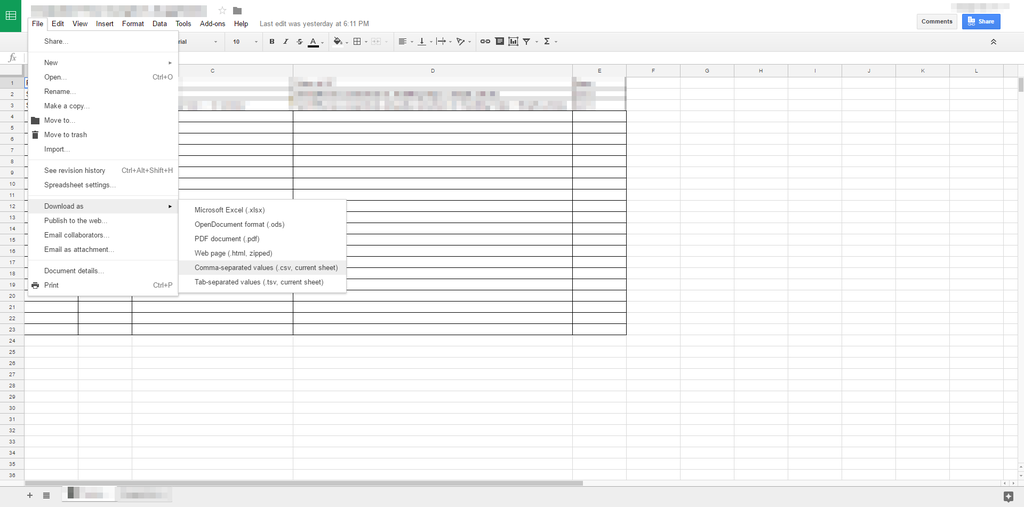
The file is now saved as a CSV with UTF-8 encoding and you can use this to upload directly into Yotpo's admin.
Important:
Do not open the file again in Excel. Doing so will override the UTF-8 encoding and you will have to repeat the process
Was this article helpful?


