- DarkLight
Setting up Your Referrals Program
- DarkLight
Turn customer advocacy into your most cost-efficient revenue driver. With a Yotpo Referral Program, you can encourage word-of-mouth referrals through multiple channels including intelligent popups, custom pages, and email campaigns.
This article explains how to set up a link-based referral program. Read about the option of a code-based referral program.
Is this article for me?
For Shopify and Shopify Plus merchants who joined after April, 2024, please refer to Configuring Your Referral Program Settings for Shopify (New)
Checklist overview
Customize parameters
Customize popups
Deploy on-site
Set up email notifications
After you are done setting up your program you can:
Customize parameters
Create referral coupons
Assuming you want to give a coupon as a reward (to the referring customer or the referred friend, or both) you'll need to create those coupons before the next step.
If you have already created the coupons, (or if you aren't using discount coupons as rewards) you can skip this step and go directly to "Choose what you will offer" (below)
The coupon should be a direct coupon. Learn what is a direct coupon and see instructions for creating a direct coupon
Choose what you will offer
Here are all the settings that define how your referral program will work.
Log in to Yotpo Loyalty & Referrals
Go to Programs > Referral Program
Click Customize Referral Program
Reward the referring customer when the referred customer spends over…
Note that this is the total they must spend AFTER any other discounts and/or gift cards. The amount must be paid with currency and not with coupons or points.
Reward the referring customer with… (choose either: points/a coupon/nothing)
points
The number of points the referring customer will get for a successful referral. If you choose points, then you must choose what to base the points on.
The amount of points the referring customer earns is based on…
a fixed amount
The customer simply earns a specific number of points when the referred customer clicks on their unique referral link and makes a purchase.
based on the amount spent by the referred customer
What percentage of the amount spent should be rewarded in points? This provides the option to reward customers with points based on a percentage of the total size of the purchase made by the referred customer
based on the product purchased by the referred customer
This option will give you the “Provide a mapping between product id and points. (ex. 1:100, 2:150) field, wherein the first number indicates the product id and the second number indicates the number of points that the customer will receive when purchasing the product.
This option is best used if you wish to promote specific products, by associating each product with a fixed number of points to be rewarded to the shopper for every purchase of the item.
If you wish to provide a mapping for all other products (not the ones you specifically mapped to a point amount), you can use other:x (so other:10 for 10 points for any other product not specifically specified).
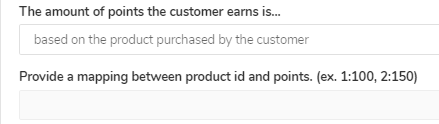
a coupon
Choose which coupon the referring customer will get for a successful referral. Only coupons you have already created will appear in the dropdown. Learn how to create coupons.
nothing
As you might have guessed, "nothing" means reward the referring customer with nothing
What qualifies as a successful referral?
A successful referral must meet the following requirements:
The referred friend completes a purchase for the minimum spend amount (price after discount)
Must be the referred friend's first purchase
The user agent & IP address that clicks on the referral link must match the user agent & IP address that completes the purchase.
Reward the referred friend with… (choose either: points/a coupon/nothing)
points
The number of points the referred friend will get for completing a successful purchase. If you choose points, then you must choose what to base the points on.
A successful referral must meet the following requirements:
How many points should we give the referred customer?
a coupon
Choose which coupon the referred friend will get for a successful purchase. Only coupons you have already created will appear in the dropdown. Learn How to create coupons.
nothing
No reward for the referred friend
Tip:
A common practice is to reward the referring customer with points (thus encouraging them to make repeat purchases) and to reward the referred friend with a direct coupon(thus encouraging them to make a quick conversation)
Auto apply Coupon? (Available for Shopify/Plus, Bigcommerce, Adobe Commerce (Magento), and SFCC)
The auto-apply feature is a great way to increase referral ROI, as the referred friend won't need to copy/paste a coupon code, instead, it will be waiting for them at checkout.
If you select the auto-apply coupon, it will override any other auto-applied coupon you might have set up. Meaning, our referred friend coupon will remove any previous coupon from the checkout. Example: If you are running a holiday promotion that is worth more than the referred friend promotion, you can always turn off the auto-apply feature for any duration you wish, and turn it back on later.Important:
Auto-apply will not work if the customer chooses Paypal or AfterPay as the payment method
If you're using Adobe Commerce (Magento), the auto-apply action will not work if you set a minimum spend amount
Auto-apply Coupon FAQs
Which plans have access to this feature?
All plans - Free, Pro, Premium, and Enterprise.
Which coupons can be auto-applied?
This feature currently only applies to the referred friend coupon. We are also working to enable it for other loyalty coupons as well.
What happens if there is already a coupon applied before the friend clicks the link?
In this case, our referred friend coupon will override the other coupon and it will be removed from the checkout.
Will it work for both the referral module and the SDK?
Yes, the auto-apply referred coupon feature will work for both.
Email verification
This setting adds an email validation step in the referral process to further authenticate the identity of the referred friend.
If the feature is set to 'Yes', the referred friend will need to provide their email address in the referral welcome popup in order to receive their reward. This is in addition to the default referred identification method (IP address + user agent). You will also be able to view and edit the email capture screen of the referral welcome popup.
Tip:
Turning on the email verification feature allows you to bypass Apple’s iOS private relay feature by capturing the referred customer's address.
If the feature is set to 'No', the referred friend identification will be the IP address and user agent only. Additionally, the referral welcome popup will not include the email validation screen and some fraud prevention settings will be automatically turned off.
Additional parameters
Reward text
Shows the customer what they will receive if they participate in the program. The Rewards Text will also appear in the customer's Rewards History
Description
The Referral Program description only appears under the Rewards Popup “Refer Friends” section.
If you are using the Refer Friends module, you will be able to customize it in the module editor.
If you're not using a module, see where to update the texts here
Landing URL
The URL you want the new visitor to arrive at when clicking the referral link
Important:
Make sure that the Referral Program Page URL does not include any redirections, as they will prevent the referred friend from getting their reward. If you must have redirects, make sure all your UTM parameters populated by Yotpo are forwarded to the new URL.
Landing URL Query Params This field allows you to add UTM parameters to the URL to make your own analysis of the traffic driven to your site by the referral program. Yotpo has a number of UTM parameters included by default, use this setting to add new ones in addition to the defaults. See more about Yotpo's UTM Parameters
Default Message
The default written message the user will have available when sharing their referral link on social media. If you deploy using the Refer Friends Module, you will edit these texts in the module editor.
Click Save Changes!
Deploy onsite
There are a few options for how to display your program onsite.
Custom solution: Custom build with Yotpo's SDK (using your own development resources)
Yotpo's ready-made solutions
Referral Welcome Popup (available for all plans)
Rewards Page Refer Friends section (available for all plans)
Refer Friends Module (This feature is available on selected Yotpo plans.)
Rewards Popup (available for all plans)
Referral Welcome popup
This is a basic feature that is used by every referral program. The welcome popup is what the referred friend sees when they arrive on your site via clicking a referral link.
To see an in-depth explanation of customizing the welcome popup, see the referral welcome popup guide.
Please note:
The coupon value/name doesn't update automatically in the popup. So when you're adjusting what reward the referred friend will get, also update the text on the popup too. This won't be updated automatically.
Rewards Page Refer Friends section
This section of your rewards page is where you encourage shoppers to share their unique referral link with friends and get a reward if their friend makes a purchase as a result of the referral!
See a complete guide to customizing the Refer Friends section.
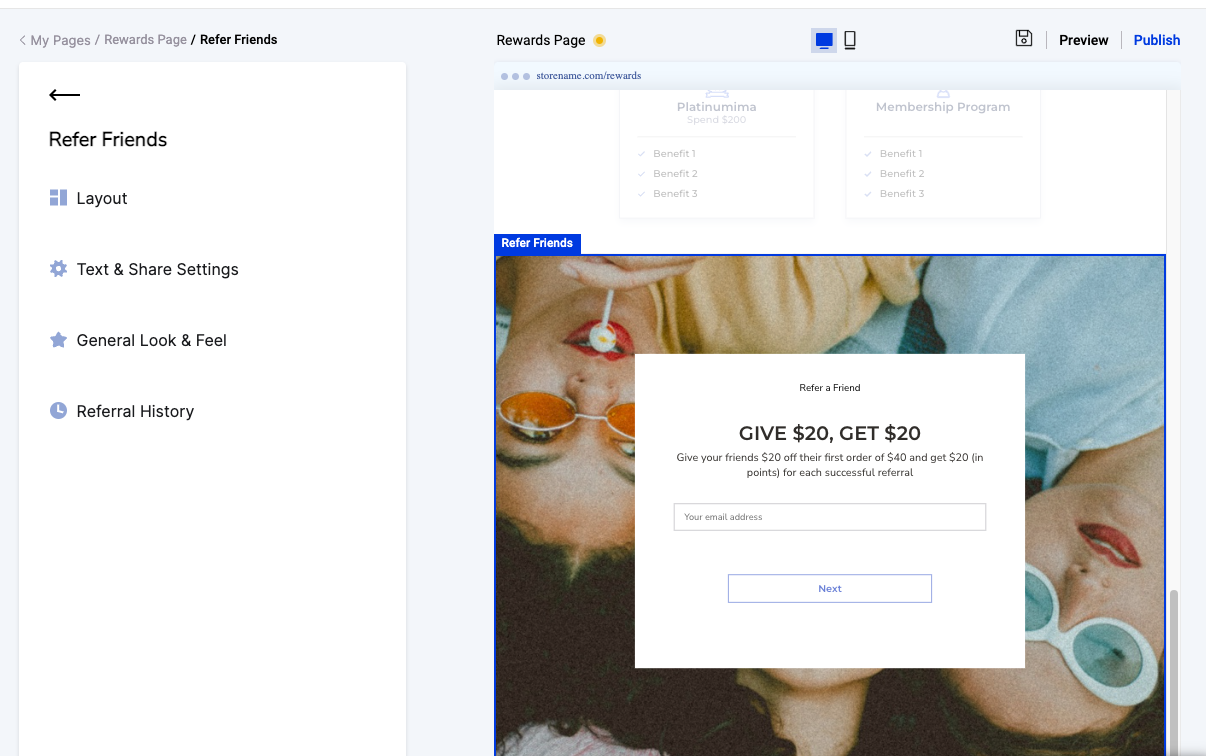
Please note:
If you do not see a Refer Friends Section in your Rewards Page Builder, you first need to set up your referral program in your Loyalty admin. After that, return to the Rewards Page Builder and you'll see the option to add a Refer Friends section to your layout.
Refer Friends module
The Refer Friends Module allows you to quickly build a customized and intuitive user experience for your referring customers, without the need for any development. Learn how to customize, and deploy the Refer Friends module on your site.
The Refer Friends Module is available for Loyalty & Referrals Platinum and Enterprise plans.
Post-purchase opportunity
Post-purchase is a great time to convert customers. You can display a post-purchase referral request via a custom build with our SDK, or by deploying an instance of the refer friends module it to your checkout page, Learn more about displaying post-purchase referral popup
Incentivizing popups
Three popups pertain to incentivizing shoppers on your site to invite referrals. These popups can be used alongside or instead of the Refer Friends module.
To see an in-depth explanation of customizing these three popups, see the Customizing Referral popups guide
Set up email notifications
Relevant emails
There are three emails relevant to your referring customers.
Referrer Thank You
Referral Share Email
Referral Share Email Reminder
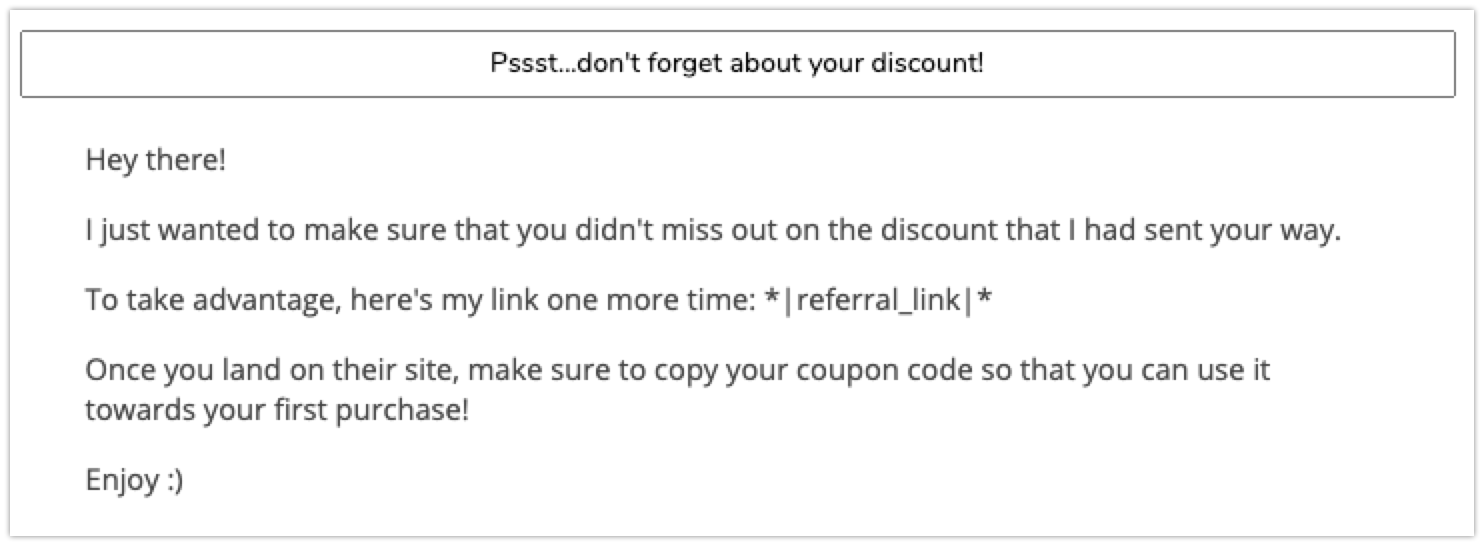
This email is sent one time to the referred friend if they don't respond to the first "Referral Share Email" invitation.
To control the period of time before sending out the reminder:
From the main menu go to Communications > Settings
Set a trigger for a Referral share email reminder:
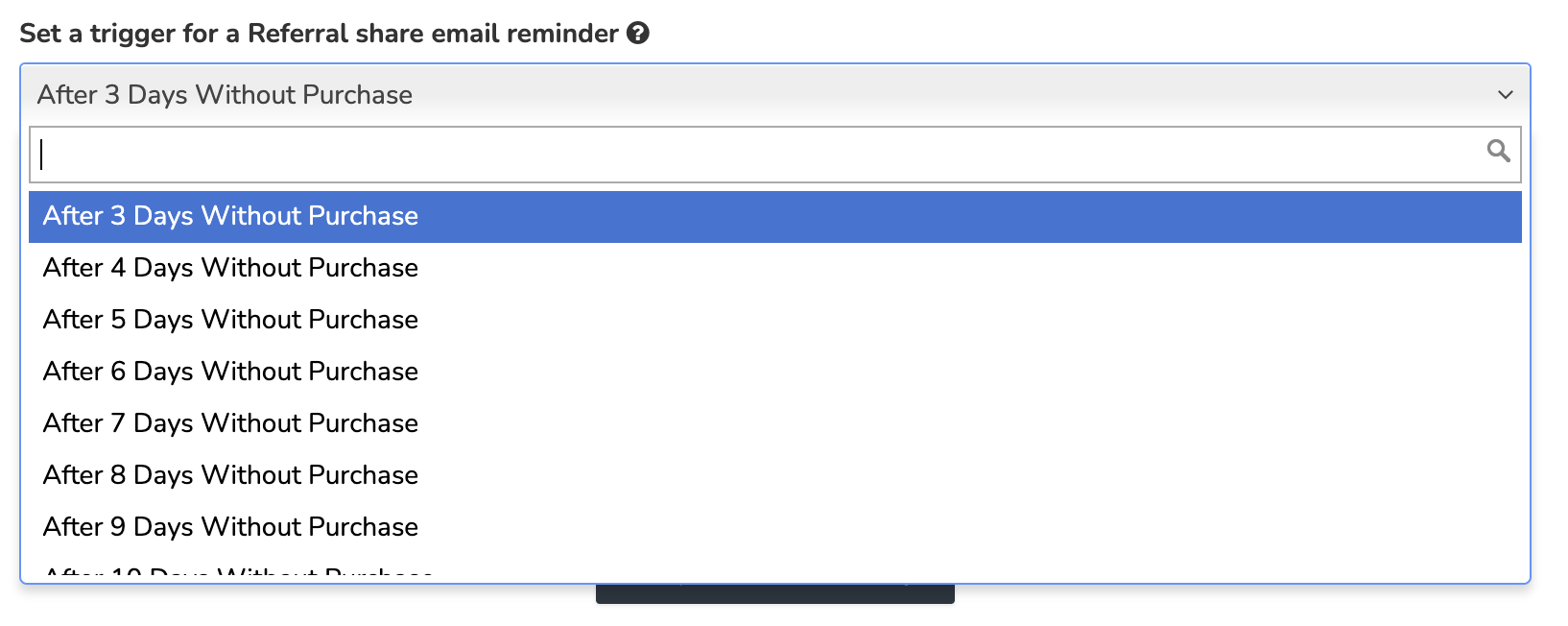
Customize emails
To edit the referral emails, from the main menu go to Communications > Referral Emails. Referral Share Email ReminderIf you are using Yotpo's triggered email feature, see an in-depth guide to Customizing Yotpo Loyalty & Referrals Emails. To see how to upload a custom image header in your emails, jump to this section.
If you are using one of our Email Marketing Integrations, you'll be able to customize these emails from within the email marketing platform.
Including names in the Referral Share email
We strongly recommend including the referring customer or the friend's name in emails. This allows the referral to be more personal and increases the click-through rate of the email
To learn more about email personalization, click here.
Activate/Deactivate your referral program
By default, the referral program is activated, but if you ever need to change it, do the following:
From the main menu, go to Set Up Program > Earning rules
On your Referral Program card, click the ellipses icon and click Deactivate
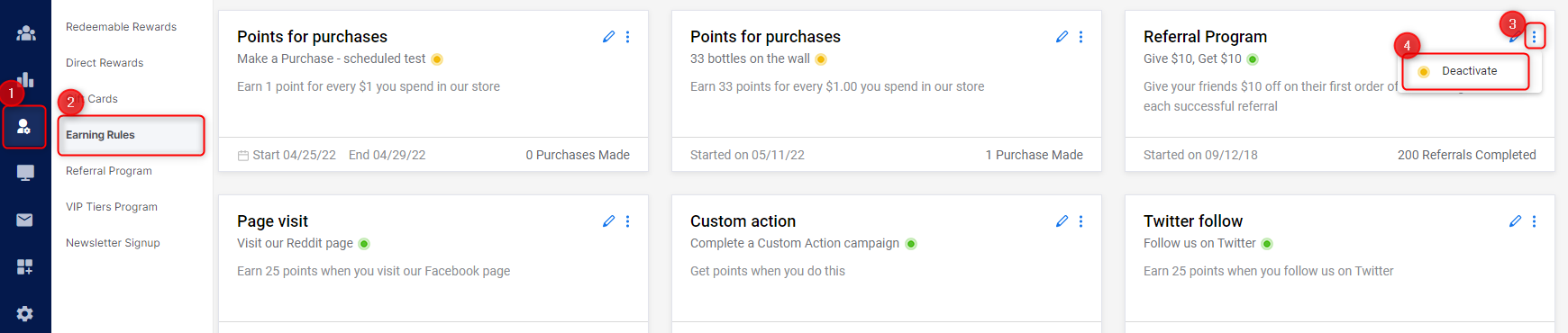
Tip:
Activating your referral program is different than activating your Loyalty & Referrals account, or activating your module and/or popups. All of these things need to be activated independently for your program to function.
Admin Settings
In your admin settings section, there are several fields related to your referral program. Two you can consider at this point.
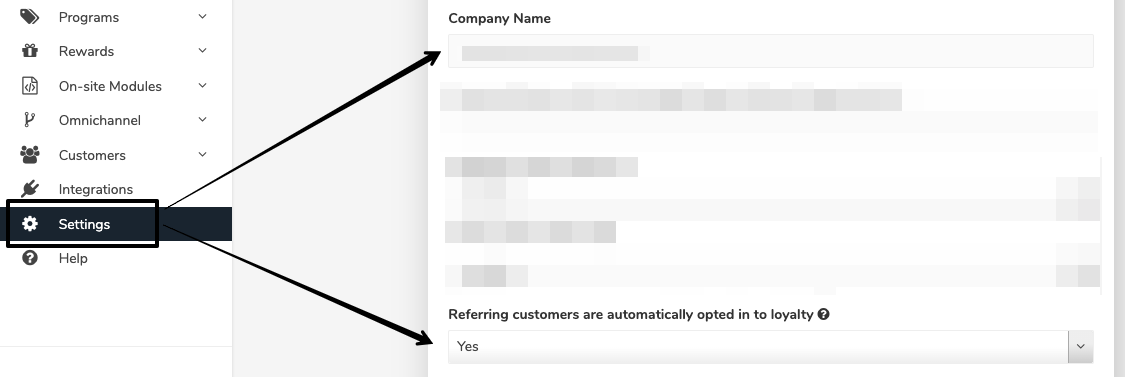
Setting name | What it means |
|---|---|
Company Name | The text you set here will be used as the default text when your customers share their referral links on social media. |
Referring customers are automatically opted into loyalty | Read more about Loyalty Opt-in |
Testing your new program
If you wish to do a "test referral" to check that your program is working as it should be, you can use the following guide to do a test referral
Manage your analytics
With Yotpo’s dashboards, you can gain valuable insight into the performance of your referral program and leverage real-time data to gauge ROI and measure the improvements you make.
Dashboards & reports
Referral Performance Dashboard - The Referral Performance dashboard is a great way to do Tracking With UTM Parameters
Loyalty & Referrals ROI Dashboard - Use this dashboard to Track the number of customers that are engaged with the program understand how the Loyalty & Referrals program is performing in terms of revenue, view how changes to campaigns and coupons affect your revenue, generate scheduled reports to easily share data with teammates and stakeholders.
Loyalty & Referrals Reports - The reports section allows you to generate reports on several important metrics.
Referral funnel dashboard - Referral Funnel dashboard consists of four main categories of metrics that act as a referral funnel, all of which can be found at the top of the screen: Shares, Clicks, Orders, and Revenue
Google Analytics & UTM parameters
UTM (Urchin Tracking Module) parameters are tags you can add to a URL. When a link is clicked, the tags are sent back to Google Analytics.
Use this data to gauge the effectiveness of campaigns and identify new ways to drive traffic to your campaigns.
We'll cover the UTM parameters included by default, how to override them, and how to add new parameters.
Default parameters
The following parameters are included by default. They can be viewed and analyzed both in your Google Analytics and in your loyalty dashboards:
If you want to see more in Google Analytics, you can add any UTM of your own as well.
UTM Type | Description | Parameter name |
|---|---|---|
Medium | The sharing medium the click came from. | &utm_medium= |
Campaign | The name of your unique marketing campaign. | &utm_campaign=referral_program |
Source | This is the source that is sending the traffic. | &utm_source=loyalty |
Adding UTM parameters
If you want to add UTM parameters on top of the ones that are included automatically, do the following:
Click Programs > Referral Program.
Click Customize Referral Program.
In the Landing URL Query Params field, add your custom parameters, each parameter separated by an ampersand (&).
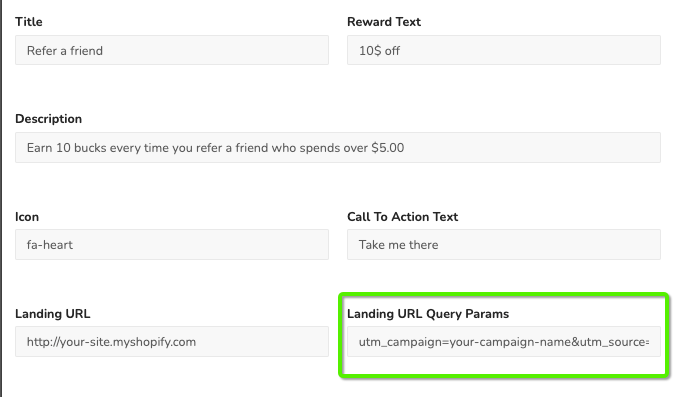
Overriding the default parameters
If you save a new medium/campaign/source UTM parameter, it will override the default parameter for that UTM type.
For example: If you add this: utm_campaign=your-new-campaign-name-here, it will override the default campaign UTM which is "&utm_campaign=referral_program"
If you add a UTM parameter type that is not medium/campaign/source, it will be included but not affect the default parameters.


