- DarkLight
Sharing Customer Points Across Multiple Stores (Multi-Store)
- DarkLight
Goals and Outcomes
If you operate multiple stores, you can configure your loyalty program to let customers earn and redeem points across all of them. This means customers can collect points from purchases made in any of your stores and redeem those points wherever they shop within your network.

By making rewards accessible across stores, you not only improve the customer experience, especially for global and multi-location shoppers, but also encourage brand loyalty and cross-store engagement. It’s a powerful way to introduce customers to your full brand portfolio and drive repeat purchases across your brand ecosystem.
In this article, you’ll learn how to set up and manage your loyalty program across multiple stores using Yotpo’s Multi-Store functionality.
Multi-Store Overview
Merging Stores Into a Group
To give customers access to a shared points balance across your stores, you will need to merge your stores into a group. A group is defined as two or more stores under the same organization that share some of the same loyalty program customer attributes.
Notes
Stores that have been merged into a group cannot use Yotpo's Lists & Segments.
To merge your Yotpo stores into one group, all of your stores must be under the same Yotpo account.
To learn more about merging your stores, contact your Yotpo representative.
Shared Customer Attributes
Once grouped, the following customer attributes are shared across your stores:
Email address: the unique identifier used by our system to allow a customer to earn and spend a shared points balance across the group.
Current points balance: the combined sum of all points customers currently have available to use across the group.
Total points earned: the combined sum of all points earned over time across the group.
Birthday: a customer’s date of birth is collected once and used in birthday campaigns across all stores in the group.
Last seen: a date that changes based on the customer’s most recent activity across any one of the stores in the group.
Exclude from reports: excludes customers from being included in reports and dashboards from all stores across the group.
Limitations
Points expiration based on “date earned” logic is not supported for Multi-store.
All other aspects of your loyalty program. including campaigns, rewards, VIP tiers, referrals, reports, etc. are store-specific, and cannot be shared across stores in the group.
If you are connecting the same ESP account for all of the stores in the group, store-specific customer attributes (e.g. referred_by) will be overwritten by any of the other stores.
Analytics and reporting don't include multi-store information, meaning that each dashboard or report will only show data that is relevant to the store that it's presented on.
Important
There is currently no unified view of points liability across stores. While it is possible to access individual reports for each store, there is no consolidated points liability report available for multi-store groups.
Tip
You can have multiple store groups. This option can be used to build one group for test stores and another group for production stores. If you would like to do this, contact your Yotpo representative.
Viewing Customer History
In the Yotpo Admin (Merchant View)
You can view a customer’s full points activity across all stores in a group within their profile in the Loyalty & Referrals admin.
To view a customer’s shared history, follow these steps:
In the Yotpo admin, go to the Customers page.
Click on a customer’s profile.
Each row in the activity history will include a Store column to indicate where the action occurred.
Filter by store using the dropdown menu next to Show data of.
Note
To perform any actions on the different line items, such as switching the Visible toggle between Yes/No under the Earning History for example, you must be logged into the loyalty admin of the specific store where the earning event occurred.
In the Rewards Page (Shopper View)
Shoppers can view a combined history of their actions and rewards on the Rewards Page, regardless of which store they log into. The Store column in their Rewards History shows where each activity or reward was earned.
Combined Points Expiration
When using the loyalty points expiration feature, the settings that you apply to one store will apply to all the other stores in the group. The points expiration will be determined by the shared Last seen date.
For example, if points are set to expire 3 months after the last activity, and a customer’s most recent activity was in store B, that date will be used to calculate the expiration, even if the customer earned points in store A.
Collecting a Single Birthday Entry
Customers only need to provide their birthday once, in any store within the group. After submission, the birthday will be marked as completed in all stores.
To set this up, do the following:
In your Earning Points Module click Create, then select Collect Birthday under Multistore Campaigns to add it to your module.
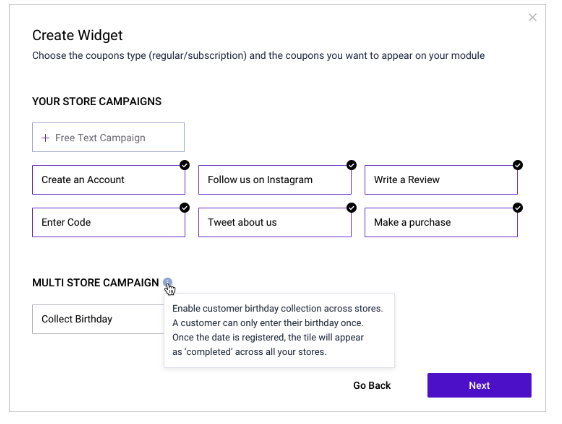
Repeat step 1 for each of the stores in the group.
Customers will be asked to enter their date of birth one time in one store. After this, the Collect Birthday tile in their Rewards Page will automatically appear as completed in all of your stores.
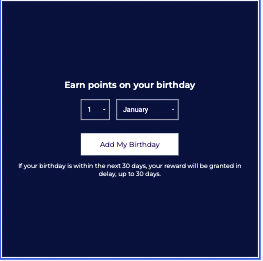
What Customers Get on Their Birthday
On customers’ birthdays, you can choose to award:
One combined birthday reward from the group, or
Separate rewards from each store.
Multi-Store Configuration Best Practices
When merging stores into a group, there are some best practices to keep in mind.
Loyalty Opt-in
To ensure a consistent experience for your customers across all stores in a group, customers must use the same email when opting into your loyalty program. Yotpo uses this email as a unique identifier to recognize returning customers, link their accounts across stores, and associate all activity with a shared points balance.
Tip
We highly recommend setting up a unified customer management system, so that when a customer creates an account in one store using one email address, it is automatically created for them in all of the other stores in the group.
If this is not possible, you can alternatively set up a flow to automatically opt in customers to all your stores via API.
Note
Opting out of one store does not affect the others. To fully opt out from the entire group, customers must do so in each store individually.
Adjusting Non Purchase-Based Campaigns
If you allow customers to share points across your stores, we recommend that you adjust some of your non purchase-based campaigns, such as Create an Account, Facebook Share, Page visit, etc. This will prevent customers from earning a large number of points across your stores and redeeming them for discounts, without making a purchase.
Tip
Consider setting the points value across all stores for any of your non purchase-based campaigns so that when combined they add up to a number that is less than your lowest costing reward.
For example, if your cheapest available reward option costs 500 points to redeem, set the value of your individual non purchase-based campaigns so that they add up to less than 500 points earned.
VIP Tiers
Loyalty VIP tiers are store-specific, meaning that each store will have its own separate VIP tiers program that is not shared across groups. In this case, even though customers’ points balance is shared across the group, the Points Earned towards your customers’ VIP tier status are not.
Tip
If you choose to merge your stores into a group, we recommend setting the VIP tier entry requirements based on Amount Spent only, rather than Points Earned. This will prevent confusion for customers who expect their shared points balance to directly impact their VIP tier status.
Once a customer's VIP tier changes, we will send a webhook/ESP event with that update (including the store name), so if you have any flow relying on this event, you should consider storing a few VIP tiers for the same shopper, with the respective store attribution.


