- DarkLight
Keeping Your Shopify and Yotpo Product Catalogs Updated
- DarkLight
Goals and Outcomes
The integration between Yotpo and Shopify lets you keep your Yotpo product catalog up-to-date at all times. Our engine works behind the scenes to automatically push updates from your Shopify product catalog straight to your Yotpo product catalog. If we detect any errors with your product attribute configurations, we’ll notify you right away in the Yotpo Admin.
In this article, you’ll learn how to keep your Yotpo product catalog and Shopify product catalog in sync.
Automatically Updated Attributes
Your Yotpo product catalog is automatically updated with the following information from your Shopify store catalog:
Product name
Description
Product page URL
Image URL
Price and currency
SKU
Barcode (GTIN)
You can additionally choose to keep your product tags, product brand value, and MPN value updated. See Accessing Automatic Update Settings.
Note
It may take a few minutes to see changes to your Shopify catalog reflected in your Yotpo catalog.
If you want to update the barcode (GTIN) value manually, please contact your Yotpo representative.
Accessing Automatic Update Settings
To access your automatic update settings:
- In Yotpo Reviews, click the Profile icon in the top right corner of the screen.
- Select Account Settings > Product Catalog.
- Enable or disable the toggles according to the attributes you want to keep in sync:
- Product tags: This includes groups, blocklists, and CRF tags. When this toggle is enabled, do not make changes to these attributes outside of Shopify or via CSV. Learn more about syncing product tags
- Product brand: This updates the product brand value with the Vendor field in your Shopify store. When this toggle is enabled, do not make changes to the Brand attribute via CSV. Learn more about syncing product brand & MPN values
Note
If you created your Yotpo account after July 19, 2020, these toggles will be enabled by default. To stop the sync, just disable the toggle.
If you created your Yotpo account before July 19, 2020, we’ve disabled these toggles to prevent any accidental overrides to your existing configurations. If you want to keep these attributes in sync, please contact Yotpo support.
Fixing Update Errors
If we detect any errors with your product attribute configurations during the update, we’ll notify you right away in the Yotpo Admin.
To fix update errors:
In your Yotpo Reviews admin, either click the error notification or navigate straight to your Product Catalog (as described above)
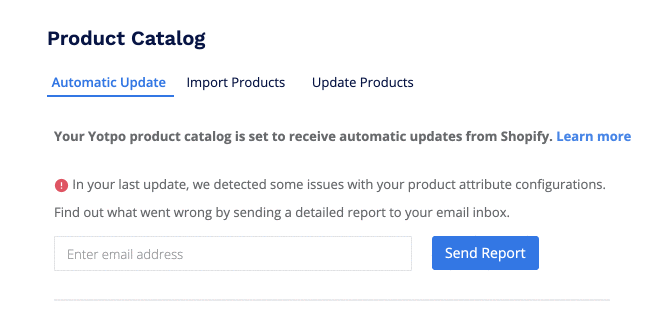
To send yourself a detailed error report, just enter your email address in the relevant field and click Send Report. You’ll receive the error report straight to your email inbox.
Use the report to identify any configuration errors, and then fix them directly in your Shopify product catalog.
Once you’ve fixed an error, it may take a few minutes for it to stop displaying in the Yotpo Admin and for the change to be reflected in your Yotpo catalog.
Syncing Product Tags
Shopify tags can be used to enrich the product information that exists in your Yotpo account. Once you add or change a tag on Shopify, Yotpo will search for the relevant required changes and pull them into the Yotpo catalog.
Note
If you created your Yotpo account after July 19, 2020, your product tags will be synced by default. To stop the automatic sync, just disable the toggle.
If you created your Yotpo account before July 19, 2020, we’ve disabled the toggle to prevent any accidental overrides to your existing configurations. If you want to keep your product tags in sync, please contact Yotpo support.
Blocking Certain Products
If you want to stop the collection of reviews and cease the onsite promotion for a certain product, you can add the product to your blocklist
To do so, simply add the tag YBlocklist to the product:
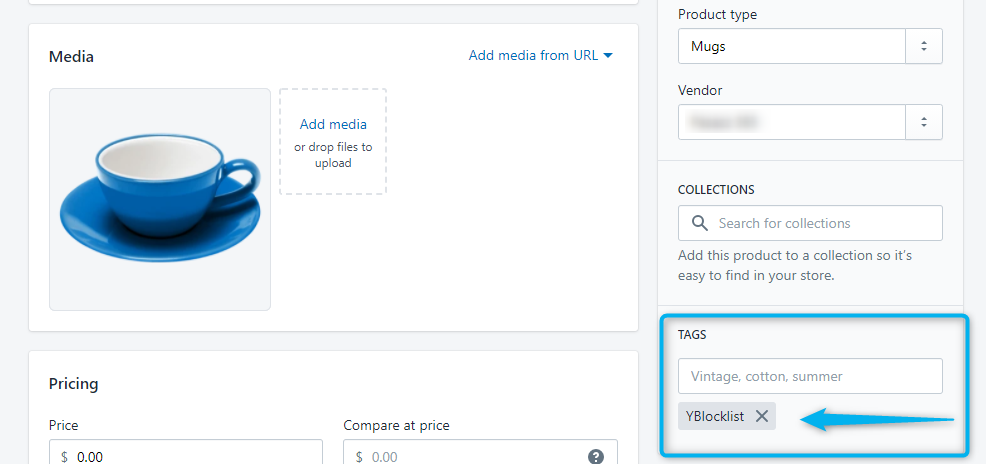
Note
If you delete a product from Shopify, this product will be automatically added to your blocklist. If you do not want deleted products to be added to your blocklist, please contact your Yotpo representative.
Grouping Products
Grouping products allows you to share reviews across different products.
To add a product to a group, simply add a YGroup_[group name] tag with the relevant group name. For example, you can group together products of the same color, simply add a tag such as “YGroup_blue” or “YGroup_green” to all products that should be included in the group. 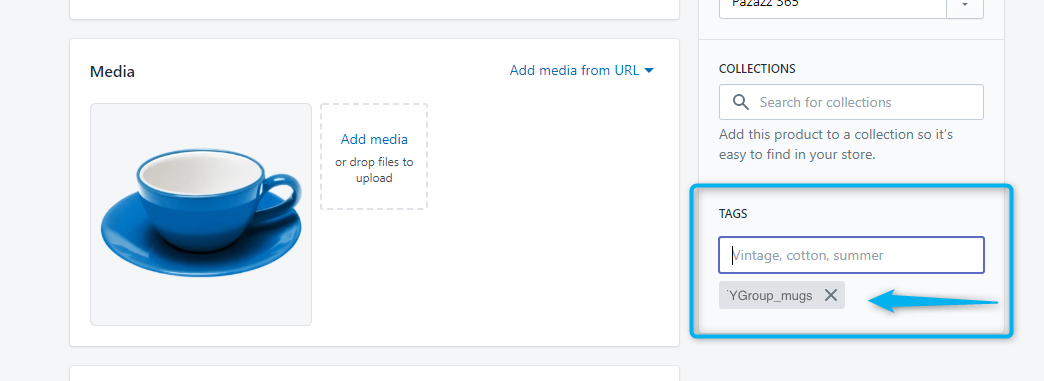
Note
Each product can belong to only one group, and each group can contain up to 1,000 products.
Group names must use only lowercase letters (a–z), numbers (0–9), hyphens (-), and underscores (_).
Spaces, commas, apostrophes, and other special characters are not supported.
To learn more about product grouping requirements and limitations, see Grouping Products.
Adding Custom Questions
To make sure the automatic review request for this product includes the relevant Custom Questions form, just add the relevant YCRF_[tag name] to the product.
Note
Make sure you review the rules and limitations associated with tagging in our Custom Questions Requirements guide.
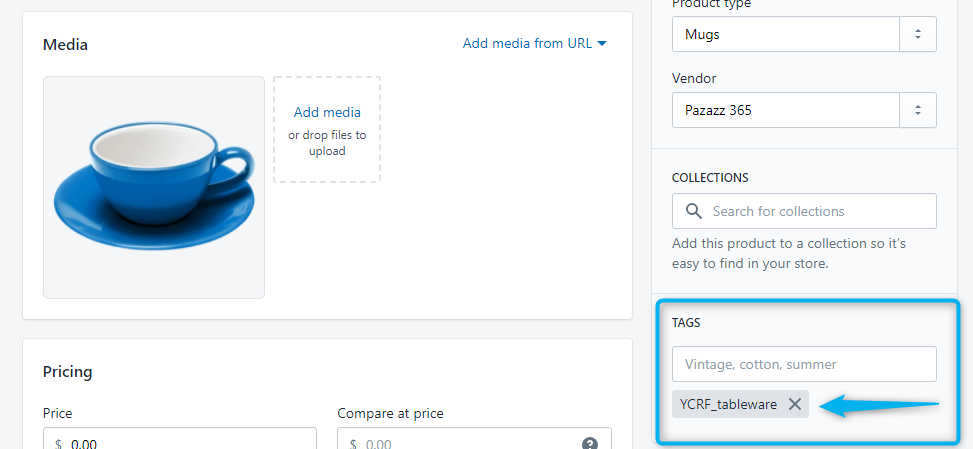
Tip
Tags can be edited in product view or bulk editor.
Products can be tagged automatically the moment they are created via Shopify Flow.
Removing Tags
All the above-mentioned tag actions can be easily reversed - simply remove the relevant product tag and save the changes.
Once the tag is removed, it may take a few minutes for the update to be reflected in the Yotpo product catalog.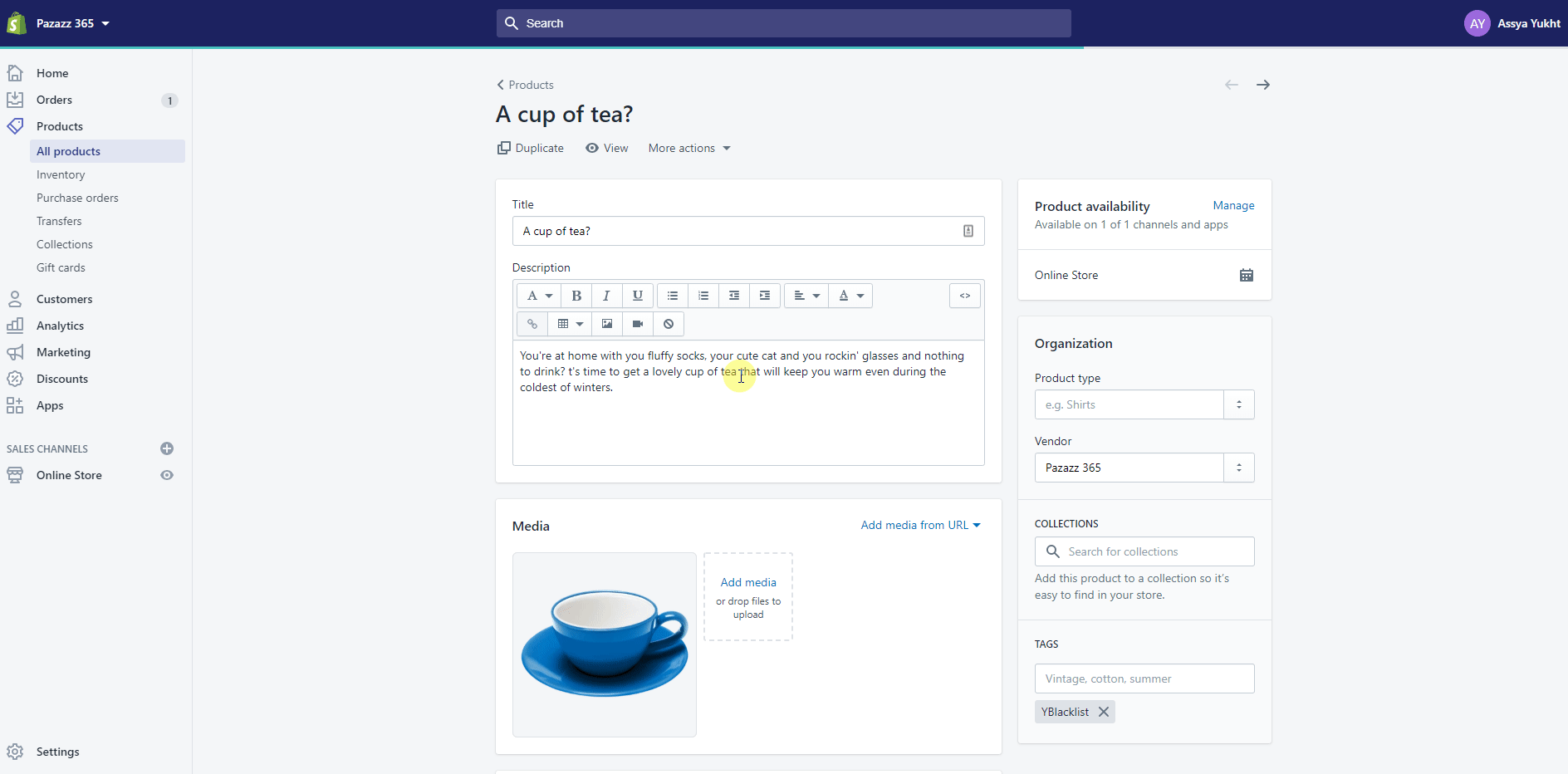
Syncing Product Brand & MPN Values
Google Shopping Ads drive traffic and sales to your website or local store by showing online shoppers rich product images, details, and user-generated reviews and photos of items in your store. Often when syncing your reviews to Google, you need to specify Brand and MPN values. Yotpo can automatically sync these fields directly from your Shopify store catalog.
To sync Brand values, make sure the Sync product brand toggle is enabled.
To sync MPN values, please contact Yotpo support.
To set the brand value:
You can set the Vendor name for a product in Shopify and it will automatically sync as the Brand value: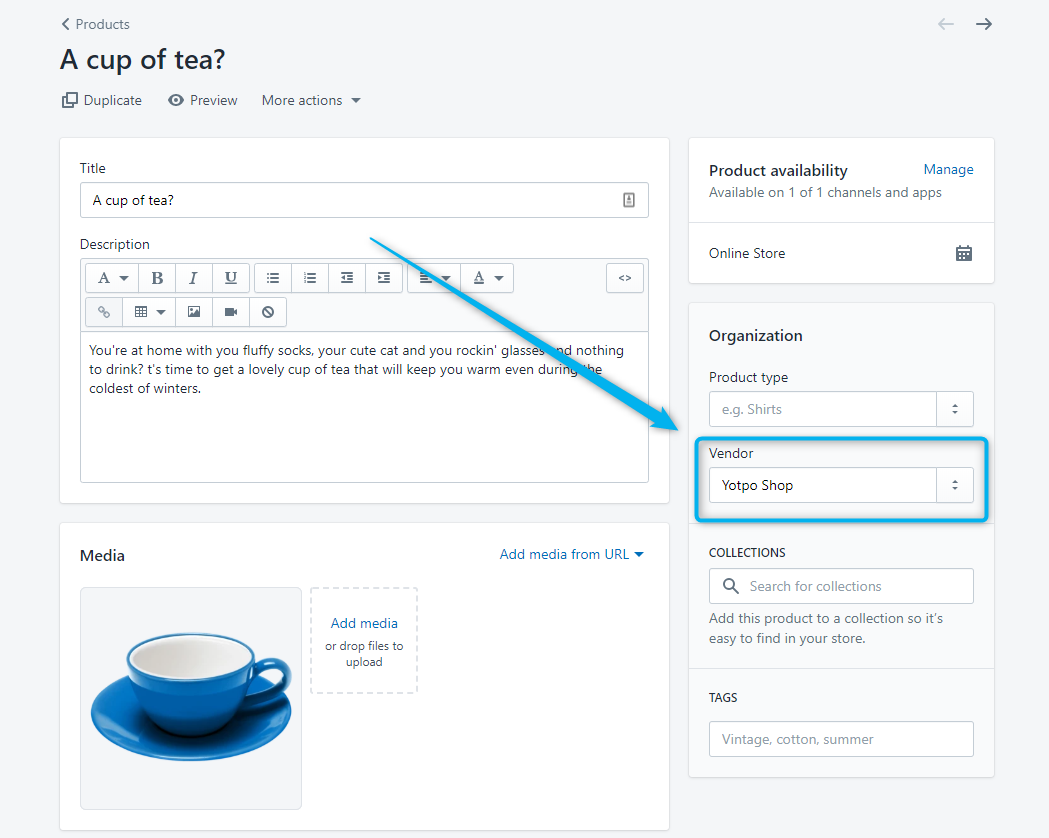
To set the MPN value:
The SKU value for a product set in the product page on Shopify will be used as the MPN value:
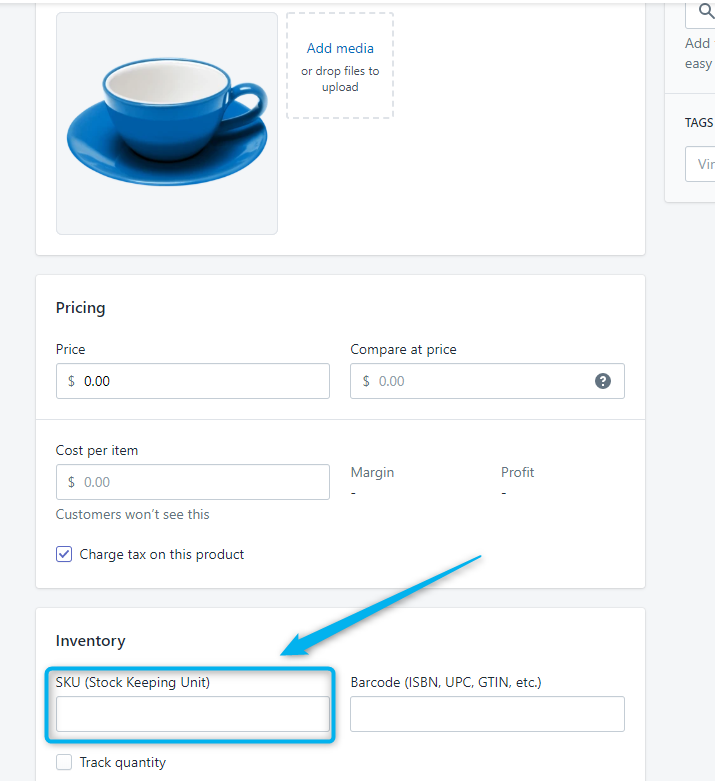
Advanced Catalog Configuration
If you want to make more robust or intricate changes to your Yotpo product catalog, you can do so by uploading a CSV file. Learn more in Updating The Product Catalog.
Tip
If you want to make changes via CSV when the automatic update is enabled, first make sure you've updated the CSV with any changes from the most recent sync. Empty values on Shopify will override the manual updates you made via CSV.


