- DarkLight
Shopify: Reward Options
- DarkLight
Integrating Shopify with Yotpo Loyalty and Referrals will activate several reward options that you can use to incentivize customers to participate in your store's campaigns and promotions, and to create a loyal customer base. Let's go over each reward option and the different settings that you can modify to customize your rewards.
Creating your Reward
- Go to Rewards in your Yotpo Loyalty & Rewards admin
- Click on Redeeming Points > Create a New Coupon
- Click on the Coupon Type dropdown in your add new coupon setting page and select the reward that you wish to create
Reward options overview
Below are the rewards that are available in both Shopify and Shopify Plus:
- Fixed Amount - This reward provides a discount with a pre-determined monetary value.
For example: $10 coupon after completing an action or a $5 Off coupon in exchange for 50 points.
- Percentage - This reward provides a pre-determined discount percentage value.
For example: 15% discount coupon for 100 points, 10% discount coupon after completing a campaign.
- Custom Coupon - This reward option will allow you to reward your customers with coupon codes outside of your shop. This is a useful tool when you wish to reward customers with coupons that will be applied on a platform or 3rd party app that Yotpo Loyalty & Referrals does not directly integrate with. To learn more about how to create a custom coupon, click here.
- Custom Reward - Similar to Custom Coupon, this option lets your customers redeem for benefits outside of your Shopify store. You can offer things such as unique experiences or donations to charities, that do not require a coupon code. To learn more about how to create a custom reward, click here.
- Free Shipping - You may offer your customers a free shipping coupon for their next purchase or redeem their points in exchange for free shipping for their current purchase.
- Variable - The Variable reward option allows your customers to decide on the number of points that they wish to redeem, according to the discount rate that you set.
- This reward option is available only to Shopify Plus users on Platinum and Enterprise plans.
- You may use the Checkout On-site Module to implement the variable reward option anywhere on-site, although it is highly recommended for it to be placed at checkout. You may also use our SDK for a more customized widget.
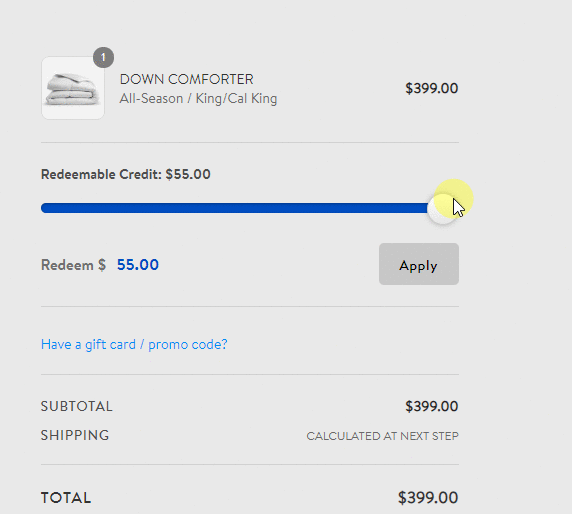
Shopify Plus reward options
Shopify Plus has all of the same reward options that exist in regular Shopify with the addition of the following options:
- Free Product - An option to give free products to your customers in exchange for points.
- Cart Fixed Amount - This option allows your customers to select one of your several pre-determined fixed discounts right before the checkout - on the cart page. Unlike the "Fixed Amount" reward option- which requires customers to copy and paste the code to apply the discount, the Cart fixed amount is script-based - meaning the customer does not have to manually apply the coupon code on the cart page since it will automatically be carried over and moved to checkout.
The Cart fixed amount is mostly used to allow customers to stack rewards at the point of checkout and seamlessly redeem discounts through Recharge.
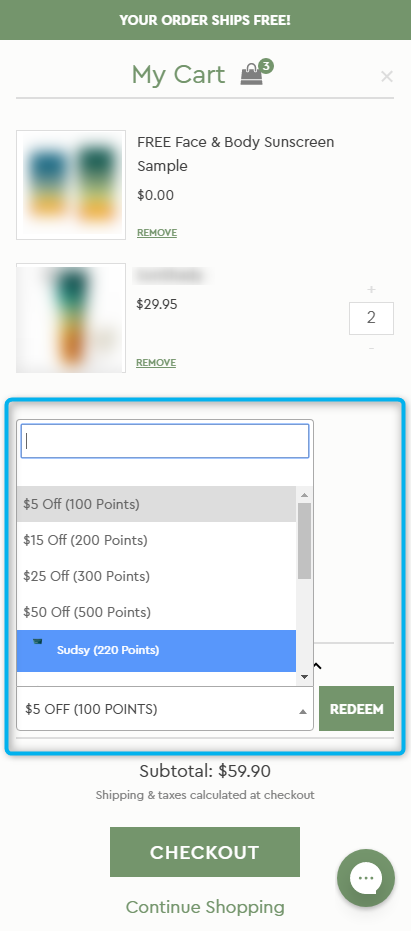
Reward settings
When you set up your rewards you can control various sections. See the settings below to know what they mean, and the limitations you can set for every reward you create.
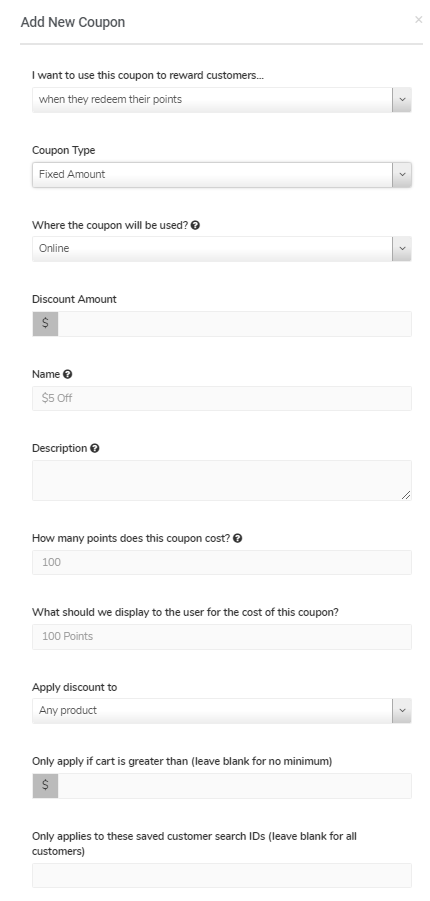
General reward settings
The settings listed below are found across most reward options in Shopify and Shopify Plus.
| Setting | Description |
|---|---|
| I want to use this coupon to reward customers | Select the type of coupon you'd like to create: - Redeemable coupon - allows shoppers to exchange their points for rewards - Direct coupon - rewards shoppers for completing an action (e.g. Following your brand on Twitter). |
| Coupon Type | The type of reward you wish to create (Fixed amount, Free Shipping, etc) |
| Where the coupon will be used? | Decide where your customers may redeem their reward, either only Online or In Store - this will determine which coupons will show up in the in-store module. To learn more, click here Note: This option is only available to customers using omnichannel solutions. |
| Name | The name of the reward that comes with the coupon. This will be visible to the customer |
| Description | This should show a more detailed explanation of what the coupon is for. The coupon's terms and conditions may be included here |
| How many points does this coupon cost? | The number of points to be exchanged to redeem a reward |
| What should we display to the user for the cost of this coupon? | The number of deductible points to be displayed to the customer |
| Apply discount once per... | Cart - Applies a discount on the total amount of the order in the cart Item - Applies a discount on each item on the cart |
| Code Prefix | Set up alphanumeric keys to precede every coupon code for more personalized and unified coupon codes |
| Code Length | The number of characters or values in a coupon |
| Icon | The icon to represent every specific reward. You can choose an icon from Font Awesome icon to select a more preferable image for your reward |
| Coupon Code Intro | This is the message that will appear above the actual coupon code after it is redeemed |
Reward limitation settings
When you create a reward you can also choose to limit it to a specific product, time frame, etc.
| Setting | Description |
|---|---|
| Apply discount to | Choose to apply the discount to any product, specific products or specific collections |
| Only applies to these specific product IDs | Restricts the coupon to specific products To learn how to find the product ID, click here |
| Only applies to these specific variant IDs | Restricts the coupon to specific variants To find the variant ID of a product, click here |
| Only apply if the "specific products" amount to more than (leave blank for no minimum) | Sets a minimum purchase amount for the specific products to qualify for the reward |
| Only applies to these specific collection IDs | Restricts the coupon to a specific product collection |
| Only apply if the "specific collections" amount to more than (leave blank for no minimum) | Sets a minimum purchase amount for specific collections to qualify for the reward |
| Only applies to these saved customer search IDs (leave blank for all customers) | Restricts the coupon to customers with specific search IDs |
| Only apply if cart is greater than (leave blank for no minimum) | Sets a minimum amount of purchase for the reward to apply |
| When should the coupon code expire? | Allow customers to redeem their coupons anytime they'd like, with a maximum of up to 3 years |
| Should we restrict the usage of the coupon to the customer who redeems it? | Decide whether to make the coupon transferable or not Yes, Allow the coupon to be used by the customer or their friends.This means that if they post the coupon code somewhere, anyone will be allowed to use it. No, Require the customer to be logged in to the same account they use to redeem.This will restrict the coupon to be used only by the user account who received the coupon code. They must log in to their account to redeem the reward. |
| How many times can a discount code be used? | The amount of times a code can be applied at checkout |
Reward specific settings
Below are the settings that are available only on specific reward option.
Fixed Amount and Cart Fixed Amount
Discount Amount - The monetary value of the discount coupon created.
Percentage
Discount Percentage - The value of the discount to be rewarded in percentage.
Custom Coupon
- Coupon Value in Cents- This field is where you can enter the monetary value (in cents) of the coupon. This will help you monitor the total worth of free products that your store has given, which is reflected in your ROI Dashboard.
- When the number of unused codes goes below this number, a webhook notification will be sent - This will help you monitor the number of unused codes, to remind you to restack new codes by sending a webhook notification.
Variable
- Discount Rate Cents - The discount rate cents is the value of each loyalty point in cents. For example, if you set the value of each point for 1 cent, then each $1 discount will cost 100 points.
1 point = 1 cent100 cents = $1therefore; 1$ = 100 points - Minimum Points Required to Redeem (leave blank for no minimum) - Populating this field would require a specific number of points in the customer's account for the reward to be redeemed.
Free Shipping
Only Apply If Shipping Is Less Than (leave blank for no maximum) - This will allow you to set a maximum amount of shipping fee for the coupon to apply.
Free Product
- Product Value in Cents - This is where you can enter the monetary value (in cents) of the product that you give for free. This will help you monitor the total worth of free products that your store has given. This is reflected in the total investment section on your ROI dashboard
- Variant Id- Populate this field to apply the free product coupon only to a specific variant of a product.


