- DarkLight
Creating a Sign up for SMS Earning Rule
- DarkLight
Sign up for SMS is a social-based earning rule (previously known as a campaign) that allows you to reward customers who sign up to receive marketing text messages via Yotpo’s SMS & Email.
Supercharge your SMS channel by incentivizing customers to sign up to SMS for loyalty perks, ensuring you are able to maximize customer lifetime value (CLTV) and increase loyalty program adoption through SMS.
Before you start
Before setting up the earning rule, please make sure your Yotpo Loyalty and SMS & Email accounts are connected. To learn more, click here.
Once the accounts are connected, you can set up different subscription collection methods. Below are all the different methods of collecting SMS & Email subscribers. Click on the relevant method to learn how to set it up.
- Floating button
- Embedded form
- Pop-ups
- Keywords
- Signup page
- Social opt-in
- Footer collection
- Embedded form
- QR generator
The subscription action across all the different methods will be registered and sent to Yotpo Loyalty & Referrals. If the earning rule is set up, the system will reward the relevant shopper for completing it.
Customers cannot be rewarded retroactively. This means that customers who signed up for SMS & Email before the earning rule was created will not receive points once it's set up.
Additionally, customers who created a store account or were opted into your loyalty program after already subscribing to SMS & Email, will not receive a reward. They will be able to complete the earning rule and receive a reward if they sign up for SMS & Email with a different number.
Creating a Sign up for SMS earning rule
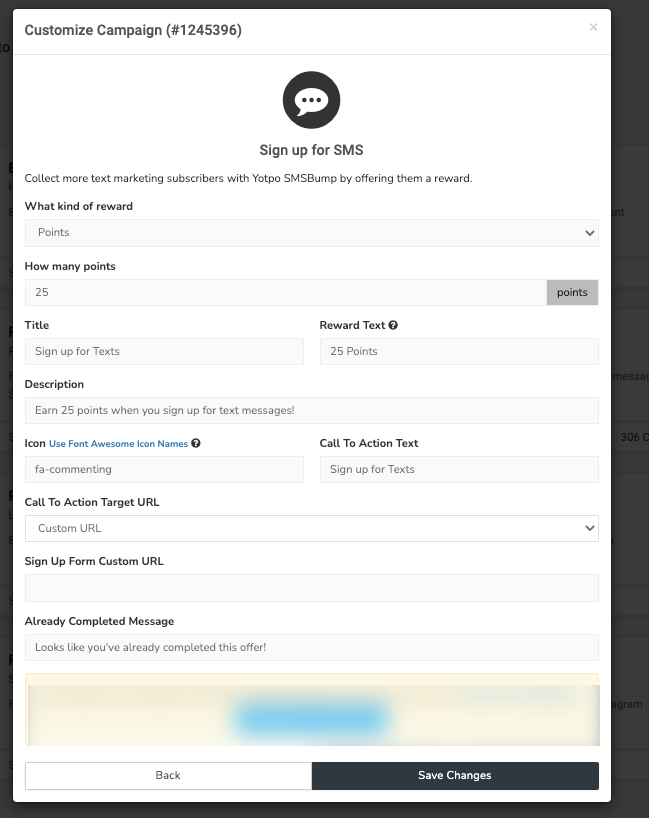
Shopify and Shopify Plus
- From your main menu, go to Manage Program > Rewards Program.
- Click on Create earning rule.
- Select Sign up for SMS, then click Next.
All other eCommerce platforms
- From your main menu, go to Manage Program > Earning Rules.
- Click on Create earning rule.
- Click Select on Sign up for SMS.
Setting up the Sign up for SMS earning rule
Below is a description of each setting found in your earning rule:
- What kind of Reward - Choose the kind of reward you wish to give to your customers- loyalty points or a discount coupon. Related settings will change depending on the type of reward that you choose.
If you select:
Points
If you choose to reward your customers with points, the "How many points?" field will appear. This is where you can enter the amount of the points to be given to shoppers after completing the earning rule.
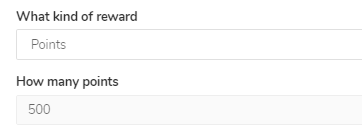
Coupon
If you choose to reward your customers with a coupon, the "Which coupon" field will appear. You may then select from the dropdown menu which coupon to apply for the specific earning rule.
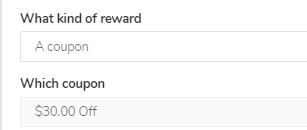
If the coupon dropdown menu shows $ 0.00, it means that coupons have not been created yet. You may refer to the Creating a Coupon article to learn how to create coupons.
- Campaign Name - This is the name of the earning rule as it will appear in your on-site asset - the Rewards Popup, Earning Points module, or Rewards Page Builder. By default, the name is set to "Sign up for texts".
- Reward Text - The text that usually appears under the title and shows the customer what they will receive if they participate in the earning rule. The reward text will also be reflected in the shopper’s rewards history.
Make sure that the reward text matches your chosen reward settings as it will not change automatically when updating the setting.
- Description Text - The text that appears clicks on or hovers over the earning rule. It gives a brief idea of the earning rule and the reward.
- Icon -The default icon for the earning rule is a text bubble, however, you can replace it with any other Font Awesome icon.
- Call To Action Text - The text that will appear on the button and prompt shoppers to participate in the earning rule
- Call To Action Target URL- You can choose one of the following options from the dropdown menu:
- Shareable link URL - automatically generated - This option will allow Yotpo to automatically generate a sign up form and URL where your customers can complete the earning rule. This option is only applicable when using Shopify.
- Custom URL - Fill in your own custom URL where customers will be directed once they click the earning rule button. If you choose this option, you'll see the Sign Up Form Custom URL field where you can add your URL.
- Already Completed Message - This message will be shown to the customer if our system detects they have already completed this earning rule
- Display On-Site? - By default this is toggled to "Yes", meaning that if you save this earning rule after creating/editing, it will be visible on your on-site loyalty elements. Select "No" if you'd like to set up an earning rule that will not appear on-site.
After successfully creating your earning rule, it will appear on your Yotpo Loyalty & Referrals Earning Rules page with a green dot, indicating that the specific earning rule is active.
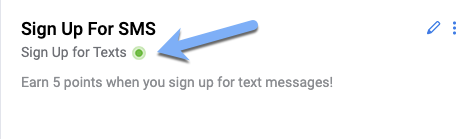
You may click on the ellipses on the right side of the panel to select to either deactivate or delete the earning rule.
Earning rule flow
Once the earning rule is set up, shoppers will be able to complete it in one of the following ways:
- Clicking on the earning rule tile in the module and completing the subscription flow. When shoppers click the earning rule on your store, a new tab with a shareable subscribe link will open where they can subscribe to the service.
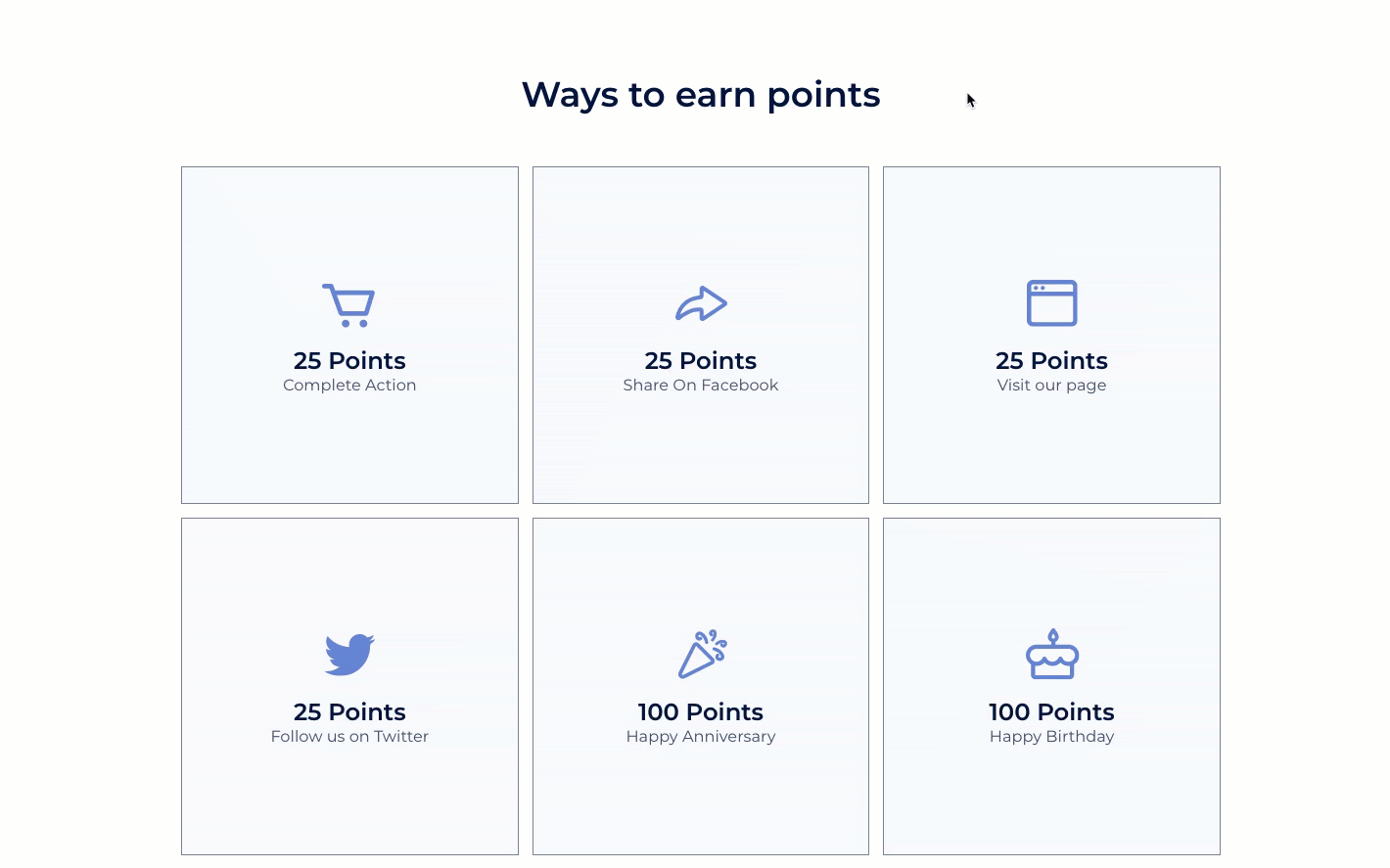
- Subscribing to receive marketing SMS messages at any point and via any subscription method - at checkout, when creating an account, etc. If a shopper uses the second method to subscribe, the earning rule will appear as “Completed” in the Earning Points module.
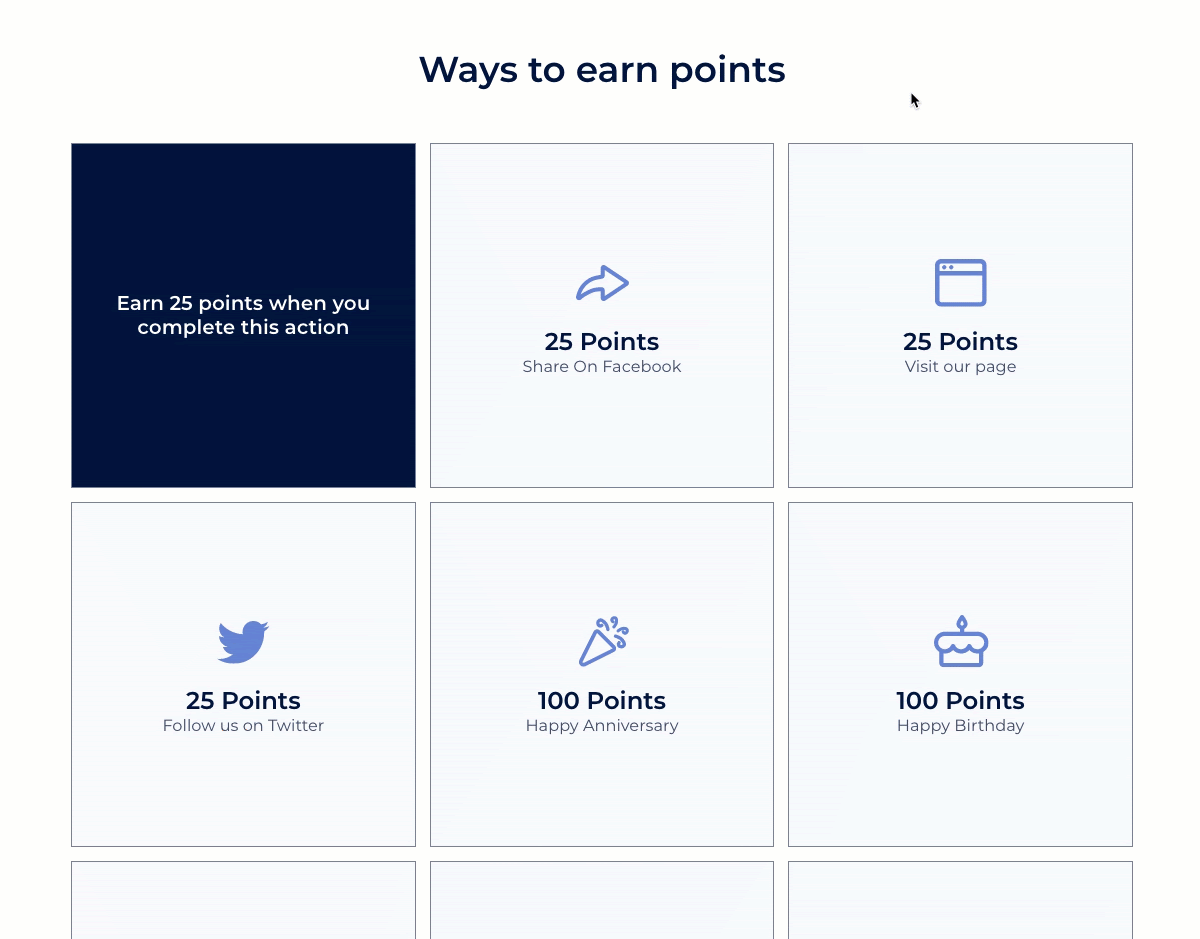
Next steps
Makes the most of Yotpo by using additional capabilities across the loyalty and SMS products. These include:


