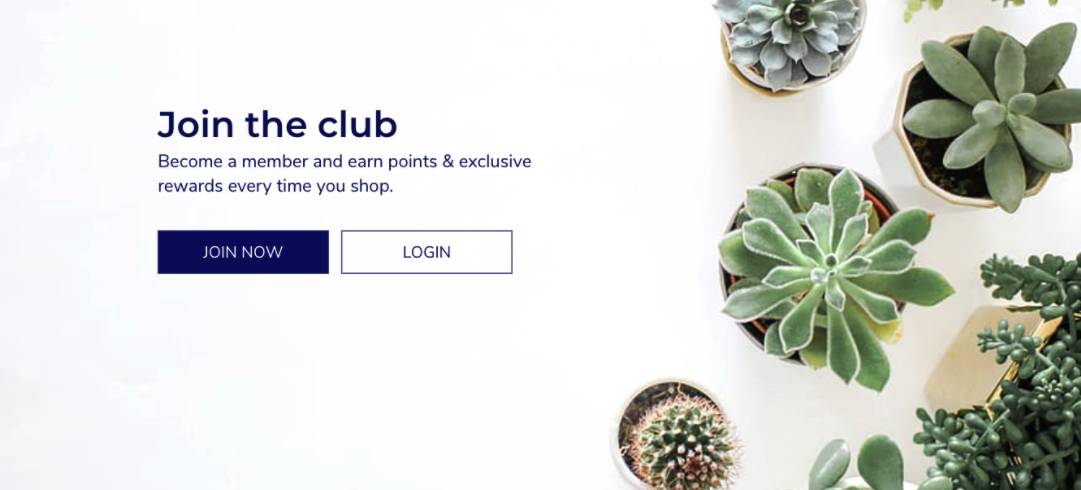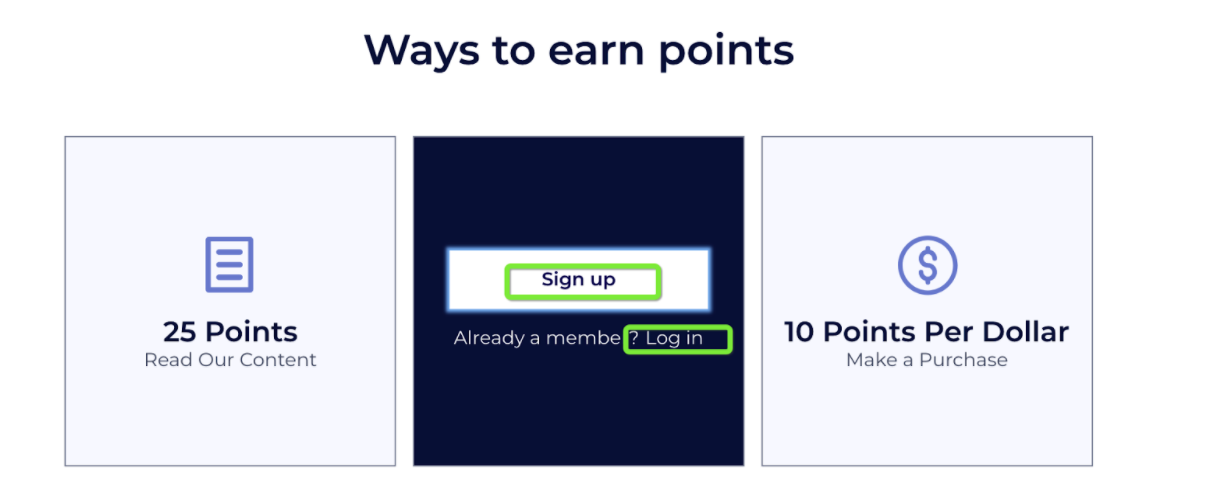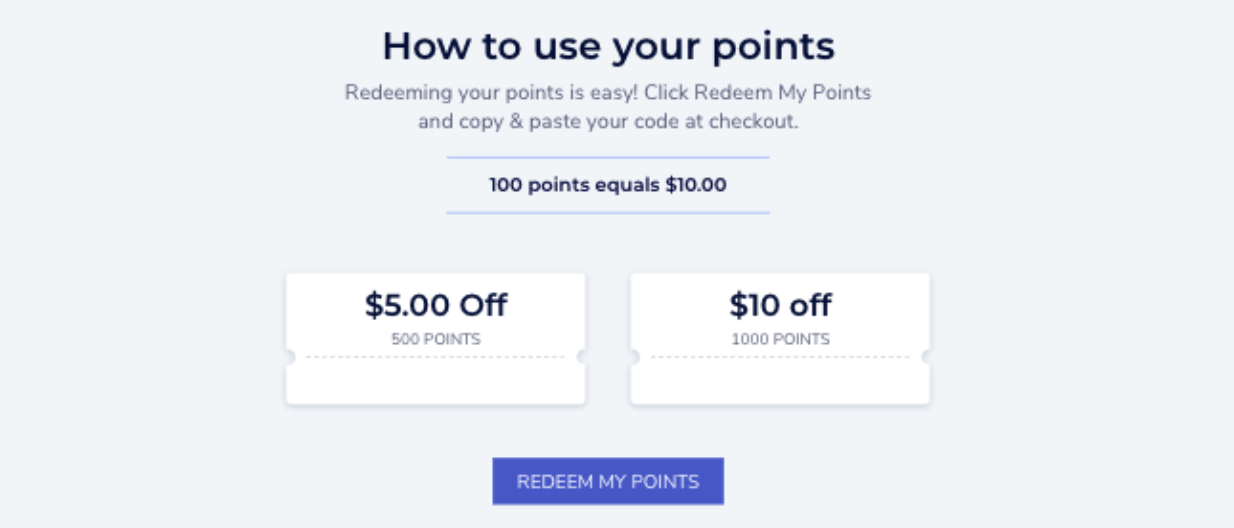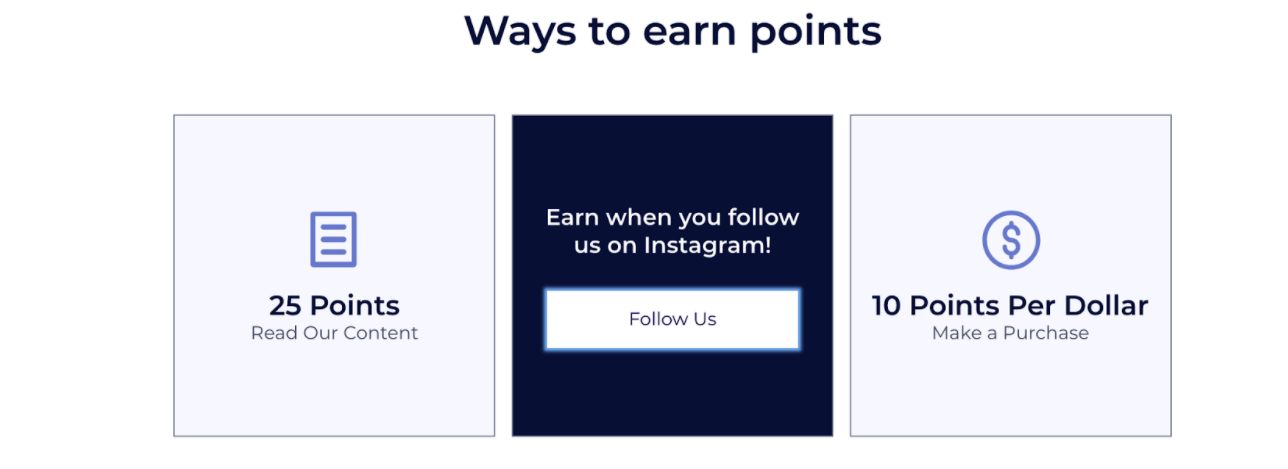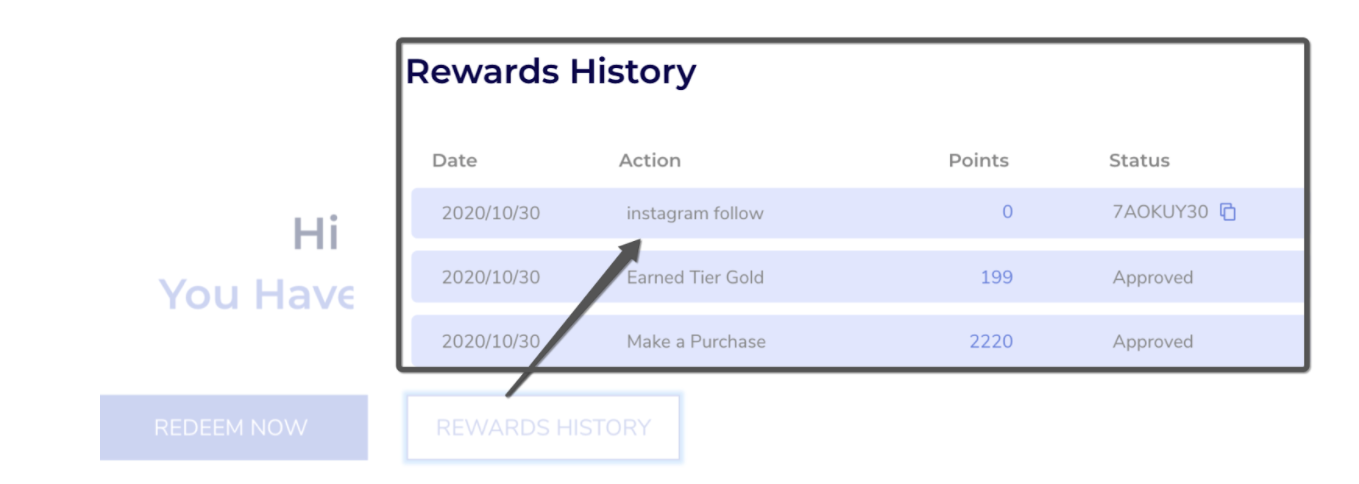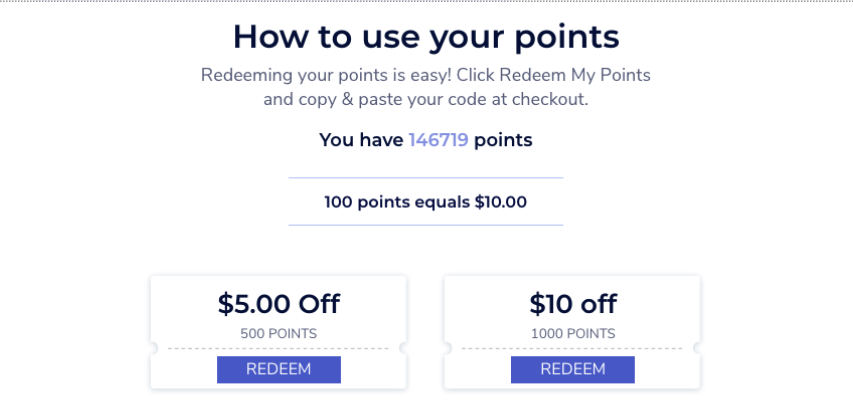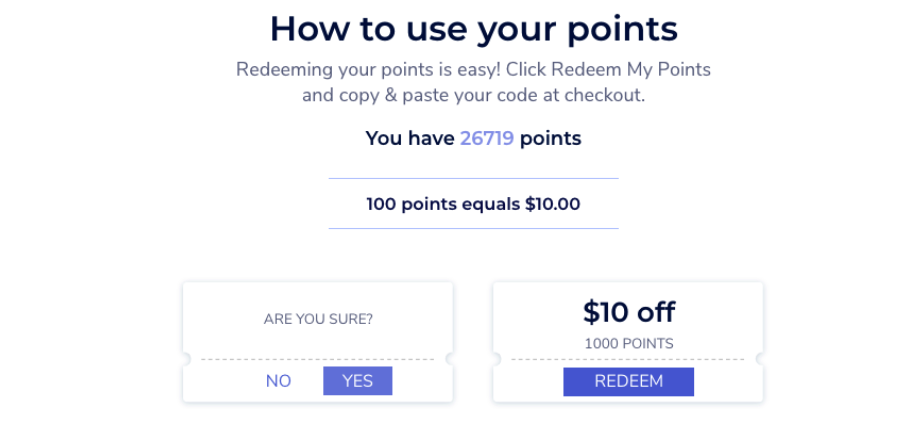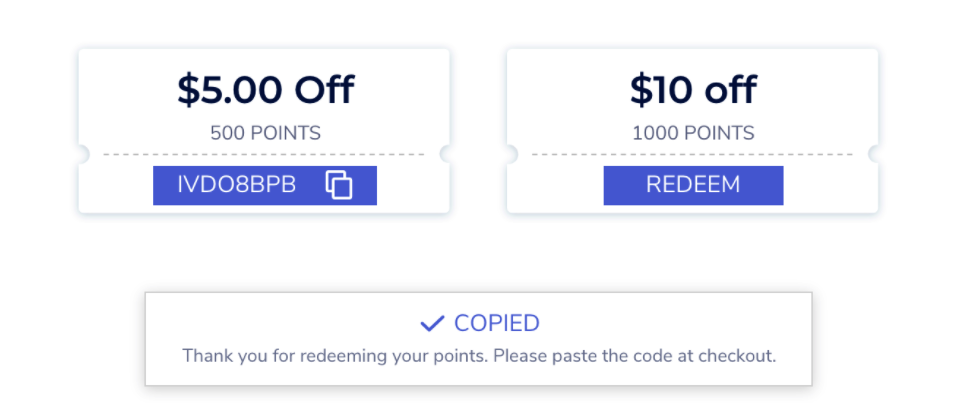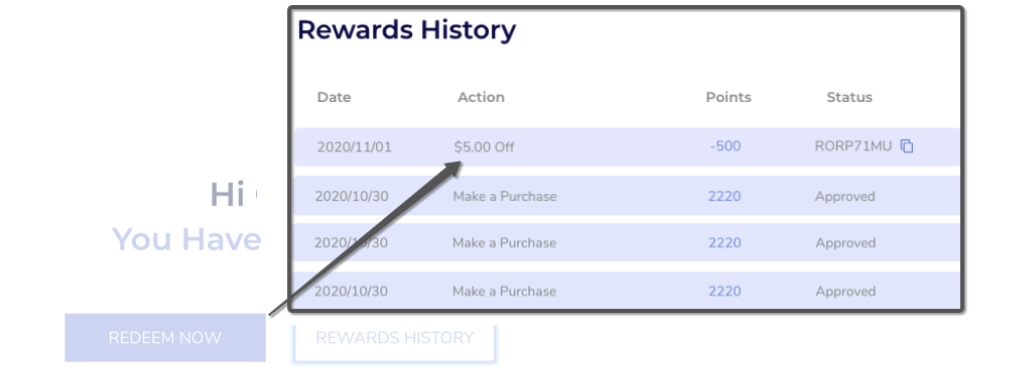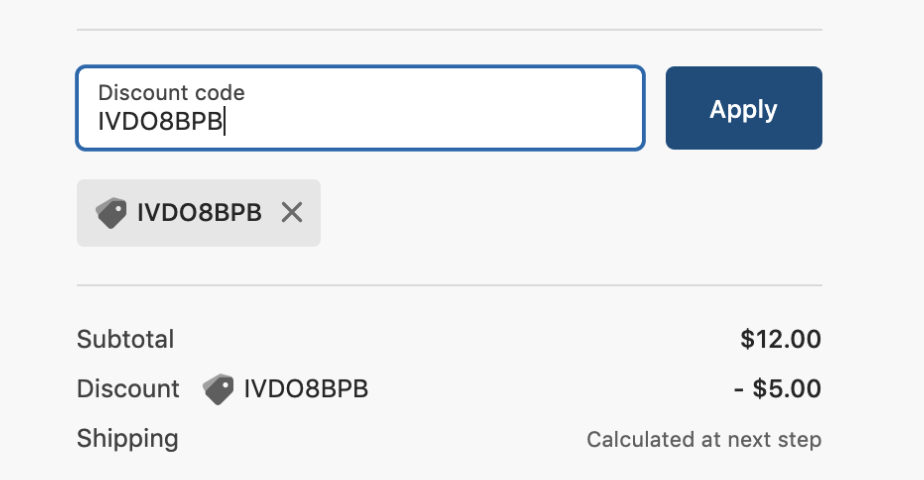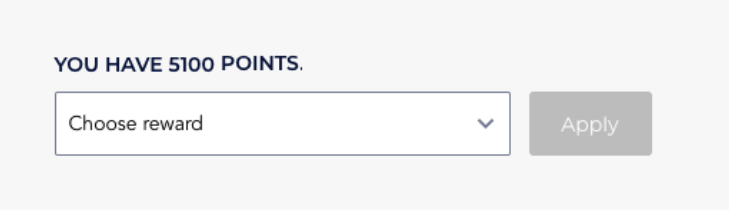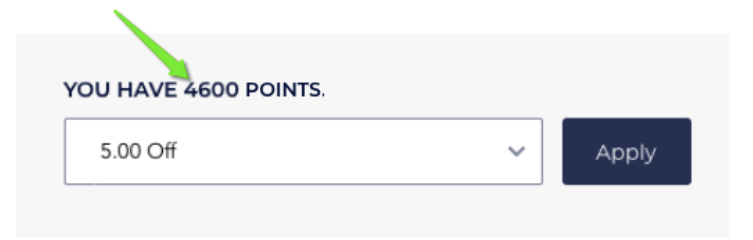- DarkLight
Testing Your Loyalty Program From Beginning to End
- DarkLight
Once you've finished setting up your Rewards Page (via the Rewards Page Builder or with modules) we recommend doing a test run of the program to make sure everything is set up as you want it.
This article will walk you through testing your Loyalty program from beginning to end, follow the steps below.
Are you a Shopify merchant?
If you're using Shopify as your eCommerce platform, go to Testing your Loyalty Program on Shopify
1. Checking the logged-out state
The first step is to check your program from the view of a shopper who is logged out.
Test the Signup/Login buttons
To check that the Signup/Login buttons take you to the correct URL, do the following:
Open your Rewards page.
In your banner section, click the Join Now button and make sure it takes you to your site’s Join page.
Click the Login button and make sure it takes you to your site’s login page.
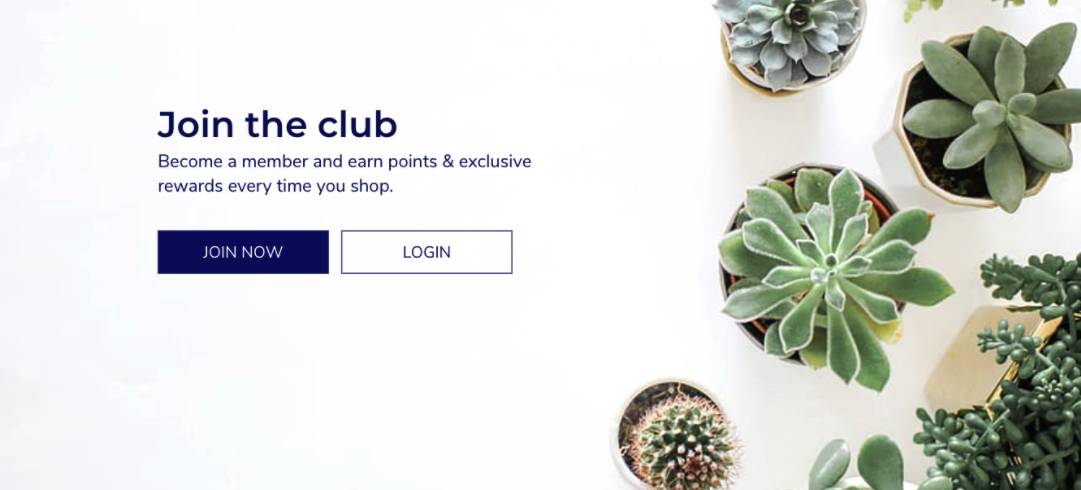
Scroll to your Ways to Earn Points section.
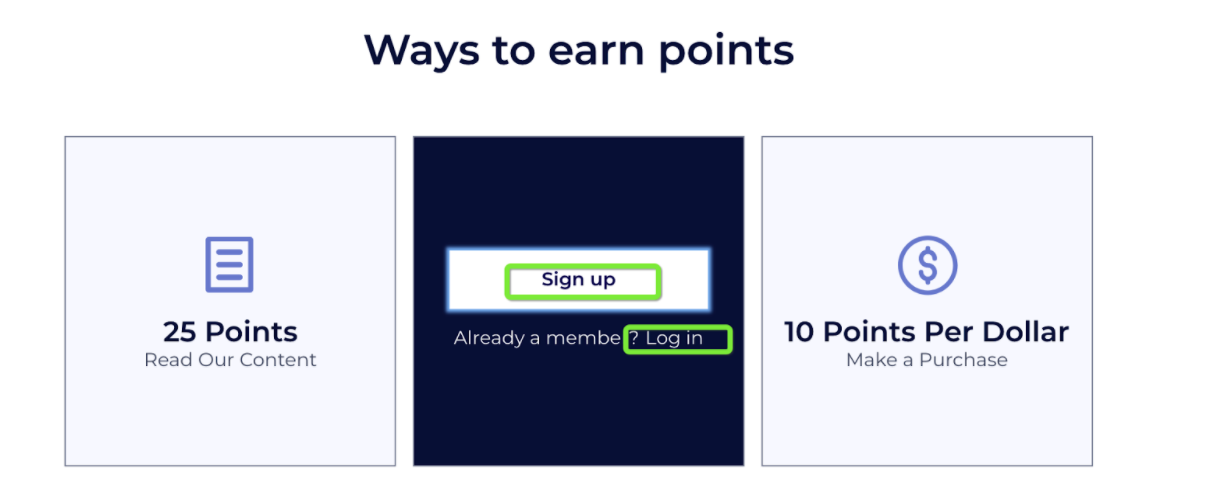
Click the Join Now button and make sure it takes you to your site’s join page.
Click the Login button and make sure it takes you to your site’s login page.
If you are using the Redeem Points (Interactive) Section, click Redeem my points and make sure it takes you to the correct login page.
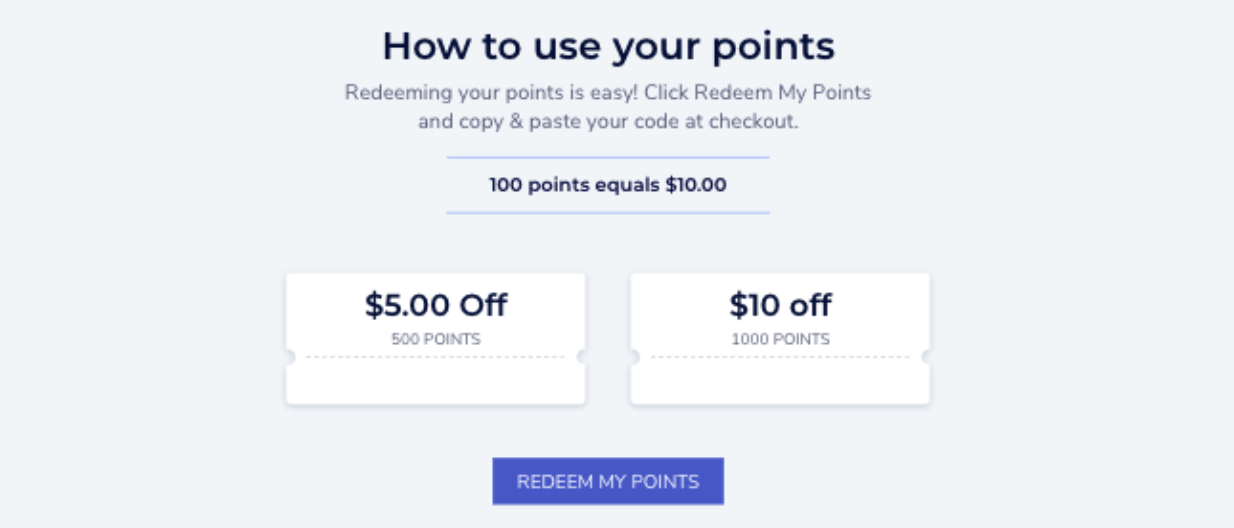
Checking the Referral Program
Check that your Referral program is working correctly by completing a test referral. See a step-by-step guide to completing a test referral.
Checking your Loyalty opted-in strategy
Check that your opted-in strategy that was set in the global settings is working by doing an activity on your store. See the opt-in guide.
2. Checking the logged-in state
The next step is to check the functionality of your program after a customer has joined and signed in. We recommend checking all your earning rules by completing the necessary action for it.
We have broken the earning rules down into categories to make it easier:
New Member Reward
Purchase-based
Social-based
Action-based
Test New Member Reward
To test if the New Member Reward earning rule is working correctly, do the following:
Click your Sign up button and Create a test account.
Check that you got the reward for creating an account by clicking the Rewards History button on the My Activity section.
Test purchase-based earning rules
We recommend checking out all your purchase-based earning rules. Examples of these are Goal Spend, Punch Card, and Points for Purchase.
We will walk you through the example of testing your Points for Purchase earning rule.
To test your Points For Purchase earning rule, do the following:
To complete a test order in your store. (It’s fine to use the same test account that you already created.) See a guide from Shopify on creating a test order.
Tip:
If you have several purchase-based earning rules running, you can test them all with one purchase if you make sure this purchase meets the criteria for all of them. For example, if you have a Points for Purchases and a Punch Card earning rule, make sure your test purchase also meets the minimum to get one “punch” on the card.
Check that you got the reward for making a purchase by clicking the Rewards History button on the My Activity section.
Test social-based earning rules
We recommend testing all your ‘Social-based’ earning rules. Examples of these are Instagram Follow, Facebook Page Visit, Facebook Share, Retweet, Tweet About Us, and Read Content. We will walk you through the example of testing your Instagram Follow earning rule. To test your Instagram Follow earning rule, do the following:
Go to your Earning Points section and locate the rule.
Click Follow Us.
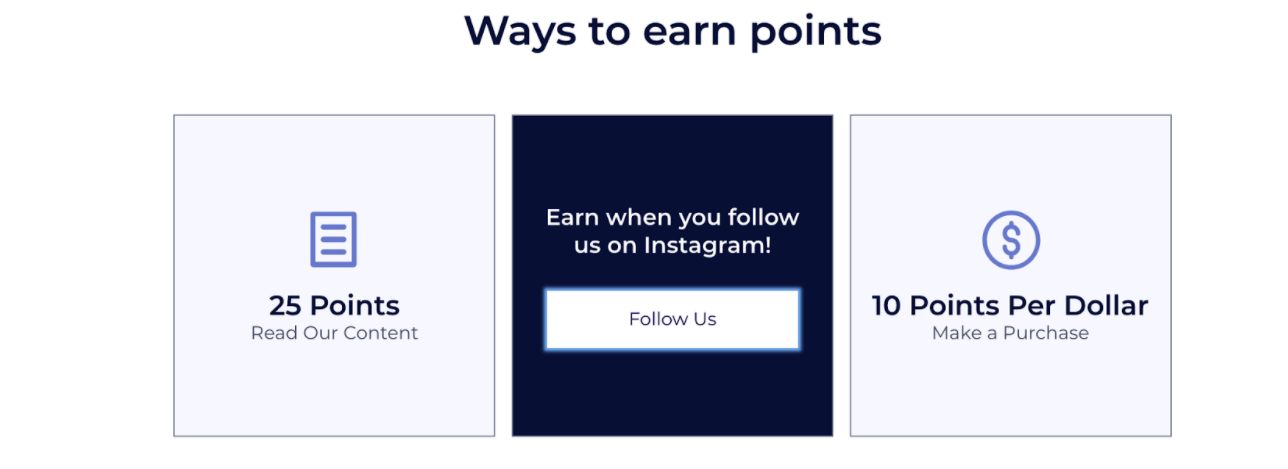
Make sure that the link takes you to the correct Instagram page.
Check that you got a reward for the Instagram Follow by clicking the Rewards History button on the My Activity section.
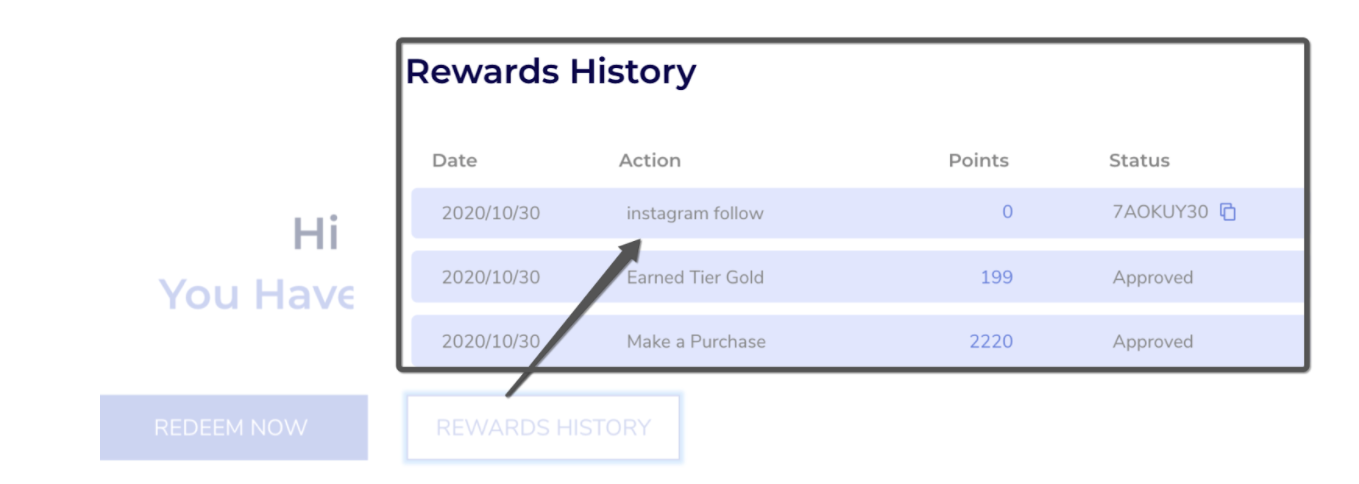
Repeat these steps to test all of your social-based earning rules.
Test action-based earning rules
Action-based earning rules depend on doing actions that may include steps outside of your site. Some examples of these are Code Entry, Video Review, Photo Review, Donation, Receipt Upload, and Custom Action. Testing each of these earning rules will require you to complete different actions, and then check the rewards history section to make sure you got the correct reward for it. We recommend that you test all of your action-based earning rules.
3. Checking VIP tiers
Each VIP Tier has unique entry thresholds, so you will need to check your program and complete the corresponding actions.
For example, if our Entry Threshold for entry to the Gold VIP Tier is Spend at least $50, and make 3 purchases, then we need to do that.
Below you see an example of completing the necessary actions to reach a Tier.
If your entry criteria are to make three purchases and refer one friend, then you will need to do each of those things and make sure you are entered into the correct tier.
Tip:
If one of your entry thresholds is earning points, you can also use the Adjust Point Balance button in the Customers section.
4. Redeeming points
If you are not implementing rewards at checkout, go to Redeeming on the rewards page.
If you are implementing rewards at checkout, go to Redeeming at checkout.
Redeeming on the Rewards Page
To test your redemptions on the Rewards Page, do the following:
Go to your Redeem Points (Interactive) Section
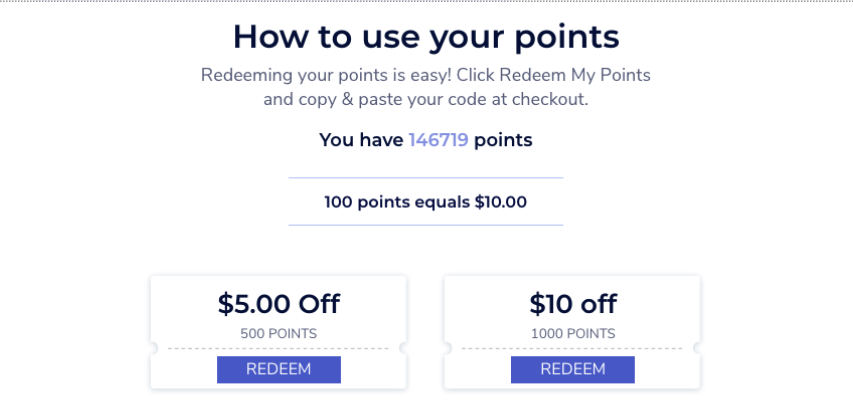
Click Redeem on one of the rewards.
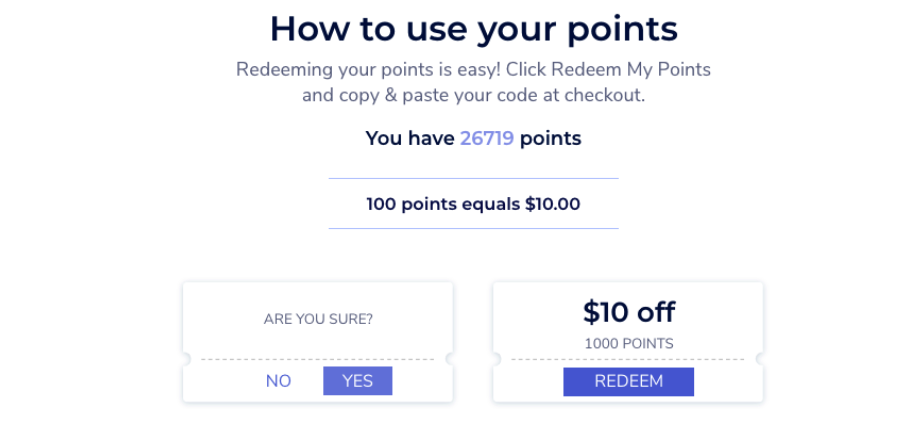
Confirm Yes.
Copy the Coupon Code.
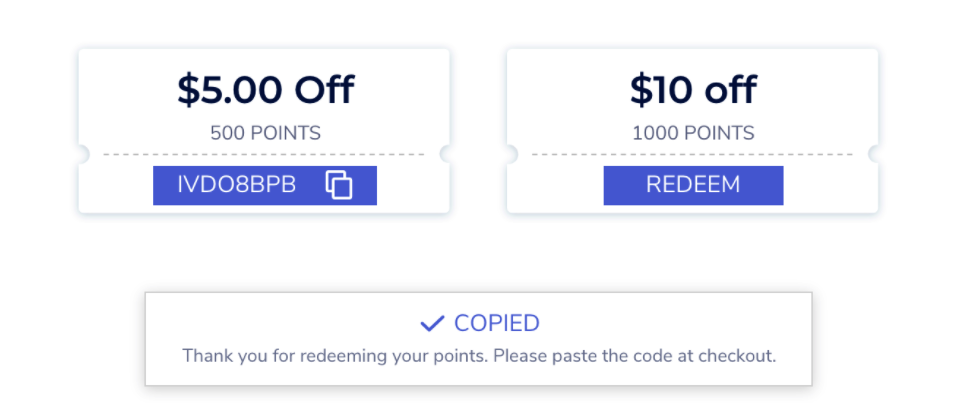
Check the Rewards History in the My Activity section to confirm that the correct number of points was deducted.
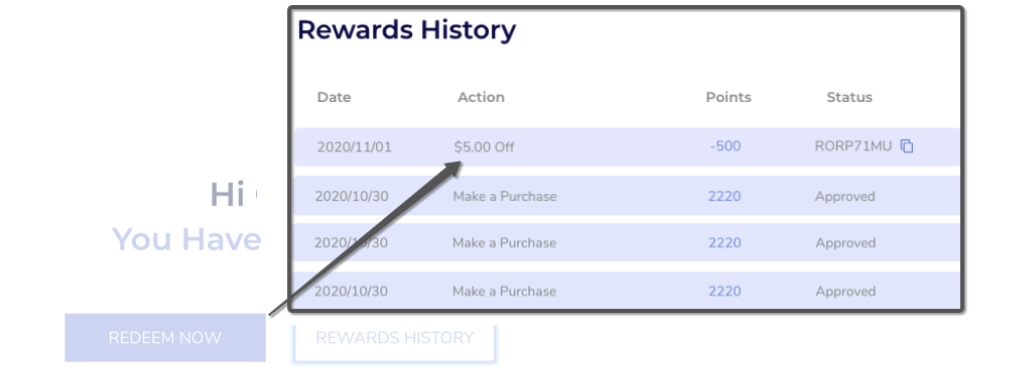
Add any item to your cart & proceed to checkout.
Paste the Coupon code and click Apply.
Check that the coupon code worked and the right discount was applied.
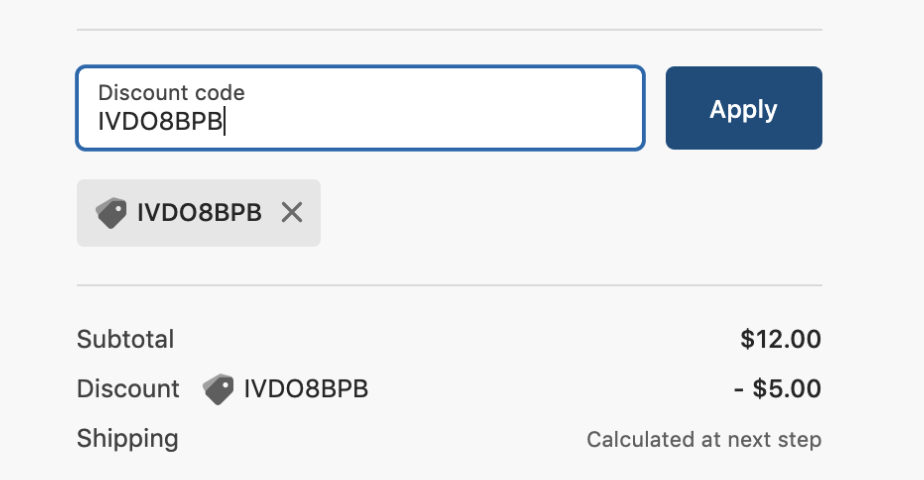
Redeeming at checkout
If you have implemented rewards on your checkout page, we suggest testing all the redemptions you implemented. This could include the Checkout module, Free products at checkout, or Refer friends at checkout.
We will walk you through the example of testing a redemption on a Checkout module (Dropdown). The process is the same if you have a Checkout module (Slider bar).To test your redemptions on your Checkout Module, do the following:
If you are not already logged in, do so now.
Add a product to your cart and proceed to Checkout
Choose a reward and click Apply
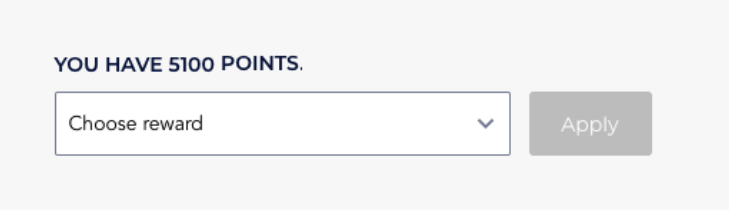
Check that the correct number of points was deducted.
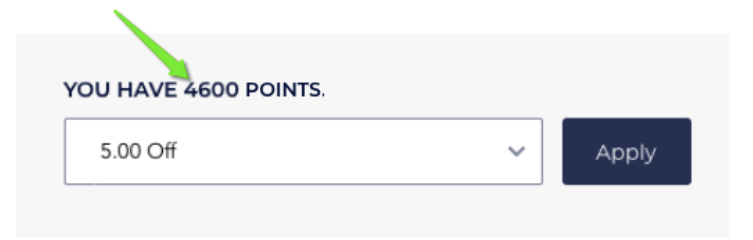
Remove the discount and check that the point balance goes back up to the correct amount.
Next steps
Once you are done checking your Loyalty program, you can check if your referral program is set up correctly. To learn more, see Testing Your Referral Program From Beginning to End.
You can also continue the steps to launching your loyalty program on-site.