- DarkLight
Adding Teammates
- DarkLight
Goals and Outcomes
The Teammates section makes it easier to collaborate with teammates on content generation, curation, and moderation across store pages within your Yotpo Reviews and VUGC accounts.
In this article, you'll learn how to add and remove members from your Yotpo Reviews or VUGC account.
Roles and Permissions
Your Yotpo team is comprised of one account Admin. All other teammates fill the role of Staff or Insights Only. For a full breakdown of account roles and their permissions, see the table below.
Note
The Yotpo Admin can designate up to one staff member with permission to comment on reviews in emails
Each staff member can only be associated with one Yotpo account. The same staff email address cannot be associated with multiple accounts.
Permission | Admin | Staff | Insights Only |
|---|---|---|---|
Access to all enabled features according to your Yotpo plan. | √ | √ | |
Subscribe to Yotpo's email newsletter | √ | √ | |
Add/remove teammates or stores and manage store access | √ | ||
Access and modify billing information | √ | ||
View the account's API secret | √ | ||
Make another teammate the account administrator | √ | ||
Receive notifications on system alerts and new reviews/Q&A | √ | √ | |
Receive notifications on reviews flagged for profanity | √ | ||
Exclusive access to Yotpo Consumer Insights. | √ |
Users per Plan
Each Yotpo account can have a maximum of one Admin account user.
Plan Type | Staff accounts allowed |
|---|---|
Free | 0 |
Starter | 0 |
Pro | 6 |
Premium | Unlimited |
Enterprise | Unlimited |
Inviting Teammates
Invite more teammates to grow your team on Yotpo. Teammates will receive an invitation by email where they'll be prompted to create their own password to activate their account.
Note
Only account administrators can add new teammates.
To invite a new teammate to Yotpo:
Log in to your Yotpo admin.
Click the
 icon in the upper right-hand corner.
icon in the upper right-hand corner.Click Account Settings.
In the Teammates section, click Invite Teammate.
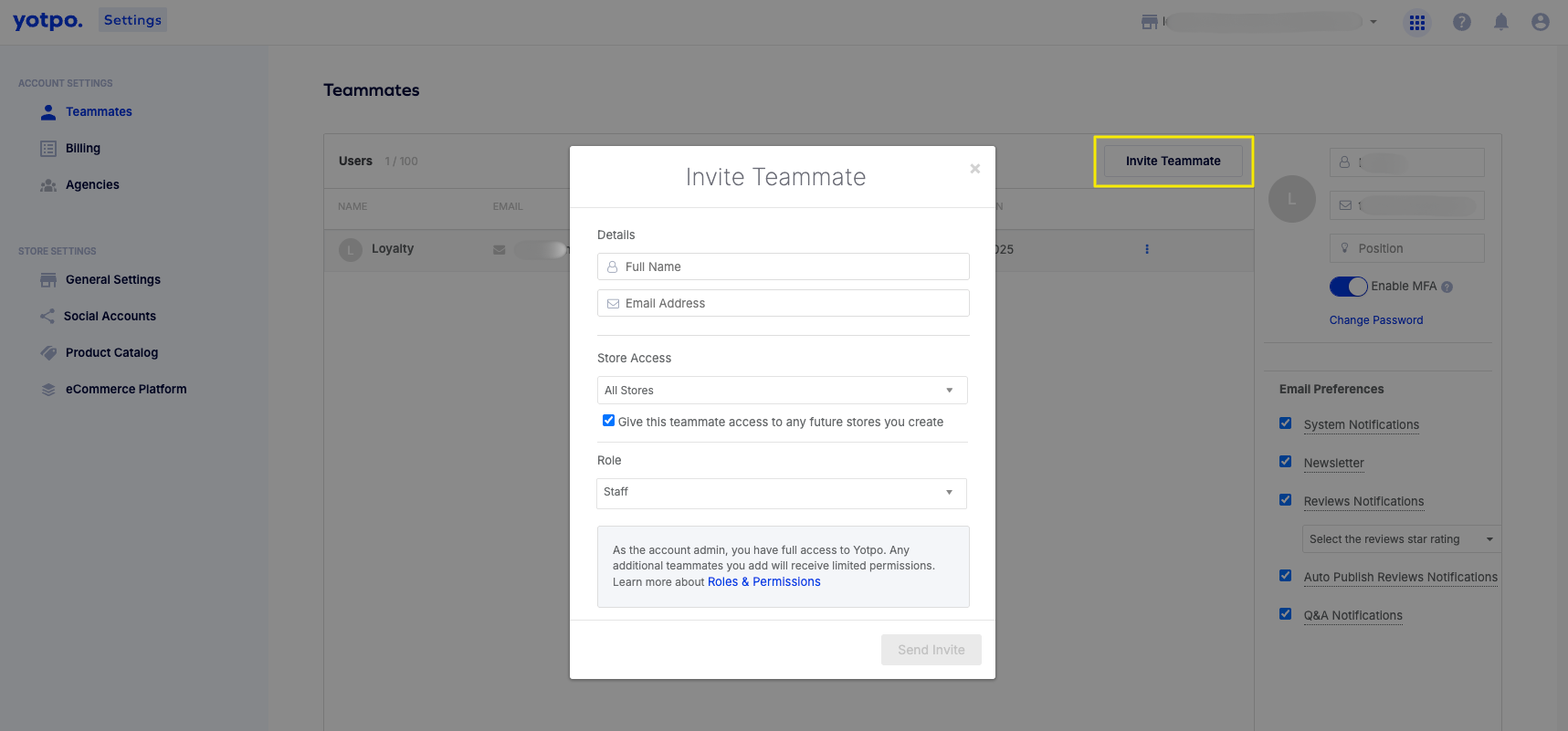
In the Details section, enter the full name and email address of the teammate you'd like to invite
Choose which stores you'd like to give this teammate access to:
Select All Stores to grant access to all the stores currently connected to your Yotpo account
To allow access to any new stores you create in the future, check the box adjacent to:

Select the user’s Role.
Click Send invite.
Note
Invites are valid for 48 hours from the time they were sent.
You can resend invitations by clicking Resend in Account Settings > Users.
Removing Teammates
To remove a teammate from your Yotpo account:
Log in to your Yotpo admin.
Click the Account icon
 in the upper right-hand corner of the Yotpo Admin.
in the upper right-hand corner of the Yotpo Admin.Click Account Settings.
In the Teammates section, hover over the teammate you'd like to remove.
Click Remove User.
In the confirmation popup, click Remove User to confirm their removal.
Note
Teammates who were removed from your account will be automatically notified by email.
Activating a New Account
To access Yotpo, teammates must first activate their account via the email invite sent by the Yotpo administrator. To activate a new Yotpo account, staff must:
Click Accept invitation in the invitation email.
Choose a password. The password must be at least six characters in length.
Confirm your password.
Click Activate account.
Note
This account activation link will expire following account activation.
Account Profile and Preferences
Personalize your Yotpo user profile to reflect your name, position, and email preferences.
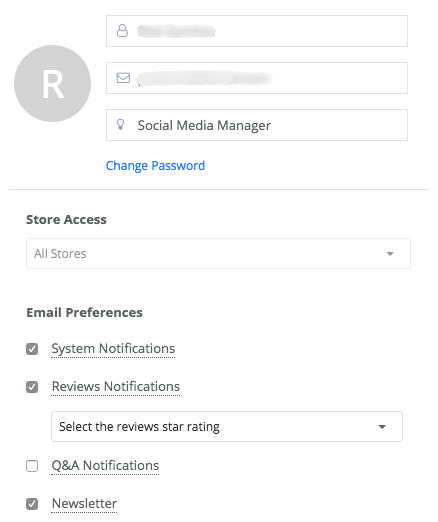
Note
Only Yotpo administrators can grant access to store pages.
Changing the Account Admin
If you want to change the account admin details, please reach out to our support team:
Email Preferences
Stay in control of your inbox by customizing which emails you receive from Yotpo. To manage your preferences, follow these steps:
Log in to your Yotpo admin.
Click the Account icon in the upper-right corner.
Select Teammates from the leftside menu.
On the right side of the Teammates page, you’ll find the Email Preferences section.
From there, you can easily choose the types of emails you'd like to receive and skip the ones you don’t by unchecking the respective checkbox.
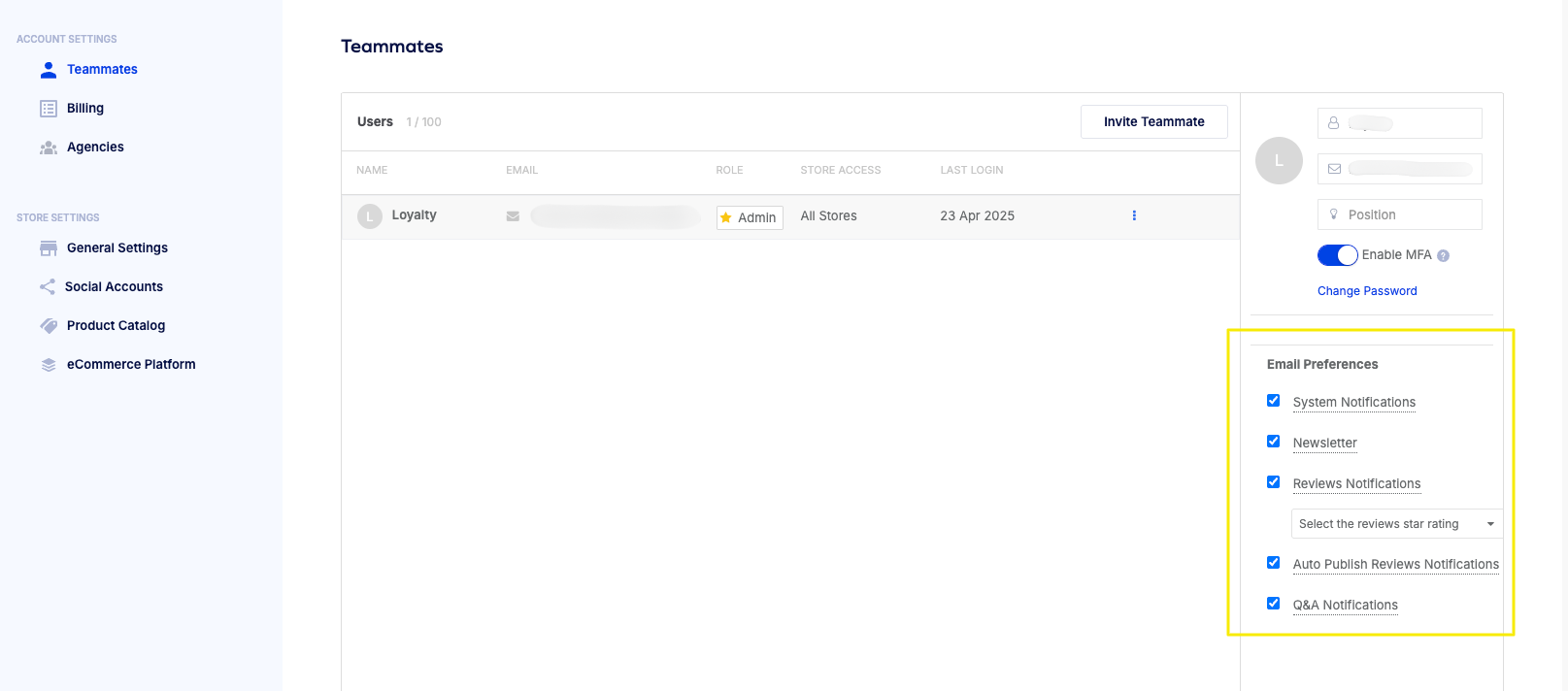
Description | Role | |
|---|---|---|
System Notifications | Receive important notifications about your Yotpo account. This includes when a reviewer clicks the "Too Soon" button within a review request | Admin |
Newsletter | Receive email updates about new Yotpo features available for your account. | Admin and Staff |
Reviews Notifications | Receive email updates when you get new reviews based on star rating | Admin and Staff |
Auto-publish Review Notifications | Receive email updates when you have reviews scheduled to auto-publish | Admin and Staff |
Q&A | Receive email updates when customers ask or answer questions | Admin and Staff |
Note
The Yotpo Admin can designate up to 1 Staff member with permission to comment on reviews in emails.
Unblocking a User
When our Multi-Factor Authentication (MFA) system detects login issues for a specific user, it locks them out of the account.
Tip
To learn more about Multi-Factor Authentication (MFA), see Signing into Your Yotpo Account Using Multi-Factor Authentication (MFA).
To unlock the account access for the user:
In your Yotpo main menu, click the Profile icon in the top right corner and go to Account Settings > Teammates.
You will see a lock icon on that user’s profile. Click the three dots icon (⋮) next to the user’s name and select Unblock teammate.
The user will now be able to sign into their account using MFA.
.png)


