- DarkLight
Curating your media in Visual UGC
- DarkLight
Visual Curation is your all-in-one workspace for moderating and curating user-generated visuals from reviews, Instagram, and on-site uploads and showcasing them across your site and product pages with just a few clicks!
In this article, you'll learn how to collect, moderate, create, and showcase your media on your store.
How it works
You can do the following in the Visual Curation area of Visual UGC:
- Collect visual content from reviews, Instagram, and on-site uploads
- Moderate visual content and ask for permission
- Add visual content to custom albums
- Add and tag photos to product albums
- Create Custom Galleries to showcase your custom albums across your site
- Create a Product Gallery and add it to your product page template to showcase product albums on your store's product pages
Visual Curation allows you to moderate user-generated visual content from 3 possible sources:
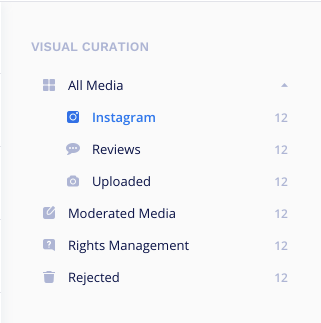
- Instagram
- Photos and videos shared by shoppers on Instagram.
- Reviews
- Photos submitted along with reviews.
- Tag products in photos in order to automatically display them in Product Galleries on your product pages.
- Uploaded
- Videos and photos uploaded by shoppers through your on-site galleries.
Other areas in Visual UGC:
- Moderated Media
- All visual content is added to your albums.
- Rights Management
- Visual content in which your store is @mentioned on Instagram and you requested permission to use. Photos appear as Pending Permission or Approved.
- Rejected
- Rejected visual content will appear here.
Before you start
To get the most out of user-generated photos, we recommend first connecting your Instagram account to Yotpo and setting up Rights Management through Instagram Configuration.
Moderation actions
Moderation actions in Visual Curation include:
Albums
Click on +New Album to add a video or photo to an existing album, or create an entirely new album. See Creating & Assigning Albums
Reject
Select an image/images and click on the trash can icon to remove visual content from your moderation queue.
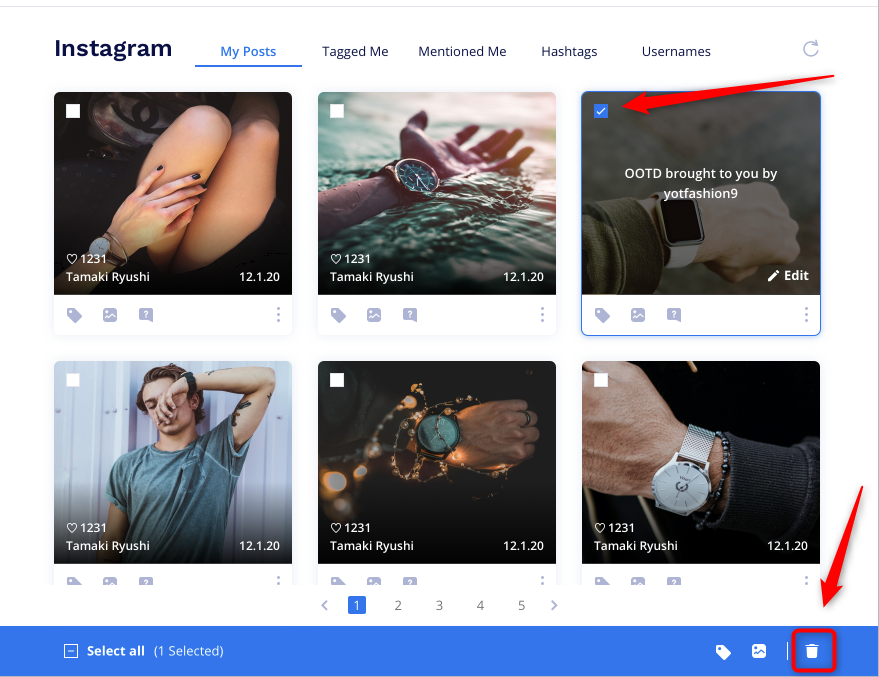
You can find rejected content in the Rejected folder in the sources menu.
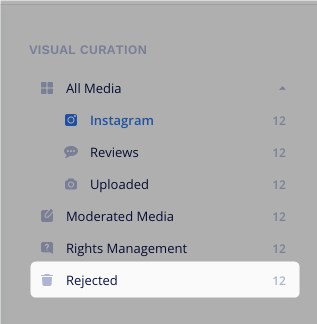
Push to Pinterest
Click on the three dots under the image and choose Push to Pinterest to publish photos as a pin on one of your Pinterest boards.
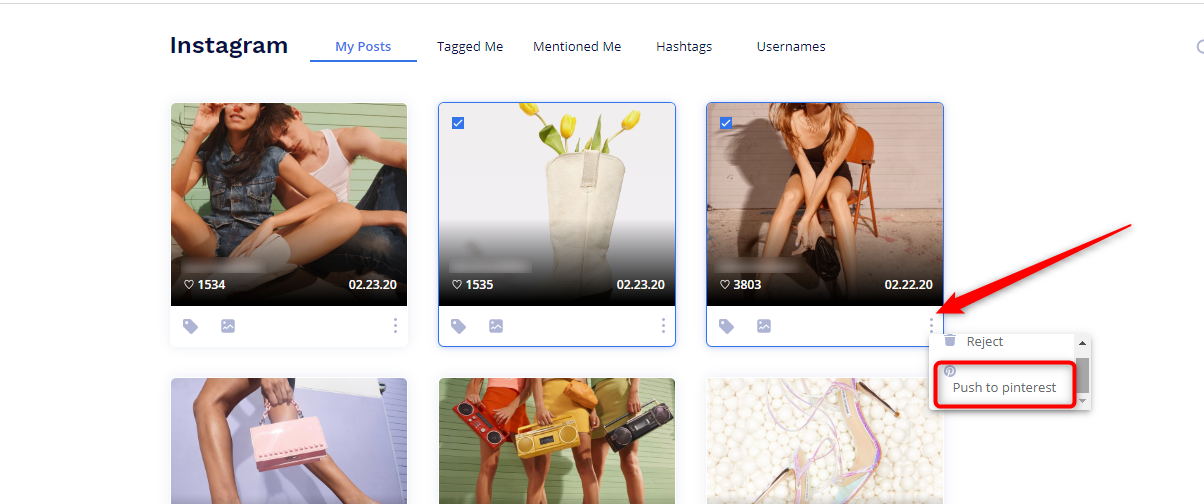
Ask permission
Go to the Rights Management tab and click on the question mark icon to request permission from the original content owner to use their video or photo on your site. This feature is only relevant to visual content curated from Instagram @mentions. Learn more
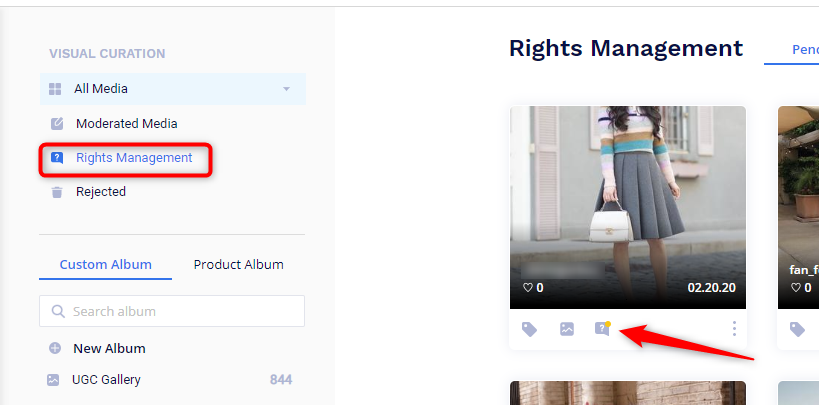
Bulk moderation
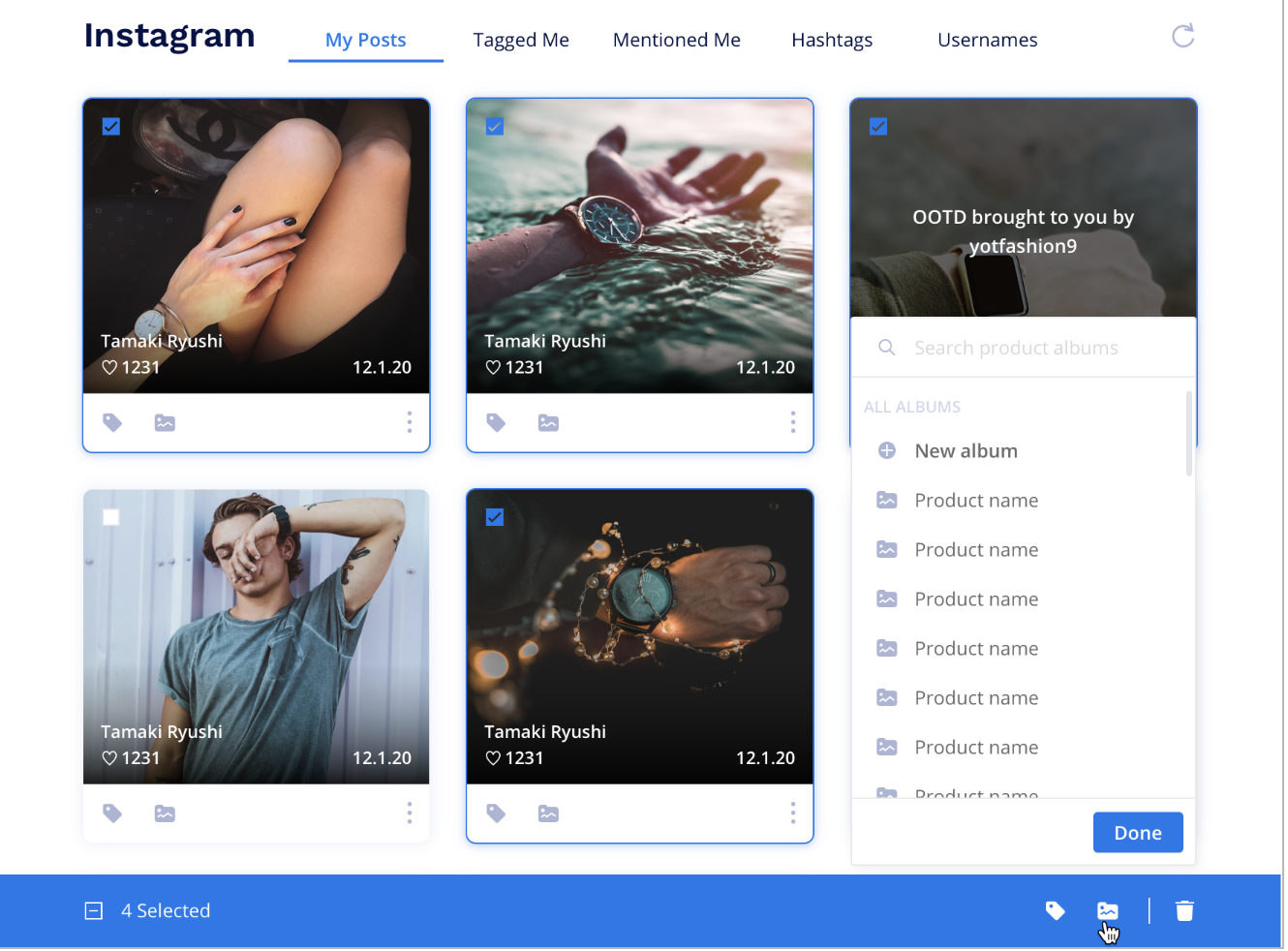
Visual Curation allows you to moderate user-generated content individually or using bulk actions. To moderate multiple items at a time, check more than one item and click on the desired action.
- Tag products in multiple photos or videos. See Adding Products To A Product Album
- Add multiple items to a new or existing album
- Remove multiple items from a gallery
- Add or reject multiple items at once
Curating photos from Instagram
Instagram photos
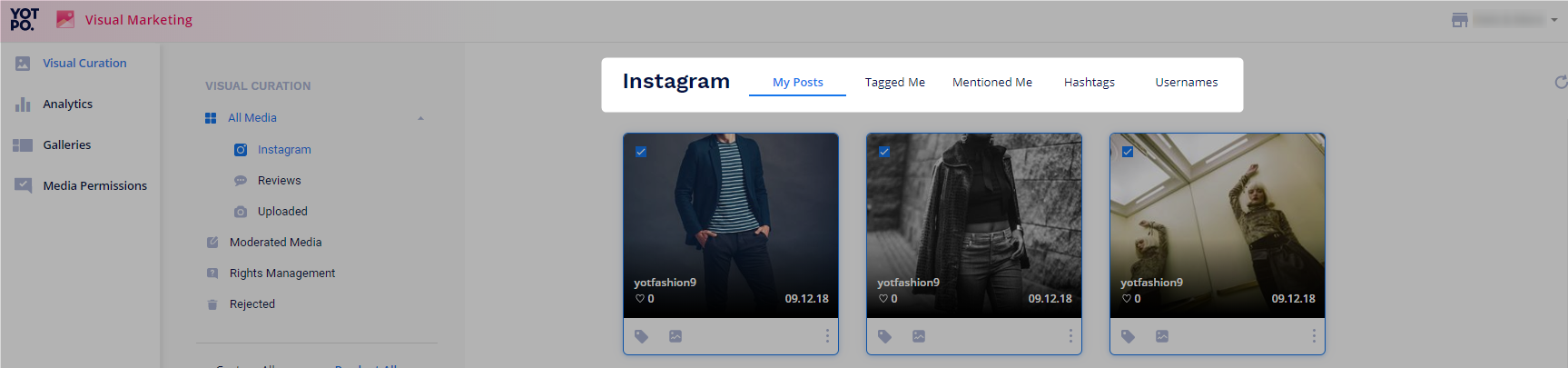
| Functionality | Search | What Appears? |
|---|---|---|
| My Posts | N/A | Your own posts on Instagram. |
| Tagged Me | N/A | All photos in which you were tagged. |
| Mentioned Me | N/A | All Instagram photos where you are @mentioned in the photo caption or comments. *Note: Yotpo can curate @mentioned images from the moment it is connected to Instagram, however, images containing @mentions made prior to the connection will not be curated |
| Hashtags | Search for up to 5 hashtags at a time. Important: Please refer to the note in the Hashtag Curation section below this table. | Instagram photos that include the #hashtag in the caption. |
| Usernames | Any business account on Instagram. Note: You must search for the exact username (case sensitive). Autocomplete is not supported by Instagram. | All posts are made by that particular business account's username. |
Hashtag curation

Hashtag curation allows you to curate Instagram photos based on specific Instagram hashtags. To find relevant hashtags, simply search for the desired hashtags through the search bar and select the photos you'd like to curate for albums and on-site galleries.
- Instagram now limits hashtag searches to a maximum of 30 unique hashtags within a rolling 7-day period, where each hashtag search counts against this limit for 7 days.
- Tip: To avoid affecting your 7-day hashtag search quota, we recommend first searching for hashtags through the Instagram app itself and passing them through Yotpo's hashtag search only after you know exactly which hashtags are relevant.
- Hashtag Search is limited to a maximum of 5 simultaneous hashtag searches at once. Subsequent searches for the same hashtag within this time frame will not count against your limit, and will not reset the hashtag's initial query 7-day timer.
- Hashtag Search is not case-sensitive.
- Hashtag Search does not support auto-complete.
- Instagram now limits personally identifiable information in responses including the Instagram user name and the date the post was made to Instagram. These will therefore not be displayed on-site or in Yotpo's visual curation and moderation.
- Unicode characters are not supported.
You can filter Instagram posts by Recent or Top posts using the Filter button in the upper right-hand corner.
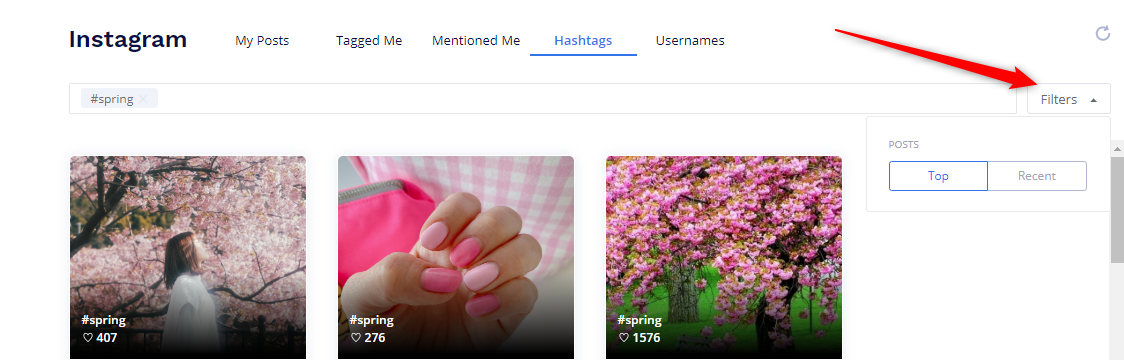
- Top Posts (default) are automatically chosen by Instagram. These posts are ordered by those that received the highest engagement (likes/comments) which means that the best, most engaging posts will be surfaced at the top, making it easier for you to find the most influential and impactful posts.
- Recent Posts are posts made within the past 24 hours that contain the hashtag(s) searched in the post caption.
Rights management
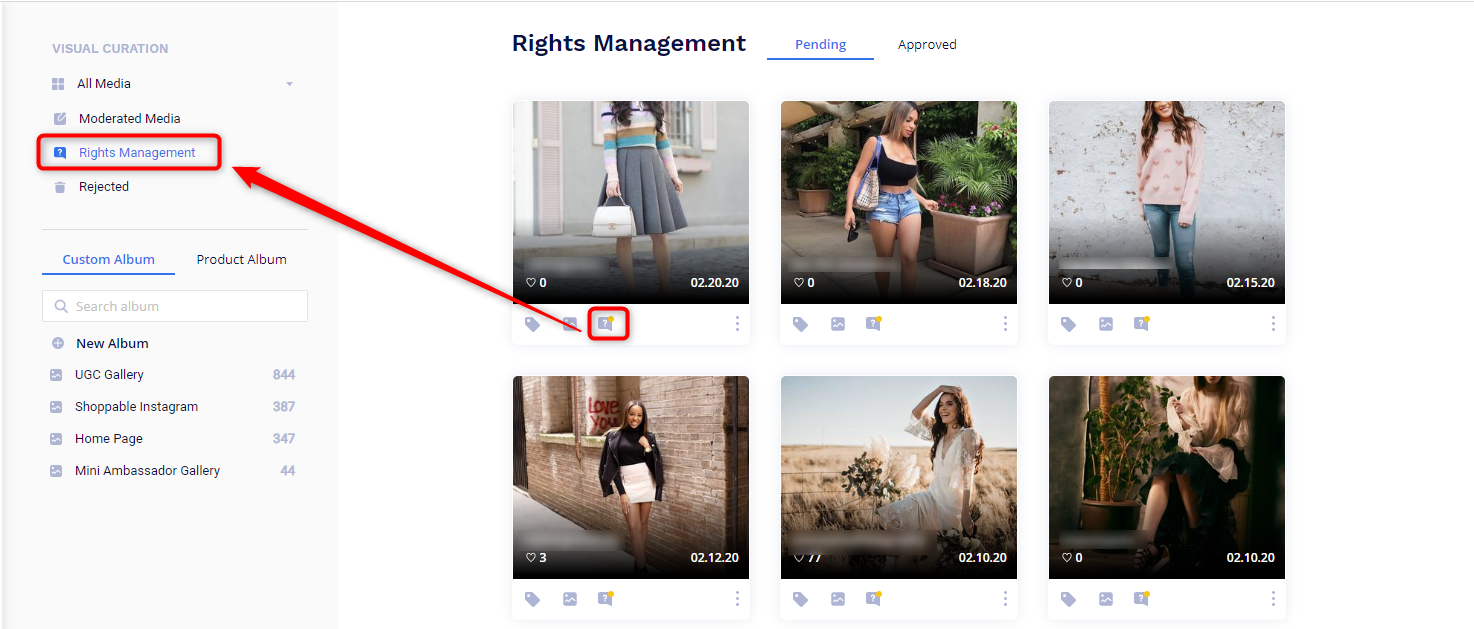
After you've set up your Rights Management in Instagram Configuration, clicking the question mark icon will automatically send an Instagram message to the original photo owner requesting permission to use their photo.
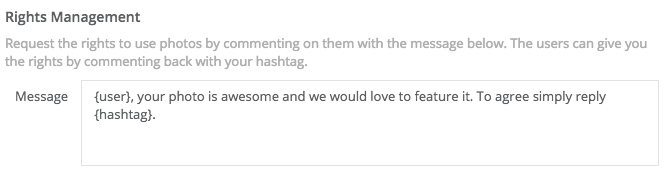
The photo will appear in your Pending Permission queue until the photo owner replies with the #hashtag designated in your Instagram Configuration.
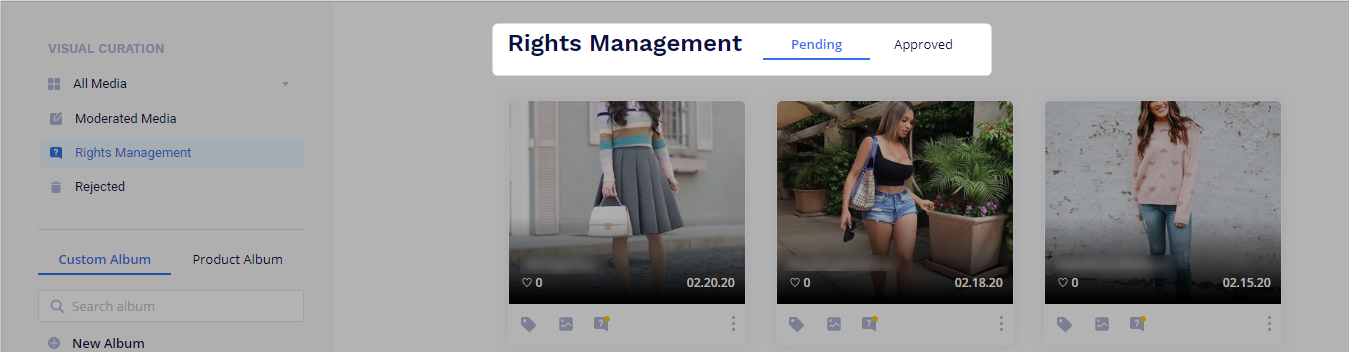
Once the photo owner replies with the designated hashtag, the photo will move to the Approved queue. Please note that it may take up to 6 hours from the moment a customer approves the mention until the photo is moved to the Approved queue.

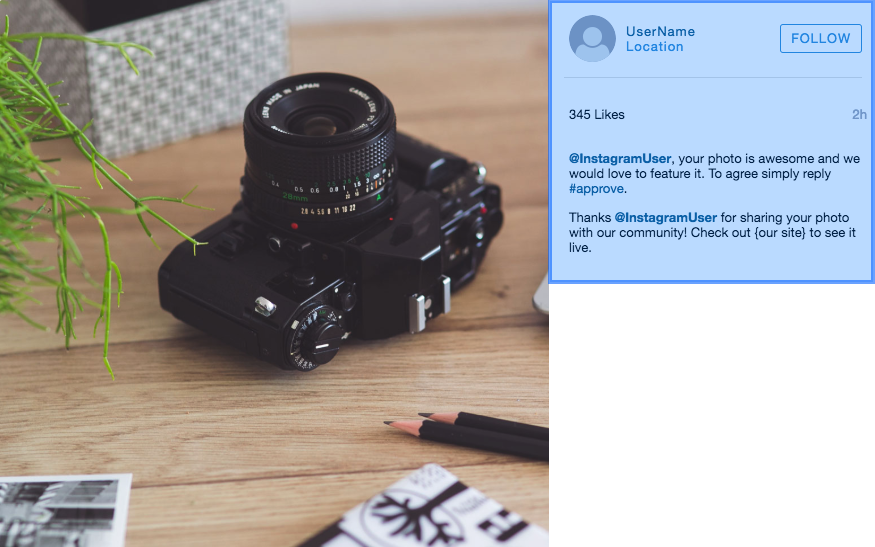
If desired, you can also include a Thank You message thanking the photo owner for permission to use their photo.
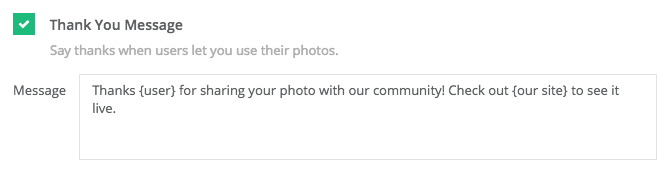
| Functionality | What Appears |
|---|---|
| Pending Permission | Instagram photos awaiting the photo owner's permission to display the photo on your site. |
| Approved | Instagram photos that received the photo owner's permission to display on-site. Set up rights management in Instagram Configuration. |
Curating photos from reviews
Curating photos from reviews in Visual Curation only applies to Photo Galleries.
To publish/unpublish photos that appear within reviews, please visit Reviews and Q&A Moderation.
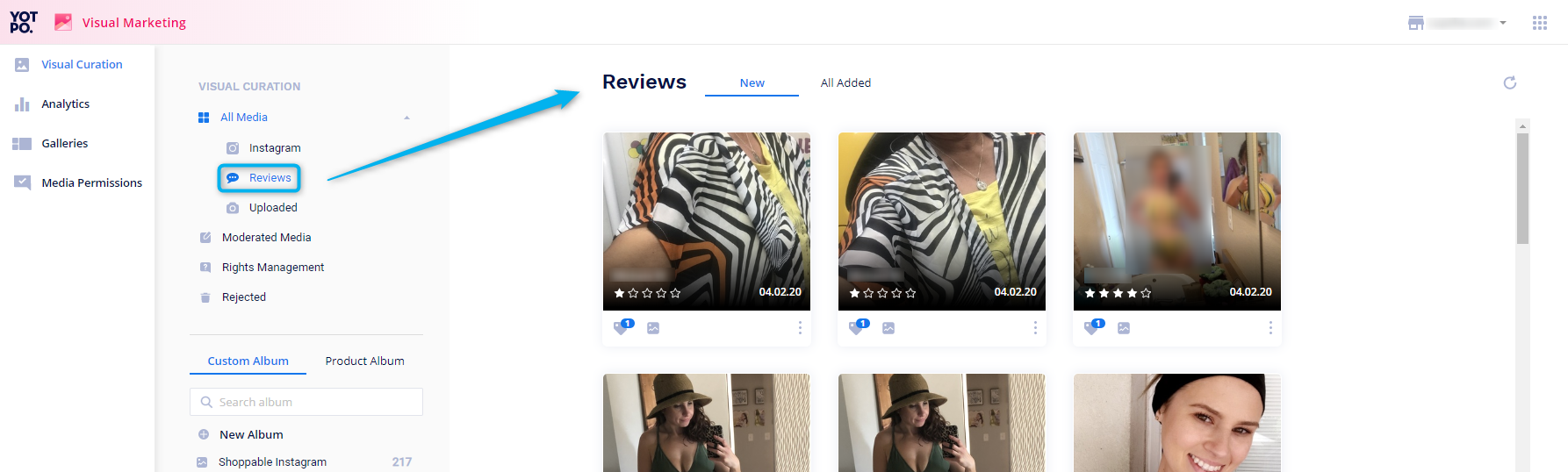
The Reviews folder includes photos collected from reviewers at the review submission point.
- New
- This tab includes all of your unmoderated photos submitted along with reviews.
- All Added
- This tab contains a summary of all the user-generated photos you've added to custom or product albums.
Curating photos uploaded on-site
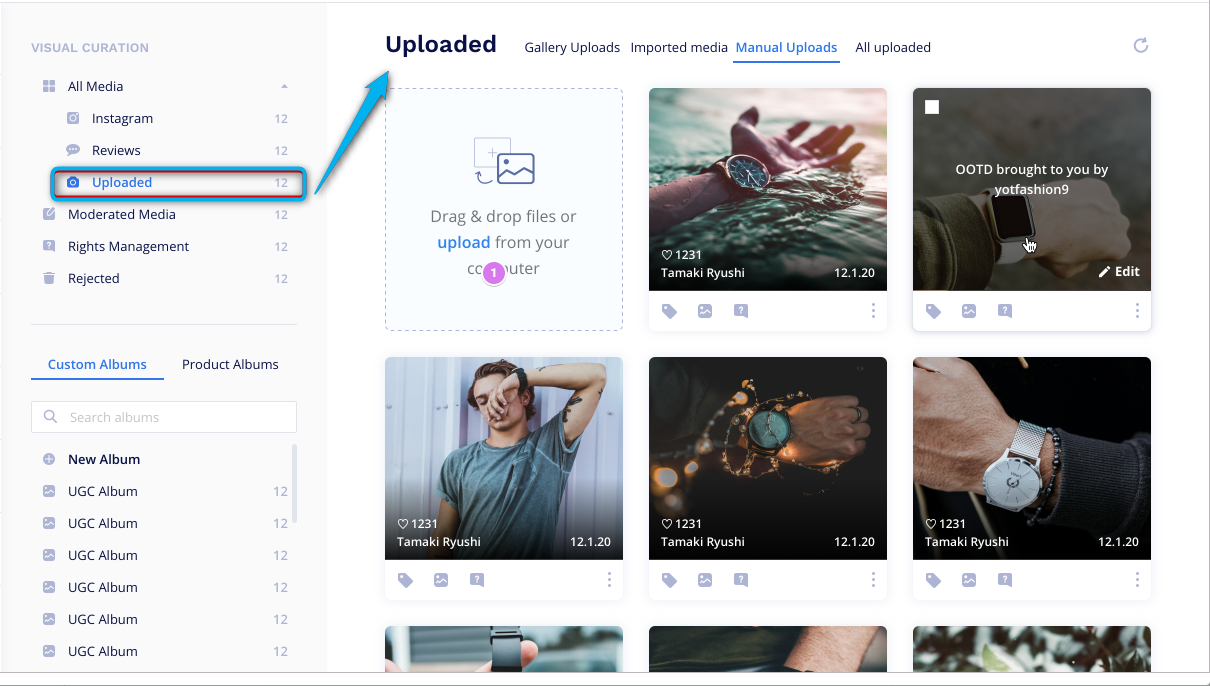
Photos uploaded via on-site galleries will appear in Visual Curation within the Uploaded tab:
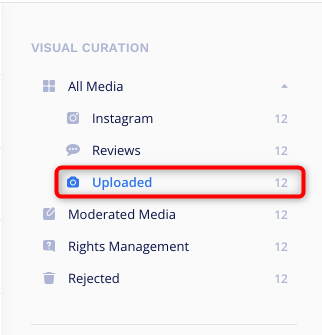
- Gallery uploads
- This tab includes images uploaded by customers on siteTip!Get a list of all users who uploaded media to your site. Just click Export customer list, enter the relevant email address, and we'll send you a CSV file right away.
- This tab includes images uploaded by customers on site
- Imported media
- This tab includes images imported by Yotpo representatives
- Manual uploads
- This tab includes images uploaded via the Yotpo adminTip!By default, the account user name is displayed as the name of the user that uploaded the media. If you want to change this name, just click Update contributor name, enter a new name, and click Save. It may take a few moments to see the change applied.
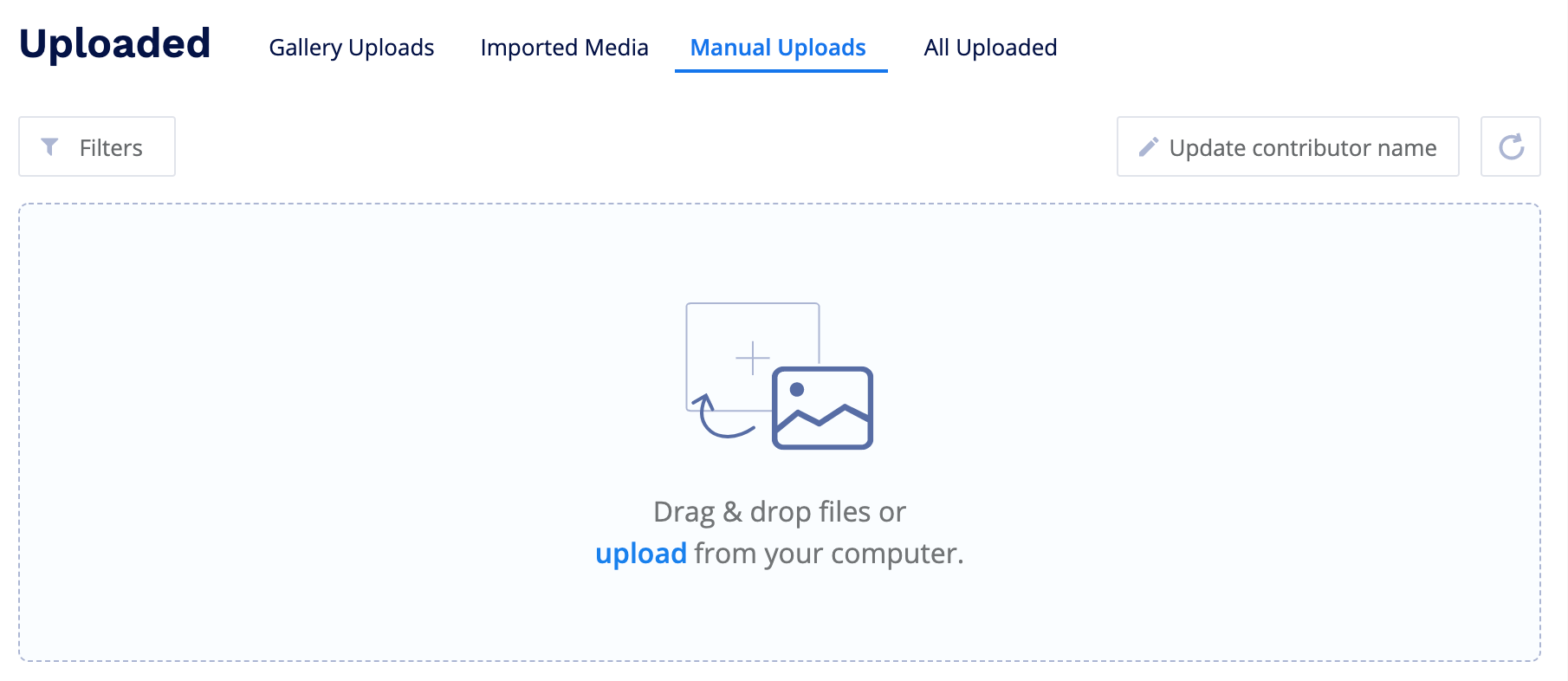
- This tab includes images uploaded via the Yotpo admin
- All Uploaded
- This tab contains a summary of all the user-generated photos you've added to custom or product albums


