Volusion: What to do when using another application that accesses orders from the API
- DarkLight
Volusion: What to do when using another application that accesses orders from the API
- DarkLight
Article summary
Did you find this summary helpful?
Thank you for your feedback
If you have another application that accesses orders from the Volusion API, then to guarantee that Yotpo will receive ALL your orders, so that they can receive Mail After Purchase review emails, there is an extra step that needs to be performed.
You will need an FTP client in order to proceed. You can download a number of free FTP clients, such as FileZilla.
Solution
- Click here to access your My.Volusion account or alternatively click on My Volusion from within the Volusion Admin > Dashboard, you will need to lo gin with your My Volusion credentials. These are different from your admin credentials.
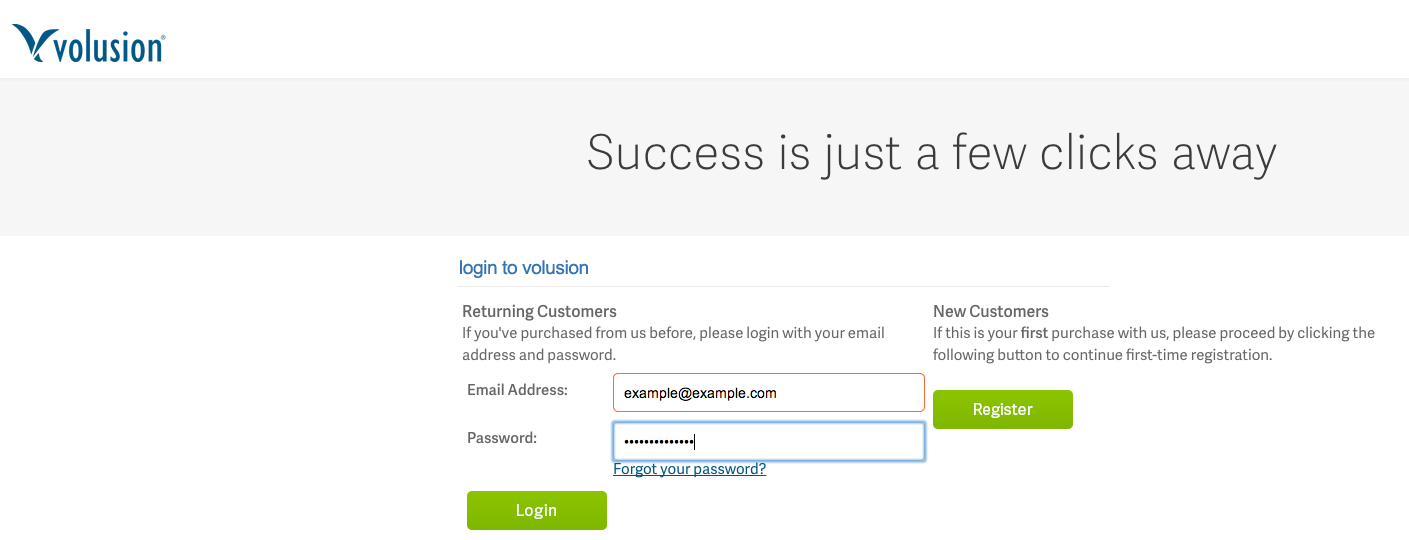
- Once you have logged in, click on Manage FTP from the menu and copy the credentials for the FTP that appear on the page, make sure you have selected the correct domain from the dropdown at the top. (If you haven't yet created an FTP account in Volusion you will need to create one, see here for more information.
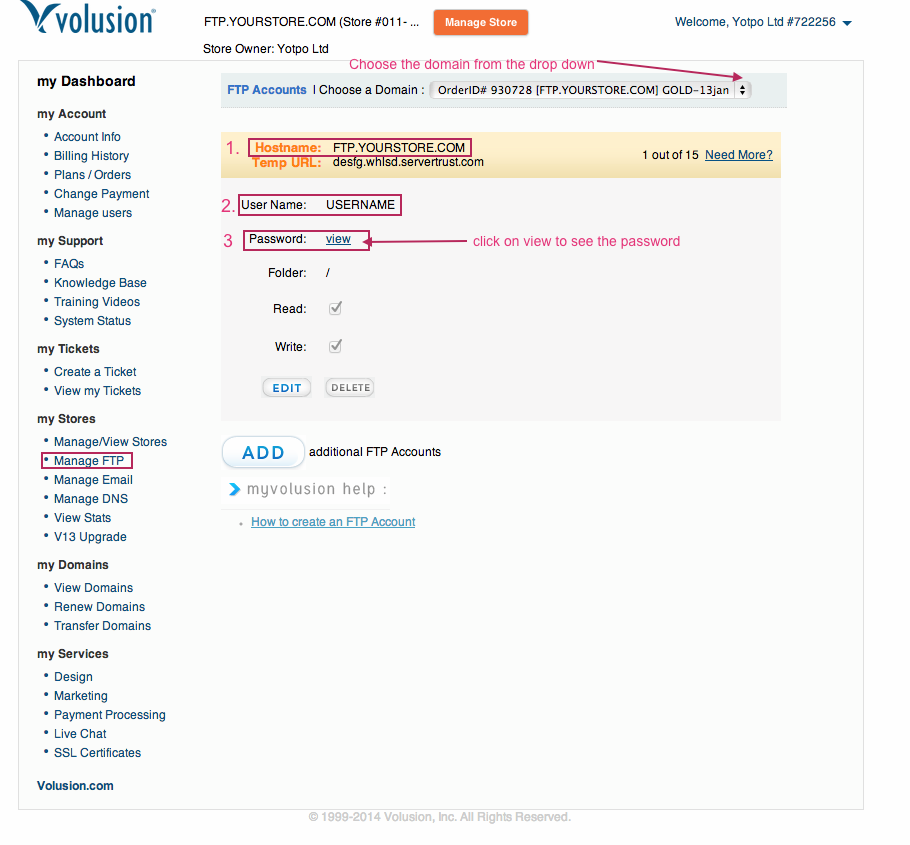
- Open the FTP client that you previously installed and enter the credentials that you copied from My Volusion>Manage FTP then click on Quickconnect.
- Once you have connected to your store files, right-click in the bottom pane of the main store directory and choose Create directory from the menu.
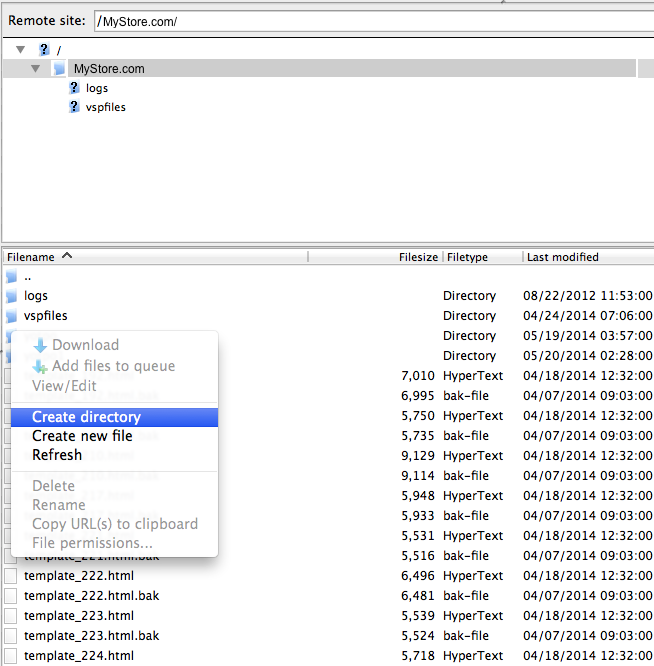
- In the window that opens type Yotpo (instead of the text that says New directory) and click OK.
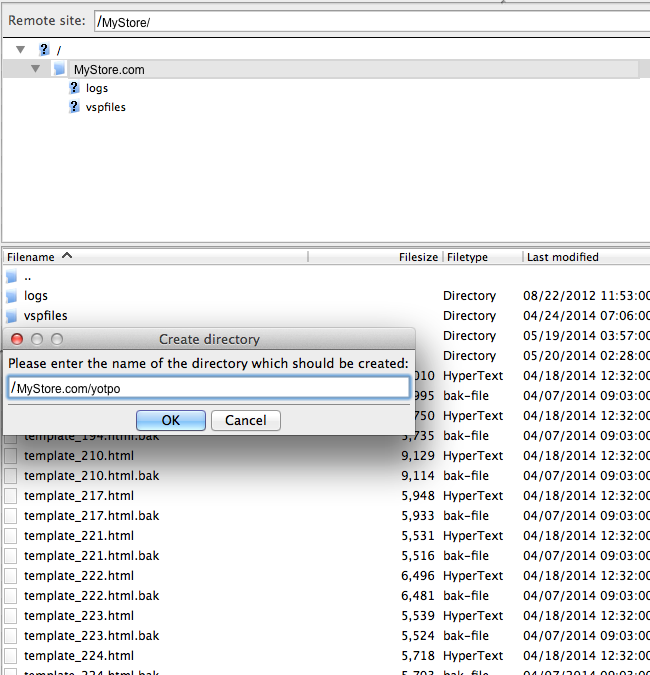
- Download the file orders.zip.
- You will have to unzip the file in order to use it.
- Select the new yotpo directory you created and then in the left-hand pane of the FTP client (Local site) locate the orders.asp file you just downloaded, right-click the file and choose Upload (make sure that you are uploading it to the yotpo folder that you created previously) alternatively you can drag and drop the file to the yotpo folder if you prefer.
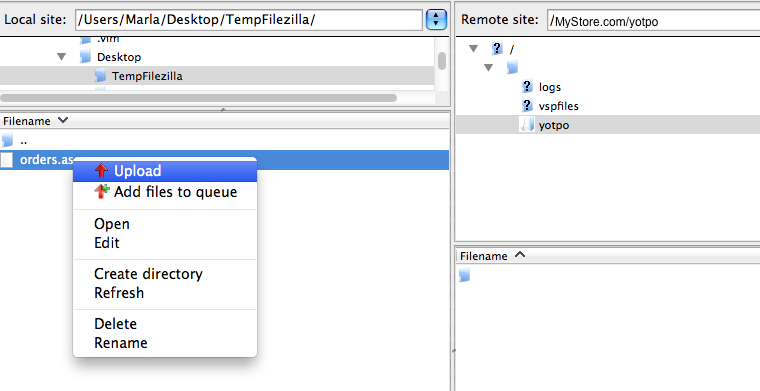
- After uploading the file to the yotpo folder it should appear like this:
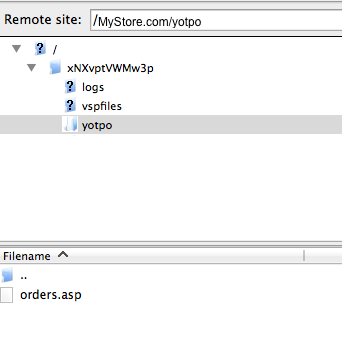
That's it! now all your orders will be received by Yotpo so that we can send your customer's Mail After Purchase emails.
Was this article helpful?


