- DarkLight
Setting up a Loyalty & Referrals Membership Program
- DarkLight
The Yotpo Membership program is a way for customers to purchase access to exclusive benefits. It is a great way to bump revenue and increase customer lifetime value.
This campaign can be implemented as a standalone program or in conjunction with a full loyalty program.
How to create a Yotpo Membership Program
There are 3 main steps to creating your Yotpo Membership Program:
1. Create a new membership product in your store
This product will be your designated membership product. The price you set on this product will be the price of joining your membership program.
To create the membership product:
- Go to your store platform and follow the instructions to create a new product
- Create a product page. This is to be the landing page for your new membership program
- Write down the Product ID, as you will need it in the following steps
Shopify users have the option to exclude this product from receiving points. Find this setting in your Loyalty & Referrals Admin Settings.
How to exclude a product ID from earning rewards (Shopify only)
Available on Yotpo Loyalty & Referrals Gold, Platinum, and Enterprise plans.
- Go to General Settings.
- Scroll down to Exclude Product IDs From Earning Rewards.
- Enter the product ID of your designated membership product.
- Please note "Include Shipping and Taxes in Order Total"
- When set to Yes, then the customer will still receive points for the tax on excluded products.
- If it is set to No, customers will receive no points for excluded products.
- Please note "Include Shipping and Taxes in Order Total"
- Click Save to apply your changes
2. Create a Paid Membership earning rule
A recommended way to spread awareness of your Paid Membership program is through targeted email campaigns or by sharing your product page.
To create a new Paid Membership earning rule:
Shopify and Shopify Plus
- In Yotpo Loyalty & Referrals main menu, go to Set Up Program > Rewards Program.
- Click on Create earning rule.
- Under Advanced select Paid Membership, then click Next.
All other eCommerce platforms
- In Yotpo Loyalty & Referrals main menu, go to Set Up Program > Earning Rules.
- Click on Create earning rule.
- Click Select on Paid Membership.
Paid Membership earning rule settings
- Campaign name
This is the name you will select in the next step when creating the VIP tier. It will appear on your Loyalty & Referrals admin ֿCustomers page.
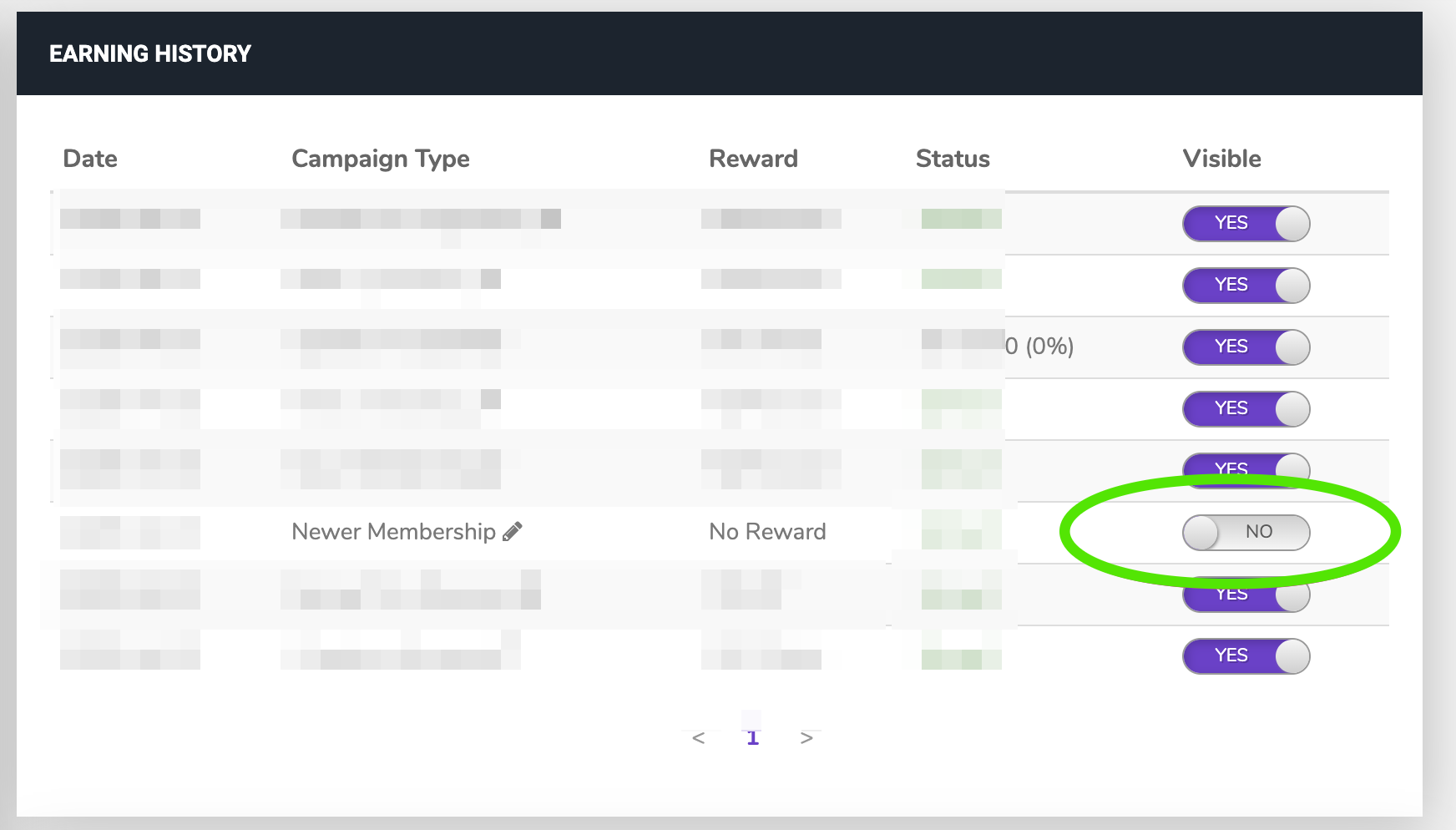
- Product ID
Enter the product ID for the product you created in your store for the membership. See where to find the Product ID on your platform
- Click Create to finish.
3. Add a new VIP tier
The Yotpo Membership is a yearly membership. If the customer wants to continue an additional year, they need to repurchase the membership product any time before their current year runs out.
Follow these steps to set up a new VIP tier:
- Open Programs dropdown tab.
- Click VIP Tiers.
- Scroll down and click + Add New Tier.
- Enter a Name and Description for the tier.
- Under +Add Threshold Select Campaign Completed.
- Select the Paid Membership campaign you created. Please note:The checkbox "Apply entry threshold to tier retention and re-entry" can not be unselected in this campaign
- Entry Reward
Set the number of points/type of coupon you want to reward for entering this tier. - Points Multiplier
Set the points multiplier you want tier members to receive. Read more about choosing a points multiplier
- Entry Reward
- Click on Apply to Tiers to create a new tier.
See other benefits to offer in this tier Some of the following benefits may require custom implementation.
- Permanent discount
- Surprise discounts
- Free shipping
- Birthday gift
- Seasonal gifts
- Free swag
- Access to exclusive products
- Access to events and secret sales
- Special content
- Tier Term
It is recommended to set the tier term to "Rolling Year" so that customers that paid for the yearly program will get exactly 12 months of tier status.
Repurchasing the Membership product will renew their tier status for an additional year. - Tier entry eligibility period
It is recommended to set it to "rolling year." - Tier Downgrade
It is recommended to set it to "Downgrade to eligible tier" to prevent cases in which customers drop to a VIP tier they don't qualify for. - Delay tier eligibility
Note that this setting does not apply to Paid Membership. Regardless of this setting, the customer will gain the tier immediately after they pay, without delay.


