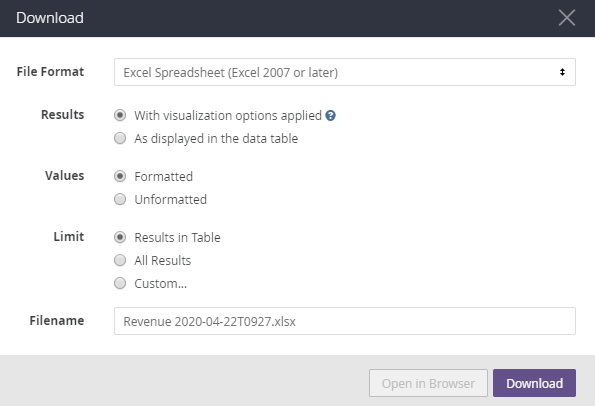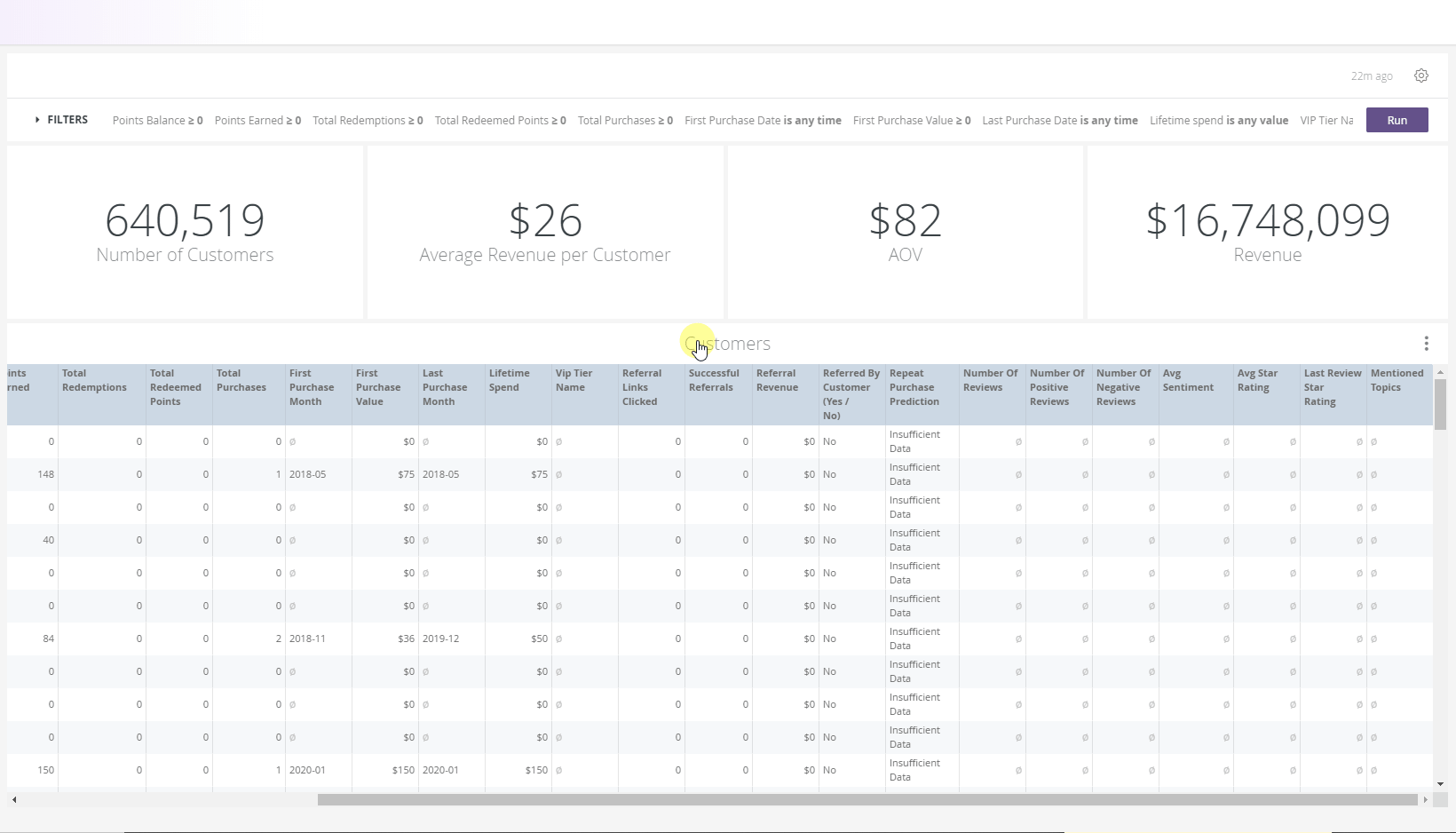- DarkLight
Yotpo Segments Plus
- DarkLight
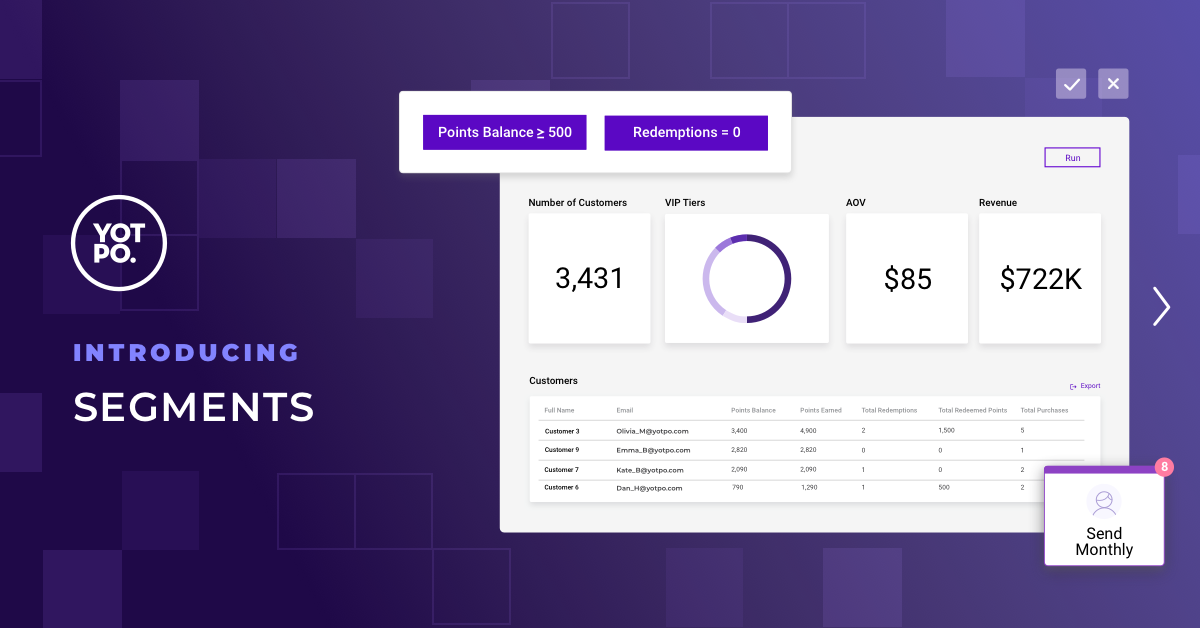
Segments helps you boost the overall lifetime value of your customers by enabling you to create more refined customer segments. Use your segmented customer data to create more effective marketing campaigns and better identify trends in customer spending, redemptions, and referrals.
- Create targeted email campaigns
- Identify and encourage low-spend customers to buy more
- Create special targeted campaigns to incentivize customers with high point balances and low redemptions
- Identify and reward high-referring customers
- Generate recurring reports via email, webhook, or Slack for more visibility and easy collaboration with your team
Recommended use cases
Here are some great segments you can use to help drive your marketing efforts forward:
- Customers with high lifetime spend / high VIP tier that gave a negative review. You want to flag these customers to understand why they had a bad experience and perhaps reward them. Here's an example of how to use our filters: lifetime spend >$1,000 and Number of negative reviews > 1.
- Customers that gave great reviews but have never referred their friends. Since you already know these customers think highly of you, you can target them as potential referring customers and encourage them to send a referral request. Here's an example of how to use our filters: lifetime spend >$1,000 and Number of negative reviews > 1.
Getting started
To access Segments:
- Log in to Yotpo Loyalty & Referrals.
- Expand the Customers section.
- Click Segments.
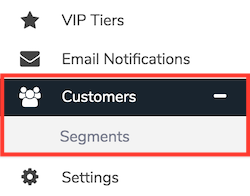
Filters and segments
Apply filtering criteria to refine customer data into segmented reports in line with the filtering criteria described below.
Multiple filters and rules can be applied simultaneously so you can target customers with pinpoint accuracy.
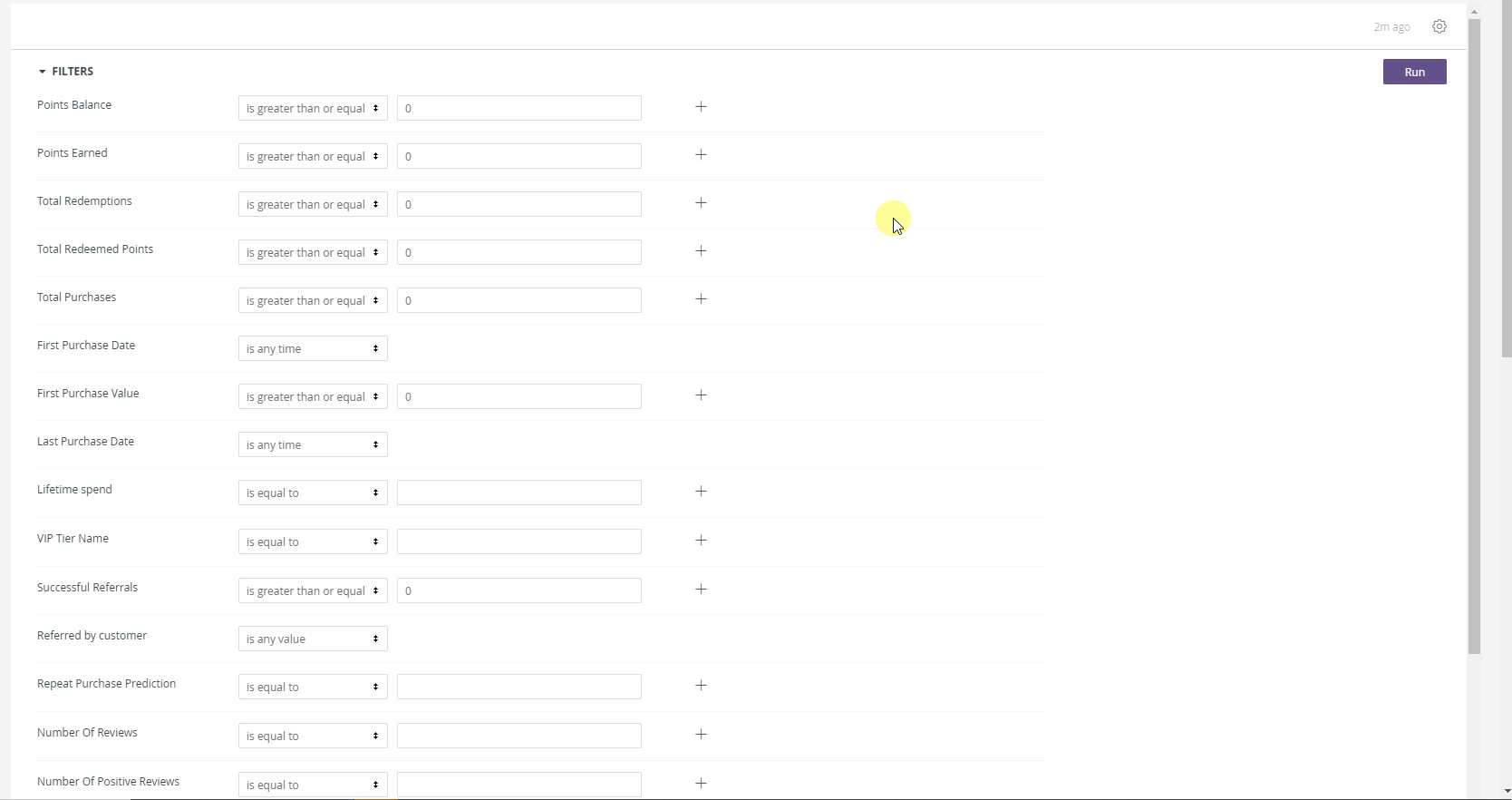
Loyalty & Referral related filters
| Filter | Description |
|---|---|
| Points Balance | The customer's current loyalty point balance. |
| Points Earned | Total sum of points the customer earned in their lifetime |
| Total Redemptions | Number of times the customer redeemed a reward during their lifetime |
| Total Redeemed Points | Number of points that were redeemed for discounts during the customer's lifetime |
| Total Purchases | The total number of purchases made over the entire customer's lifetime |
| First Purchase Date | The date of the first purchase the customer made at your store. |
| First Purchase Value | Value in $ of the first purchase made by the customer |
| Last Purchase Date | The date of the last (most recent) purchase the customer made at your store. |
| Lifetime Spend | The total amount the customer spent at your store. |
| VIP Tier Name | The customer's current VIP tier status. |
| Successful Referrals | The amount of referrals made by the customer that resulted in a sale. |
| Referred by Customer | The amount of referrals made by the customer, including those that didn't end up making a purchase. |
| Repeat Purchase Prediction | The predicted score of the consumer making a future purchase within the next 90 days. This score is relative to other consumers in your store. The score ranges between 0 and 4:-0 means we don't have enough data to make a prediction. - A score of 1 means the likelihood of a customer buying in the next 90 days is very low. - A score of 4 means the likelihood of a customer buying is high. |
The Repeat Purchase Prediction score is based on a machine learning model built by our data science team. The model takes into consideration multiple data points on the customer - such as number of purchases, order value of each purchase and many more, in order to predict what is the likelihood the customer will make another purchase within the next 90 days. This model is trained per store, meaning it knows to take the information that is specific to your customers and build the model accordingly.
Reviews related filters
| Filter | Description |
|---|---|
| Number of Reviews | The number of reviews the customer submitted during their lifetime |
| Number of Positive Reviews | Number of reviews that have a sentiment score of over 0.7 |
| Number of Negative Reviews | Number of reviews that have a sentiment score of under 0.2 |
| Avg Sentiment | The average sentiment score for all the reviews submitted by the customer |
| Avg Start Rating | Average Star rating score of all the reviews submitted by the customer |
| Last Review Star Rating | The Star rating score of the last review submitted by the customer |
- The Sentiment Score of a review is calculated by analyzing the textual content of the review and ranges between 0 (Negative) and 1 (Positive). For more information, click here
- The following filters are populated with information coming from the Yotpo Reviews & Ratings product. If you are using our Reviews & Ratings product and the filters are not automatically populating, please reach out to our Support team.
Generating segments
Once you've applied the desired filters and rules to your customer list, click Run to view your segmented report in the Segments Dashboard.
Segments dashboard
The Segments Dashboard includes a high-level overview of your total amount of customers, their VIP Tier distribution, your Average Order Value (AOV), and total revenue generated per the filters and rules you've applied.

After filtering your customer list and clicking Run, your dashboard will reflect your desired customer data segment.
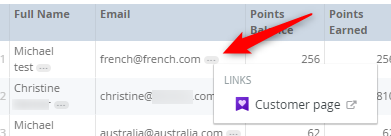
Loyalty & Referral related fields
| Field | Description |
|---|---|
| Full Name | The customer's first and last name |
| The customer's email address | |
| Points Balance | The customer's current loyalty point balance |
| Points Earned | The total amount of loyalty points earned over the customer's lifetime |
| Total Redemptions | The total number of redemptions completed by the customer |
| Total Redeemed Points | The total amount of points redeemed by the customer |
| Total Purchases | The total amount of purchases made by the customer |
| First Purchase Month | The month and year in which the customer placed their first order |
| First Purchase Value | Value in $ of the first purchase made by the customer |
| Last Purchase Month | The month and year in which the customer placed their most recent order |
| Lifetime Spend | The total amount spent at your store throughout the customer's lifetime |
| VIP Tier Name | The name of the customer's current VIP Tier status |
| Referral Links Clicked | The number of referral links clicked by the referred customer. |
| Successful Referrals | The number of referrals made by the customer which resulted in a sale. |
| Referral Revenue | Lifetime revenue generated by customers that were referred by this customer |
| Referred By Customer | Indicates whether this customer was referred by another customer. |
| Loyalty Member | Is the customer opted-in to your loyalty program. |
| Has Platform Account | Indicates whether this customer owns a store account on your eCommerce platform. |
| Channel | The channel through which the order was received - Shopify/Magneto/Custom/Lightspeed, etc. |
| Repeat Purchase Prediction | The predicted score of the consumer making a future purchase within the next 90 days.This score is relative to other consumers in your store. The score ranges between 0 and 4:-0 means we don't have enough data to make a prediction.- A score of 1 means the likelihood of a customer buying in the next 90 days is very low.- A score of 4 means the likelihood of a customer buying is high. |
Reviews related fields
| Filter | Description |
|---|---|
| Number of Reviews | The number of reviews the customer submitted during their lifetime |
| Number of Positive Reviews | Number of reviews that have a sentiment score of over 0.7 |
| Number of Negative Reviews | Number of reviews that have a sentiment score of under 0.2 |
| Avg Sentiment | The average sentiment score for all the reviews submitted by the customer |
| Avg Start Rating | Average Star rating score of all the reviews submitted by the customer |
| Last Review Star Rating | The Star rating score of the last review submitted by the customer |
| Mentioned Topics | Topics mentioned in the reviews submitted by the customer (pulled by our NLP engine) |
| Loyalty Member (Yes / No) | Indicates whether the customer is opted-in to the Loyalty program or not. |
| Opt In At | The date when the customer was opt-in into the program. |
| Has Platform Account (Yes / No) | Indicates whether this customer owns a store account on your eCommerce platform. |
| Channel | The channel through which the order was received - Shopify/Magneto/Custom/Lightspeed, etc. |
Exporting segments
Once you've generated a segment within the Segments Dashboard, use it to power your next marketing campaign or share with your team.
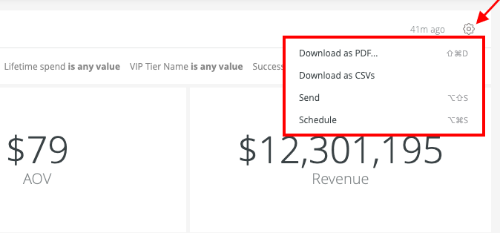
To export a customer segment:
- Click the settings icon in the upper right-hand corner of the screen.
- Choose one of the export actions:
- Download as PDF
- Download as CSVs
- Send
- Schedule
Export actions
Multiple export actions give you the flexibility to create one-time reports as a PDF/CSV file, or create scheduled automated actions you can sync with your ESP or Slack.
Download as PDF
Generates a one-time report in PDF format.
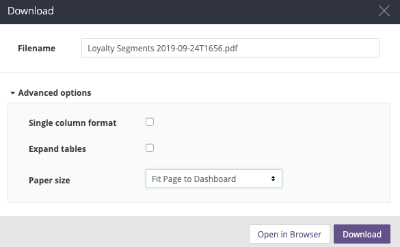
Download as CSVs
Downloads a one-time comma-separated value (.csv) report which can be easily imported for use in marketing and email campaigns.
Send
A one-time action you can use to collaborate with teammates via email or Slack, or push your customer segment data to your ESP via Webhook URL.
Schedule
An automatic scheduled action you can use to generate recurring reports and/or a regular sync with your ESP via Webhook URL.
To create a new scheduled action:
- Click the setting icon in the upper right-hand corner of the screen.
- Click Schedule.
- Click New.
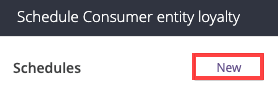
.gif)
Export metric or table
You can also download the data of a specific metric or the customers' table.
Simply click on the three dots icon at the top right corner of the metric/table and choose the Download Data option:
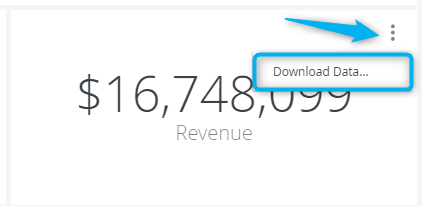
You will then have the following formatting options: