- DarkLight
Adobe Commerce 2: Setting Up Yotpo Extension 4.0.0+ for Yotpo SMS
- DarkLight
Follow the steps below to configure the extension for Yotpo SMS.
Enabling the Yotpo module
Start by enabling the Yotpo module.

To enable the Yotpo module, do the following:
- Log into your Adobe Commerce 2 account.
- Click Stores > Configuration.
- From the Store View dropdown, select the relevant store view.
- From the menu on the left, select Yotpo.
- Click Yotpo Configuration.
- Next to Enable Yotpo, select Yes.
- Enter your app key and secret key. Not sure how to find them? Refer to our help center.
- If you want to keep the default order sync settings, click Save config. All of your orders will be synced to Yotpo. If you want to make changes, update your Order sync settings before saving.
Setting up your widgets
Reviews Widgets
If you’re not using Yotpo Reviews, please change the status for these settings to “No”.
SMS Marketing subscriber collection widgets
Expand the menu and define your settings. Checkout settings
Checkout settings
| Setting | Description |
|---|---|
| Enable on checkout | Default: “No”. To activate this widget on the checkout page, change it to “Yes”. |
| Box heading | Box heading text. Example: “Get a discount on your next order”. |
| Box description | Box description text. Example: “Sign up for our text club and we’ll text you a discount code” |
| Consent message | Consent message text.Example: “By checking this box I consent to receive recurring automated marketing by text message through an automatic telephone dialing system. Consent is not a condition to purchase. Message and Data rate apply. Opt-Out by texting STOP.” |
General Settings
| Setting | Description |
|---|---|
| Accepts sms marketing field | This is the custom field for the customer’s SMS marketing subscription. Default: “yotpo_accepts_sms_marketing”. |
| Privacy Policy Text | A View Privacy Policy link will be added after the Content message. Default text: “View Privacy Policy”. |
| Privacy Policy Link | Your Privacy Policy Link. |
Example:
SMS subscription forms
Once you have designed and published all of your subscription forms on the Yotpo SMS application, click Sync forms. You can use this button to sync new forms, remove forms, or update forms.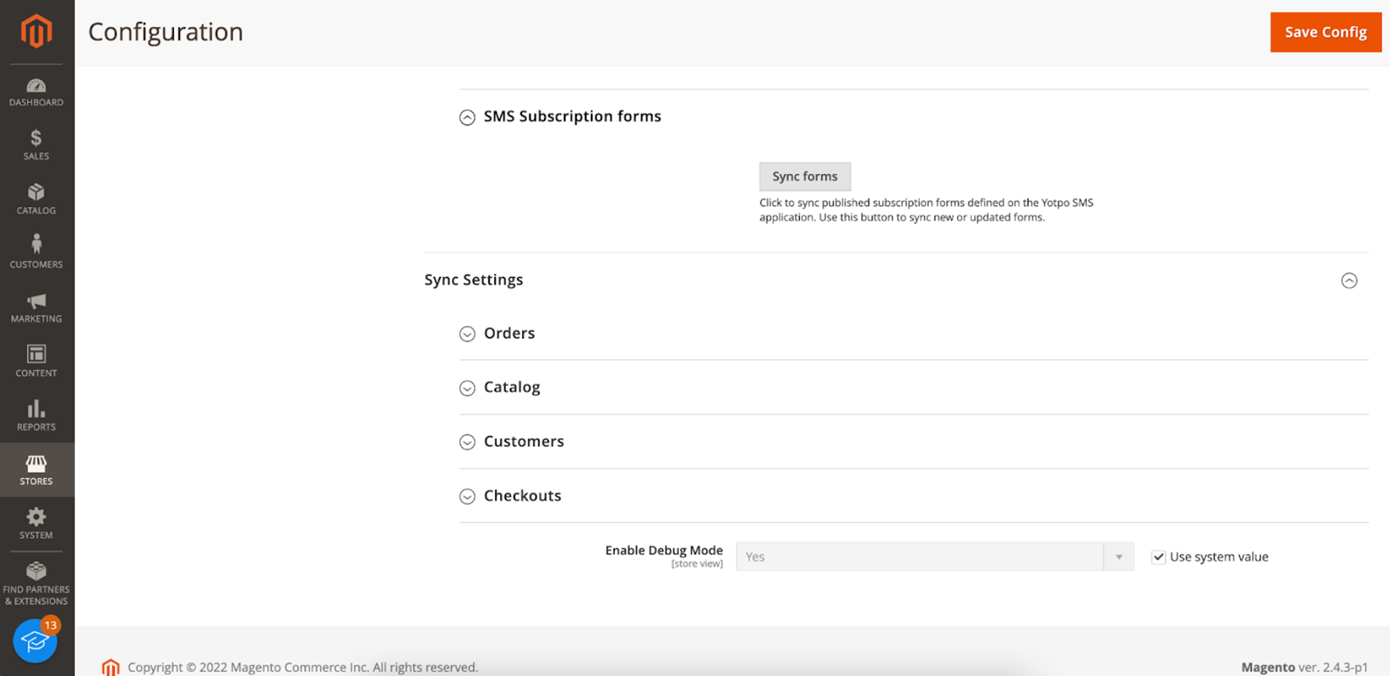
Defining your sync settings
Enable the sync in order to keep your Yotpo backend up-to-date with your store activity. You can configure the initial order sync date, control all sync processes, and see their last sync time.
Orders
When the Yotpo module is enabled, your orders are automatically pushed from Adobe Commerce to Yotpo.
The following settings are available:
| Orders sync | Description |
|---|---|
| Enable sync | By default, your orders are synced from Adobe Commerce to Yotpo. If you want to pause the sync to Yotpo, change it to “No”. Changing this back to “Yes” will sync all missing orders in Yotpo. |
| Last sync (read-only) (available only in Store View) | The date and time your orders were last successfully synced in a scheduled or real-time sync. |
| Total orders synced (read-only) | The total number of orders synced to Yotpo. |
| Sync orders since | This setting allows you to sync your past orders with Yotpo in order to create segmented audiences based on this data.By default, this field contains no value and will sync all historical orders. To set a specific date, just enter it in the field. |
| Real-time sync | When set to “No”, orders will sync only by cron job according to the frequency settings. We recommend you enable these settings. |
| Frequency (available only in Default Config) | The time and frequency that your orders will sync with Yotpo. The timezone will match the timezone of your store. Format: CronDefault: */2 * * * * (Every 2 minutes) |
| Limit | The batch limit of orders to sync on each cron job. |
| Download logs | A shortcut link to download the API logs. |
Mapping your order statuses
Whenever a shopper places an order, this order is sent to Yotpo and then updated as it progresses through the order life cycle (according to the mapping below). You can define how the status of your orders in your store is mapped to the status of your orders in Yotpo.
To map order statuses, do the following:
- Expand the Orders menu and scroll to the section where you can map your order statuses.
- Select the relevant Yotpo order status or keep the default settings.
| Yotpo Status | Description |
|---|---|
| Order created | The order was created in your store. No items were fulfilled yet. |
| Order fulfilled | The order was completed. All items are fulfilled. |
| Order cancelled | The order was cancelled. |
Shipments
If you're using shipment records, then we recommend turning on Sync Yotpo order fulfillment information based on shipment records. This will use shipment records for fulfillment information instead of the order statuses mapped above. This method allows syncing partial fulfillments to Yotpo by syncing shipment information (tracking company/number/URL). You can then use the information in SMS flows. We’ll still use the order mapping to identify which statuses to sync to Yotpo.To use your shipment records, select Yes from the dropdown.

Mapping your shipment statuses
If you’re pulling shipment statuses from your shipping supplier, you can map these shipment statuses to Yotpo shipment statuses. Mapping your shipment statuses enables you to automatically send messages to your shoppers for shipping events (in transit, out for delivery, delivered, etc.).
To map shipment statuses, do the following:
- Expand the Orders menu and scroll to the section where you can map your shipment statuses.
- Enter a shipment status (free text, one or more - comma-separated) for each relevant Yotpo shipment status.

Catalog
Enable catalog sync to automatically push updates from your Adobe Commerce product catalog straight to your Yotpo product catalog.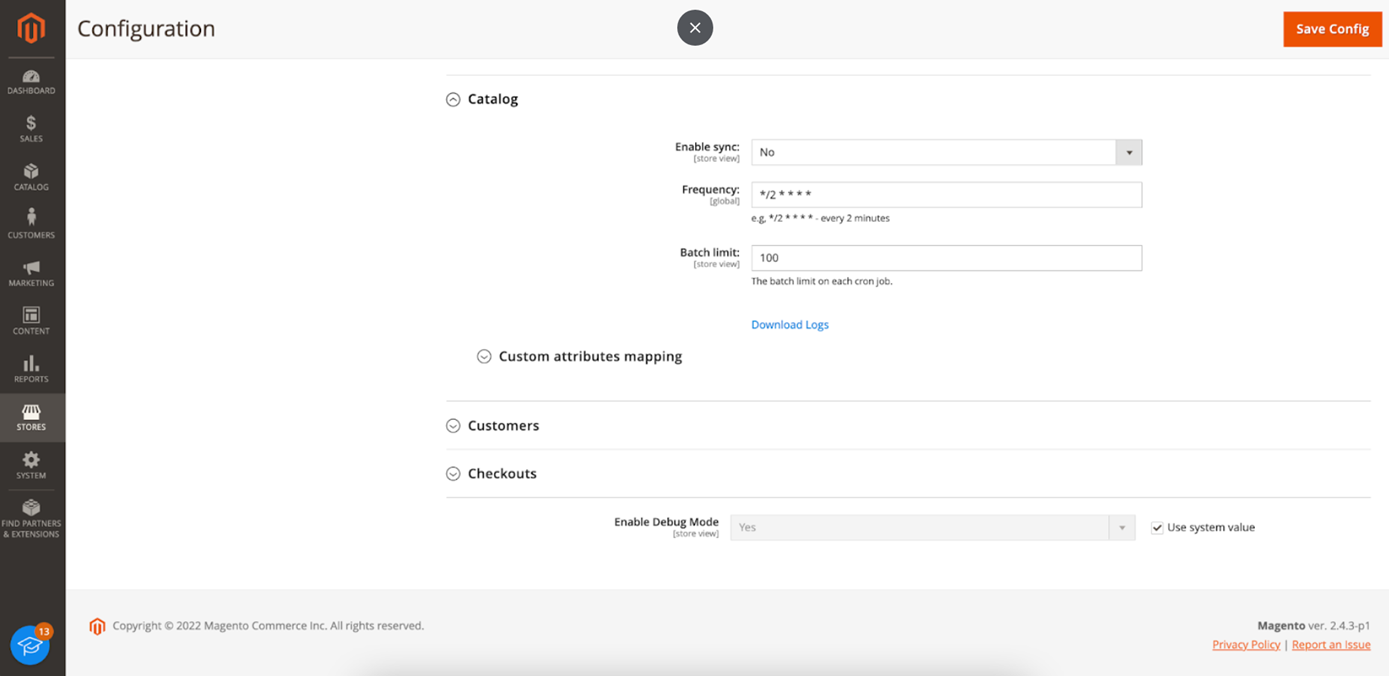
The following settings are available:
| Catalog sync | Description |
|---|---|
| Enable sync | By default, your catalog is not synced to Yotpo. Turn on the sync if you want to use your product catalog for SMS flows or segments. |
| Last sync (read-only) | The date and time your catalog was last successfully synced |
| Frequency (available only in Default Config) | The time and frequency that your catalog will sync with Yotpo. The timezone will match the timezone of your store. Format: CronDefault: */2 * * * * (Every 2 minutes) |
| Limit | The batch limit of items to sync on each cron job. |
| Download logs | A shortcut link to download the API logs. |
Customers
Enable this setting to automatically push your customer signup information from Magento to Yotpo. Each time a new customer is created, their details will be pushed to Yotpo. The following settings are available:
| Customer sync | Description |
|---|---|
| Enable sync | By default, your customers are not synced from Adobe Commerce to Yotpo. Turn on the sync so you can sync your customers with Yotpo and create segmented audiences, automations, and flows based on this data. |
| Last sync (read-only) (available only in Store View) | The date and time your customers were last successfully synced. |
| Frequency (available only in Default Config) | The time and frequency that your customers will sync with Yotpo. The timezone will match the timezone of your store. Format: CronDefault: */2 * * * * (Every 2 minutes) |
| Limit | The batch limit of customers to sync on each cron job. |
| Download logs | A shortcut link to download the API logs. |
Checkouts
Enable this setting to automatically push your checkout information from Magento to Yotpo. Each time a new checkout is created, the checkout information will be pushed to Yotpo.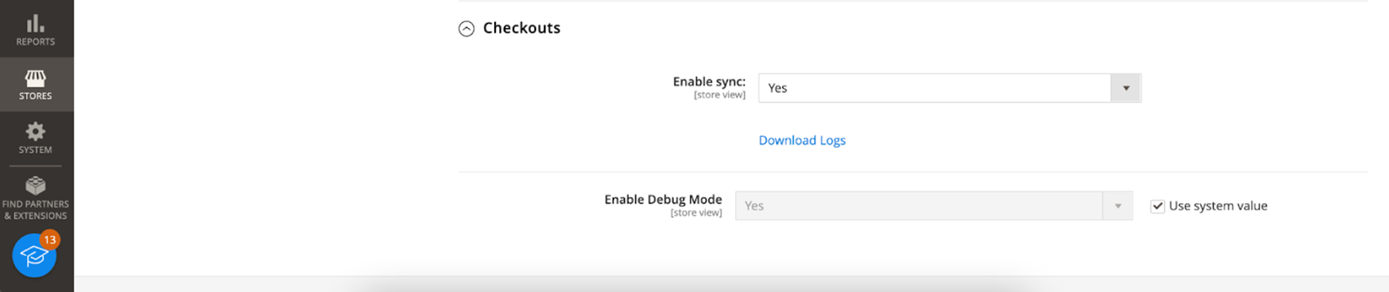
The following settings are available:
| Checkout sync | Description |
|---|---|
| Enable sync | By default, checkouts are not synced from Adobe Commerce to Yotpo. Turn on the sync so you can sync every checkout with Yopto and create automations and flows for abandoned checkouts. |
| Allowed URLs | If you're using a customized checkout module, you can add all of the relevant URL extensions here. Separate each URL with a comma. Example: /save-shipping |
| Last sync (read-only) (available only in Store View) | The date and time your customers were last successfully synced. |
| Download logs | A shortcut link to download the API logs. |

